This article explains installing Contao CMS with Nginx on Ubuntu 24.04.
Contao is an open-source enterprise content management system providing an easy-to-use interface for creating powerful and dynamic websites.
Installing Contao CMS with Nginx on Ubuntu Linux is an excellent choice for anyone looking for a true open-source enterprise content management system that is fast, powerful, and easy to use.
By using Ubuntu Linux with Nginx support, users can gain from the security, flexibility, and ease of use that this combination provides.
Install Nginx HTTP server on Ubuntu
Contao requires a web server. This post will install and use the Nginx web server to run Contao.
To do that, open the Ubuntu terminal and run the commands below to install the Nginx web server.
sudo apt update
sudo apt install nginx
Once Nginx is installed, the commands below can start, stop, and enable the Nginx web server to start automatically when your server boots up.
sudo systemctl stop nginx
sudo systemctl start nginx
sudo systemctl enable nginx
You can test the Nginx web server is running by opening your web browser and browsing to the server’s localhost or IP address.
http://localhost

When you see the Welcome to nginx!, it means the Nginx HTTP server is successfully installed.
Additional help on installing Nginx on Ubuntu is in the link below.
How to install Nginx on Ubuntu
Install the MariaDB database server on Ubuntu
The next component required to run Contao is a database server. This post will install and use the MariaDB database server.
To install and use the MariaDB database server, use the instructions below.
Open the Ubuntu terminal and run the commands below to install the MariaDB database server.
sudo apt update sudo apt install mariadb-server
Once the MariaDB database server is installed, use the commands below to stop, start, and enable the MariaDB server to start automatically when the server boots.
sudo systemctl stop mariadb sudo systemctl start mariadb sudo systemctl enable mariadb
Run the following commands to validate and test if the MariaDB database server is installed successfully.
sudo mariadb
Once you run the commands above, it will log you onto the MariaDB console and display a message similar to the one below.
Welcome to the MariaDB monitor. Commands end with ; or g. Your MariaDB connection id is 32 Server version: 10.11.2-MariaDB-1 Ubuntu 23.04 Copyright (c) 2000, 2018, Oracle, MariaDB Corporation Ab and others. Type 'help;' or 'h' for help. Type 'c' to clear the current input statement. MariaDB [(none)]>
The message tells you that the server is installed successfully.
Additional help on installing MariaDB.
Create a Contao database
Upon successfully installing the MariaDB database server, create a blank database on the server specifically for the Contao application.
As part of the setup, we will create a contaodb database and a user account called contaodbuser.
Finally, we’ll grant the contaodbuser full access to the contaodb database.
All the database steps above can be done using the commands below:
But first, log on to the MariaDB database server:
sudo mariadb
Then run the commands below to complete the steps:
CREATE DATABASE contaodb CHARACTER SET utf8mb4 COLLATE utf8mb4_general_ci;
CREATE USER contaodbuser@localhost IDENTIFIED BY 'type_your_password_here';
GRANT ALL ON contaodb.* TO contaodbuser@localhost WITH GRANT OPTION;
FLUSH PRIVILEGES;
exit
Ensure to replace ‘type_your_password_here ‘with your password.
Install PHP on Ubuntu Linux
The last component you will need to run Contao is PHP. The Contao application is PHP-based and supports the latest versions of PHP.
Then, run the commands below to install the latest PHP version.
sudo apt install php-fpm php-intl php-mysql php-curl php-cli php-zip php-xml php-gd php-common php-mbstring php-xmlrpc php-bcmath php-json php-sqlite3 php-soap php-zip
Additional help on installing PHP
How to install PHP on Ubuntu Linux
Download Contao files
Let’s begin downloading and configuring the Contao files on Ubuntu Linux.
To always install the latest version, check the download page for Contao. The Contao Managed Edition is a pre-configured application that can be installed and managed with the Contao Manager.
First, navigate to the /tmp/ directory and download Contao files. Next, move the content into the Contao folder in the Nginx root directory.
The final step is to change the permissions. This will allow the Nginx web server to interact safely with the files, ensuring a secure environment for your Contao installation.
cd /tmp/
wget https://download.contao.org/contao-manager/stable/contao-manager.phar
sudo mkdir -p /var/www/contao/web
sudo mv contao-manager.phar /var/www/contao/web/contao-manager.phar.php
sudo chown -R www-data:www-data /var/www/contao
Once you have completed all the above steps, continue configuring the Nginx web server below to serve the Contao content.
Run the commands below to create a Nginx virtual host file for Contao.
sudo nano /etc/nginx/sites-available/contao.conf
Then, copy and paste the content block below into the Nginx server block.
server {
listen 80;
listen [::]:80;
root /var/www/contao/web;
index index.php;
server_name contao.example.com;
access_log /var/log/nginx/example.com.access.log;
error_log /var/log/nginx/example.com.error.log;
location / {
try_files $uri /index.php$is_args$args;
}
location ~ ^/index\.php(/|$) {
include snippets/fastcgi-php.conf;
fastcgi_pass unix:/var/run/php/php8.3-fpm.sock;
fastcgi_param SCRIPT_FILENAME $document_root$fastcgi_script_name;
include fastcgi_params;
}
location ~ ^/(preview|contao-manager\.phar)\.php(/|$) {
include snippets/fastcgi-php.conf;
fastcgi_pass unix:/var/run/php/php8.3-fpm.sock;
include fastcgi_params;
}
}
Save the file.
Then, run the commands below to enable the virtual host and restart the Nginx server.
sudo ln -s /etc/nginx/sites-available/contao.conf /etc/nginx/sites-enabled/
sudo systemctl restart nginx.service
Setup Let’s Encrypt SSL/TLS for Contao
You may want to install an SSL/TLS certificate to secure your Contao site. Secure your Contao installation with HTTPS from Let’s Encrypt.
Please read the post below for additional resources on installing and creating Let’s Encrypt SSL certificates for Nginx.
How to set up Let’s Encrypt SSL certificate for Nginx on Ubuntu Linux
Once you have restarted the Nginx web server, open your browser and browse to the server hostname or IP address defined in the Nginx server block.
http://contao.example.com/contao-manager.phar.php
A Contao installation wizard page should appear. To manage your installation, please create an account for the Contao Manager. This account is unrelated to the Contao back or front end.
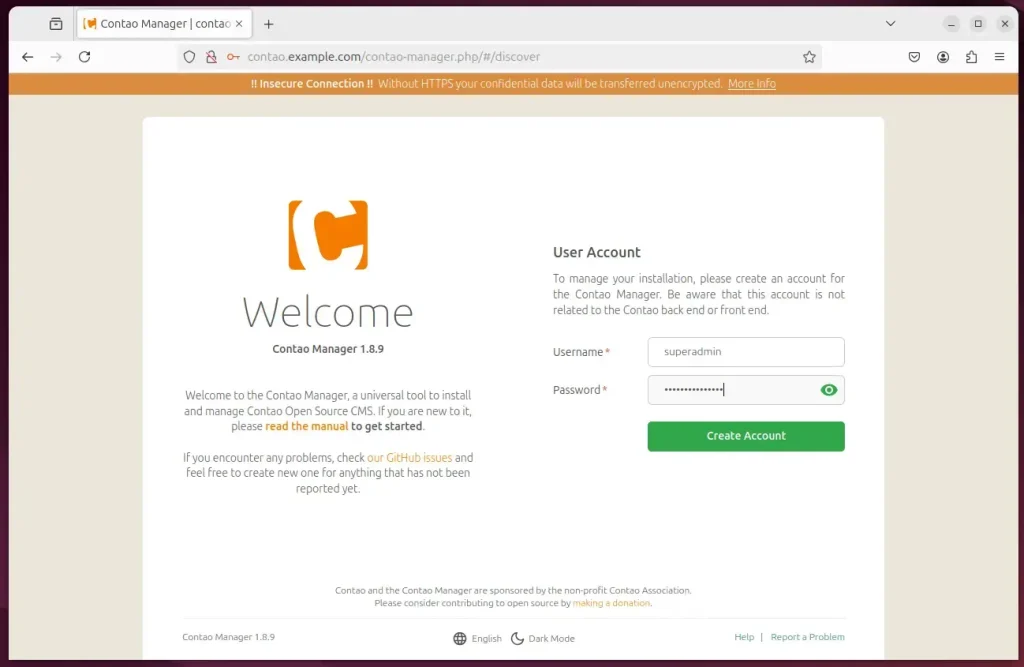
Next, click the Setup button to begin.
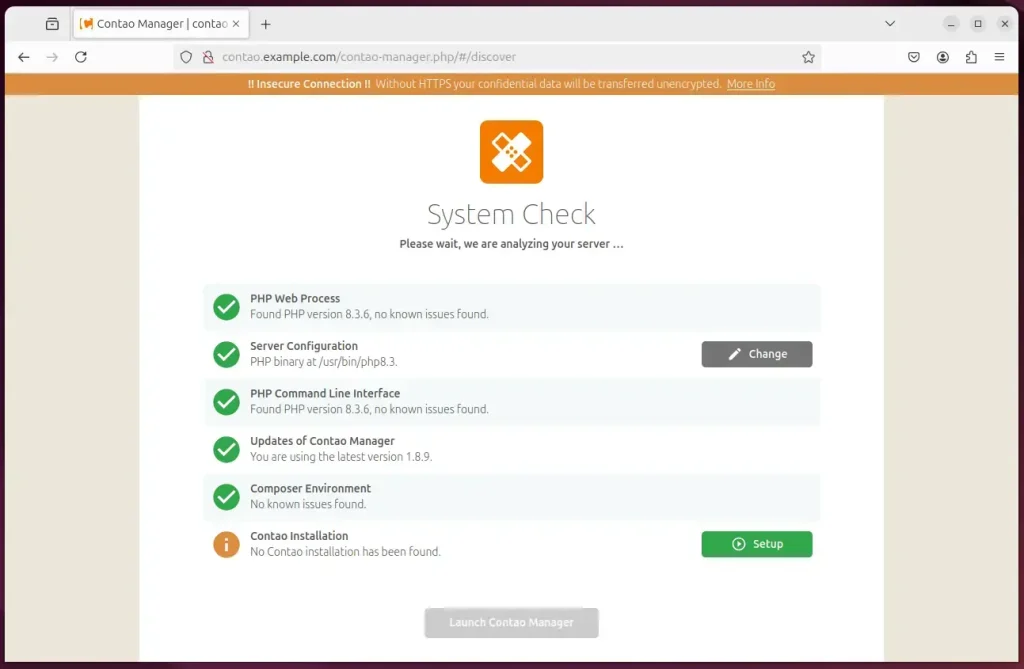
Accept the defaults and continue.
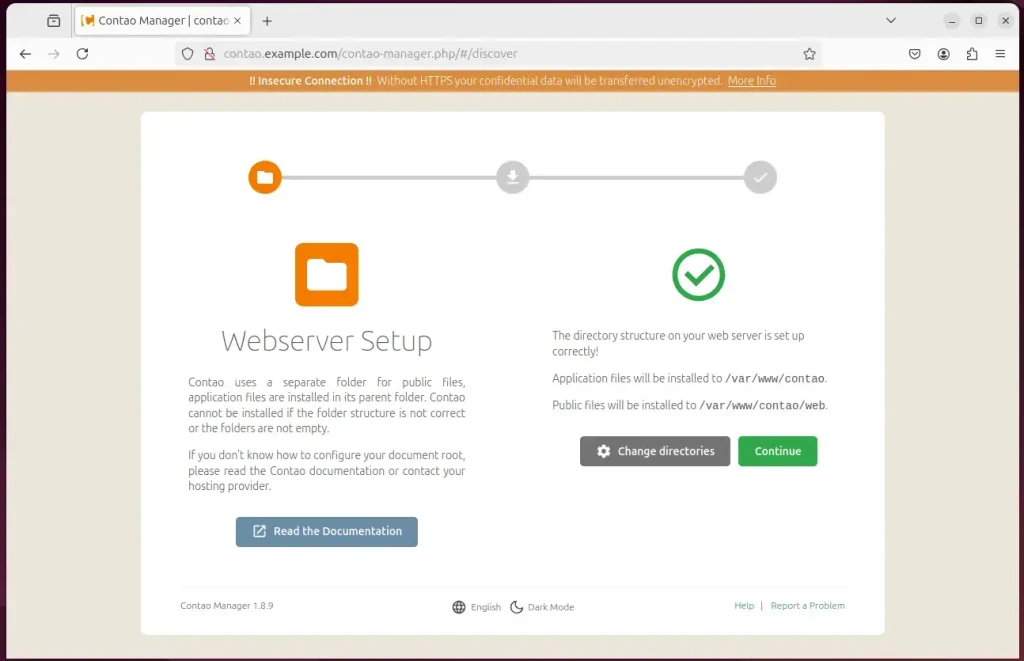
Click Install
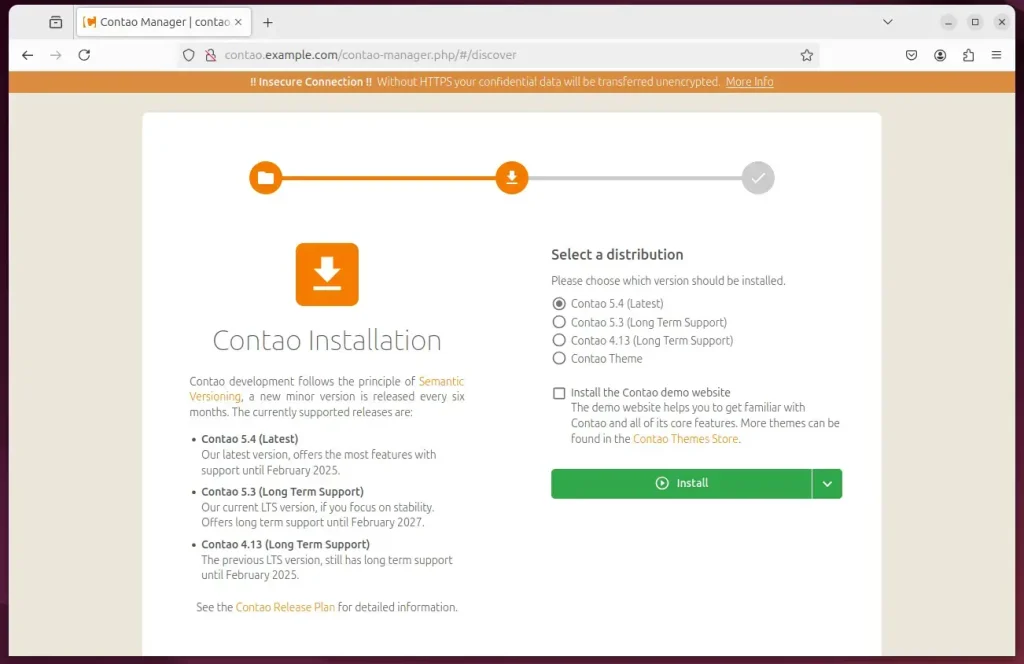
Type in the database connection details created above.
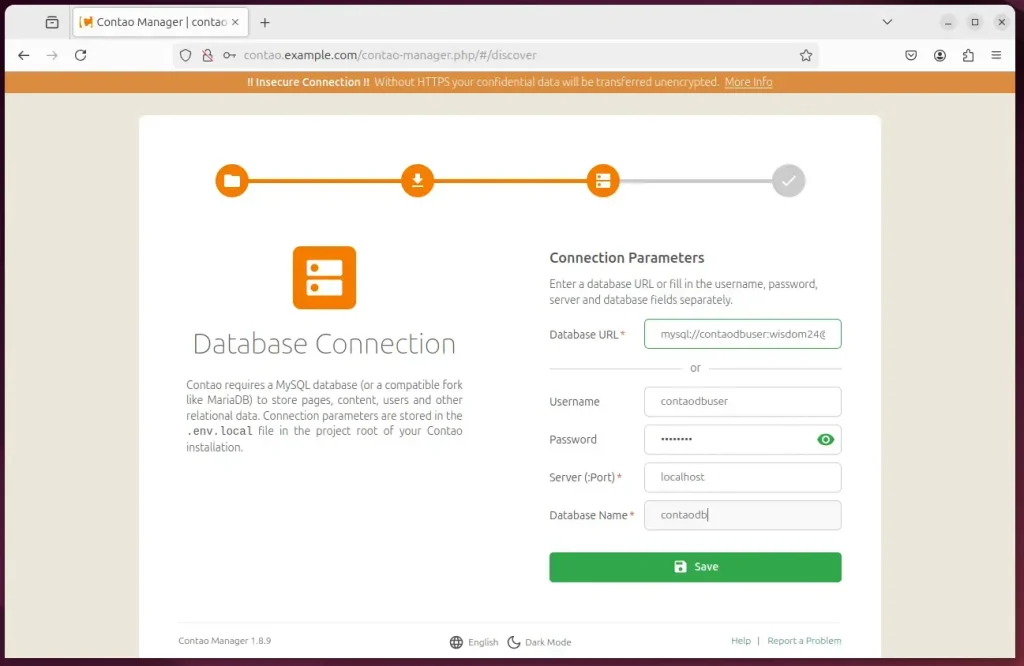
Import the theme database, update the schema, and continue.
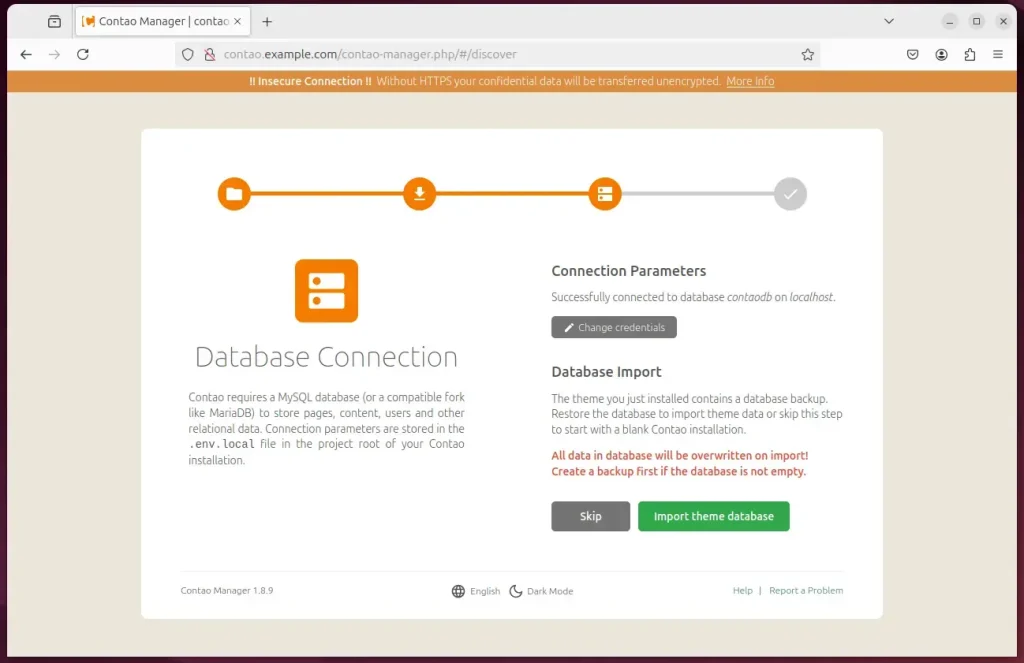
After that, the setup should be completed.
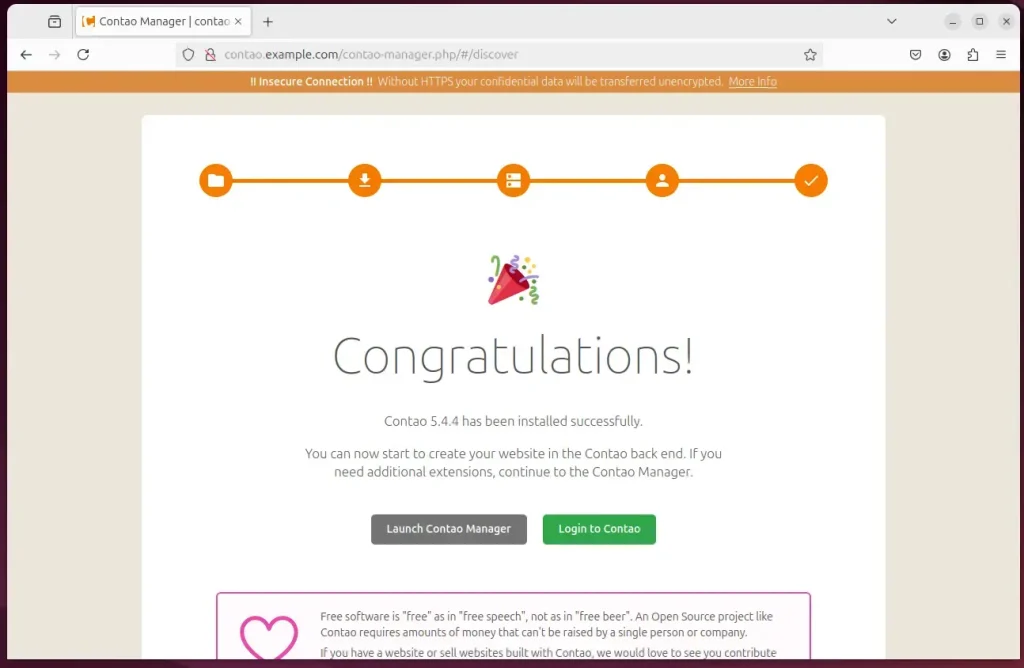
That should do it!
Conclusion:
In this guide, we explored installing Contao CMS with Nginx on Ubuntu 24.04. Here are some key takeaways:
- Contao CMS is a powerful, open-source, user-friendly, flexible content management system.
- Installing Nginx provides a lightweight, high-performance web server environment for hosting Contao.
- MariaDB serves as an efficient database solution, enabling effective data management for the Contao application.
- Ensuring you have PHP installed with the necessary extensions is crucial for Contao’s functionality.
- Following detailed steps for configuring Nginx ensures your Contao installation runs smoothly and securely.
- Setting up an SSL/TLS certificate enhances the security of your Contao website, protecting user data and improving SEO.
- The Contao Manager allows for easy administration and control over your Contao installation.
With these steps completed, you’re now ready to utilize the full potential of Contao CMS for your website projects. Enjoy building and managing your content!

Leave a Reply Cancel reply