Brackets is an open-source, cross-platform, and modern text/code editor for folks who need an easy way to design in the browser.
This editor comes with cool features like context-aware auto-completion and code navigation features such as an in-line editor, live preview, document formatting, and file system browser, and it works directly with Git and GitHub.
Brackets support Windows, Mac OSX, and Linux systems, including Ubuntu.
Whether new to programming or a seasoned programmer, you will need a great code editor to do your job. And Brackets is a code editor that combines simplicity and speed for any developer.
For more about Brackets, please check its homepage.
Install Brackets from Deb
Windows users can simply go to the Brackets download page, download an MSI copy, and install it. Mac OS X and Linux users, the link below gives you options to install your distributions.
https://github.com/adobe/brackets/releases
From the link above, download the .deb package for Ubuntu. Then save it to your Downloads folder.
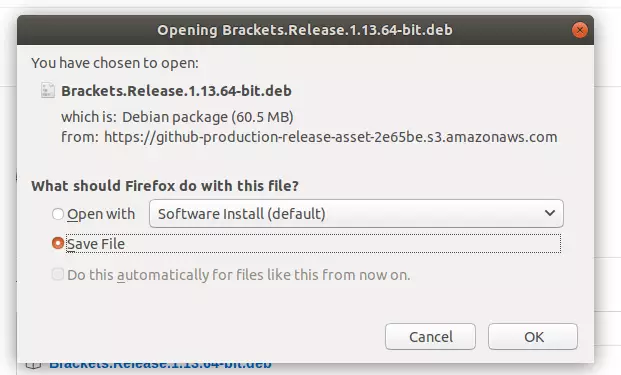
Next, go to your Downloads folder and right-click the file. Then select Open with Software Install.
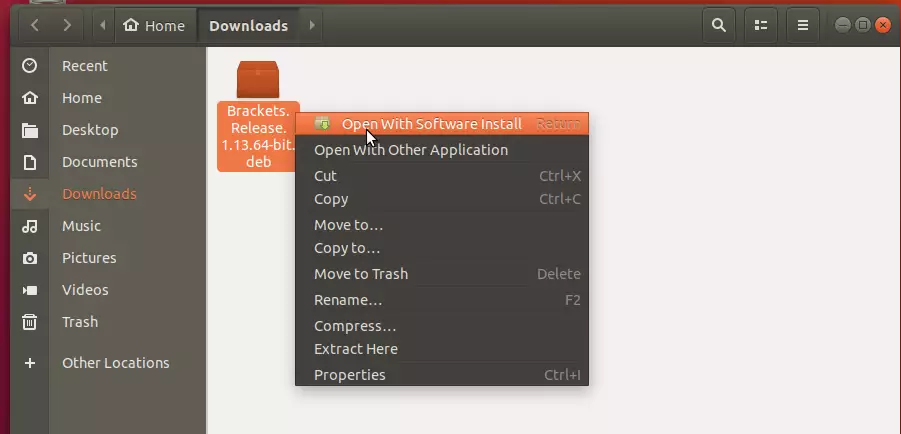
Then click Install from the Software app. You’ll get prompted to type your password before continuing the installation.

That should install Brackets on Ubuntu. When you’re done, the Brackets text editor should be installed and ready to use… To launch it, go to the Activities Overview, search Brackets, and launch it.
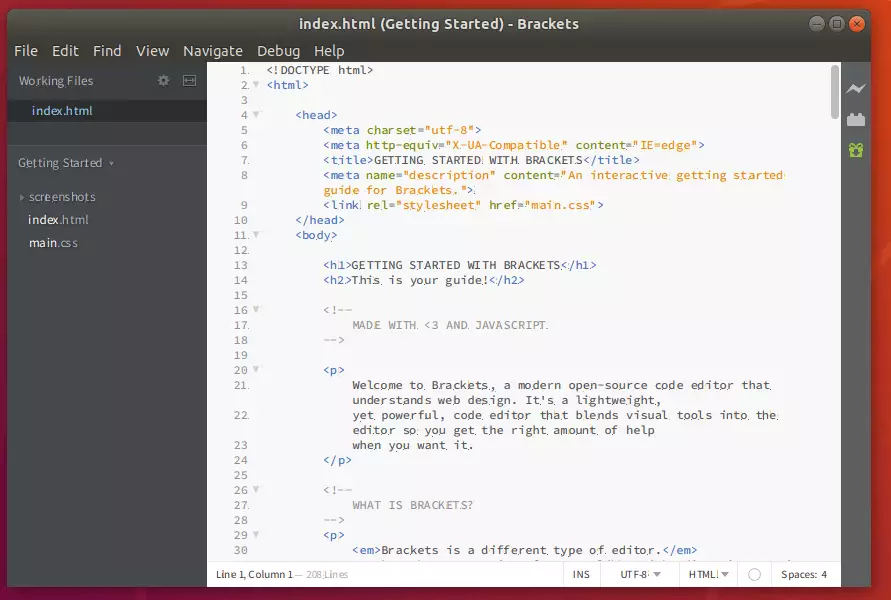
Install Brackets via Snap
Suppose the option above didn’t work for you. You can also install Brackets via Snap package management. This might be the quickest way to install Brackets…
Snaps are applications packaged with dependencies to run on all popular Linux distributions from a single build. They update automatically and roll back gracefully…
sudo apt install snapd sudo snap install brackets --classic
Congratulations! You have successfully installed Brackets text/code editor on Ubuntu 16.04 | 18.04
You may also like the post below:

Leave a Reply to manjula Cancel reply