This article describes steps one can take to install Notepad++ in Ubuntu Linux.
One might want to install Notepad++ in Ubuntu Linux for several reasons. Firstly, Notepad++ is a free, simple, powerful code editor that is highly popular among developers. If you are a developer who recently switched to Ubuntu from Windows or Mac OS, you might miss using Notepad++. In such cases, installing Notepad++ in Ubuntu can be a great way to continue using your favorite code editor.
Secondly, although there is an alternative to Notepad++ called Notepadqq for Linux systems, it might not be as feature-rich as Notepad++. Therefore, if you are looking for a code editor with advanced features, Notepad++ might be a better choice.
Lastly, installing Notepad++ in Ubuntu using the Snap package management system is straightforward. Snap is a powerful and user-friendly package management system that simplifies installing packages on Linux, including Ubuntu.
If you’re from a Windows and Mac OS world and want to install your favorite code editor on Ubuntu, then the steps below are a great place to start.
Get Snap
If Snap isn’t available on your system, you must install it before installing Notepad++. Snap is a powerful package management system for Linux users. It is probably the best and easiest way to install packages on Linux machines, including Ubuntu.
To install Snap, run the commands below
sudo apt-get install snapd snapd-xdg-open
Install Notepad++
Now that Snap is installed, run the commands below to install Notepad++ on Ubuntu.
To install Notepad++, run the commands below.
sudo snap install notepad-plus-plus
You should see a message like the one below when the package is installed.
notepad-plus-plus 7.5.6 from ‘mmtrt’ installed
After installing the package, run the commands below to install a mandatory plugin.
sudo snap connect notepad-plus-plus:process-control
The optional plugins below should probably be installed as well.
sudo snap connect notepad-plus-plus:removable-media sudo snap connect notepad-plus-plus:hardware-observe sudo snap connect notepad-plus-plus:cups-control
Next, go to your Activities Overview and search for, then launch Notepad++
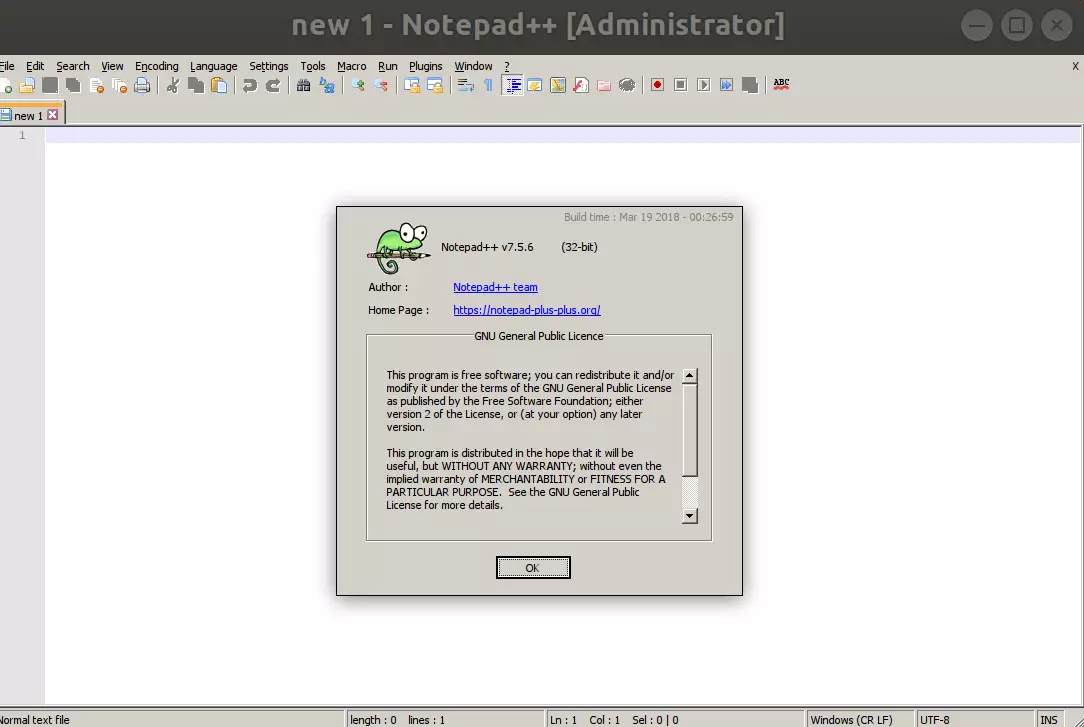
This is how to get Notepad++ installed on Ubuntu systems.
Conclusion:
This post showed you how to install Notepad++ in Ubuntu Linux. Please use the comment form below if you find any errors above or have something to add.

Leave a Reply