BoltWire is an open-source, flat-file content management system (CMS) that doesn’t require a database.
BoltWire CMS offers features that may not be available to other PHP-based CMS, like WordPress, Joomla, or Drupal.
Installing BoltWire with Apache on Ubuntu Linux provides a simple, secure, and efficient way to manage and publish content on your website. BoltWire is a lightweight, flat-file CMS that does not require a database, making it easy to install and maintain.
On the other hand, Apache is a widely used and reliable web server that can be a powerful platform for hosting your BoltWire-powered website. Combining BoltWire with Apache on Ubuntu Linux allows you to create a fast, efficient, and secure website without needing a complicated database setup or expensive hosting services.
For more about BoltWire, please check its homepage.
When you’re ready to get BoltWire working, continue with the steps below:
Install Apache2 HTTP Server
Apache2 HTTP Server is the most popular web server in use. Install it since BoltWire needs it.
To install Apache2 HTTP on the Ubuntu server, run the commands below.
sudo apt update sudo apt install apache2
After installing Apache2, the commands below can stop, start, and enable the Apache2 service to always start up with the server boots.
sudo systemctl stop apache2.service sudo systemctl start apache2.service sudo systemctl enable apache2.service
To test the Apache2 setup, open your browser and browse to the server hostname or IP address. You should see the Apache2 default test page, as shown below. When you see that, then Apache2 is working as expected.
http://localhost

Install PHP 7.2 and Related Modules
PHP 7.2 may not be available in Ubuntu default repositories for some systems. So, you will have to get it from third-party repositories if you need it.
Run the commands below to add the third-party repository to upgrade to PHP 7.2
sudo apt-get install software-properties-common sudo add-apt-repository ppa:ondrej/php
Then update and upgrade to PHP 7.2
sudo apt update
Next, run the commands below to install PHP 7.2 and related modules.
sudo apt install php7.2 libapache2-mod-php7.2 php7.2-common php7.2-mbstring php7.2-xmlrpc php7.2-gd php7.2-xml php7.2-cli php7.2-tidy php7.2-intl php7.2-curl php7.2-zip
After installing PHP 7.2, run the commands below to open the PHP default config file for Apache2.
sudo nano /etc/php/7.2/apache2/php.ini
Then, save the changes on the following lines in the file. The value below is an excellent setting to apply in your environment.
file_uploads = On allow_url_fopen = On memory_limit = 256M upload_max_filesize = 100M max_execution_time = 360 date.timezone = America/Chicago
After making the change above, please save the file and close it.
After installing PHP and related modules, you must restart Apache2 to reload PHP configurations.
To restart Apache2, run the commands below
sudo systemctl restart apache2.service
To test PHP 7.2 settings with Apache2, create a phpinfo.php file in the Apache2 root directory by running the commands below
sudo nano /var/www/html/phpinfo.phpThen, type the content below and save the file.
<?php phpinfo( ); ?>
Save the file. Then browse to your server hostname followed by /phpinfo.php
http://localhost/phpinfo.php
You should see the PHP default test page.

Download BoltWire’s Latest Release
Next, visit the BoltWire site and download the latest package.
After downloading, run the commands below to extract the downloaded file and move it into a new BoltWire folder on the web server.
https://www.boltwire.com/downloads
cd ~/Downloads unzip boltwire6.01.zip sudo mv boltwire /var/www/html/boltwire
Then, run the commands below to set the correct permissions for BoltWire to function correctly.
sudo chown -R www-data:www-data /var/www/html/boltwire/ sudo chmod -R 755 /var/www/html/boltwire/
Configure Apache2 BoltWire Site
Finally, configure the Apache2 configuration file for BoltWire. This file will control how users access BoltWire content. Run the commands below to create a new configuration file called bolt wire.conf
sudo nano /etc/apache2/sites-available/boltwire.conf
Then copy and paste the content below into the file and save it. Replace the highlighted line with your domain name and directory root location.
<VirtualHost *:80>
ServerAdmin admin@example.com
DocumentRoot /var/www/html/boltwire
ServerName example.com
ServerAlias www.example.com
<Directory /var/www/html/boltwire/>
Options FollowSymlinks
AllowOverride All
Require all granted
</Directory>
ErrorLog ${APACHE_LOG_DIR}/error.log
CustomLog ${APACHE_LOG_DIR}/access.log combined
</VirtualHost>
Save the file and exit.
After configuring the VirtualHost above, please enable it by running the commands below.
Enable the BoltWire Site and Rewrite the Module
After configuring the VirtualHost above, please enable it by running the commands below, then restart the Apache2 server.
sudo a2ensite boltwire.conf sudo a2enmod rewrite
Restart Apache2
sudo systemctl restart apache2.service
Next, open your browser and browse to the server hostname or IP address. You should see the BoltWire setup page.
http://example.com/start.php
You will be prompted to secure the installation by creating an admin password. You can disable the script by manually entering false in the password field to create your sites.
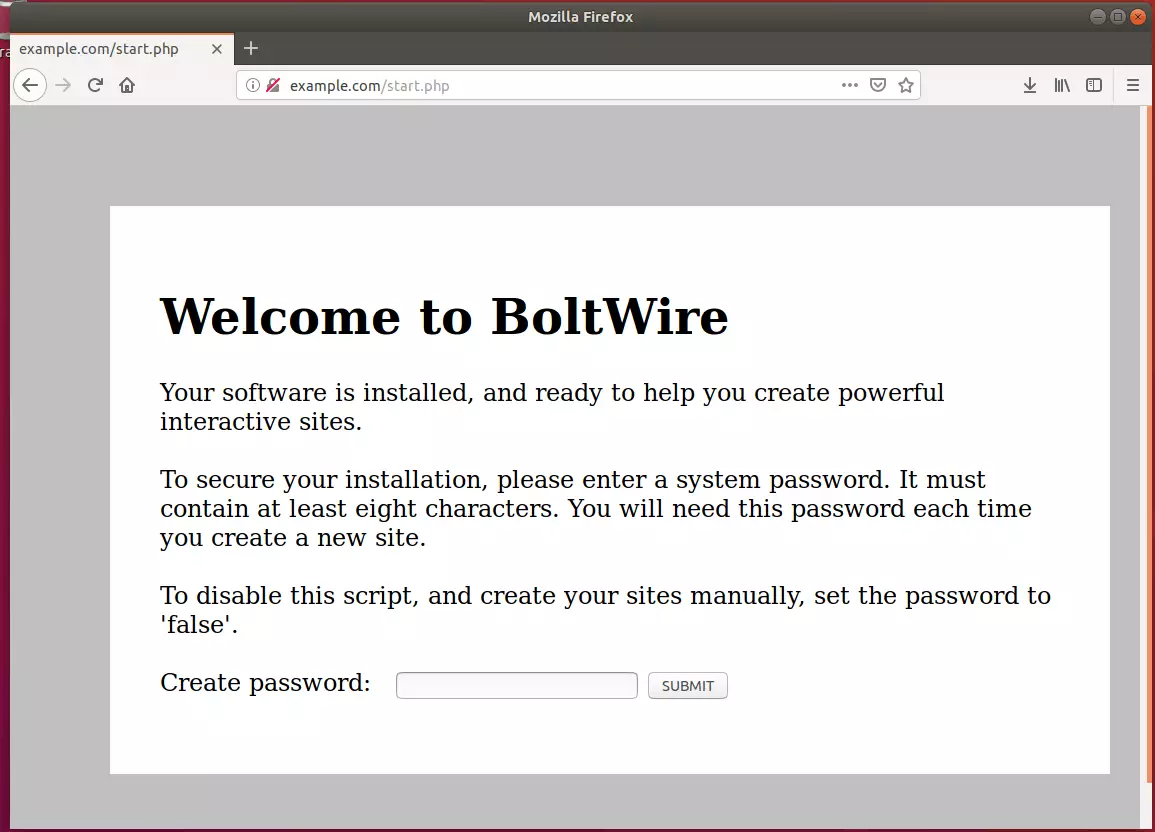
BoltWire is a databaseless flat file content management system. Its structure allowed you to have just the amount of functionality needed in a flat file CMS solution, adding extensions (blade packs) for further functionality wwhileallowing setup on simple servers with no database.

Once your site is created, call it up in your browser and begin building it. The link will look like http://www.domain.com/mysite/index.php. If you are using BoltWire offline, try http://example.com/mysite/index.php. You are up and running!
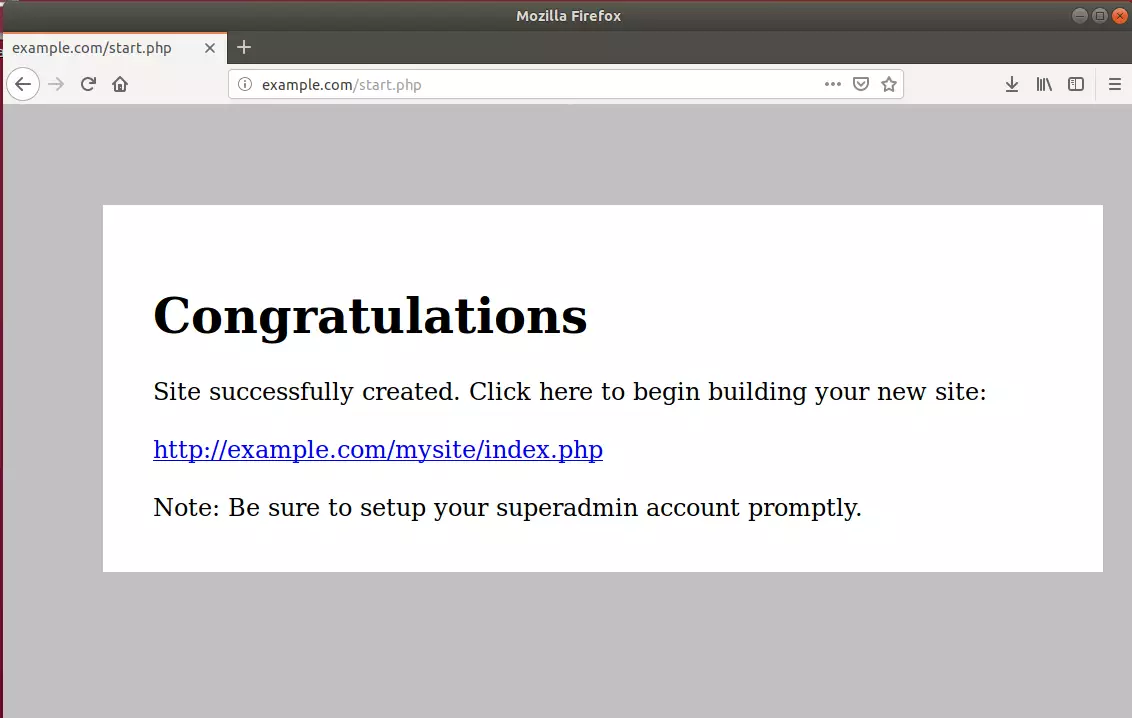
Enjoy!
You have successfully installed BoltWire CMS on Ubuntu 16.04 | 18.04 and 18.10. For more tutorials on Ubuntu, please search our site.

Leave a Reply Cancel reply