This post shows you how to install and configure the Arastta eCommerce platform on Ubuntu Linux with Apache.
Arastta eCommerce is a fast and efficient open-source platform built on the LAMP or LEMP stack. It offers advanced shopping cart features, SEO boosters, a Facebook Store, increased performance, and more.
Installing Arastta eCommerce with Apache on Ubuntu Linux provides a fast and reliable platform to efficiently create and manage your content and products on every device with a minimalist and modern user and admin interface.
Additionally, Apache is the most popular web server, and Ubuntu Linux is a fast, secure, and reliable operating system. Installing Arastta eCommerce with Apache on Ubuntu Linux allows you to create a robust eCommerce website for personal use or as an online business portal.
For more on Arastta CMS, please visit its home page
Install Apache HTTP server on Ubuntu
Arastta requires a web server. This post will install and use the Apache web server to run Arastta.
To do that, open the Ubuntu terminal and run the commands below to install the Apache web server.
sudo apt update
sudo apt install apache2
Once Apache is installed, the commands below can start, stop, and enable the Apache web server to start automatically when your server boots up.
sudo systemctl stop apache2
sudo systemctl start apache2
sudo systemctl enable apache2
You can test that the Apache web server is running by opening your web browser and browsing to the server’s localhost or IP address.
http://localhost

When you see the Apache2 Default Page, it means the Apache HTTP server is successfully installed.
Additional help on installing Apache on Ubuntu is in the link below.
How to install Apache on Ubuntu
Install the MariaDB database server on Ubuntu
The next component required to run Arastta is a database server. This post will install and use the MariaDB database server.
To install and use the MariaDB database server, use the instructions below.
Open the Ubuntu terminal and run the commands below to install the MariaDB database server.
sudo apt update sudo apt install mariadb-server
Once the MariaDB database server is installed, use the commands below to stop, start, and enable the MariaDB server to start automatically when the server boots.
sudo systemctl stop mariadb sudo systemctl start mariadb sudo systemctl enable mariadb
Run the following commands to validate and test if the MariaDB database server is installed successfully.
sudo mariadb
Once you run the commands above, it will log you onto the MariaDB console and display a message similar to the one below.
Welcome to the MariaDB monitor. Commands end with ; or g. Your MariaDB connection id is 32 Server version: 10.11.2-MariaDB-1 Ubuntu 23.04 Copyright (c) 2000, 2018, Oracle, MariaDB Corporation Ab and others. Type 'help;' or 'h' for help. Type 'c' to clear the current input statement. MariaDB [(none)]>
The message tells you that the server is installed successfully.
Additional help on installing MariaDB.
Create an Arastta database
Upon successfully installing the MariaDB database server, create a blank database on the server specifically for the Arastta application.
As part of the setup, we will create an arasttadb database and a user account called arasttadbuser.
Finally, we’ll grant the arasttadbuser full access to the arasttadb database.
All the database steps above can be done using the commands below:
But first, log on to the MariaDB database server:
sudo mariadb
Then run the commands below to complete the steps:
CREATE DATABASE arasttadb CHARACTER SET utf8mb4 COLLATE utf8mb4_general_ci;
CREATE USER arasttadbuser@localhost IDENTIFIED BY 'type_your_password_here';
GRANT ALL ON arasttadb.* TO arasttadbuser@localhost WITH GRANT OPTION;
FLUSH PRIVILEGES;
exit
Ensure to replace ‘type_your_password_here ‘with your password.
Install PHP on Ubuntu Linux
The last component you will need to run Arastta is PHP. The Arastta application is PHP-based and supports the latest versions of PHP.
Then, run the commands below to install the latest PHP version.
sudo apt install php libapache2-mod-php php-intl php-mysql php-curl php-cli php-zip php-xml php-gd php-common php-mbstring php-xmlrpc php-bcmath php-json php-sqlite3 php-soap php-zip
Additional help on installing PHP
How to install PHP on Ubuntu Linux
Download Arastta files
Let’s begin downloading and configuring the Arastta files on Ubuntu Linux.
To always install the latest version, check the download page for Arastta. Get the download link and download the archived package to your computer. Then, extract it.
First, create an Arastta root folder and download the Arastta files.
The final step is to change the permissions. This will allow the Apache web server to interact safely with the files, ensuring a secure environment for your Arastta installation.
cd /tmp
wget wget https://arastta.org/download.php?version=latest
sudo mv 'download.php?version=latest' arastta.zip
sudo unzip arastta.zip -d /var/www/arastta
sudo chown -R www-data /var/www/arastta
Once you have completed all the above steps, continue configuring the Apache web server below to serve the Arastta content.
Run the commands below to create an Apache virtual host file for Arastta.
sudo nano /etc/apache2/sites-available/arastta.conf
Then, copy and paste the content block below into the Apache server block.
<VirtualHost *:80>
ServerName arastta.example.com
ServerAdmin admin@example.com
DocumentRoot /var/www/arastta
<Directory /var/www/arastta/>
Options FollowSymlinks
AllowOverride All
Require all granted
</Directory>
ErrorLog ${APACHE_LOG_DIR}/error.log
CustomLog ${APACHE_LOG_DIR}/access.log combined
</VirtualHost>
Save the file.
Then, run the commands below to enable the virtual host and restart the Apache server.
sudo a2ensite arastta.conf
sudo a2enmod rewrite
sudo systemctl restart apache2
Setup Let’s Encrypt SSL/TLS for Arastta
You may want to install an SSL/TLS certificate to secure your Arastta site. Secure your Arastta installation with HTTPS from Let’s Encrypt.
Please read the post below for additional resources on installing and creating Let’s Encrypt SSL certificates for Apache.
How to set up Let’s Encrypt SSL certificate for Apache on Ubuntu Linux
Once you have restarted the Apache web server, open your browser and browse to the server hostname or IP address defined in the Apache server block.
http://arastta.example.com/
Arastta installation wizard should appear.
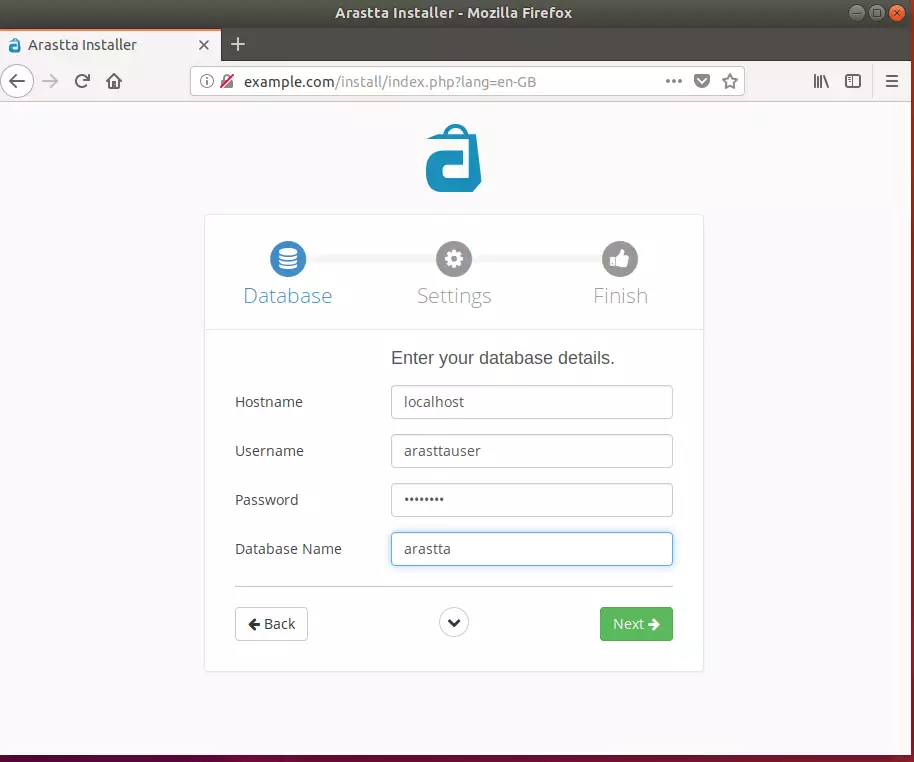
Next, create an admin account and continue.
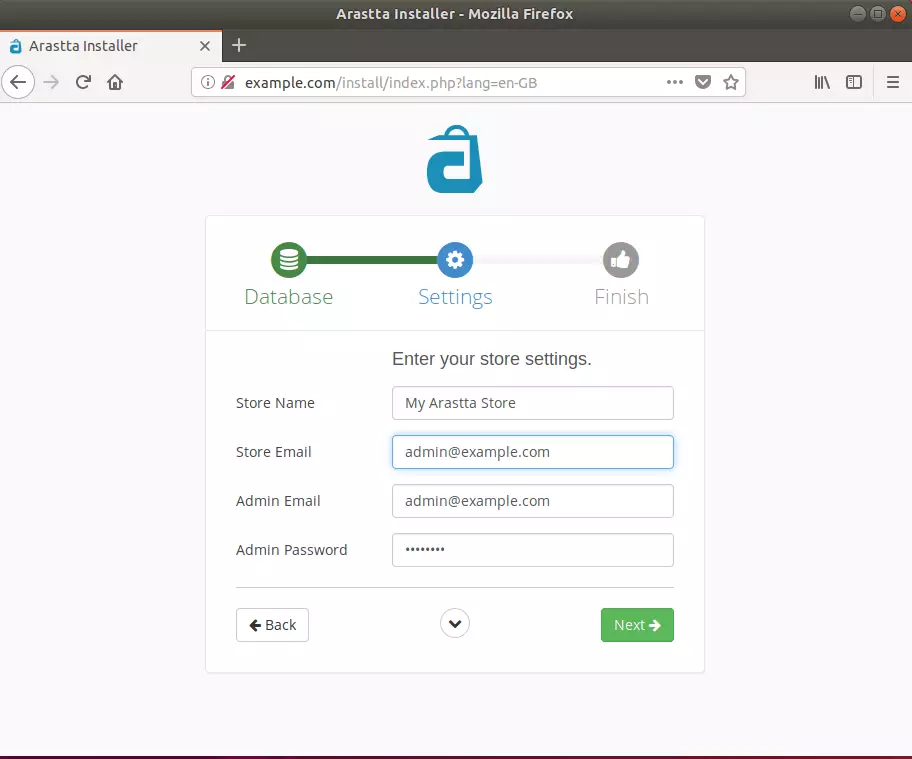
After that, Arastta should be installed and ready to use.
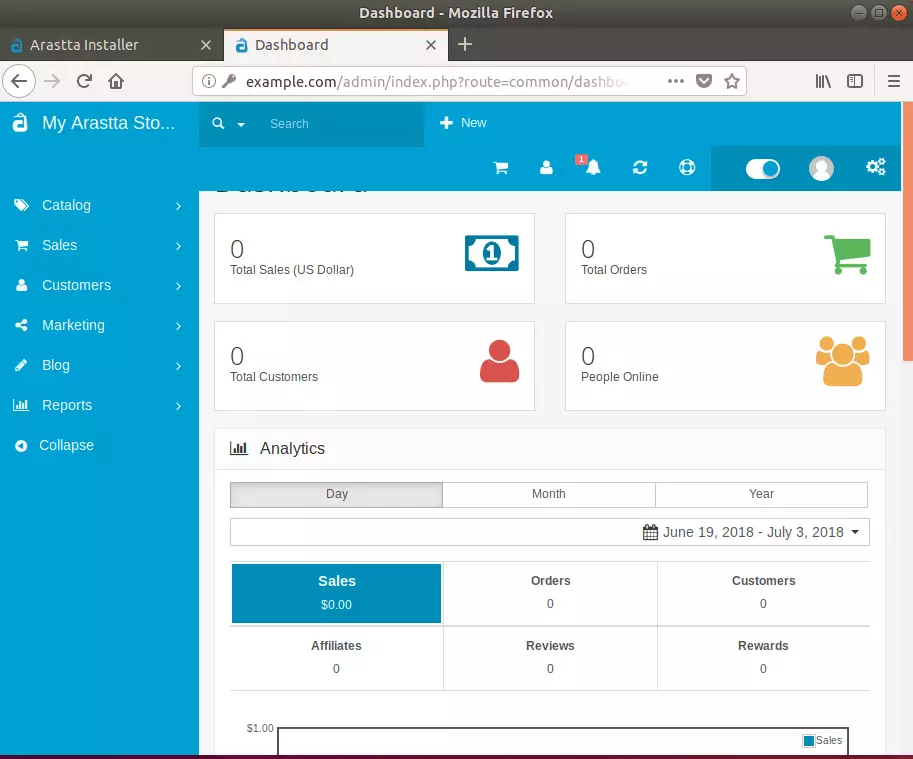
That should do it!

Leave a Reply Cancel reply