This article explains how to turn “Vibrate on ring” on or off in the Messenger app on mobile devices.
The Messenger Desktop app is a standalone messaging app developed by Facebook that allows users to send and receive messages, make audio and video calls, and share files and media with other users without going through a web browser.
When you use the Messenger app on Windows, you can turn auto-start on or off, change your online status, turn message preview on or off, mute or unmute all notifications, change skintone for emojis and hand gestures, turn spell-check and auto-correction on or off, turn open Messenger when used in a browser, on or off, and more.
On mobile devices, you can also turn Active status on or off, turn on safe website browsing, add or remove people from hidden contacts, turn unlock with biometrics on or off, add or remove people from restricted accounts, and more.
The Messenger mobile app also lets you turn “Vibreate on ring” on or off. By default, it is turned on.
The option to turn “Vibrate on ring” on or off in the Messenger app allows users to customize their notification settings according to their preferences. When turned on, the mobile device will vibrate when a new message is received while the phone is set to ring mode.
This can be useful when the user needs to receive notifications without disturbing others. On the other hand, if the user prefers to receive notifications silently, they can turn off the “vibrate on ring” option.
Turn “Vibrate on ring” on or off in the Messenger app
As described above, users can turn “Vibrate on ring” on or off in the Messenger app to alert users when a new message is received or to avoid disturbing others.
Here’s how to do it.
First, open the Messenger app on your mobile device.

When the app opens, click Menu on the top left and select the Settings (gear) button on the profile menu.

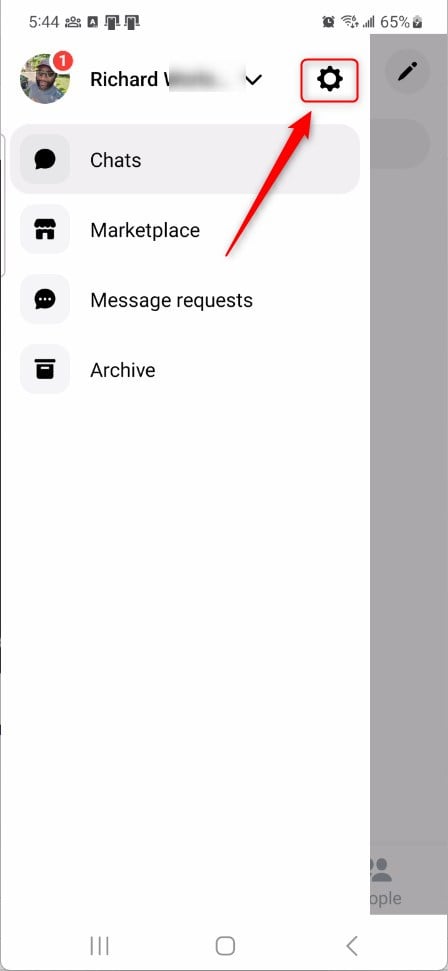
Next, click the Notifications & sounds to expand it.
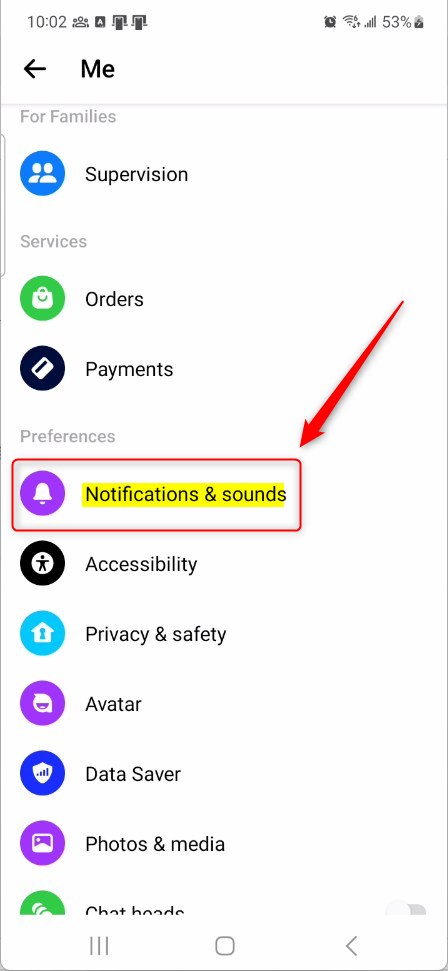
On the Notifications & sounds settings page, select the tile “Vibrate on ring” tile. Then, toggle the switch button to the On position to enable it.
To disable it, toggle the switch button to the Off position.
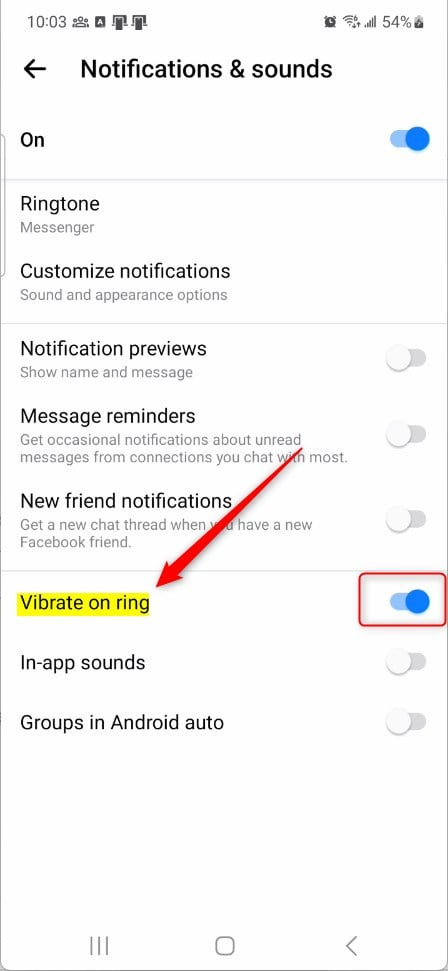
That should do it!
Conclusion:
- In this article, we explored how to customize notification settings in the Messenger app on mobile devices by turning “Vibrate on ring” on or off.
- Adjusting this setting allows users to manage their notifications according to their preferences, maximizing convenience and minimizing disruptions.
- By providing step-by-step instructions and visual aids, we aimed to ensure a seamless experience for users seeking to modify their notification preferences in the Messenger app.
- If there are any inaccuracies or additional insights to share, please feel free to contribute via the comments section below.

Leave a Reply Cancel reply