This article explains how to enable or disable end tasks in the taskbar by right-clicking in Windows 11.
Until the most recent Windows 11 Dev build 23430, users couldn’t end tasks by right-clicking on the taskbar in Windows 11. However, this feature has always been enabled in previous versions of Windows.
Microsoft has introduced the option to end tasks by right-clicking on the taskbar in Windows 11. However, it is hidden by default.
Here’s how to enable it if you want to use it or disable it if you don’t like it.
Enable or disable end task in taskbar with right click
As mentioned above, in the previous versions of Windows, users could right-click on an opened item on the taskbar and end the task.
Windows 11 didn’t have it until the most recent Dev build. However, this feature might eventually be available to all users, including machines not enrolled in the Microsoft Insider Preview program.
Here’s how to enable or disable right-click to end tasks in the taskbar.
First, open the Windows Settings app.
You can do that by clicking on the Start menu and selecting Settings. Or press the keyboard shortcut (Windows key + I) to launch the Settings app.
When the Setting app opens, click the Time & Language button on the left.
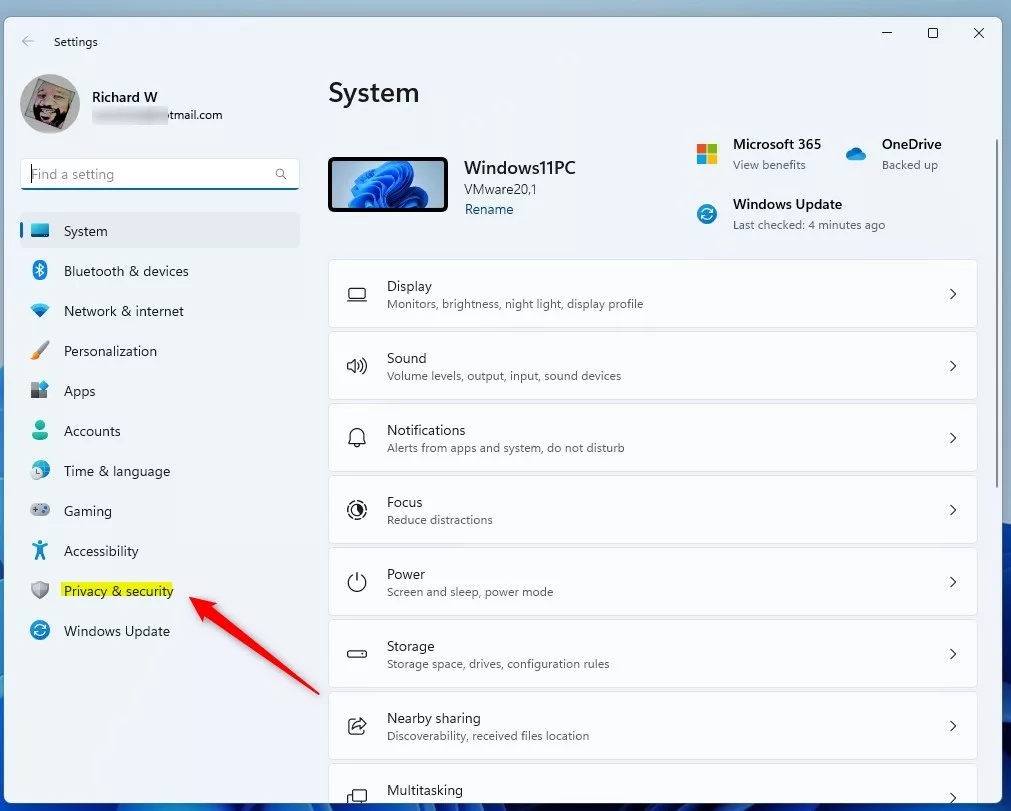
Select the For developers tile on the right to expand it.
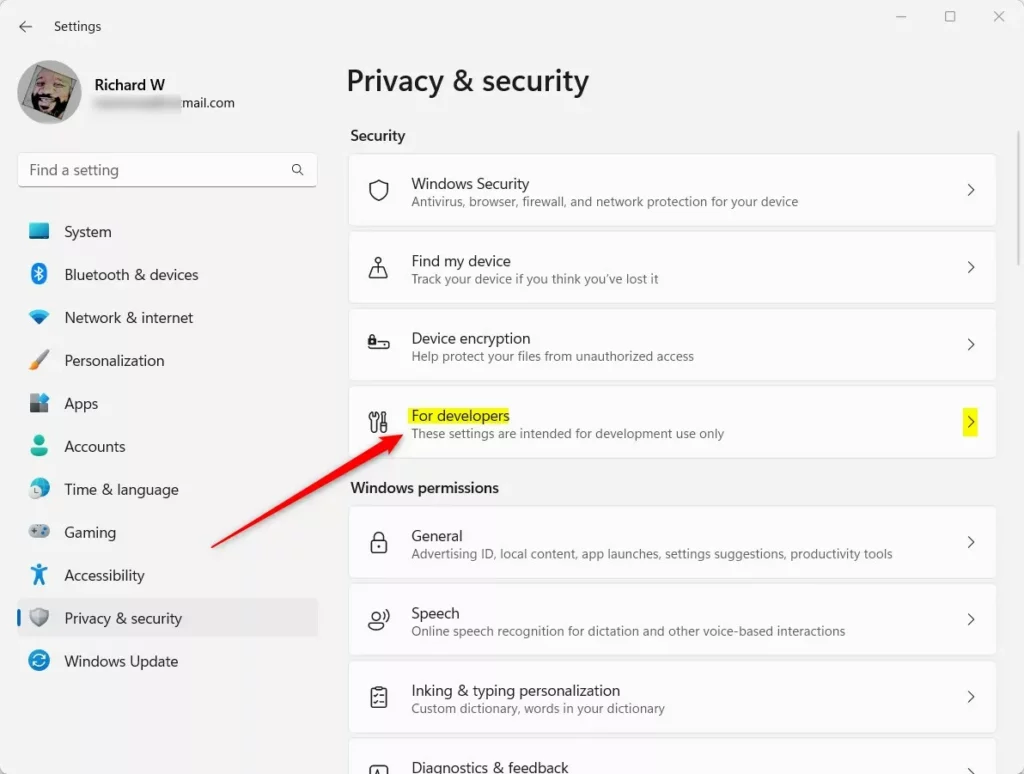
Next, select the End Task tile and toggle the button to the On position to enable this feature.
To disable it, toggle the button back to the Off position.

Close the Settings app when done.
That should do it!
Conclusion:
- Enabling or disabling the “End Task” feature by right-clicking on the taskbar in Windows 11 is a simple process through the Windows Settings app.
- This feature was unavailable until the recent Windows 11 Dev build 23430, but it may eventually be accessible to all users.
- Users can conveniently customize this feature based on their preferences by following the provided steps in the article.
- For any feedback or additional information, readers are encouraged to use the comments section below the post.

Leave a Reply Cancel reply