This article describes steps to enable or disable Modern Standby Network Connectivity in Windows 11.
Modern Standby, also known as (S0 Low Power Idle), is an improved power sleep mode that leverages a modern chipset’s capabilities to remain connected to WiFi or other networks while in a low-power sleep state.
Modern Standby also enables an instant On and Off user experience similar to mobile devices while connected to networks in low-power idle mode.
When Modern Standby is enabled in Windows, the device can be connected, disconnected, or managed by Windows state, allowing or disallowing network connectivity during Standby.
In a connected state, your network device will stay connected and receive data such as notifications, alerts, and others.
A disconnected state will limit the network connectivity of your device but may extend the device’s battery life.
In a Windows-managed state, Windows decides if the device should be disconnected but still receive important notifications and alerts.
How to change modern standby network connectivity state in Windows 11
As mentioned above, when Modern Standby is enabled in Windows, you can have it either connected, disconnected, or managed by Windows state, which will allow or disallow network connectivity during Standby.
Here’s how to change the Modern Standby network connectivity state in Windows 11
First, make sure your device supports Modern Standy.
If it is confirmed your device supports it, open the Control Panel app.
You can do that by clicking on the Start menu and searching for Control Panel. Then, under best match, select the Control Panel app.
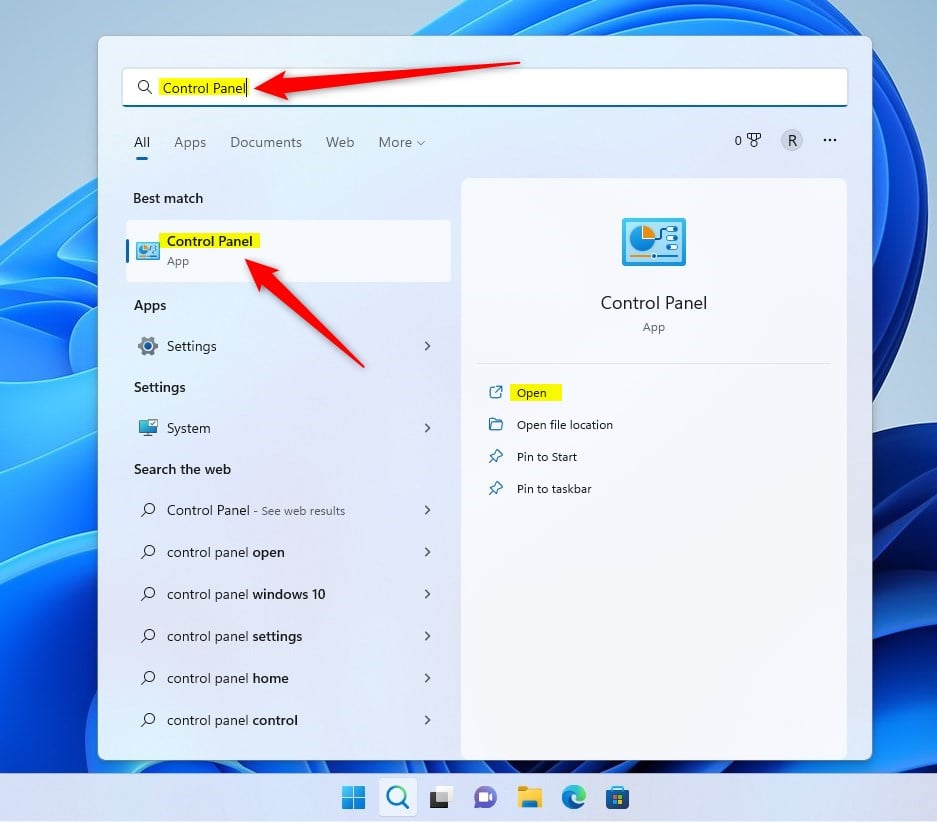
In the Control Panel app, navigate to Hardware and Sound -> Power Options.
Control Panel\Hardware and Sound\Power Options
On the Power Options settings pane, click the Change plan settings link for the Active power plan.
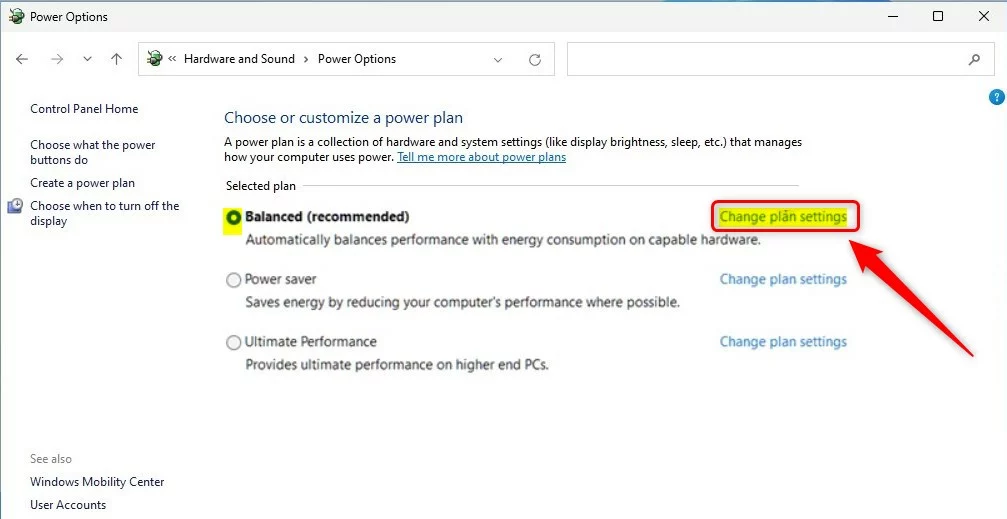
Next, click on the Change advanced power settings link.
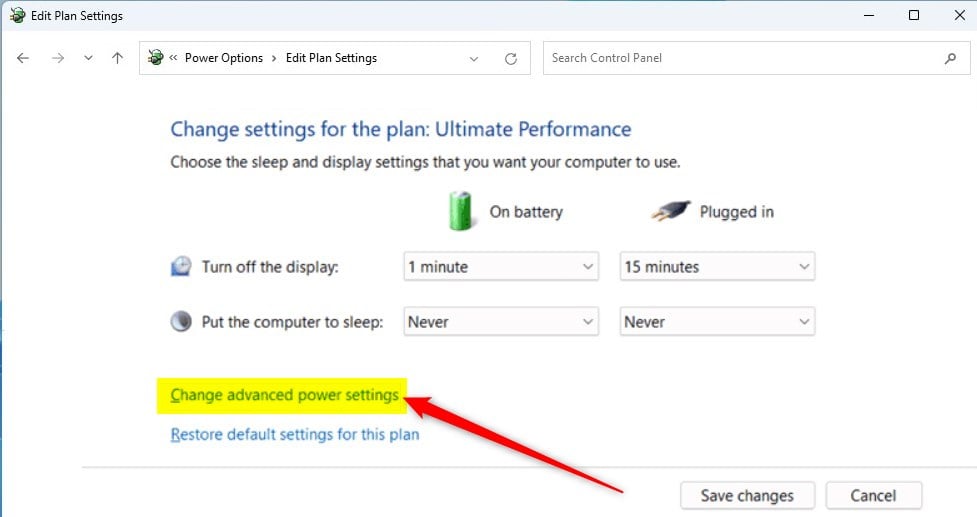
On the Power Options window, under Network connectivity in Standby, choose the options that work in your environment.
- On battery:
- Disable
- Enable
- Managed by Windows
- Plugged in:
- Disable
- Enable
- Managed by Windows
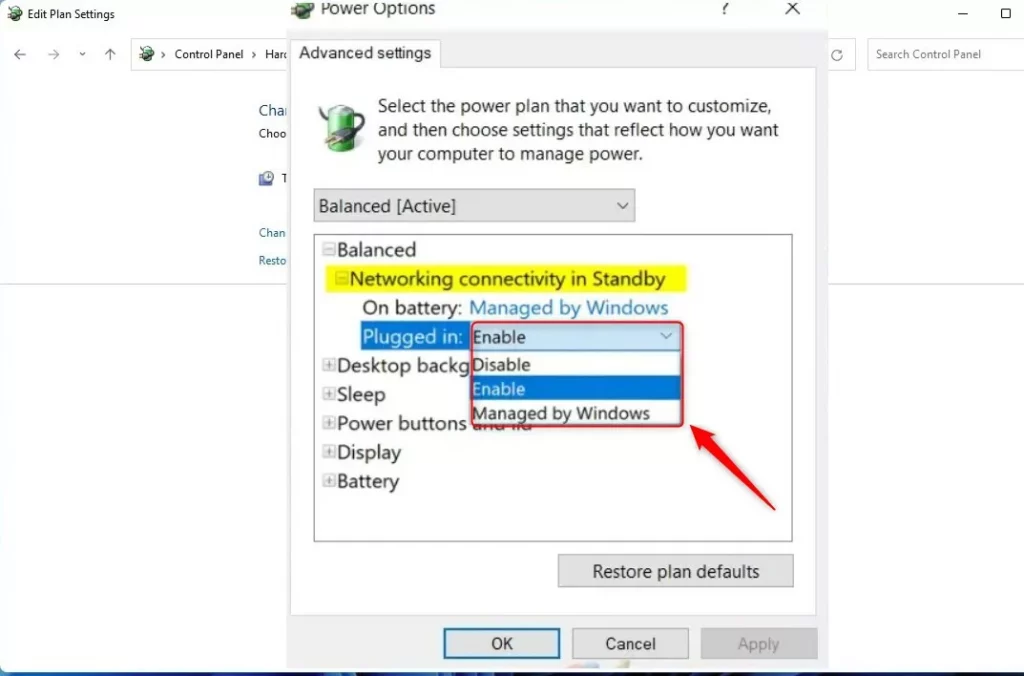
Click OK to apply your changes and exit.
How to change network connectivity state in Modern Standy via local group policy editor
You can use the Local Group Policy Editor to change the network connectivity state with Modern Standby using the Control Panel app.
Click on the Start menu button, and search for Edit group policy. Under best match, select Edit group policy.
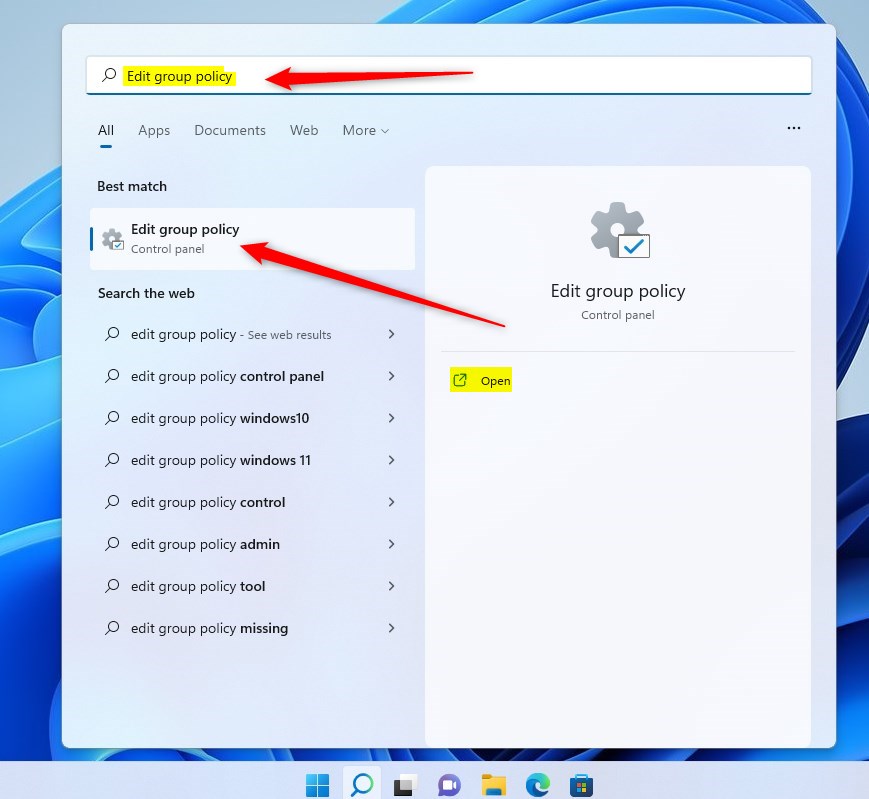
When the app opens, expand the folder as listed below.
Computer Configuration > Administrative Templates > System > Power Management > Sleep Settings
On the Sleep Settings details pane on the right, locate and double-click both settings that say:
- Allow network connectivity during connected-standby (plugged in)
- Allow network connectivity during connected-standby (on battery)
For each setting, change an option.
- Not Configured (default)
- Enabled – Network connectivity will be maintained in Standby.
- Disabled – Network connectivity is not guaranteed.
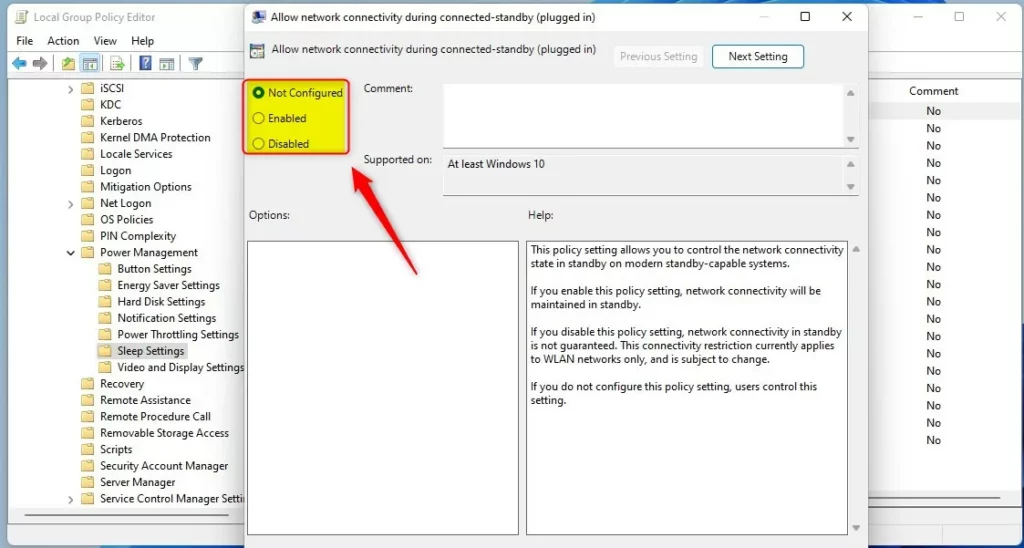
That should do it!
Conclusion:
- Enabling or disabling Modern Standby Network Connectivity in Windows 11 allows for a more customized power management and user experience.
- By following the outlined steps, users can take control of their device’s network connectivity during Standby and optimize battery life according to their needs.
- With the choice to enable, disable, or have the network managed by Windows, users can balance connectivity and power consumption on their Windows 11 device.
- Leveraging the Control Panel app and Local Group Policy Editor provides users with two alternative methods to change the Modern Standby Network Connectivity state, catering to diverse user preferences and technical abilities.

Leave a Reply Cancel reply