This article explains how to enable or disable Microsoft Defender Antivirus in Windows 11.
Microsoft Defender Antivirus is available in Windows 11 and is a significant component of your next-generation protection in Microsoft Defender for Endpoint.
This protection is built into Windows and works with Microsoft Defender Endpoint to protect your device and the cloud. Additionally, protection such as Controlled folder access, Real-time protection, Tamper protection, and Ransomware protection is included with Microsoft Security.
When you disable Microsoft Defender Antivirus, files are not scanned, and threats are not remediated. Therefore, Microsoft generally recommends not disabling or uninstalling Microsoft Defender Antivirus.
To disable Microsoft Defender Antivirus, you must be signed in as an administrator and turn off Tamper Protection.
How to disable or enable Microsoft Defender Antivirus in Windows 11
As mentioned above, when you disable Microsoft Defender Antivirus, files are not scanned, and threats are not remediated. In general, Microsoft recommends not disabling or uninstalling Microsoft Defender Antivirus.
If you still want to disable Microsoft Defender Antivirus, use the steps below.
In Windows 11, open Local Group Policy Editor by clicking on the Start menu and searching for Edit group policy, as highlighted below. Under Best match, select Edit group policy to launch Local Group Policy Editor.
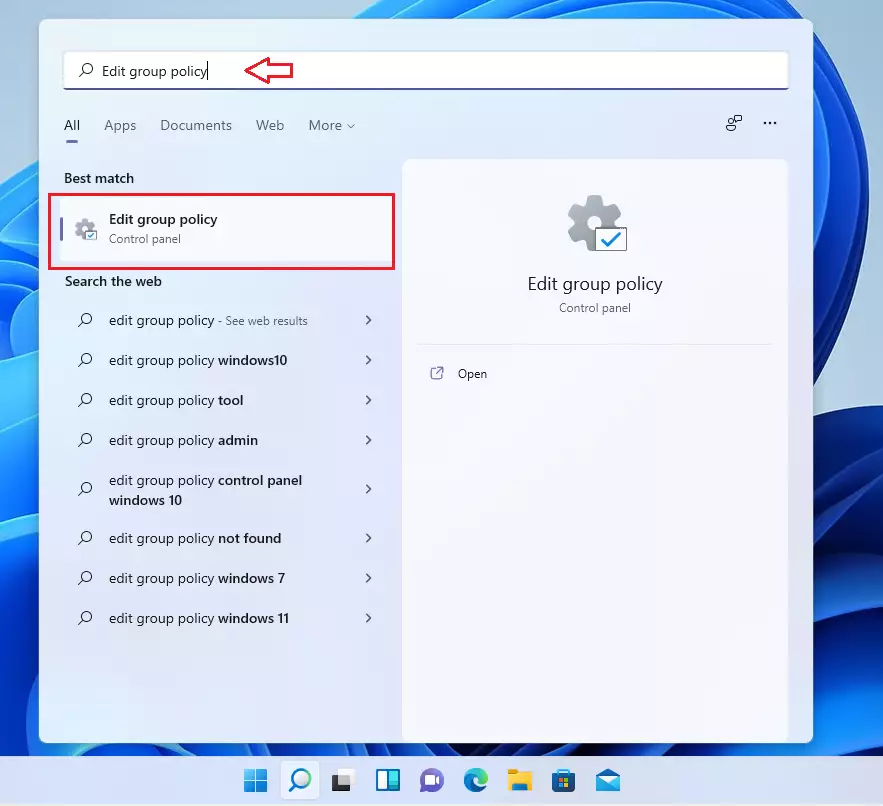
In the left pane of Local Group Policy Editor, expand the tree:
Computer Configuration>Administrative Templates>Windows Components>Microsoft Defender Antivirus
Then, local and double-click the setting in the Microsoft Defender Antivirus details pane on the right. Turn off Microsoft Defender Antivirus.
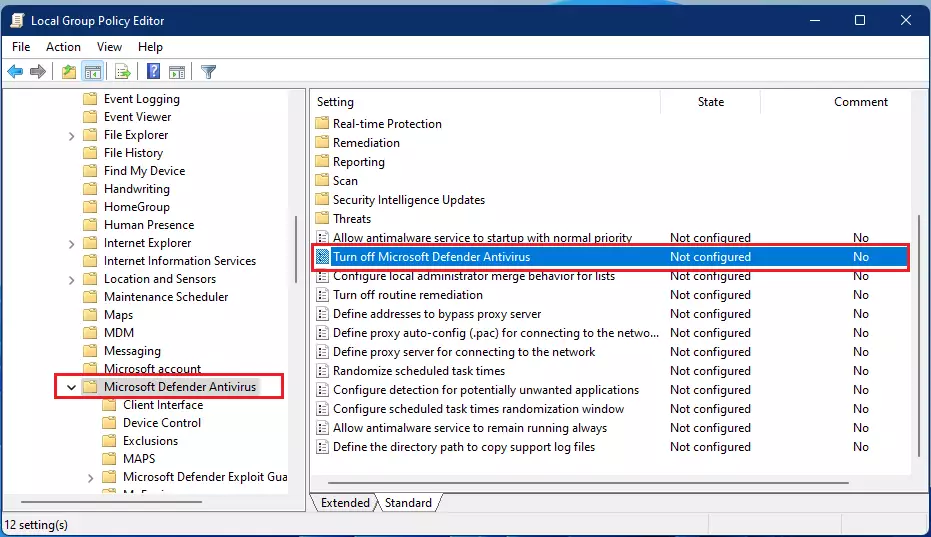
On the Microsoft Defender Antivirus settings window, set the option to Enabled.
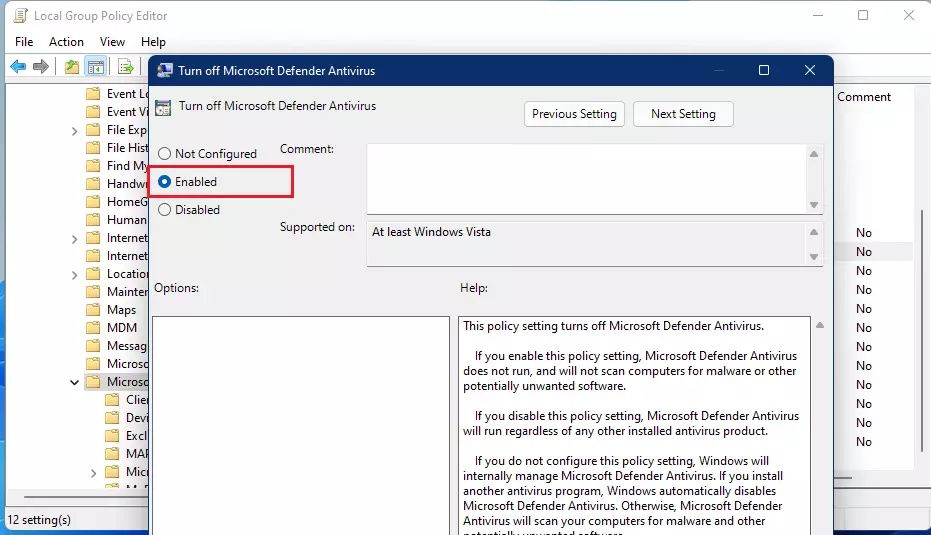
Select OK.
Close Local Group Policy Editor.
If Microsoft Defender Antivirus is disabled and you want to enable it via the Local Group Policy Editor, then go to the policy path below:
Computer Configuration>Administrative Templates>Windows Component > Microsoft Defender Antivirus
Locate and double click on Turn off Microsoft Defender Antivirus settings, then set the option to Not configured.
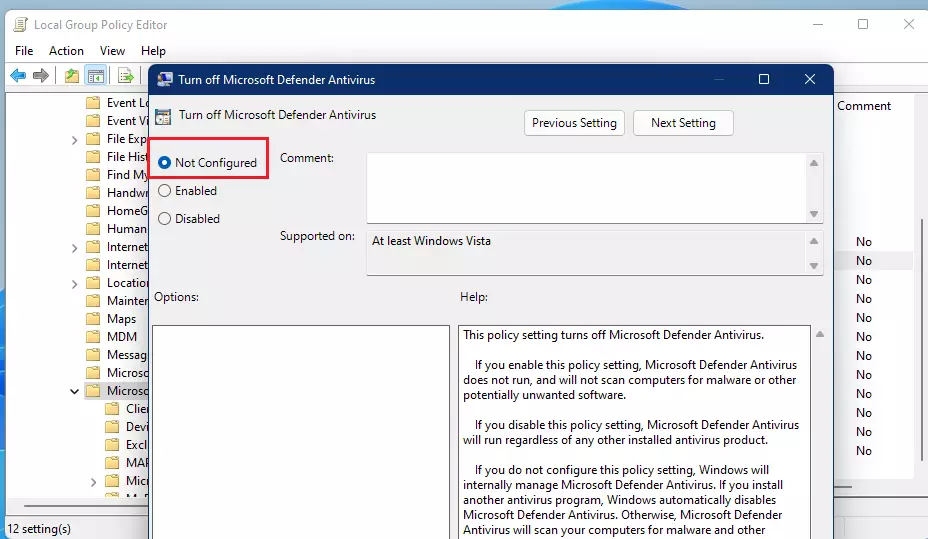
That should do it!
Conclusion:
- Microsoft Defender Antivirus provides essential protection for Windows 11 users.
- Disabling it can expose your device to potential threats and vulnerabilities.
- Always ensure you are signed in as an administrator before changing antivirus settings.
- Use the Local Group Policy Editor to manage the Microsoft Defender Antivirus activation or deactivation.
- It is recommended that Microsoft Defender Antivirus be enabled for optimal security.

Leave a Reply