This article explains how to turn live captions on or off in Windows 11.
Live captioning is a new feature released with Windows 11 build 22557 that will help everyone, including people who are deaf or hard of hearing, better understand audio by viewing captions of spoken content.
When live captions are enabled, they will automatically generate and display on the device any content with audio. Captions can be displayed at the top or bottom of the screen or in a floating window and resized accordingly.
Live captions can be turned on with the WINDOWS + CTRL + L keyboard shortcut or from the Accessibility fly-out under Quick Settings.
When turned on for the first time, live captions will prompt for the download of the required speech model to enable on-device captioning. Currently, Live captions are only available in the US English language.
Here’s a post that shows you how to change your display language in Windows 11.
How to enable or disable live captions in Windows 11
As mentioned above, live captioning is a new feature that will help everyone, including people who are deaf or hard of hearing, better understand audio by viewing captions of spoken content.
Live captions are only available on Windows 11 computers enrolled in the Microsoft Insider Preview program. You cannot use live captions now if your device is not enrolled.
As with all releases, this feature might be available to all devices in a few months after it has been tested and promoted to the stable release branch.
There are multiple ways to turn on or off live captions. The quickest way is to use the keyboard shortcut below:
Press the WINDOWS + CTRL + L keys to toggle live captions on or off.
Alternatively, one can turn on or off live content using the steps and going to the Settings app.
Windows 11 has a centralized location for the majority of its settings. As a result, everything can be done, from system configurations to creating new users and updating Windows from its Settings app.
To get to System Settings, you can use the Windows key + I shortcut or click on Start ==> Settings, as shown in the image below:

Alternatively, you can use the search box on the taskbar and search for Settings. Then select to open it.
In Windows Settings, click the Accessibility tile to expand it.
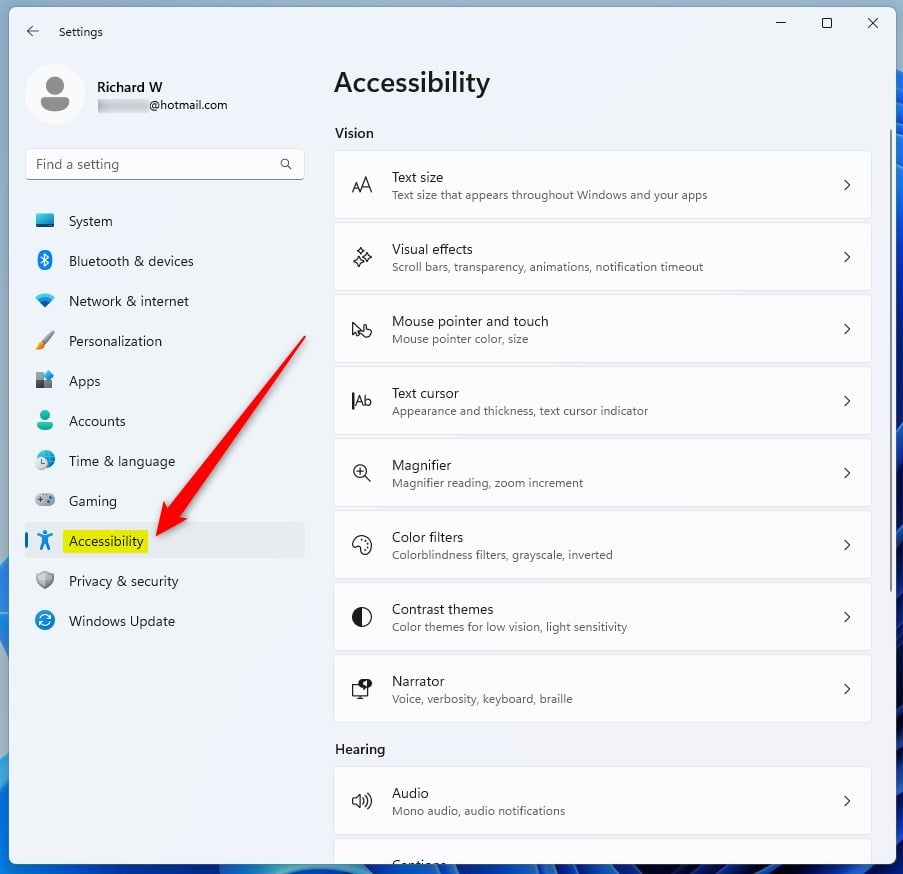
On the Accessibility settings pane, under Hearing, select the Captions tile to expand it.
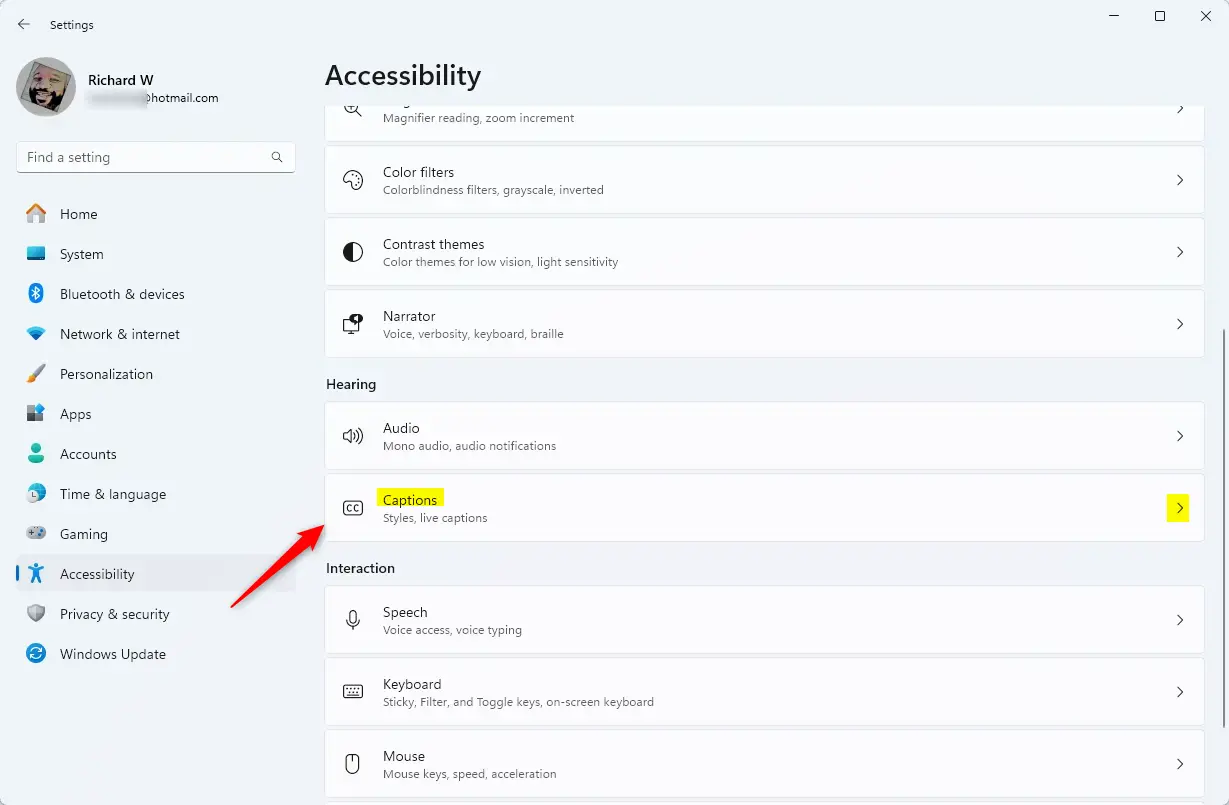
Select the Live Captions tile on the Captions pane, then toggle the button to the On or Off position to enable or disable.
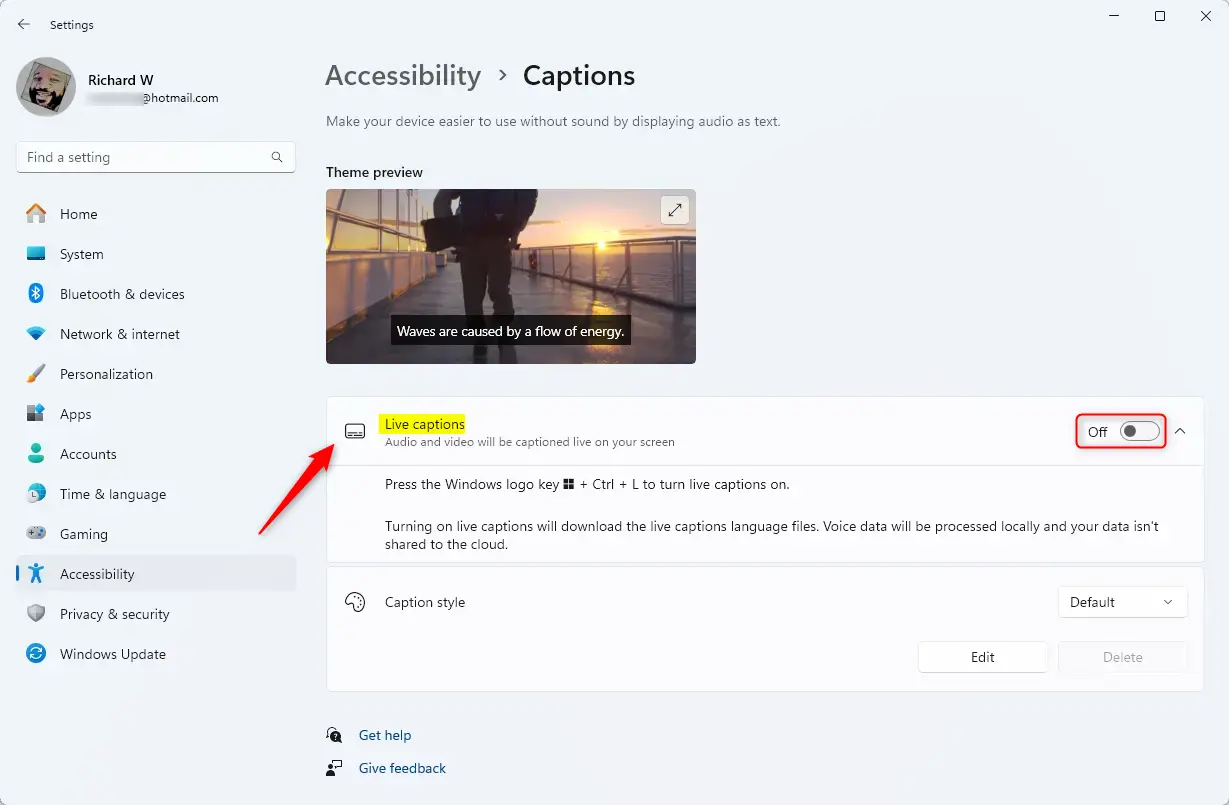
That should do it!
Conclusion:
- Live captions in Windows 11 enhance audio accessibility for users, including those who are deaf or hard of hearing.
- The feature is available through a simple keyboard shortcut (WINDOWS + CTRL + L) or via the Accessibility settings.
- Users must be enrolled in the Microsoft Insider Preview program to access live captions as they are still in testing phases.
- Once enabled, users can easily toggle and customize caption settings within the Settings app.
- This feature promises to improve understanding of audio content, making it more inclusive for all.

Leave a Reply to Garb Cancel reply