This article explains how to turn fullscreen optimizations for games on or off when using Windows 11.
PC games generally offer three display modes: Fullscreen Exclusive (FSE), Windowed, and Borderless Windowed.
- Fullscreen Exclusive (FSE) mode – games take ownership of your graphics card’s display and allocation of resources.
- Windowed mode – games are deployed in a bordered window, allowing other applications and windows to continue running in the background.
- Borderless windowed mode – games will still be running in a window but have no border around it.
These different types of display modes provide unique benefits for gamers. For example, Fullscreen optimizations – a feature released with Windows 10 takes full-screen exclusive games and runs them instead in a highly optimized borderless windowed format that takes up the entire screen.
With fullscreen optimizations, users get the visual experience and performance of running their games in FSE but with the benefits of running in a windowed mode.
In fullscreen optimizations mode, a game is tricked into believing it is running in Fullscreen Exclusive, but behind the scenes, Windows has the game running in borderless windowed mode.
How to enable or disable fullscreen optimizations for games in Windows 11
As mentioned above, games running in fullscreen optimization mode take full-screen exclusive games and run them instead in a highly optimized borderless windowed format that takes up the entire screen.
These benefits include faster PC commands such as Alt-Tab, multiple monitor setups, and overlays.
To enable fullscreen optimizations for games, right-click on the executable file (EXE) or game app and select Properties.
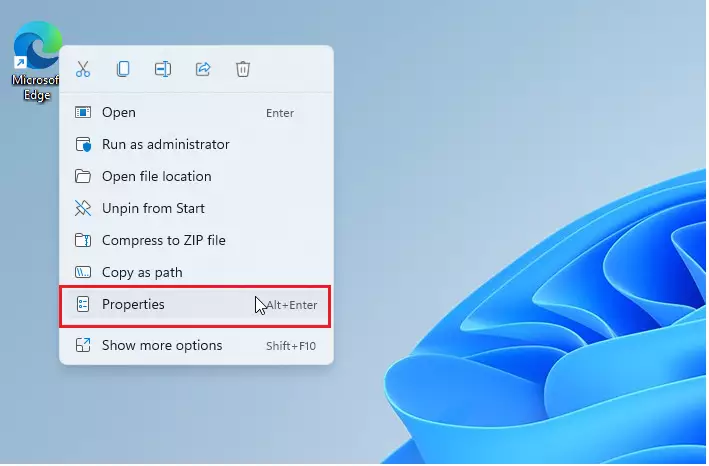
On the game app property window, select the Compatibility tab.
Check (disable) or Uncheck (enable – default) to turn fullscreen optimizations on or off for a specific game in Windows 11.
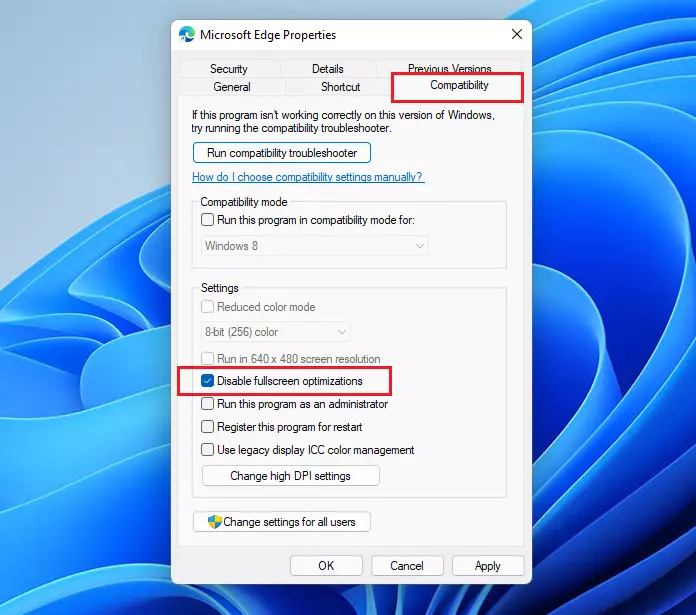
Click the OK button to apply your changes and exit.
That should do it!
Conclusion:
- In conclusion, enabling or disabling fullscreen optimizations for games in Windows 11 can significantly impact the gaming experience.
- Fullscreen Exclusive (FSE), Windowed, and Borderless Windowed display modes offer unique benefits for gamers, and understanding when to enable or disable fullscreen optimizations is crucial.
- When enabled, fullscreen optimizations provide the visual experience and performance of running games in FSE, coupled with the benefits of windowed mode, such as faster PC commands and multiple monitor support.
- Disabling fullscreen optimizations may be necessary for specific games or scenarios, so toggling this feature on a per-game basis through the Compatibility tab is essential for optimizing the gaming experience on Windows 11.

Leave a Reply