This article explains how to enable or disable Efficiency Mode while connected to power in the Microsoft Edge browser.
The Microsoft Edge browser is the default browser in Windows 11. However, users can switch to their preferred or favorite browser anytime. Edge is based on Chromium, similar to Google Chrome and other Chromium-based browsers today.
A new feature added to Edge is an Efficiency mode, designed to help extend battery life by putting inactive background tabs to sleep after 5 minutes or less.
The efficiency mode feature automatically turns on when your Windows device is unplugged and will remain active until your device is connected to power. However, there’s an option to use efficiency mode while connected to power.
Below is how to enable or disable the Microsoft Edge efficiency mode while connected to a power source.
Enable or disable efficiency mode in Edge when connected to power
As described above, the Microsoft Edge browser has an efficiency mode designed to help extend battery life by putting inactive background tabs to sleep after 5 minutes or less.
This feature is used while your Windows device is unplugged from a power source and running on a battery.
You can also use Edge efficiency mode while connected to a power source, and the steps below show you how.
First, open the Microsoft Edge browser.
Then click on Setting and more (Alt+F) 3 horizontal dots button on the top right corner and select Settings.

Next, click on System and performance on the left panel.

Select the “Turn on efficiency mode when connected to power” tile under Optimize Performance on the System and performance settings page, then toggle the switch to the On position to enable.
To disable it, toggle the button back to the Off switch.
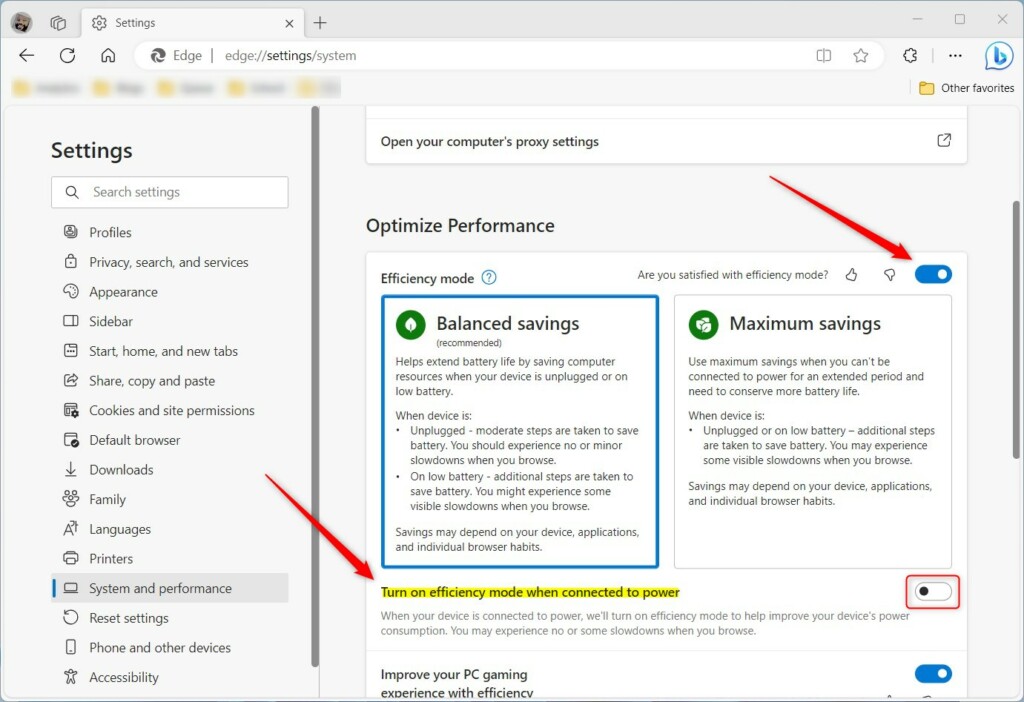
When connected to power, the setting for Turn on efficiency mode will be grayed out if Efficiency mode is not turned on.
Your changes should apply immediately. Exit and restart the Microsoft Edge browser.
Turn on or off efficiency mode when connected to power in Edge via the Windows Registry Editor
Alternatively, users can use the Windows registry editor to turn efficiency mode on when connected to power in Edge on or off.
To do that, open the Windows Registry, and navigate to the folder key below.
HKEY_LOCAL_MACHINE\SOFTWARE\Policies\Microsoft\Edge
If you don’t see the Edge folder key, right-click on the Microsoft parent key, then create the subkey (Edge) folder.

Once Edge efficiency mode is turned on above, you can follow the steps below to enable or disable efficiency mode when connected to power.
Right-click on the Edge folder key’s right pane and select New -> DWORD (32-bit) Value. Type a new item named EfficiencyModeOnPowerEnabled.
Double-click the new item you created (EfficiencyModeOnPowerEnabled) and make sure the Base option is Decimal, and then update the Value data:
- To turn on efficiency mode when connected to power. Type 1.
- To turn off efficiency mode when connected to power. Type 0.
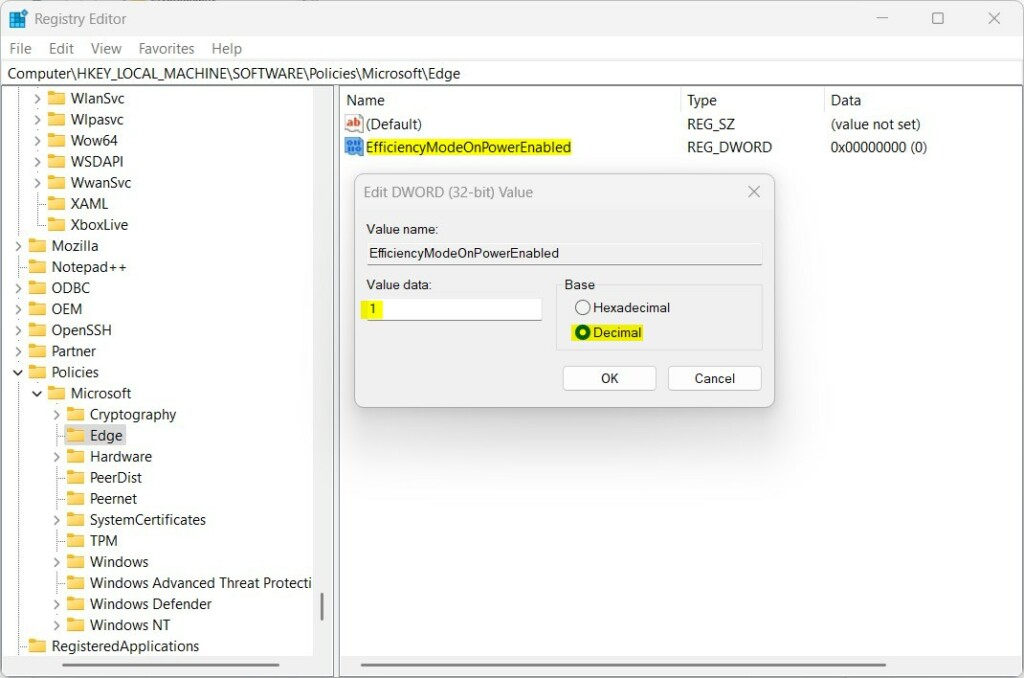
That should do it. Restart your computer for the changes to apply.
That should do it!
Conclusion:
- Enabling or disabling Efficiency Mode in Microsoft Edge while connected to power is straightforward, ensuring users can customize their browsing experience to suit their preferences and power usage.
- Users can control Efficiency Mode through browser settings or Windows Registry Editor based on their specific needs.
- Following the steps will empower users to effectively manage Efficiency Mode, contributing to an optimized browsing experience.

Leave a Reply Cancel reply