This article explains how to enable or disable periodic scanning with Microsoft Defender in Windows 11.
Windows has a free and robust antivirus program, Microsoft Defender Antivirus, which helps protect your computer from threats and online malware.
This protection is built into Windows and works with Microsoft Defender Endpoint to protect your device and the cloud. Additionally, protection such as Controlled folder access, Real-time protection, Tamper protection, and Ransomware protection is included with Microsoft Security.
If you install a commercial antivirus solution, Microsoft Defender Antivirus will automatically disable itself and allow the other antivirus solution to protect your PC. Once you remove the third-party solution, Microsoft Defender Antivirus will automatically turn itself on to protect your machine.
With commercial antivirus software installed, you want to add another layer of protection by enabling Microsoft Defender Antivirus Periodic scanning, since no one solution can guarantee a hundred percent security.
Microsoft Defender Antivirus Periodic scanning periodically scans for threats that your current antivirus solution may not be able to detect.
How to enable or disable Microsoft Defender Antivirus Periodic Scanning in Windows 11
As mentioned above, if you install a trusted commercial antivirus solution, Microsoft Defender will automatically disable itself and allow the other antivirus solution to protect your PC.
When Microsoft Defender is disabled and periodic scanning is enabled, Microsoft Defender Antivirus will periodically scan for threats that your current solution may not be able to detect.
Below is how to turn on or off periodic scanning with Microsoft Defender.
Turn on Periodic scanning:
In the search box on the taskbar, type Windows Security and select Windows Security in the results list.
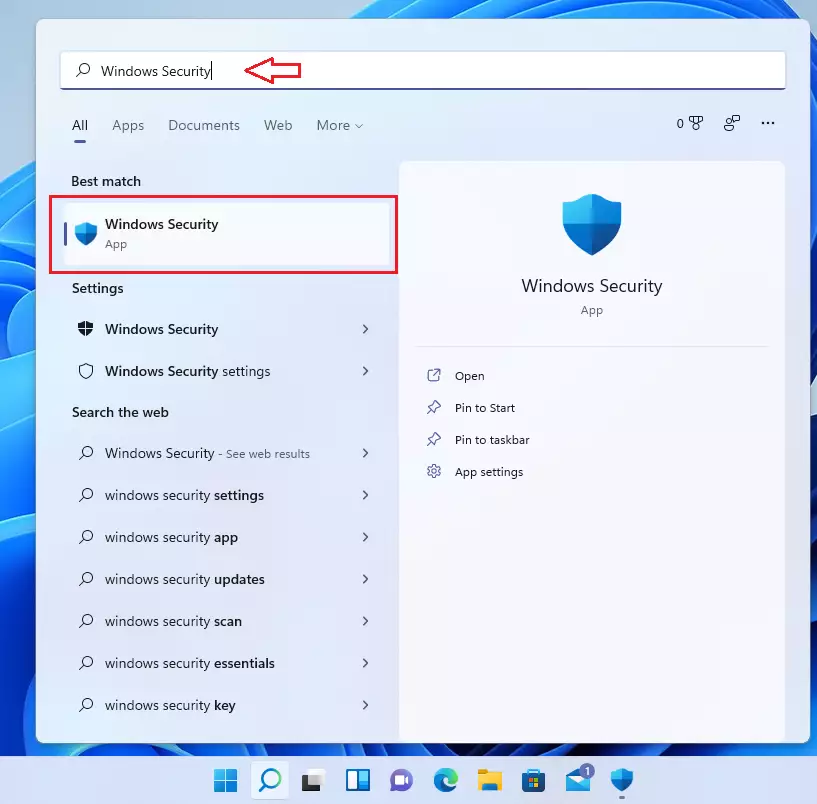
Select the Virus & threat protection tile in Windows Security, as highlighted in the image below.
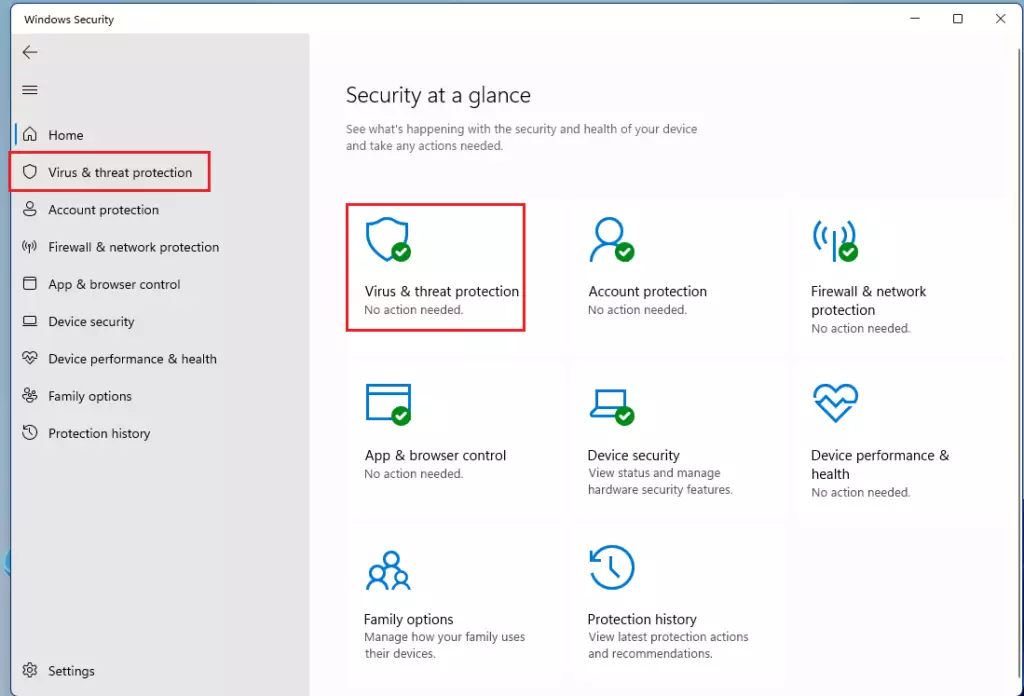
On the Virus & threat protection settings page, under Ransomware protection, click on Microsoft Defender Antivirus options to expand it.
Then, change the Periodic scanning setting to On or Off.
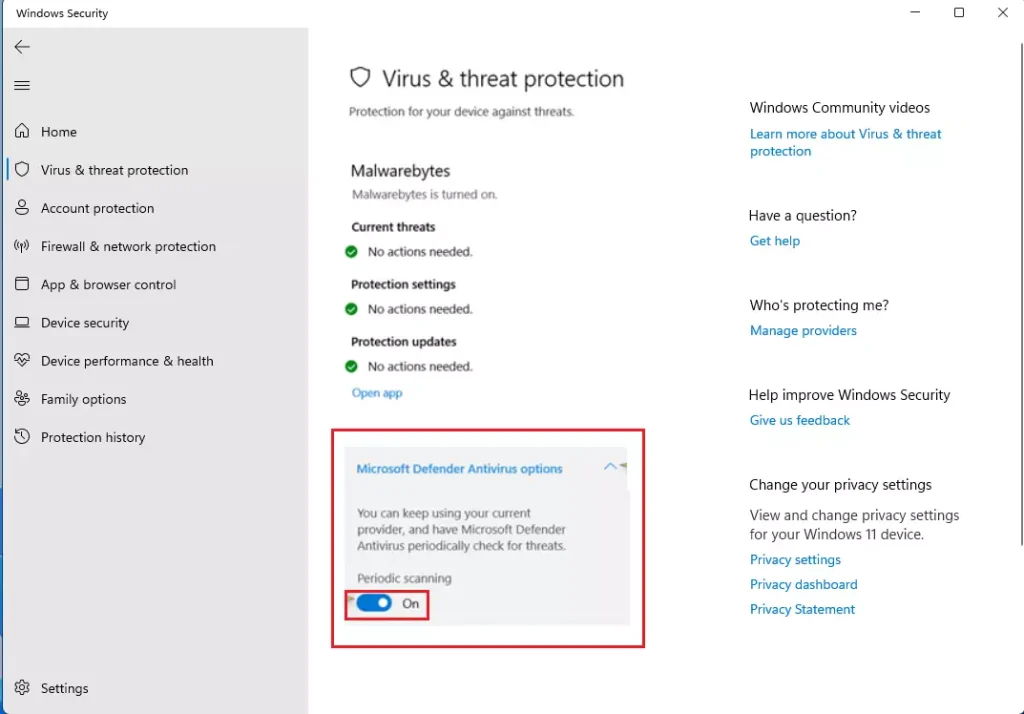
Once periodic scanning is enabled, Microsoft Defender Antivirus will use Windows’ Automatic Maintenance feature to scan at optimal times without impacting the performance of your Windows device.
Conclusion:
- Microsoft Defender Antivirus provides essential protection in Windows 11, working seamlessly alongside other commercial antivirus solutions.
- Enabling Periodic Scanning is an effective way to enhance security, ensuring potential threats that may be overlooked by primary antivirus software are detected.
- The steps to toggle this feature are straightforward, allowing users to customize their security settings easily.
- Regular scans can help safeguard your device from emerging threats and enhance overall system performance.
- By combining Microsoft Defender Antivirus with other security measures, you can achieve a robust defense against a wide range of malware and cyber threats.

Leave a Reply to David Namoca Cancel reply