This article explains how to automatically turn off your video when joining Zoom meetings in Windows 11.
Zoom is a video conferencing and online meeting platform that allows users to connect remotely. It offers Video and audio conferencing, screen sharing, and recording features.
There are many settings one can configure in the Zoom app on Windows. Users can download and install, start Zoom automatically when Windows starts, use dual monitors, turn Video and audio on or off screen lock, and more.
When you use Zoom on Windows, it will automatically show a video preview dialog window when joining a meeting. This lets you know your video is turned on before you join.
There’s a setting that allows you to turn off your video when joining Zoom meetings.
Turning off or on your video when joining Zoom meetings can be helpful for various reasons. For instance, you might want to conserve your internet bandwidth in case of a weak internet connection.
Additionally, you may not want to appear on camera due to privacy concerns or simply because you’re not ready to be on Video. Conversely, you may want to show your face to the participants in the meeting to enhance communication and collaboration.
Whatever the reason, Zoom makes it easy to turn your Video on or off when joining a meeting.
Turn off your Video before joining Zoom meetings
As mentioned above, if you turn it on, your video-enabled device will automatically stream Video when you join a Zoom meeting.
If you do not want to turn off your Video manually, there’s a setting that will always turn off your Video when joining a Zoom meeting.
Here’s how to do that.
First, open the Zoom app. You can do that by clicking Start and selecting the ‘All apps’ button on the Start menu.
Under All apps, scroll down alphabetically to the bottom and open the Zoom app.

When the Zoom app opens, click the Settings (gear) to open its Setting pane.

Alternatively, click on your profile image at the top right and select Settings on the context menu.

When the Settings pane opens, under Video, check the box next to the line that reads “Turn off my video when joining” to enable this feature.
To disable it, uncheck the box.
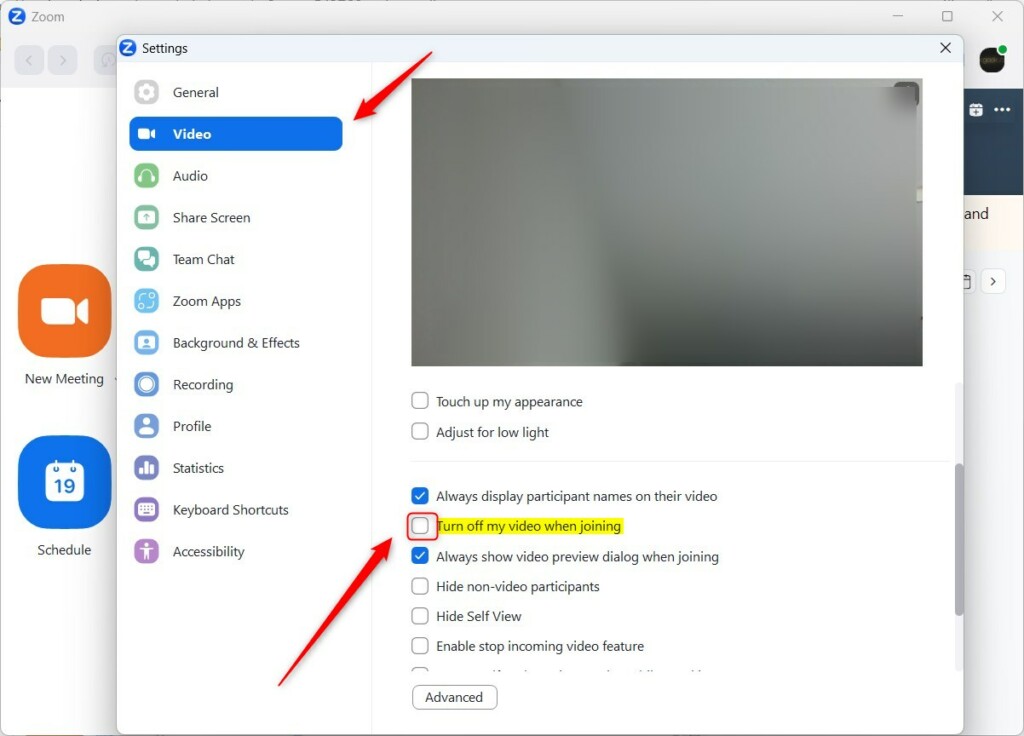
Exit the Zoom app to save your changes.
That should do it!
Conclusion:
- Turning off your video when joining Zoom meetings can help conserve internet bandwidth and address privacy concerns.
- You can easily configure the setting to turn off your video when joining a Zoom meeting through the app’s settings.
- This article provided detailed instructions on enabling or disabling the feature, allowing you to manage your video settings effectively in Windows 11.

Leave a Reply Cancel reply