This article explains how to turn location sharing on or off in Skype on Windows 11.
Skype is a popular video chat and messaging application by Microsoft. It allows users to make voice and video calls, send instant messages, and share files with other Skype users for free over the internet.
One can configure many settings with Skype, including stopping and starting background services, disabling auto start-ups, turning Global hotkeys on or off, turning on or off web searches, and more.
Another setting one can configure in Skype is location sharing. You can permit Skype to share your location with emergency operators when making a 911 call and with Bing Search.
By allowing Skype to share your location, emergency operators can quickly locate you in the event of a 911 call.
Additionally, sharing your location can allow you to use Windows location-based features, such as finding nearby businesses using Bing Search. However, it’s important to remember that sharing your location may also come with privacy concerns, so it’s important to carefully consider whether or not it’s necessary for your needs.
Turn on location sharing in Skype
As mentioned above, users can turn location sharing on or off in the Skype app on Windows. Turn on this feature allows emergency operators to locate you in the event of a 911 call quickly.
Bing Search also uses location sharing to offer deals from nearby businesses.
Here’s how to turn it on or off.
First, launch the app by clicking the Start menu and selecting it on the All Apps list.

You can also launch the app from the Taskbar or Taskbar overflow.

Click the Settings and more ( …) button in the Skype window next to your profile picture and select Settings on the menu.

On the Settings page, select the Privacy on the left.
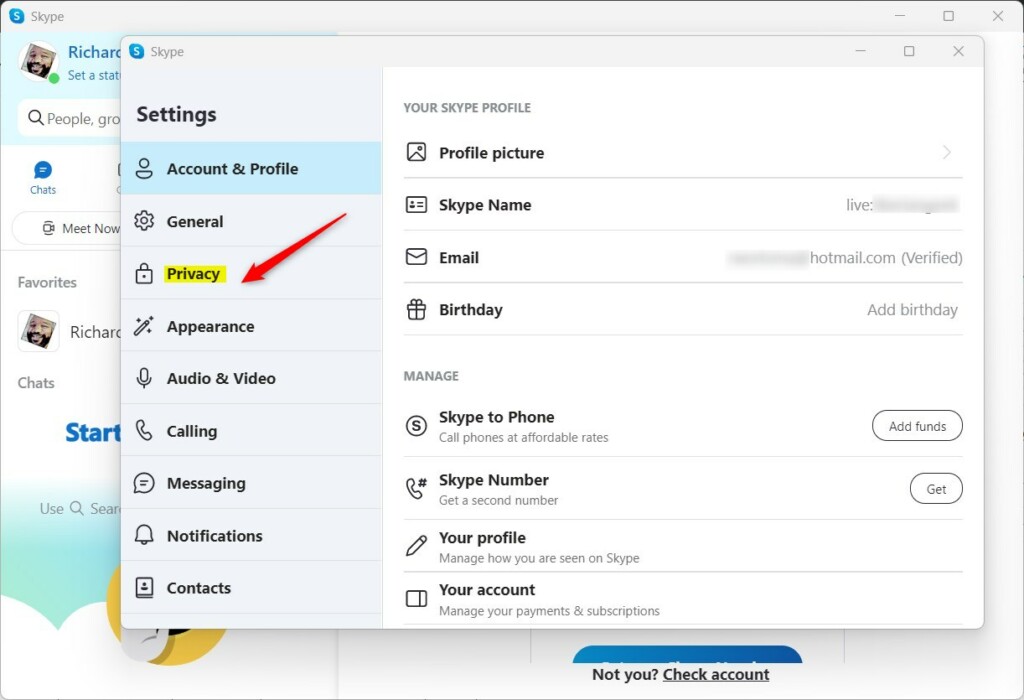
On the right, under “LOCATION,” toggle the button for the two features below to the On positions to enable them:
- 911 emergency location sharing: On/Off
- Share location with Bing On/Off
To disable them, toggle the switch button to the Off position.
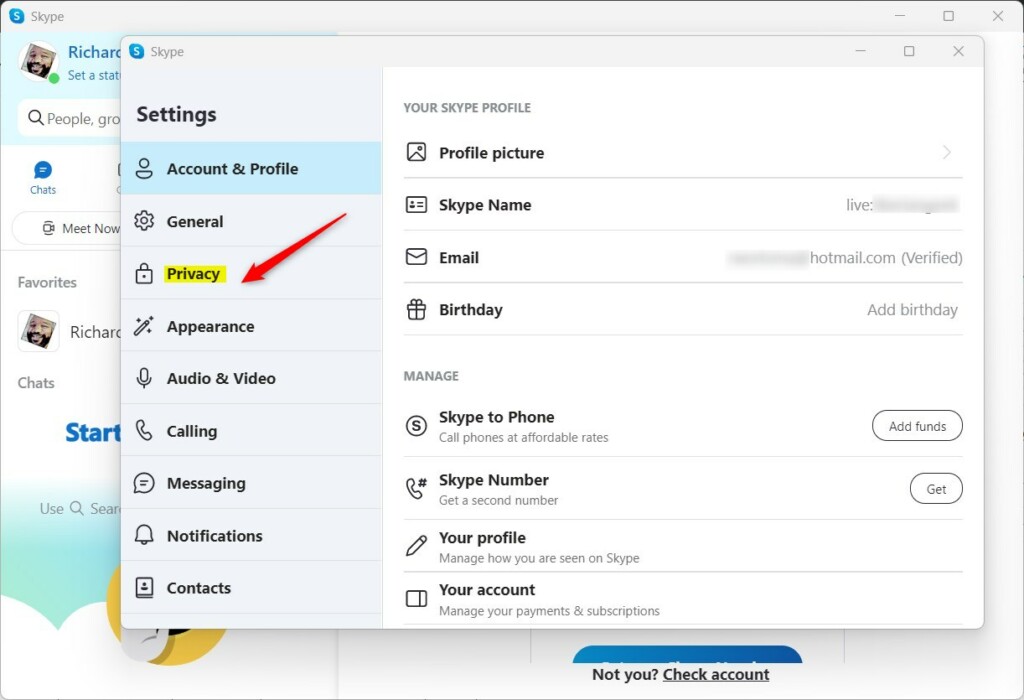
When you turn on these sharing features, you will get a prompt to confirm and agree to their terms.
Exit the Skype app when you are done.
That should do it!
Conclusion:
- Enabling location sharing in Skype on Windows 11 facilitates emergency operators in swiftly locating you during a 911 call, ensuring prompt assistance.
- Share your location with Bing to access location-based features and deals from nearby businesses through Bing Search.
- Be mindful of privacy concerns associated with location sharing and consider its necessity based on your needs and preferences.

Leave a Reply Cancel reply