This article explains how to turn “Following and followers” notifications on or off in the Threads app on mobile devices.
The Threads app is a messaging app developed by Facebook for users who want to keep in touch with their closest friends and share their status. It allows users to share photos, videos, messages, stories, and more.
When you use Threads, you can switch between private and public accounts, mute or unmute people, turn offensive words and phrases on or off, view profiles you follow and your followers, turn threads and replies notifications on or off, and more.
Threads mobile version also lets you turn “Following and followers” notifications on or off. These notifications include [New followers], [Accepted follow requests], [Account suggestions], and [Pre-followed user joined Threads].
You may want to turn “Following and followers” notifications on or off in Threads for various reasons. For instance, if you want to stay updated on who is following you or if you want to accept follow requests from people you know, you may want to turn these notifications on.
On the other hand, if you find these notifications distracting or don’t want to be notified about every new follower, you may want to turn these notifications off. Ultimately, it depends on your preferences and how you want to use the app.
Turn “Following and followers” notifications on or off in Threads
As mentioned above, users can turn the “Following and followers” notification on or off to stay updated on who is following them or if they don’t want to be overwhelmed with new follower notices.
Here’s how to do that.
First, open the Threads app on your device.
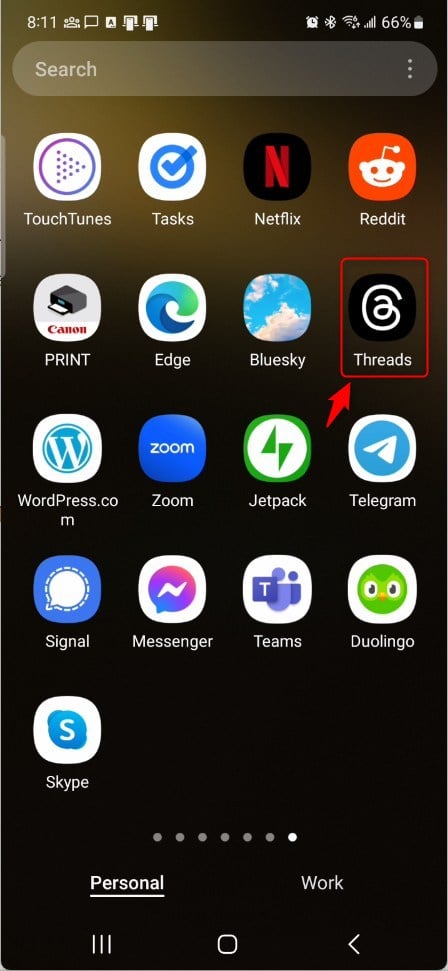
When the app opens, click the “Person” image at the bottom right, then select the Settings Menu at the top.
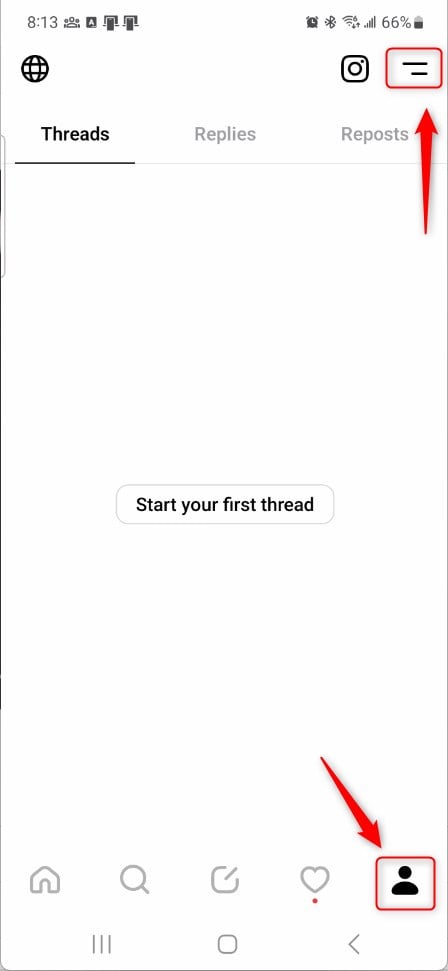
Next, select the Notifications tile on the Settings page to expand it.
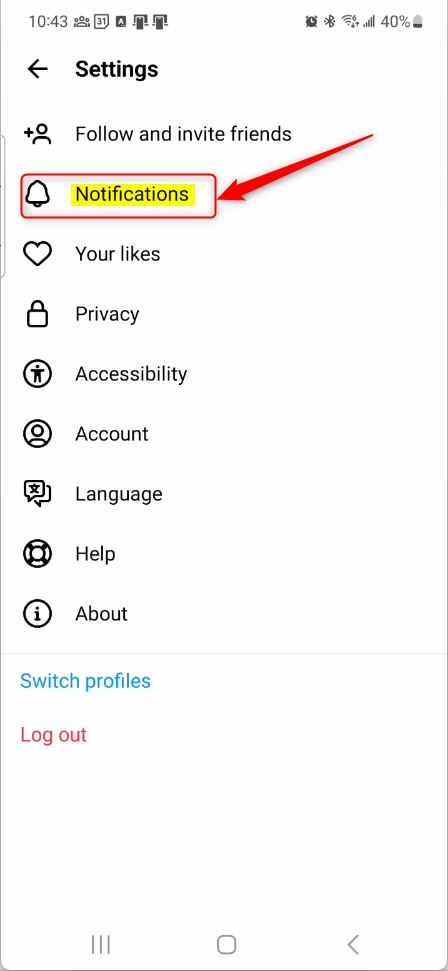
Next, select the “Following and followers” tile on the Notifications settings page to expand it.
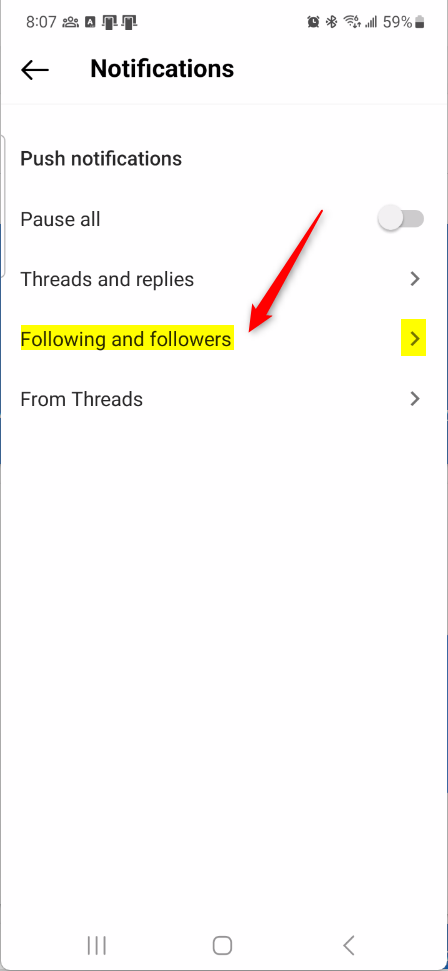
Then, select each section under “Following and followers” and turn on or off for the following:
- New followers:
- On
- Off
- Accepted follow requests:
- On
- Off
- Account suggestions:
- On
- Off
- Pre-followed user joined Threads:
- On
- Off
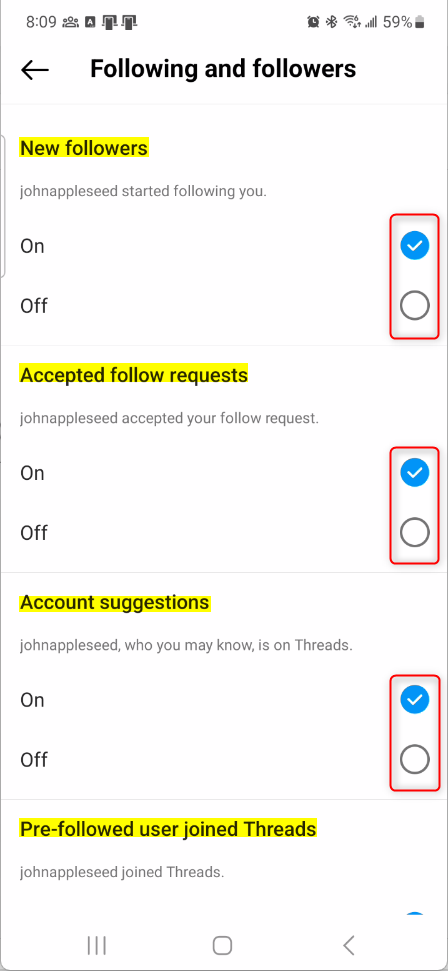
Make your changes and exit to save.
That should do it.
Conclusion:
- Users can easily manage “Following and followers” notifications in the Threads app
- Whether to turn these notifications on or off depends on individual preferences and usage habits
- Following the outlined steps allows users to stay updated or reduce notification distractions
- Users can utilize the comments section below the post for any feedback or additional input.

Leave a Reply to How to Set Break Reminders in the Threads App – Geek Rewind Cancel reply