This article explains how to show the Taskbar on all monitors when using Windows 11.
By default, when you add a second monitor and extend the display, the Taskbar is only displayed on the main (default) monitor. The steps below show you how to show the Taskbar on the extended display if you want to.
Windows 11 offers many customization options, allowing users to choose how their desktops look and behave. Users can customize the Taskbar on their second monitor or not show it there.
When the Taskbar is extended and shown on the second monitor, you wouldn’t always have to go back to the primary display to work with minimized or start apps from the Taskbar. You will be able to do that from the second monitor as well.
How to show the Windows 11 taskbar on the second monitor
As mentioned above, Windows 11 allows users to extend the Taskbar to the second monitor when dual monitors are used. Below is how to show the Taskbar on the second monitor.
Windows 11 has a centralized location for the majority of its settings. Everything can be done, from system configurations to creating new users and updating Windows from its System Settings pane.
To get to System Settings, you can use the Windows key + I shortcut or click on Start ==> Settings, as shown in the image below:

Alternatively, you can use the search box on the Taskbar to search for Settings. Then select to open it.
In Windows Settings, click Personalization, and select Taskbar on the right pane of your screen, as shown in the image below.
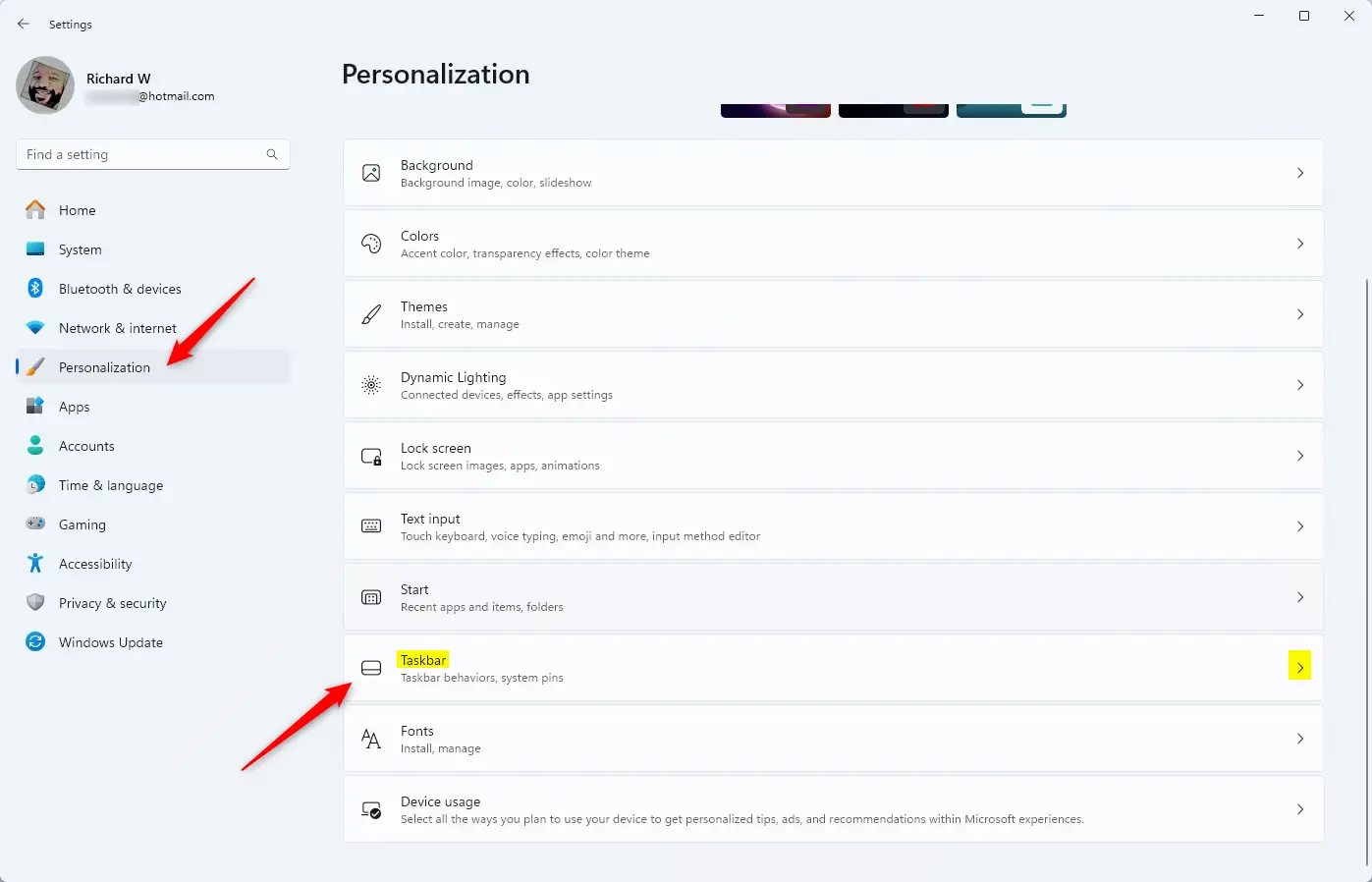
On the Taskbar settings pane, expand Taskbar behavior, then check the box for “Show my taskbar on all displays” to enable the Taskbar on the second monitor.
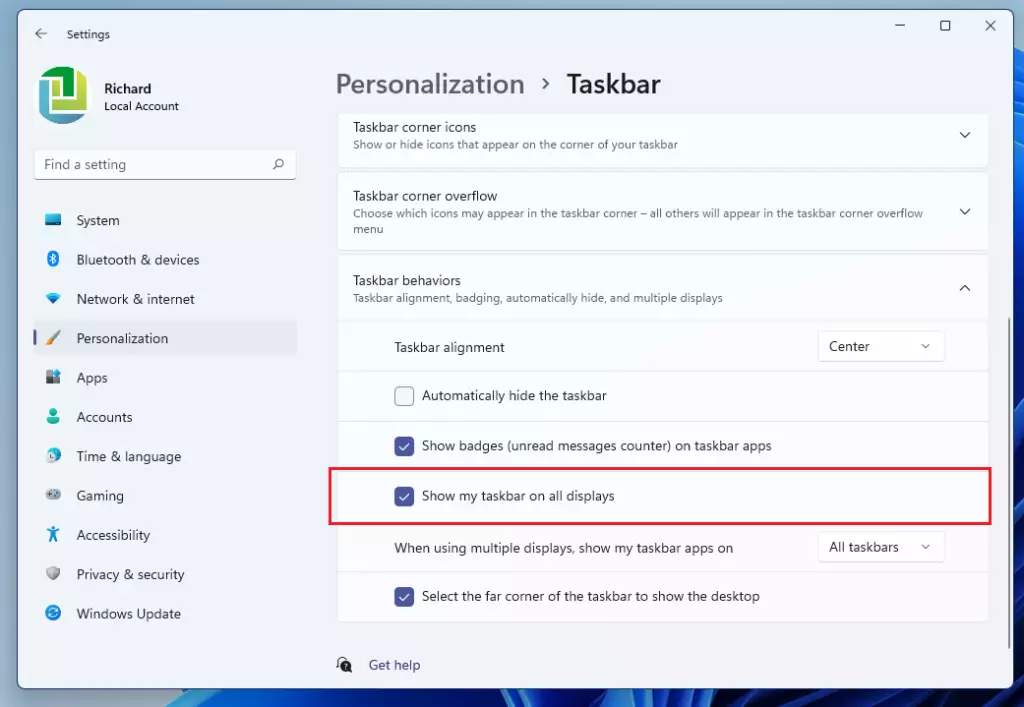
The changes should take effect immediately.
That should do it!
Conclusion:
- Customizing the Taskbar on your second monitor enhances productivity by providing quick access to minimized and open applications.
- Following the steps outlined makes it easy to show the Taskbar on all displays within Windows 11.
- This feature is particularly useful for users who frequently multitask or work with multiple applications simultaneously.
- Explore other personalization options in Windows 11 to further enhance your dual monitor experience.
- Enjoy a seamless workflow with the Taskbar accessible on both screens!

Leave a Reply to Zaira Cancel reply