This article explains how to show or hide WhatsApp banner notifications on Windows 11.
WhatsApp is a popular cross-platform messaging app that allows users to send text and voice messages, make voice and video calls, share files, and more.
The WhatsApp app in Windows allows users to configure many settings, including installing it, starting the app at login, turning read receipts on or off, turning notifications on or off, turning automatic downloads on or off, clearing and deleting chats, and more.
On mobile devices, you can turn use less data for calls on or off, turn two-step verification on or off, turn security notifications on or off, turn protected IP address on or off, enable or disable WhatsApp chat backup, and more, which are unavailable on the desktop.
When you use WhatsApp on your Windows desktop, you can turn banner notifications on or off to protect your privacy.
Turning WhatsApp banner notifications on or off on Windows can be a personal preference based on how you want to be notified of new messages. If you turn banner notifications on, you will receive a pop-up notification on your desktop whenever you receive a new message.
This can be helpful if you want to stay on top of your messages without constantly checking the app. On the other hand, turning banner notifications off can be beneficial if you find the pop-up notifications distracting or if you prefer to check the app for new messages on your schedule.
Turn WhatsApp banner notifications on or off on Windows
As mentioned above, you can turn WhatsApp banner notifications on or off on a Windows desktop.
Here’s how to do it.
First, open the WhatsApp desktop client on Windows. When the app opens, click the Settings button at the bottom left of the screen.
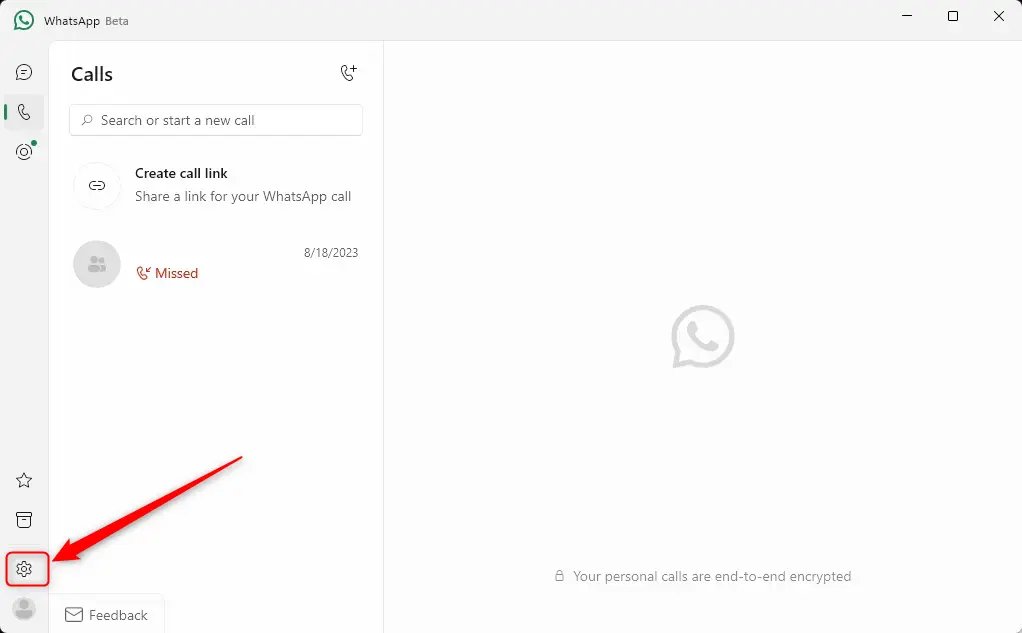
Next, select the “Notifications” tile on the Settings panel.
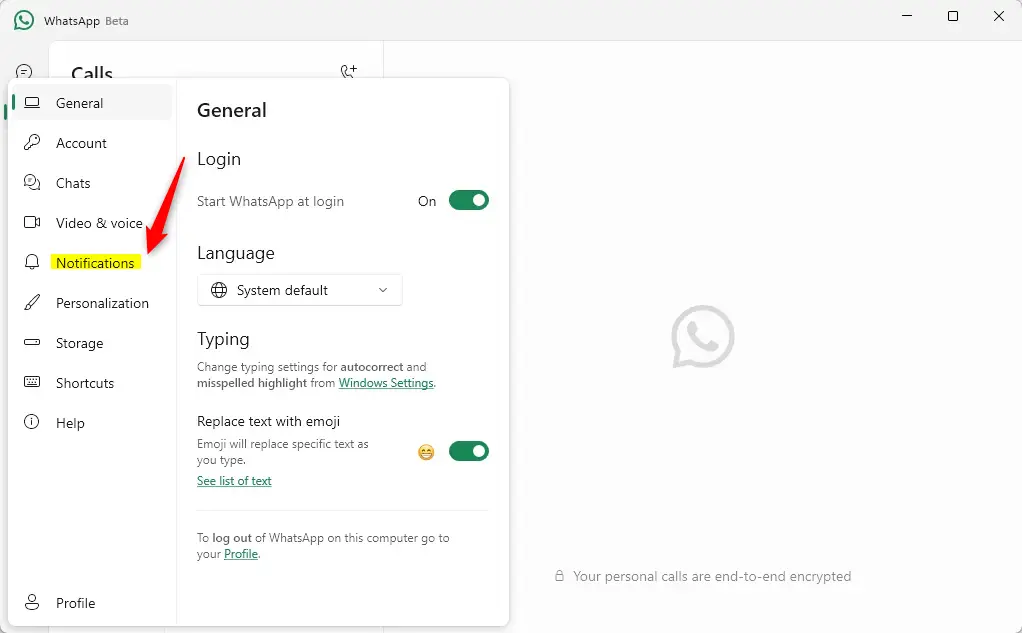
On the Notifications settings page, under “Show banner notifications” select one of the available options to show or hide banner notifications for WhatsApp.
- Always
- Never
- Only when app is open
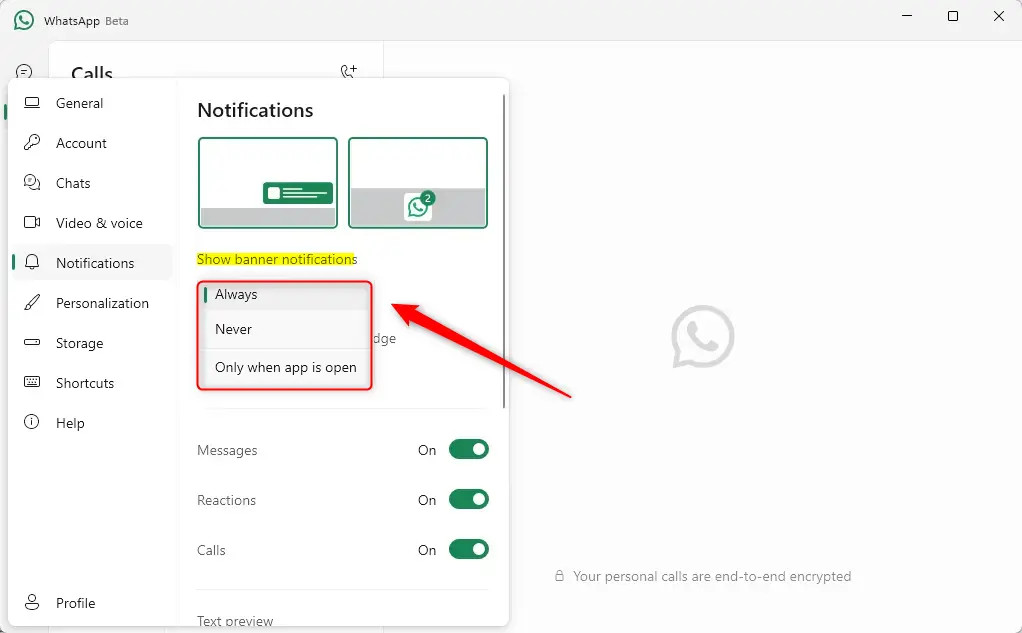
Close the Settings page when you’re done.
If you are having issues with notifications, make sure WhatsApp notifications are enabled in your Windows Notification settings, Windows Focus settings are turned off, and Battery Saver is turned off to receive notifications.
That should do it!
Conclusion:
- In this article, we have learned how to effectively manage banner notifications for WhatsApp on Windows 11, allowing for a personalized notification experience.
- This guide provides clear steps to accommodate your preferences, whether you prefer to stay on top of messages with pop-up notifications or minimize distractions by disabling banner notifications.
- By adjusting the banner notification settings, Windows desktop users can tailor their WhatsApp experience to align with personal communication and workflow needs.
- If you encounter any issues with notifications, ensure that WhatsApp notifications are enabled in the Windows Notification settings, Windows Focus settings are turned off, and Battery Saver is deactivated to receive notifications seamlessly.

Leave a Reply