This post describes the steps to set the time zone automatically in Ubuntu Linux.
A time zone is a geographic region where the same standard time is used. Your device’s time and dates will be set based on your selected time zone.
Your schedules and alarms also depend on your computer’s time zone settings; therefore, choosing the correct time zone is very important.
You can let Ubuntu Linux manage your device’s time zone automatically. If you allow that, Ubuntu Linux will manage the system’s date and time by choosing the correct time zone; daylight saving will automatically be updated.
You can also choose not to have Ubuntu Linux managing your device time zone. However, if you do, you will need to manually update the correct time zone and daylight saving time if needed.
Below is how to tell Ubuntu Linux to set or not set the time zone automatically.
How to enable or disable set time zone automatically in Ubuntu Linux
As mentioned above, you can automatically turn On or Off the set time zone in Ubuntu Linux.
If you don’t allow Ubuntu Linux to set the system time zone automatically, you must set it manually.
Below is how to enable or disable it.
Ubuntu Linux has a centralized location for the majority of its settings. From system configurations to creating new users and updating, all can be done from the System Settings panel.

Alternatively, click on the System menu at the top-right corner of the top bar on your desktop.
On the System menu, select Settings, as highlighted below.

Click on the Date & Time tile in the Settings app to open the panel.
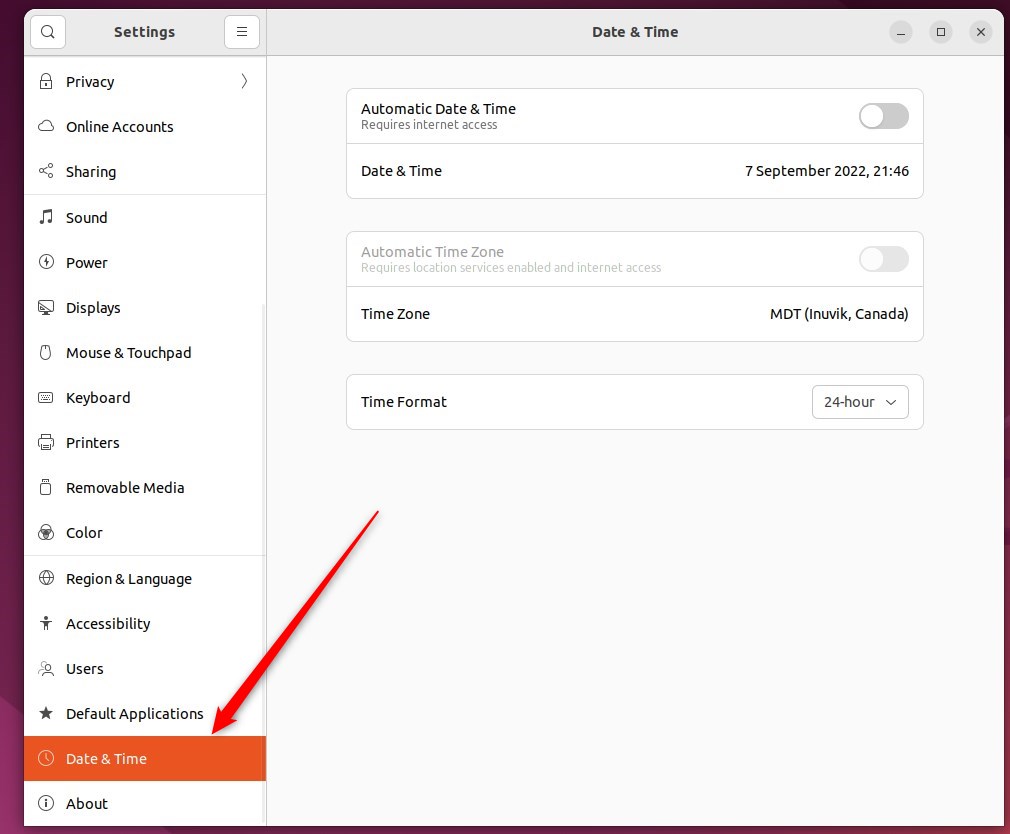
In the System Settings -> Date & Time panel, toggle the Automatic Time Zone switch to the On position.
When enabled, your time zone should update automatically if you have an internet connection and the location services feature is enabled.
To update your time zone manually, set this to Off.
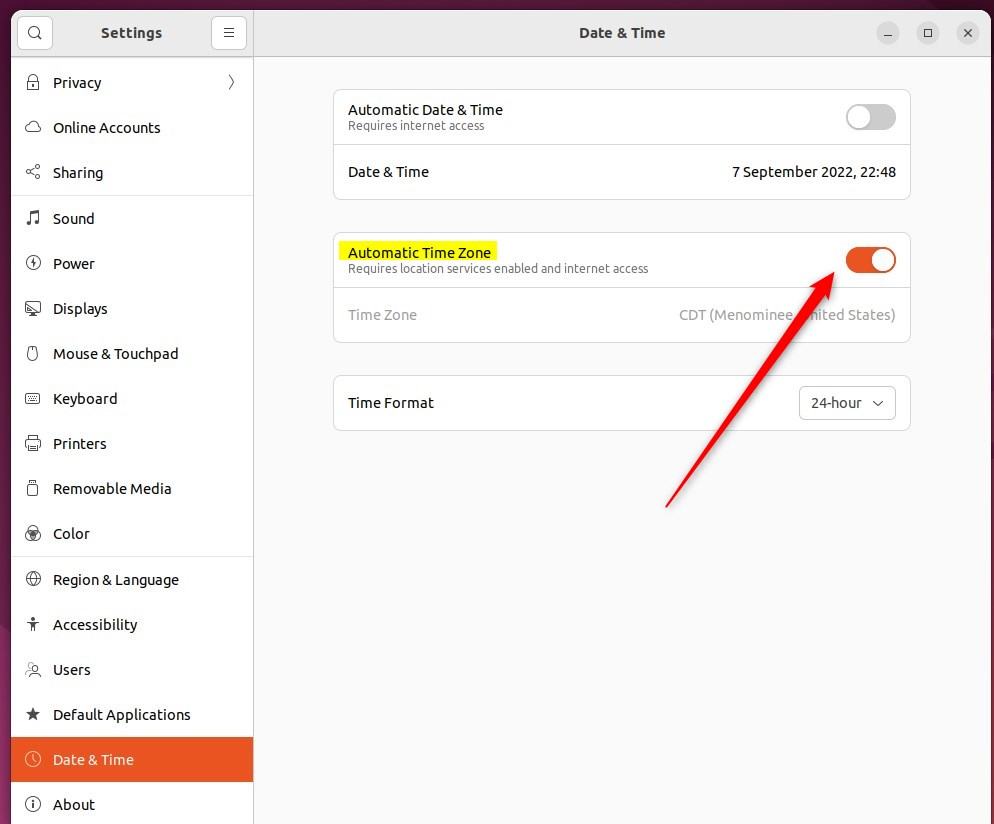
Again, make sure location services are turned on in Ubuntu Linux. If location services are disabled, you cannot use the automatic time zone.
How to enable or disable location services in Ubuntu Linux
That should do it!
Conclusion:
- Enabling the automatic time zone feature in Ubuntu Linux can ensure that your system’s date and time stay accurate without manual intervention.
- When the automatic time zone setting is enabled, the system will also manage daylight saving time adjustments.
- However, for users who prefer manual control over their time zone, Ubuntu Linux provides a straightforward method to toggle the automatic time zone setting off and update it manually as needed.
- It’s important to ensure that location services are enabled in Ubuntu Linux so that the automatic time zone feature will function correctly.

Leave a Reply to How to Change Time Zone in Ubuntu Linux – Geek Rewind Cancel reply