This article explains how to reset or repair the Microsoft Store app when using Windows 11 to resolve issues where the app can’t open, stops working, or hangs.
Windows 11 has a built-in Microsoft Store app that allows users to install and manage apps from the store.
The Microsoft Store app is a modern Universal Windows Platform (UWP). UWP apps can be used across all compatible Microsoft Windows devices, including PCs, tablets, Xbox One, Microsoft HoloLens, and more.
One can install many apps, including Android, if an Amazon Appstore is configured. Sometimes, the Store app may not open or stop working, and resolving the issues is easy.
UWP apps also have settings windows that can be used to reset or repair individual apps. When you reset a UWP app, it resets the default settings, similar to when you installed Windows for the first time. This can help resolve common issues.
Windows 11 has many new features and a sleek design, but UWP apps are not new. They were first introduced with Windows 8.
How to reset or repair the Windows 11 settings app
Again, one can reset or repair individual UWP apps in Windows. If the Microsoft Store app isn’t working or opening correctly, you can reset it to its factory default settings.
The Store app can be found on the Taskbar, the Start menu, or the apps list. You can launch the Settings app by pressing the Windows key + I keys, Start Menu, or the Windows key + X context menu.
Whichever way works for you, continue to use it.
On the Start menu, right-click the Microsoft Store apps and select App Settings.
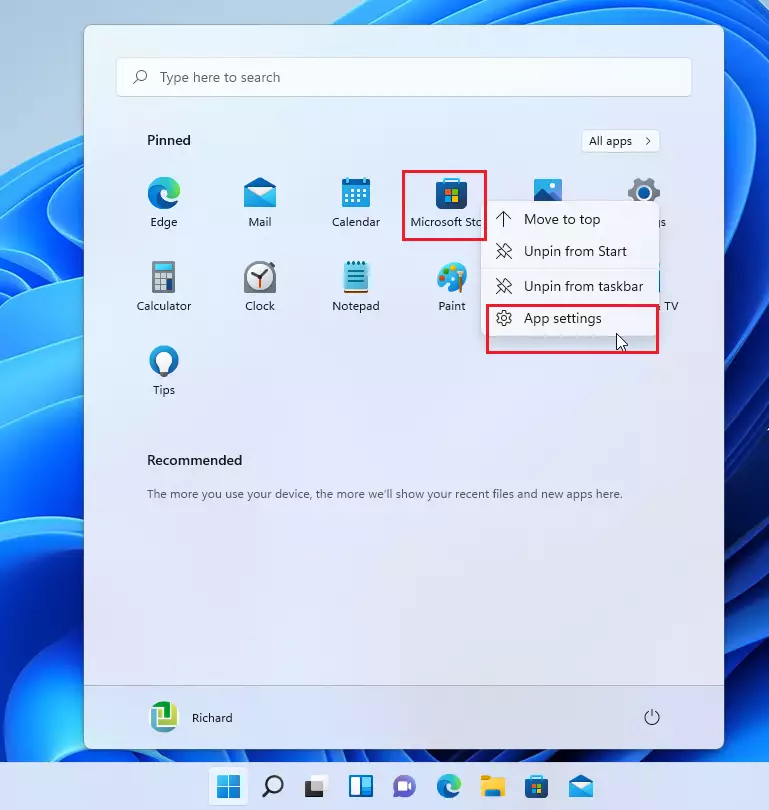
On the App settings window, scroll down and click the Reset button, as highlighted in the image below.
You may first want to try to repair the Store app, but resetting it may resolve many more issues than repairing.
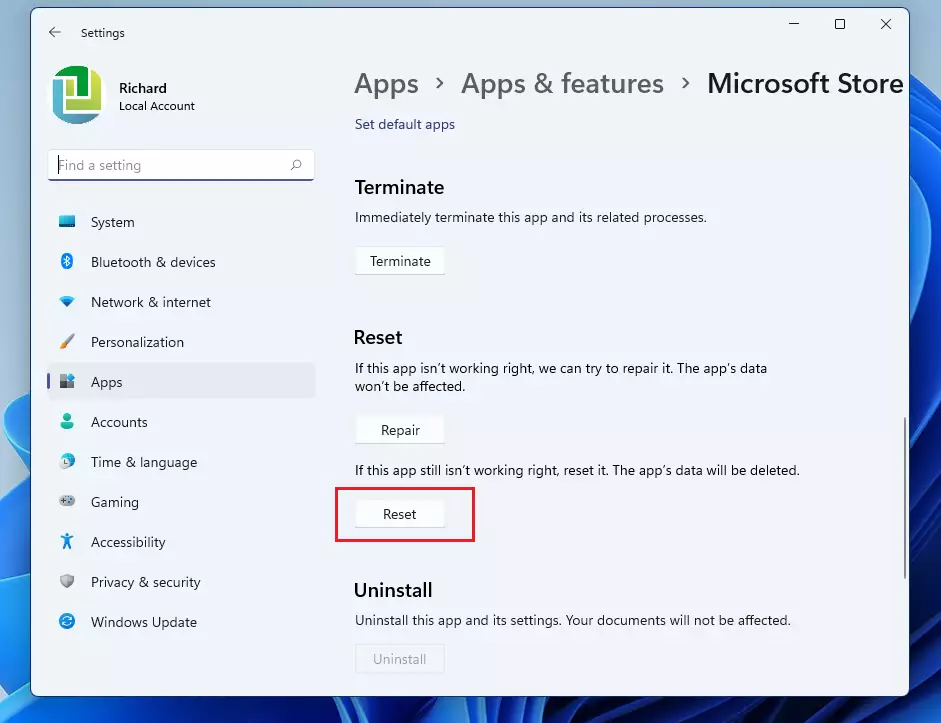
When prompted with a message, “This will permanently delete the app’s data on this device, including your preferences and sign-in details,” click the Reset button to reset it.
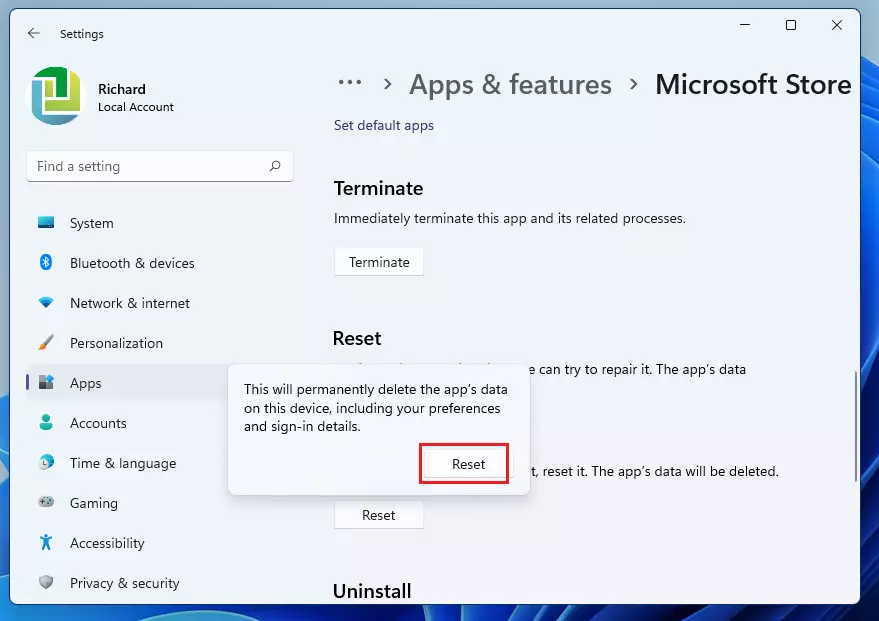
How to re-register the Microsoft Store app in Windows 11
You can also use the commands below to re-register the Store apps if the option above doesn’t resolve your issues.
Open Windows PowerShell as an administrator. You can do that by clicking the Start button and searching for PowerShell. Under Best match, select Open PowerShell app.
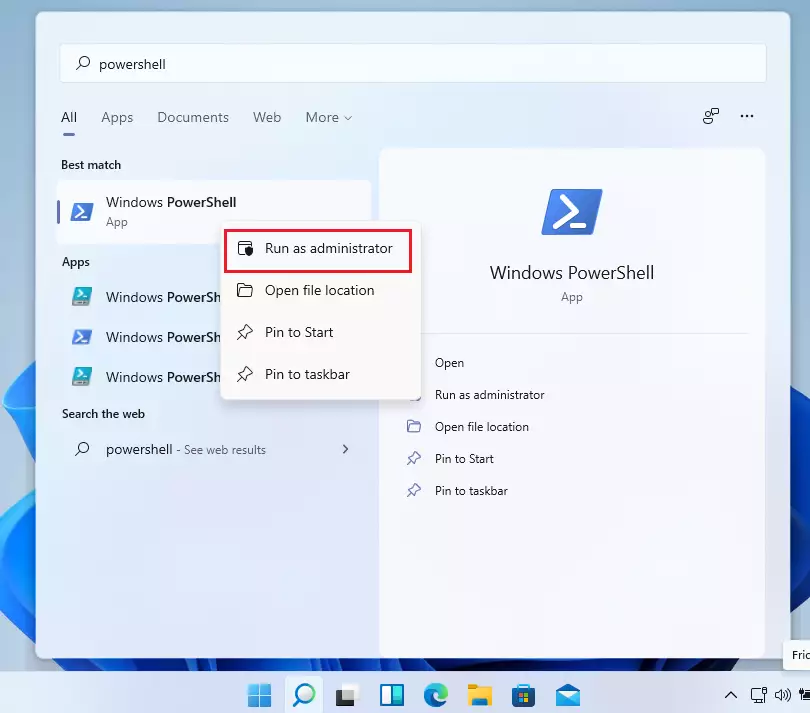
When the PowerShell terminal screen opens, run the commands below to reset the Store app for your profile only.
Get-AppXPackage *Microsoft.WindowsStore* | Foreach {Add-AppxPackage -DisableDevelopmentMode -Register “$($_.InstallLocation)\AppXManifest.xml”}
You can also run the commands below to reset the Microsoft Store app for all users on the PC.
Get-AppxPackage -AllUsers *WindowsStore* | Foreach {Add-AppxPackage -DisableDevelopmentMode -Register "$($_.InstallLocation)\AppXManifest.xml"}
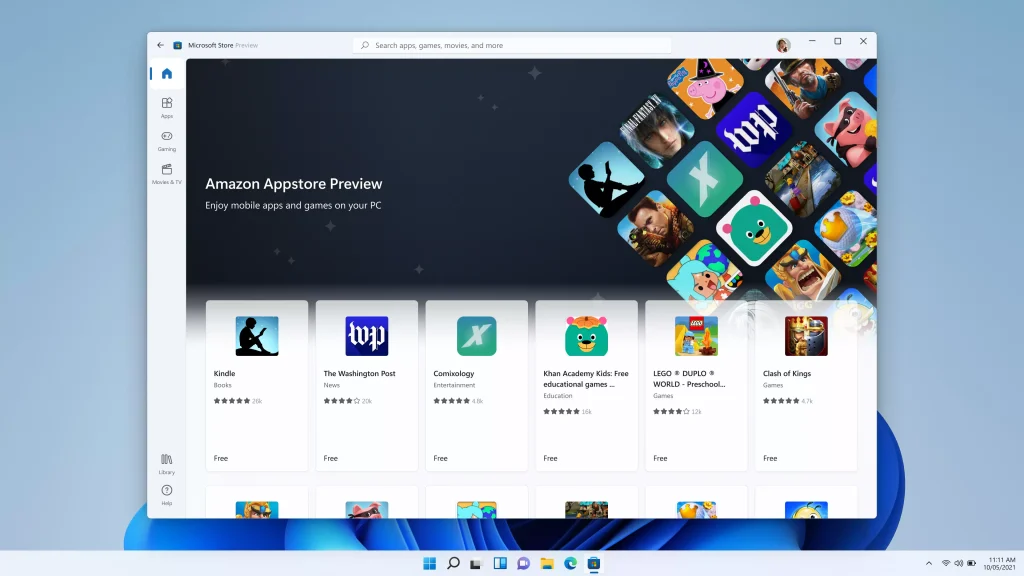
That should do it!
Conclusion:
- Resetting or repairing the Microsoft Store app can effectively resolve issues such as the app not opening or crashing.
- Access the App settings through the Start menu or Settings app for a straightforward resolution.
- Use the Reset option if repair does not resolve the issue, but be aware that it will delete the app’s data.
- Re-registering the Microsoft Store app through PowerShell can also help resolve persistent issues for individual users and all users on the PC.
- These steps enhance the overall functionality of the Microsoft Store app, ensuring a smooth user experience.

Leave a Reply Cancel reply