This article explains how to remove a device from their Microsoft online accounts.
When you sign into a Windows device with your Microsoft account, that device is added to your Microsoft online account under devices.
A Microsoft account is what you use to access many Microsoft devices and services, including signing into Skype, Outlook.com, OneDrive, and more. You can also manage and control your account online from a single dashboard.
Once a device is added to a Microsoft account profile, the device is automatically included with Windows features such as share experiences, app sharing across devices, find my device, and many more.
If you don’t use a device, but it still appears in your devices list, below is how to remove it.
How to remove devices from a Microsoft account
As mentioned above, when you sign into a Windows device with your Microsoft account, that device is added to your Microsoft online account under devices.
Below is how one removes a device no longer needed from a Microsoft online account.
- Go to account.microsoft.com/devices, sign in, and find the device you want to remove.
- Select Show details to see info for that device.
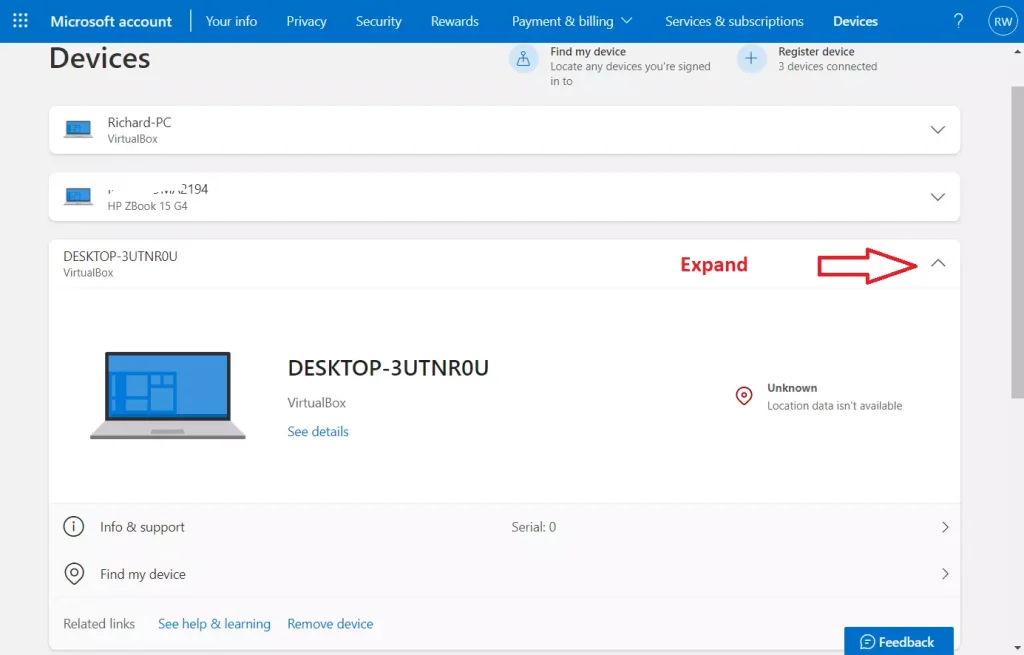
- Under your device’s name, select More actions > Remove.
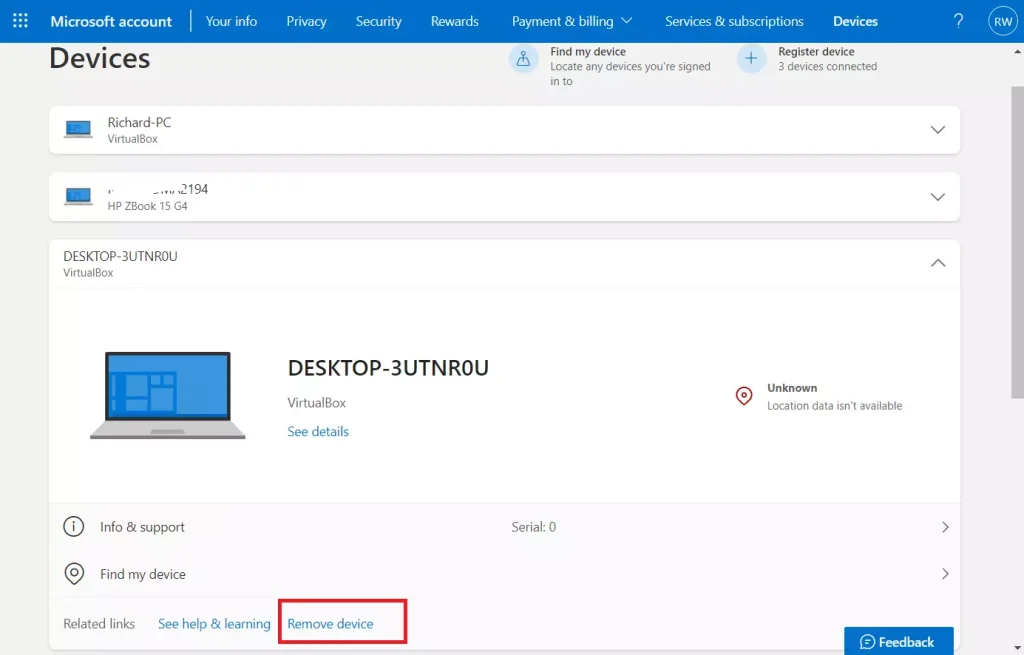
- Review your device details, select the check box, I’m ready to remove this device, then select Remove.
If you want to remove a device for a child in your family, have your child sign in to account.microsoft.com/devices, then follow the exact instructions.
That should do it!
Conclusion:
- Removing a device from your Microsoft online account is a straightforward process that involves a few simple steps.
- It’s essential to regularly review and manage the devices connected to your Microsoft account to ensure security and account accuracy.
- Following the instructions, adults and children can easily remove unwanted devices from their Microsoft account profiles.
- Maintaining an organized device list allows users to fully utilize and manage Windows features such as app sharing and find my device functionality.

Leave a Reply Cancel reply