This article explains how to re-enable TLS 1.0 and 1.1 on Windows 11.
TLS stands for “Transport Layer Security.” It is a cryptographic protocol that establishes a secure communication channel between two systems over the Internet and ensures that the data exchanged between the systems is encrypted.
TLS versions 1.0 and 1.1 are old and less used for communication. They have long been surpassed by TLS 1.2 and 1.3. Because of that, Microsoft decided to disable TLS versions 1.0 and 1.1 in Windows 11.
Although TLS 1.0 and 1.1 are considered old and less used today, some older systems may still require them for communication. If you are using older apps and systems that require TLS versions 1.0 and 1.1, you may need to re-enable them to continue using those systems. However, it is not recommended to turn them back on as they are less secure than the newer TLS versions.
The steps below show you how to re-enable these TLS versions in Windows 11.
Turn TLS 1.0 and 1.1 back on in Windows 11
As mentioned above, use the steps below if you have a valid reason to re-enable TLS 1.0 and 1.1 on Windows 11. It is not recommended to turn them back on as they are less secure than the newer TLS versions.
You might be better off upgrading older apps and systems to support the latest version of the TLS protocol instead of turning on less secure versions.
Here’s how to do it.
To do that, open the Windows Registry editor, and navigate to the folder keys below. Navigate the location paths and re-enable for both Client and Server.
Computer\HKEY_LOCAL_MACHINE\SYSTEM\CurrentControlSet\Control\SecurityProviders\SCHANNEL\Protocols\TLS\1.0\Client Computer\HKEY_LOCAL_MACHINE\SYSTEM\CurrentControlSet\Control\SecurityProviders\SCHANNEL\Protocols\TLS\1.0\Server
If you don’t see the Server and Client folder keys, right-click on the TLS\1.0 parent key and then create the subkey (Client and Server) keys.
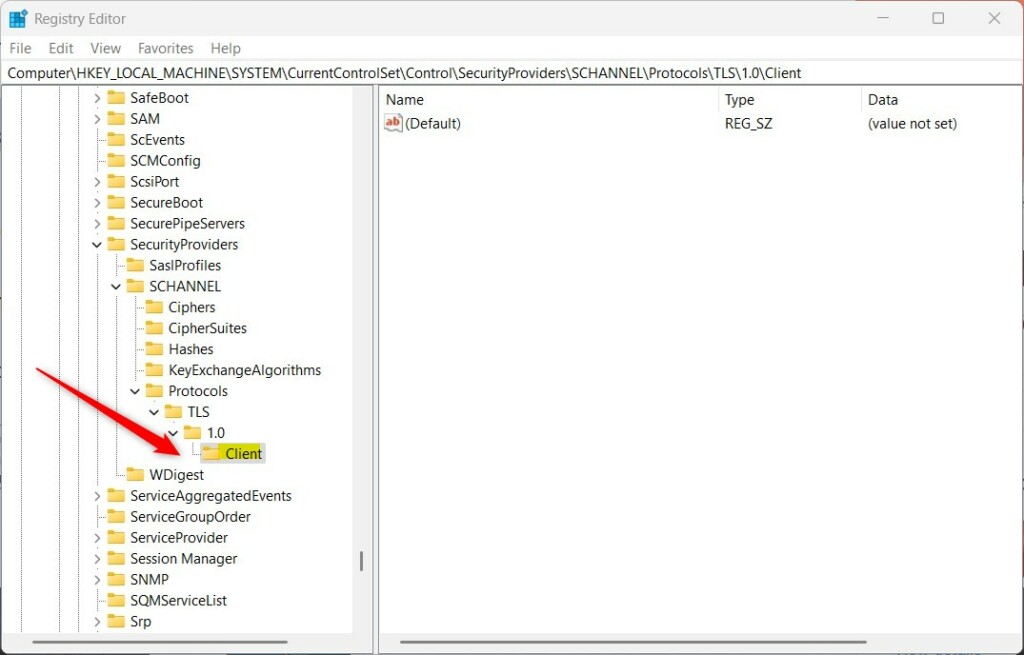
Right-click the Client folder key’s right pane and select New > DWORD (32-bit) Value. Type a new item named Enable.
Double-click the new item you created (Enable) and update the Value data:
- To re-enable TLS 1.0 and 1.1, type 1.
- To disable TLS 1.0 and 1.1, delete the Enable item name created above.
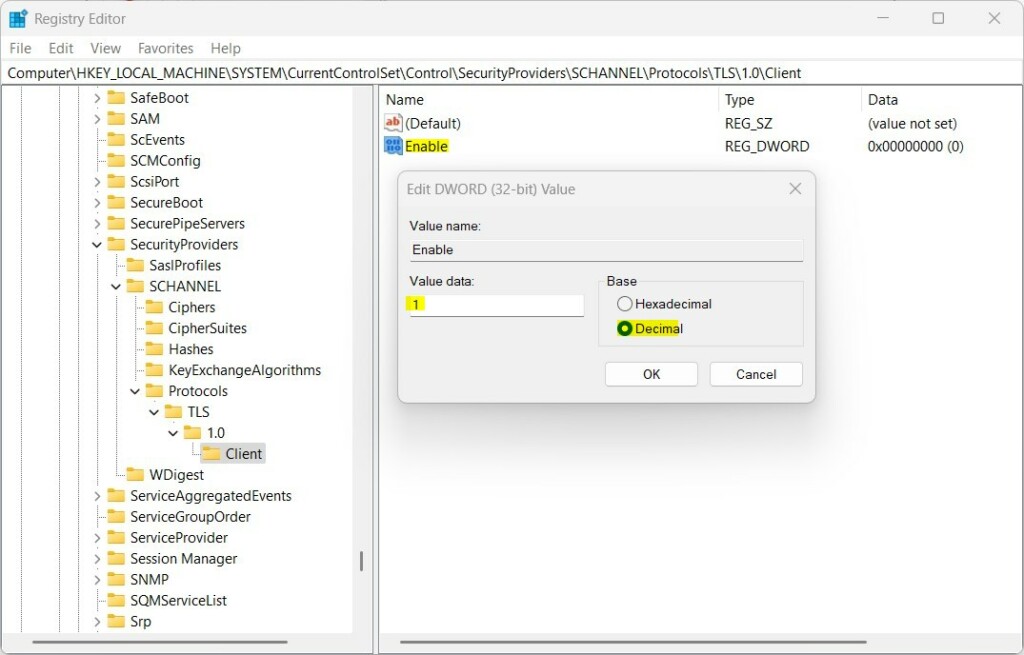
Do the same for the Server key as the client above.
That should do it!
Conclusion:
- Re-enabling TLS 1.0 and 1.1 on Windows 11 can be necessary for older apps and systems that rely on these outdated versions for communication.
- However, they are not recommended to be turned back on as they are less secure than the newer TLS versions.
- Prioritize upgrading legacy apps and systems to support the latest TLS protocol versions instead of relying on outdated security protocols.

Leave a Reply Cancel reply