This article explains how to pause or resume OneDrive file syncing when using Windows 11.
Windows allows you to choose where to save files by default. If you select to save your files and documents to OneDrive, your data will automatically be backed up across multiple devices.
When OneDrive files syncing is enabled and working, your files are backed up in case your PC is damaged or lost. However, files must sync between your PC and OneDrive, and syncing can slow down your PC or create other performance issues.
OneDrive will automatically pause the syncing of your files when your computer enters battery saver mode, when your network connection is metered, or when you are in airplane mode. It will automatically resume when your computer is in a stable condition again or Airplane mode is disabled.
You can also manually pause OneDrive file syncing in Windows 11. If you’re running into some issues with performance, you can temporarily pause OneDrive and resume later when you can use OneDrive again.
If you want to pause OneDrive manually, follow the steps below in Windows 11.
How to pause OneDrive syncing in Windows 11
Again, you can manually pause OneDrive syncing easily from its app control settings from the Taskbar.
To pause OneDrive sync, look for the OneDrive icon on the Taskbar near the notification area. If you don’t see the OneDrive icon, click the little up arrow to show the hidden apps.
Then click on Help & Settings, as highlighted below.
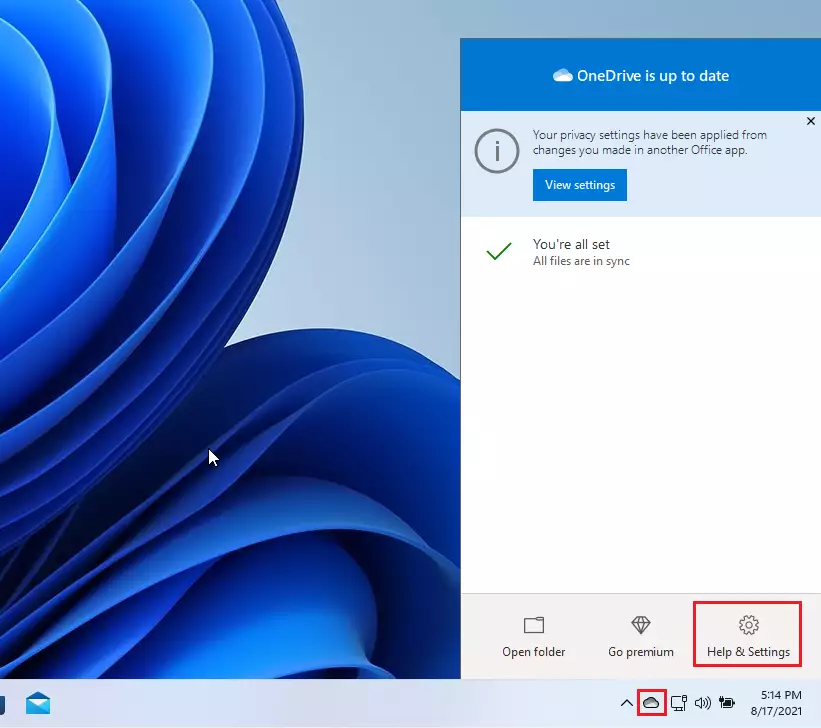
On the Help & Settings context menu, click on Pause syncing, then select how long to pause syncing of your files.
The options are:
- 2 hours
- 8 hours
- 24 hours
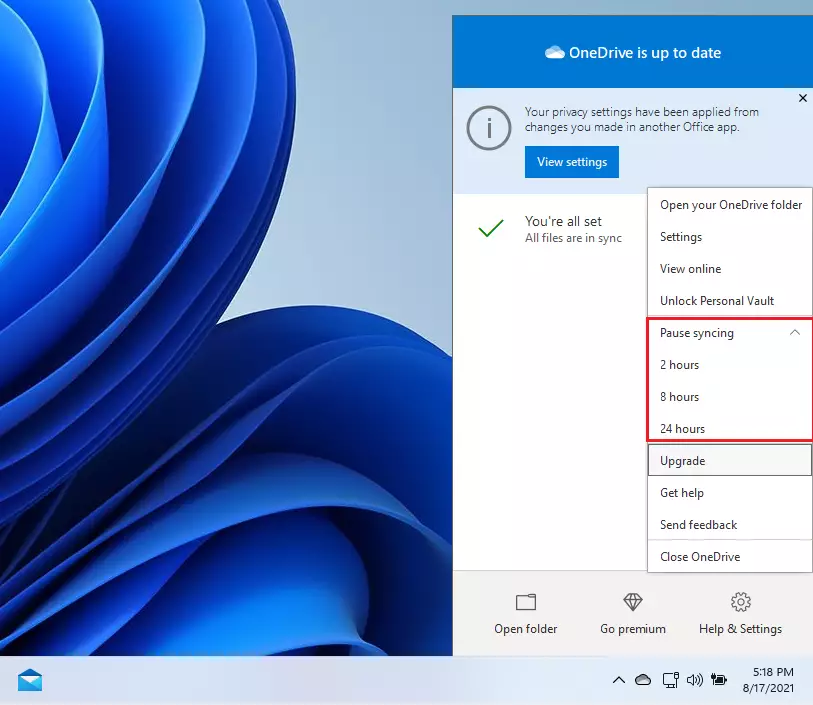
OneDrive will automatically pause file syncing of your files for the time selected. You’ll know that data isn’t syncing to the cloud because the OneDrive icon will include a “paused” badge.
How to resume files syncing on OneDrive
If you want to resume file syncing with OneDrive, click the cloud icon again on the Taskbar and select Help & Settings.
On the Help & Settings context menu, select Resume syncing as highlighted below.
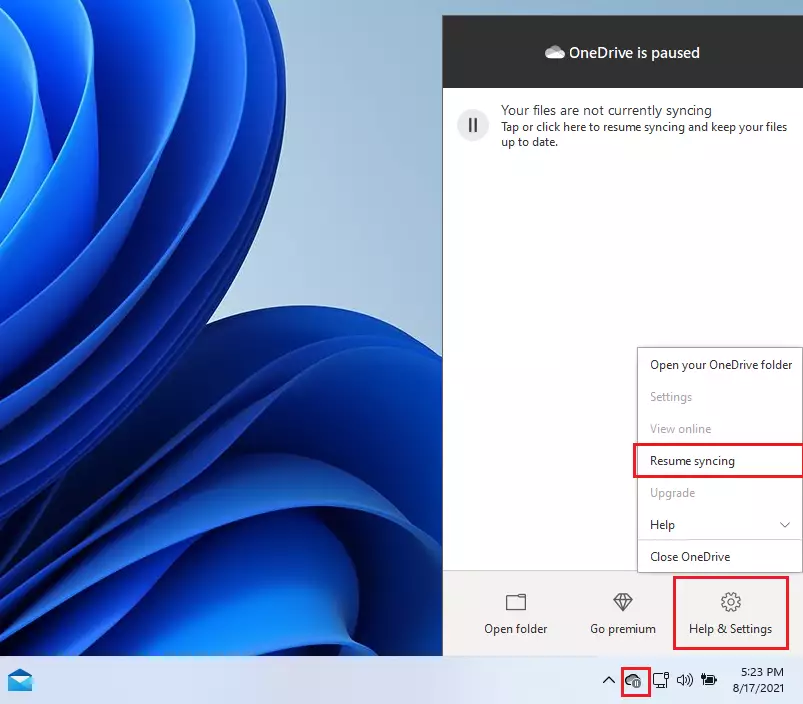
OneDrive will connect and begin syncing your files again.
That should do it!
Conclusion:
- Pausing OneDrive syncing can help improve your PC’s performance during resource-intensive tasks or slow network conditions.
- You can manually pause syncing easily through the OneDrive app in the Taskbar.
- Options for pausing include 2 hours, 8 hours, or 24 hours.
- Resuming syncing is just as straightforward, allowing you to back up your files quickly.
- Regularly managing your OneDrive sync settings can enhance your user experience on Windows 11.

Leave a Reply