This article describes steps one and two to find and open the Windows Tools (formally Administrative Tools) in Windows 11.
Windows Tools is a Windows 11 Control Panel folder containing tools for system administrators and advanced users.
The tools are located in the folder C:\Windows\System32\ or its subfolders. These tools help administer Windows settings and services for advanced and power users.
There are many ways to get to these tools. For example, one can use the Start menu, Control Panel, and File Explorer. Below, we’ll show you how to find and open Windows 11 tools.
How to locate Windows Tools, formally Administrative Tools in Windows 11
As described above, Windows Tools is a Windows 11 Control Panel folder containing tools for administrators and advanced users.
Here’s how to find the Tools.
Open Windows Tools from the Start menu
Most users prefer to open Windows Tools using the Start menu. To do that, click the Start menu and select All apps -> Windows Tools.
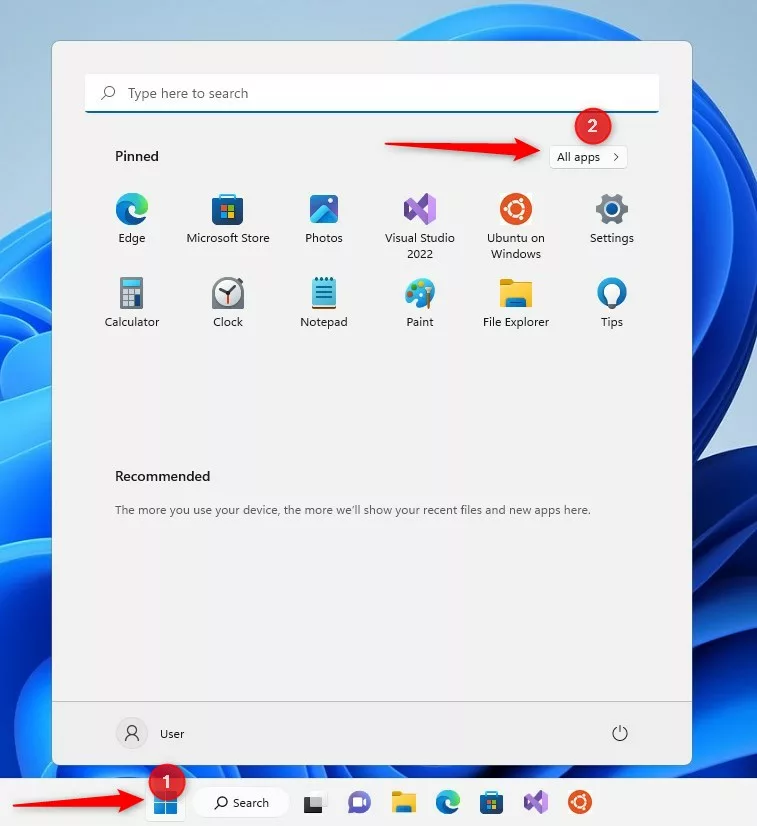
Select the Windows Tools icon on the Start menu -> All apps to open.
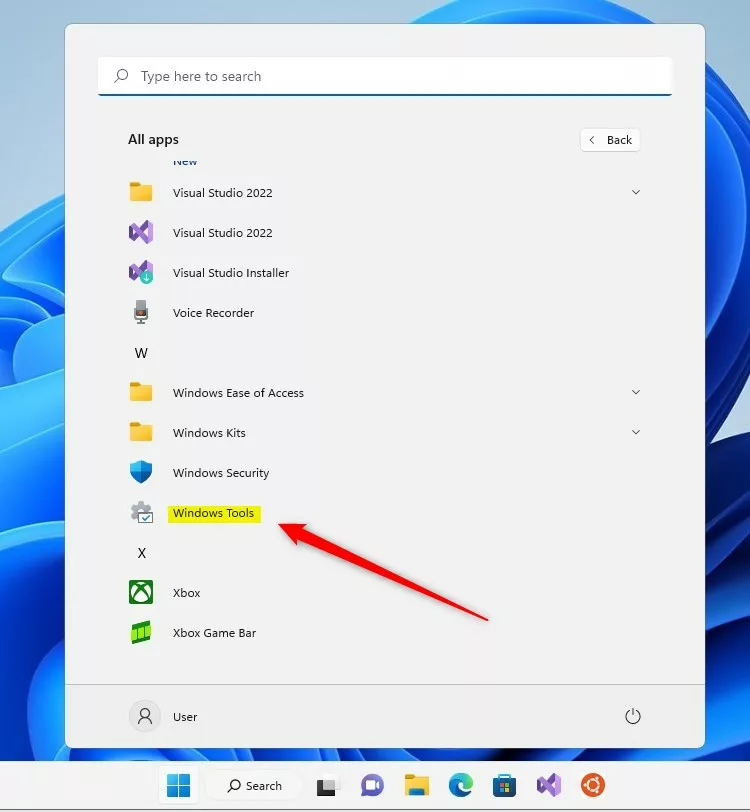
Open Windows Tools via the Control Panel
Alternatively, users may want to use the Control Panel app to open the Windows Tools folder. To do that, open the Control Panel app.
When the Control Panel app opens, go to:
Control Panel\System and Security
Locate and open the Windows Tools on the Control Panel -> System and Security category.
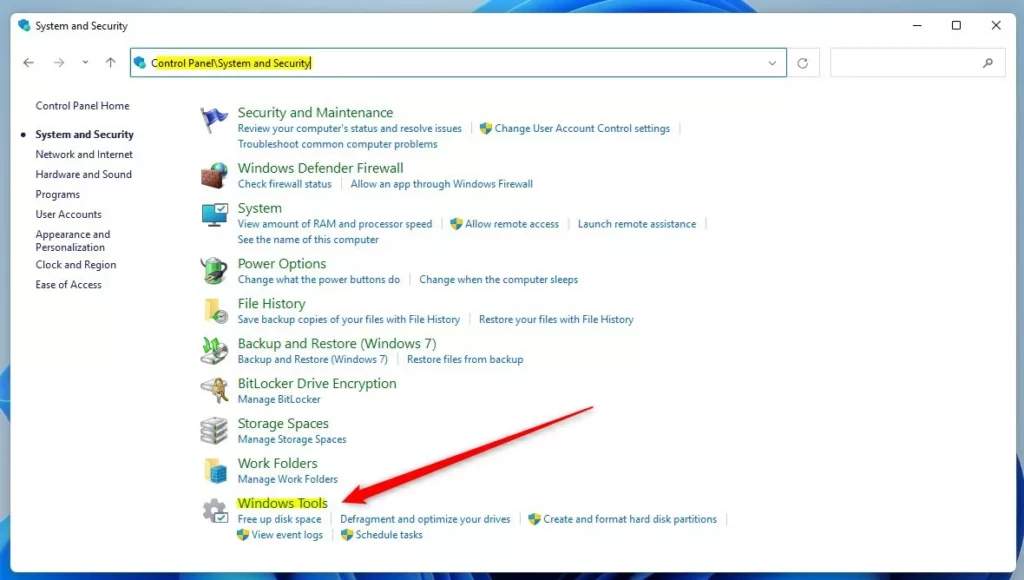
Locate Window Tools via File Explorer
Yet another way to locate and open the Windows Tools folder is to use File Explorer. To do that, open File Explorer.
When the File Explorer opens, browse to the path below. Next, copy and paste the line below into the File Explorer address bar and press Enter.
%ProgramData%\Microsoft\Windows\Start Menu\Programs\Windows Tools
You should see the Windows Tools folder with all the system tools to manage Windows computers. Of course, there might be other ways and methods to find and open Window Tools, but these should be more than enough.
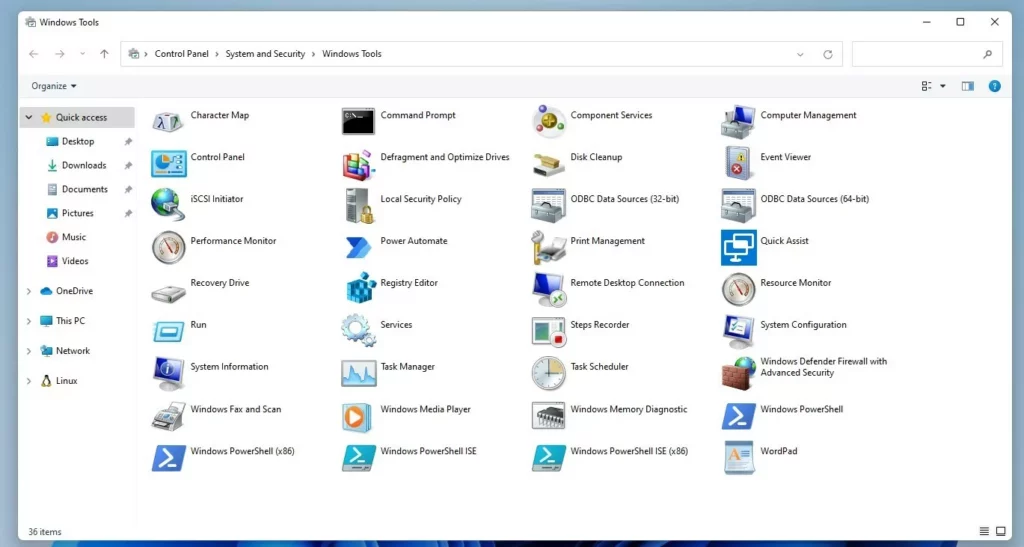
That should do it!
Reference:
Conclusion:
- In this article, we explored the various methods to locate and open the Windows Tools (formerly Administrative Tools) in Windows 11.
- Users can effortlessly access the essential system administration tools catered towards advanced users using the Start menu, Control Panel, and File Explorer.
- The comprehensive guide ensures that users can easily navigate the different pathways to find and open the Windows Tools, enhancing their overall Windows 11 experience.
- Feel free to share your thoughts in the comments section for additional insights or contributions.

Leave a Reply