This article explains the steps one can take to customize whether files open in new tabs or a new window in Windows 11.
Windows computers enrolled in the Microsoft Insider Preview program should begin to see a new version of Notepad that supports tabs.
The new tab function allows you to create, manage, and organize multiple files in a single Notepad window. You should also be able to work with files across multiple windows by dragging a tab out into its window.
Below is how to customize whether files open in new tabs or a new window by default.
Choose how to open new files in Notepad by default
As described above, the new Notepad has a tabs function that lets you create, manage, and organize multiple files in a single Notepad window.
You can customize whether files open in new tabs or a window by default; the steps below show you how to do that.
First, open the Notepad app.
Then click on the Settings (gear) button.
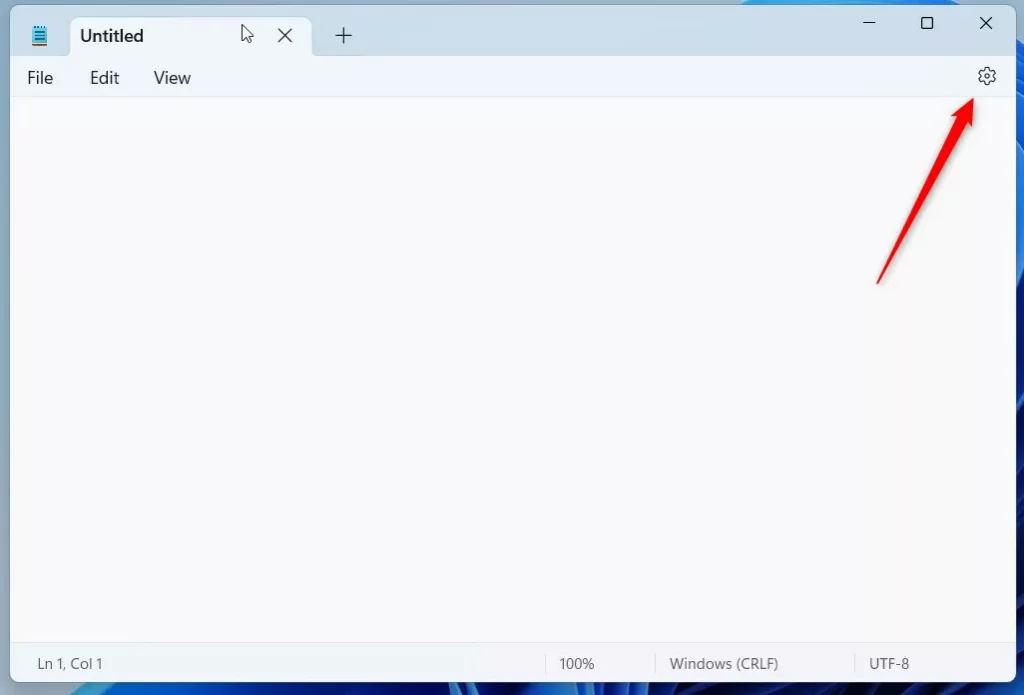
When the Settings page opens, choose an option for the Opening files tile:
- Open in a new tab (default)
- Open in a new window
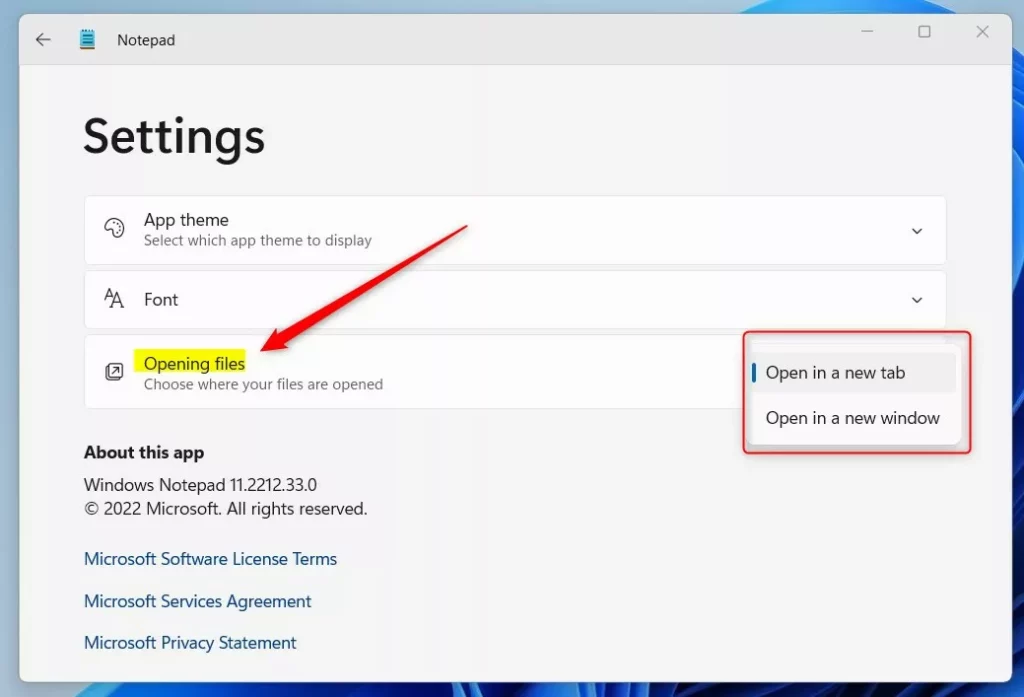
Exit the Settings page, and you are done.
That should do it!
Reference:
Conclusion:
- The new Notepad in Windows 11 with tab functionality allows users to efficiently manage and organize multiple files within a single window.
- Following the steps, users can easily customize whether files open in new tabs or a new window by default in Notepad.
- Users can refer to the official Microsoft Insider Preview blog post for more information about the new tab feature.
- If there are any errors in the provided information or additional insights to share, readers are encouraged to use the comment section for further discussion.

Leave a Reply to How to Enable or Disable Rewrite in Notepad for Windows 11 – Geek Rewind Cancel reply