This article explains how to make Windows 11 computers start fast, especially for older PCs.
If your new Windows 11 computer is not starting up quickly, there may be a few reasons. When you power your PC, specific programs launch automatically and run in the background. If there are too many of these programs, it can slow down your computer’s boot time.
A slow startup can hinder your productivity and lead to frustration.
Disabling unnecessary startup programs can significantly speed up your computer’s boot time, allowing you to start your work or leisure activities more quickly.
To quickly find programs that start automatically, check the notification area. A large number of icons indicate that many applications are being launched on startup.

Disable Startup Programs
To stop some programs from starting up automatically, press the Ctrl + Alt + Delete keys on your keyboard, then select Task Manager to open.
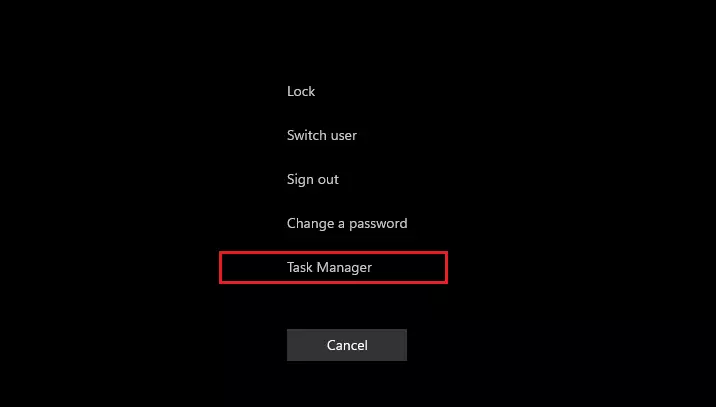
Once Task Manager opens, click More Details in the lower-left corner, then select the Startup tab.

To stop a program from starting automatically, select the program, then select Disable.
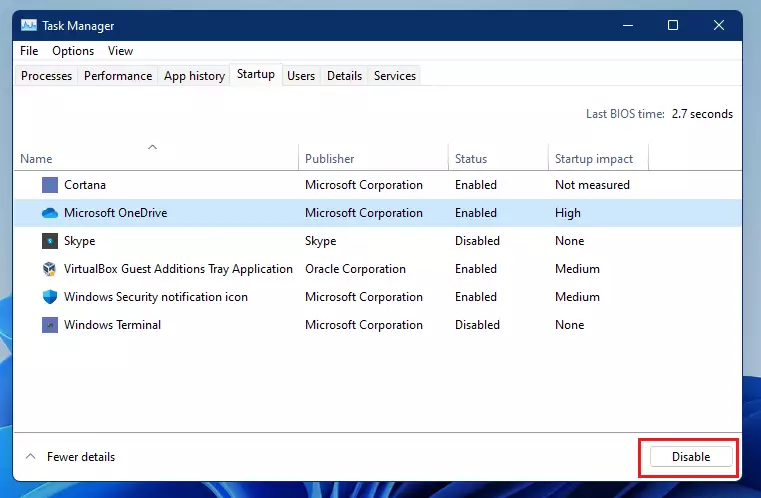
For more details about the program you want to disable, right-click it on the list, then select Search Online for details. Do not turn off programs that are important to Windows.
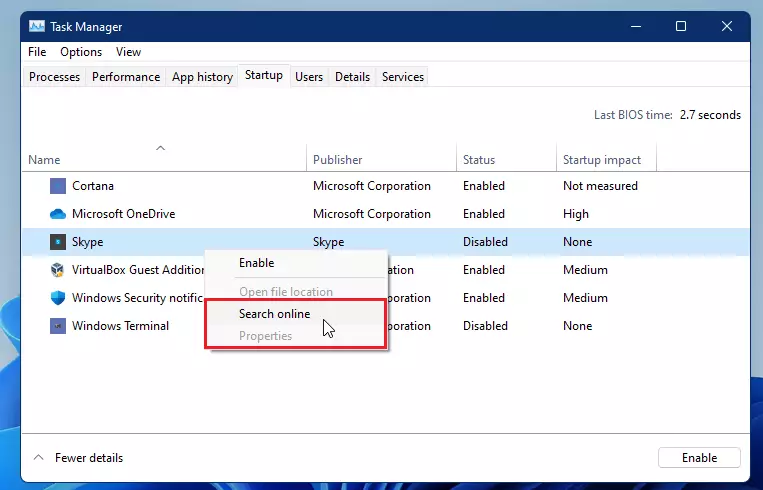
Researching programs and applications online will help you determine if a program is useful for automatic startup.
Conclusion:
- Disabling unnecessary startup programs can significantly improve boot time on Windows 11.
- Reducing the number of applications that launch on startup enhances overall productivity.
- Regularly check your startup programs to ensure only essential applications are enabled.
- If slow startup persists after disabling programs, consider running a thorough antivirus or anti-malware scan.
- Maintaining an optimized startup process contributes to a faster and more efficient computing experience.

Leave a Reply Cancel reply