This article explains retricting Device Portal to loopback connections only in Windows 11.
Device Portal is a web-based tool in Windows 11 that allows developers and advanced users to manage and debug their devices remotely. It provides access to device settings, performance metrics, and other helpful information to help users troubleshoot issues, deploy apps, and test software.
It can be accessed through a web browser or via a REST API.
If you don’t want remote access to the Device Portal, restrict it to only allowing connection from the device’s loopback address.
Restricting the Device Portal to loopback connections is a security measure that can help protect your device from unauthorized access. By limiting access to only the loopback address, which is the device’s local address, you can ensure that only local users can access the Device Portal.
Restricting Device Portal to loopback connections only
As mentioned, the Device Portal tool allows remote connection when enabled. However, users can limit connections from the device’s loopback.
Here’s how to do it.
First, open the Windows Settings app.
You can do that by clicking on the Start menu and selecting Settings. Or press the keyboard shortcut (Windows key + I) to launch the Settings app.
When the Setting app opens, click the System button on the left.
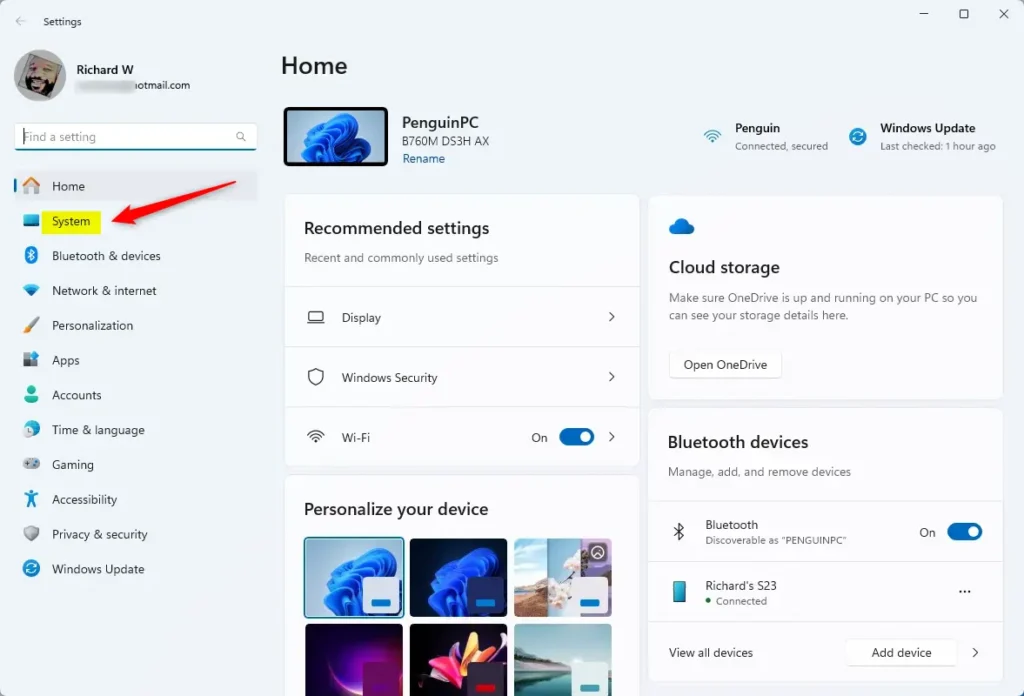
Select the “For developers” tile on the System on the right to expand it.
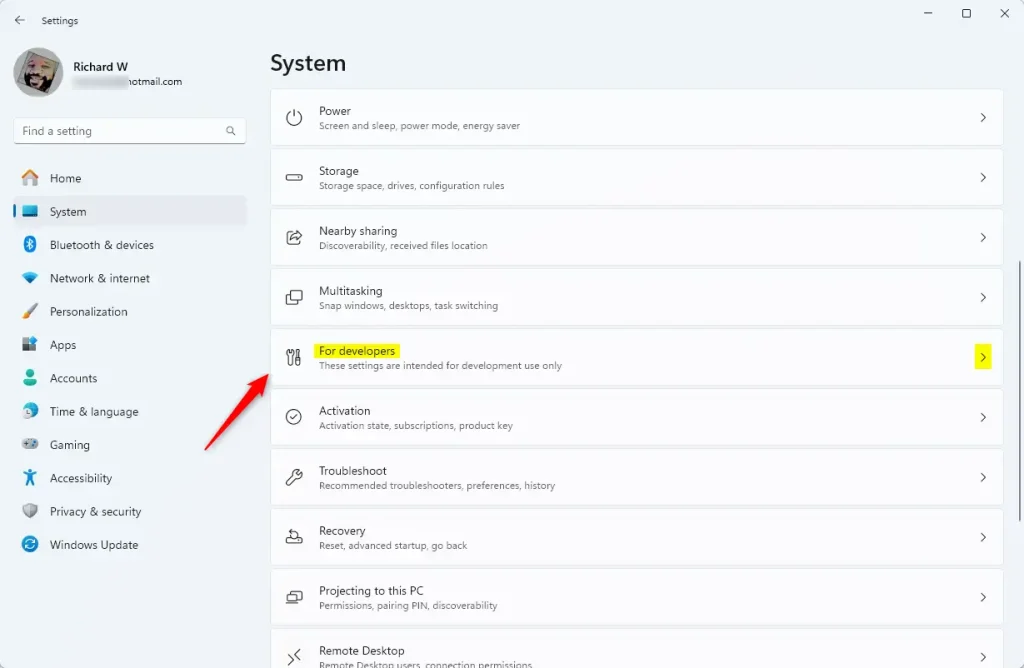
On the System > For developers settings pane, ensure the “Developer Mode” feature is turned on.
Then, select the “Device Portal” tile and toggle the switch button to the On position to enable it.
Once enabled, select the “Restrict to loopback connections only” tile. Then, toggle the switch button to the On position to allow only a loopback connection.
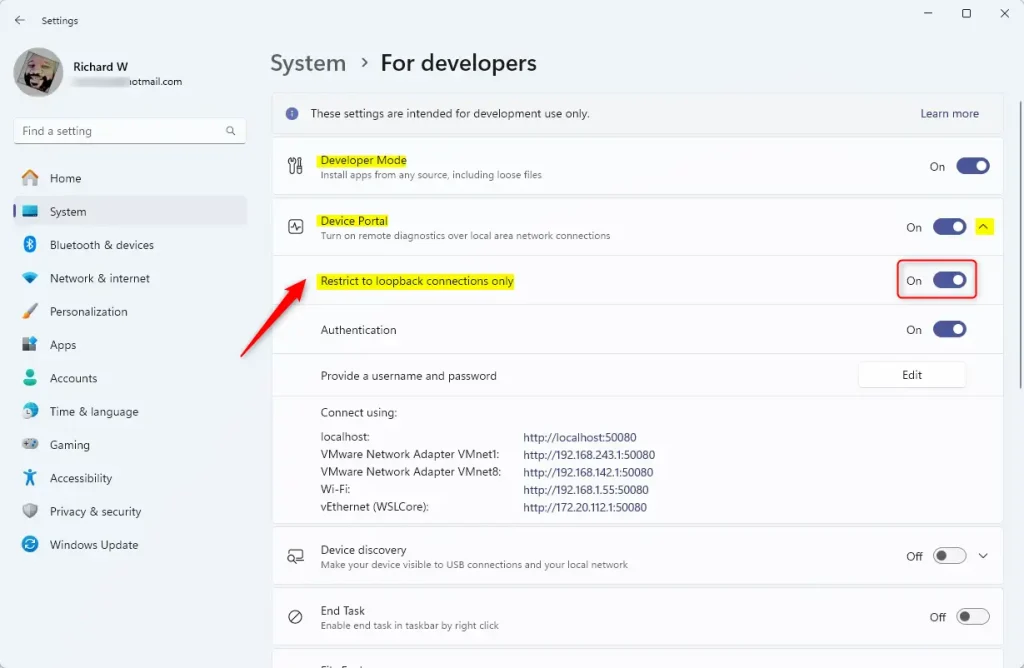
You can close and exit the Settings app when done.
That should do it!
Conclusion:
- Restricting the Device Portal to loopback connections in Windows 11 is an effective security measure to prevent unauthorized remote access.
- Limiting access to the loopback address enhances the device’s security by allowing only local users to connect to the Device Portal.
- Following the steps outlined in this article, you can easily enable this restriction and safeguard your device from potential security threats.

Leave a Reply