This article explains how to install the Laravel PHP Framework on Ubuntu 24.04.
Laravel, a popular PHP framework, is known for its elegant syntax and powerful features. When paired with the Apache web server on Ubuntu, you can tap into the unparalleled performance and reliability of Apache to host and run your Laravel applications.
This potent combination allows you to exploit Apache’s robust features, such as URL rewriting, virtual hosting, and SSL encryption while benefiting from Laravel’s expressive and developer-friendly tools for web application development.
The steps below walk you through installing the Laravel PHP framework with Apache on Ubuntu 24.04.
Install Apache HTTP server on Ubuntu
Laravel requires a web server. This post will install and use the Apache web server to run Laravel.
To do that, open the Ubuntu terminal and run the commands below to install the Apache web server.
sudo apt update
sudo apt install apache2
Once Apache is installed, the commands below can start, stop, and enable the Apache web server to start automatically when your server boots up.
sudo systemctl stop apache2
sudo systemctl start apache2
sudo systemctl enable apache2
You can test that the Apache web server is running by opening your web browser and browsing to the server’s localhost or IP address.
http://localhost

When you see the Apache2 Default Page, it means the Apache HTTP server is successfully installed.
Additional help on installing Apache on Ubuntu is in the link below.
How to install Apache on Ubuntu
Install the MariaDB database server on Ubuntu
The next component required to run Laravel is a database server. This post will install and use the MariaDB database server.
To install and use the MariaDB database server, use the instructions below.
Open the Ubuntu terminal and run the commands below to install the MariaDB database server.
sudo apt update sudo apt install mariadb-server
Once the MariaDB database server is installed, use the commands below to stop, start, and enable the MariaDB server to start automatically when the server boots.
sudo systemctl stop mariadb sudo systemctl start mariadb sudo systemctl enable mariadb
Run the following commands to validate and test if the MariaDB database server is installed successfully.
sudo mariadb
Once you run the commands above, it will log you onto the MariaDB console and display a message similar to the one below.
Welcome to the MariaDB monitor. Commands end with ; or \g. Your MariaDB connection id is 32 Server version: 10.11.2-MariaDB-1 Ubuntu 23.04 Copyright (c) 2000, 2018, Oracle, MariaDB Corporation Ab and others. Type 'help;' or '\h' for help. Type '\c' to clear the current input statement. MariaDB [(none)]>
The message tells you that the server is installed successfully.
Additional help on installing MariaDB.
Create a Laravel database
Upon successfully installing the MariaDB database server, create a blank database on the server specifically for the Laravel application.
As part of the setup, we will create a laraveldb database and a user account called laraveldbuser.
Finally, we’ll grant the laraveldbuser full access to the laraveldb database.
All the database steps above can be done using the commands below:
But first, log on to the MariaDB database server:
sudo mariadb
Then run the commands below to complete the steps:
CREATE DATABASE laraveldb CHARACTER SET utf8mb4 COLLATE utf8mb4_general_ci;
CREATE USER laraveldbuser@localhost IDENTIFIED BY 'type_your_password_here';
GRANT ALL ON laraveldb.* TO laraveldbuser@localhost WITH GRANT OPTION;
FLUSH PRIVILEGES;
exit
Ensure to replace ‘type_your_password_here ‘with your password.
Install PHP on Ubuntu Linux
The last component you will need to run Laravel is PHP. The Laravel application is PHP-based and supports the latest versions of PHP.
Run the commands below to install PHP.
sudo apt install php libapache2-mod-php php-intl php-mysql php-curl php-cli php-zip php-xml php-gd php-common php-mbstring php-xmlrpc php-json php-sqlite3 php-soap php-ldap php-zip
Additional help on installing PHP
How to install PHP on Ubuntu Linux
Install Laravel via Composer
Let’s begin downloading and configuring the Laravel files on Ubuntu Linux.
First, create these directories to set up Laravel.
- /var/www/.cache (Composer cache)
- /var/www/.config (additional Composer configuration),
- /var/www/laravelapp (Laravel project).
sudo mkdir -p /var/www/{.cache,.config,laravelapp}
sudo chown -R www-data:www-data /var/www/{.cache,.config,laravelapp}
You may want to use the GitHub repository to get Laravel’s latest release. To get started, install Composer, Curl, and other dependencies.
sudo apt install curl git curl -sS https://getcomposer.org/installer | sudo php -- --install-dir=/usr/local/bin --filename=composer
After installing curl and Composer above, change the directory to the Apache root directory and download the Laraval packages from Github.
cd /var/www/laravelapp/
sudo -u www-data composer create-project laravel/laravel .
Once you have completed all the above steps, continue configuring the Apache web server below to serve the Laravel content.
First, open the ‘.env‘ file using the nano editor using the command below.
sudo -u www-data nano .env
Then, change the default ‘APP_URL‘ to match your domain name. In this example, Laravel will run on the domain ‘laravel.example.com‘.
APP_URL=http://laravel.example.com
Change the default ‘DB_CONNECTION‘ to ‘mysql‘ and uncomment, and change the database details with the information created above.
DB_CONNECTION=mysql
DB_HOST=127.0.0.1
DB_PORT=3306
DB_DATABASE=laraveldb
DB_USERNAME=laraveldbuser
DB_PASSWORD=strong_password_here
Save and exit the file.
Lastly, run the command below to migrate the database for your Laravel project.
sudo -u www-data php artisan migrate
When you are done, run the command below to make the Apache server owner of the Laraval files in its root directory.
sudo chown -R www-data:www-data /var/www/{.cache,.config,laravelapp}
Next, run the commands below to create an Apache virtual host file for Laravel.
sudo nano /etc/apache2/sites-available/laravel.conf
Then, copy and paste the content block below into the Apache server block.
<VirtualHost *:80>
ServerName laravel.example.com
ServerAlias www.laravel.example.com
ServerAdmin admin@example.com
DocumentRoot /var/www/laravelapp/public
<Directory /var/www/laravelapp/>
Options FollowSymlinks
AllowOverride All
Require all granted
</Directory>
ErrorLog ${APACHE_LOG_DIR}/error.log
CustomLog ${APACHE_LOG_DIR}/access.log combined
</VirtualHost>
Save the file.
Then, run the commands below to enable the virtual host and restart the Apache server.
sudo a2ensite laravel.conf
sudo a2enmod rewrite
sudo systemctl restart apache2
Setup Let’s Encrypt SSL/TLS for Laravel
You may want to install an SSL/TLS certificate to secure your Laravel site. Secure your Laravel installation with HTTPS from Let’s Encrypt.
Please read the post below for additional resources on installing and creating Let’s Encrypt SSL certificates for Apache.
How to set up Let’s Encrypt SSL certificate for Apache on Ubuntu Linux
Once you have restarted the Apache web server, open your browser and browse to the server hostname or IP address defined in the Apache server block.
http://laravel.example.com
Your Laravel site should be set up and ready to use.
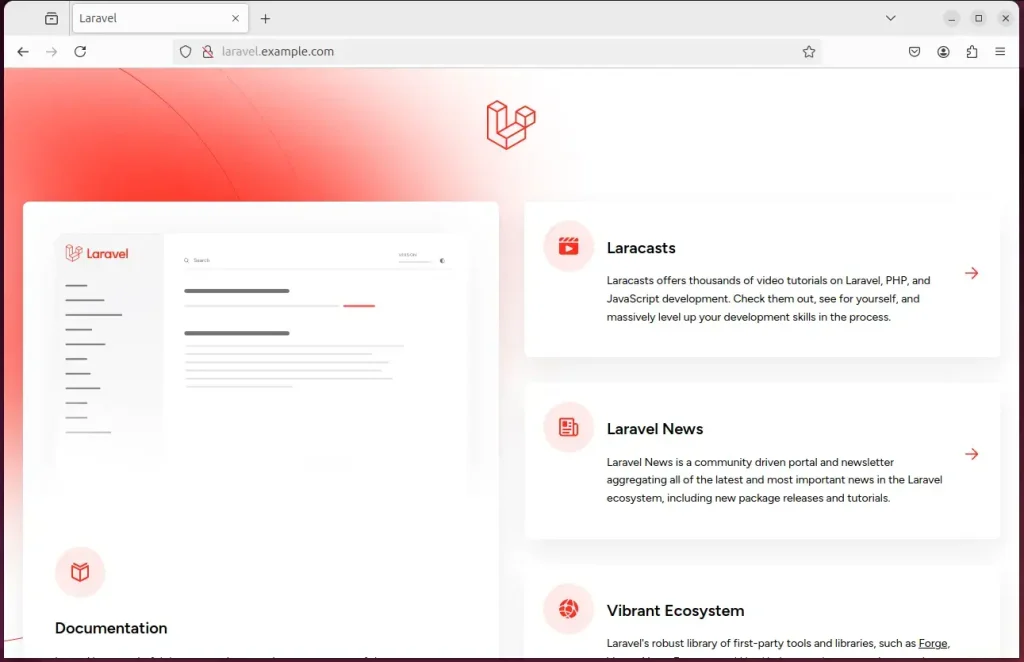
That should do it!
Conclusion:
- Installing Laravel on Ubuntu 24.04 with Apache, MariaDB, PHP, and Let’s Encrypt SSL/TLS involves several steps, including installing and configuring each component.
- Proper installation ensures that Laravel can use the powerful features of Apache, the reliable MariaDB database server, and the latest PHP versions to run web applications.
- Securing the Laravel installation with Let’s Encrypt SSL/TLS provides HTTPS encryption for enhanced security and trustworthiness.
- Following these comprehensive steps, you can successfully set up and run your Laravel application on Ubuntu 24.04 with a robust server configuration.

Leave a Reply Cancel reply