This brief tutorial shows students and new users how to install Symfony 5 Framework on Ubuntu 18.04 | 16.04 with the Nginx HTTP server.
For the uninitiated, Symfony is a free, open-source, reusable PHP component and framework that helps speed up the creation and maintenance of your PHP web and API applications.
Installing Symfony 5 with Nginx on Ubuntu Linux is a great way to run your PHP web and API applications. Nginx is a popular open-source web server known for its high performance, scalability, and reliability.
It is also more lightweight than Apache, which can lead to faster response times and lower resource usage.
Symfony 5 is a powerful PHP framework designed to make web development easier and more efficient.
By installing Symfony 5 with Nginx on Ubuntu, you can take advantage of these benefits and create engaging experiences for your users across multiple devices, including mobile.
For more about Symfony, please check their Homepage
To get started with installing the Symfony framework, follow the steps below:
Install Nginx HTTP Server
The Symfony framework works as a web server, and the Nginx HTTP server is the most popular open-source web server available today. To install and use Nginx with Symfony, run the commands below:
sudo apt update sudo apt install nginx
After installing Nginx, the commands below can be used to stop, start, and enable the Nginx service to always start up with the server boots.
sudo systemctl stop nginx.service sudo systemctl start nginx.service sudo systemctl enable nginx.service
Now that Nginx has been installed, browse your browser to the URL below to test whether the web server works.
http://localhost

If you see the page above, then Nginx is successfully installed.
Install PHP 7.2-FPM and Related Modules
Symfony is a PHP-based framework, and PHP is required. However, PHP 7.2-FPM may not be available in Ubuntu default repositories. To run PHP 7.2-FPM on Ubuntu 16.04 and previous, you may need to run the commands below:
sudo apt-get install software-properties-common sudo add-apt-repository ppa:ondrej/php
Then update and upgrade to PHP 7.2-FPM
sudo apt update
Next, run the commands below to install PHP 7.2-FPM and related modules.
sudo apt install php7.2-fpm php7.2-common php7.2-sqlite3 php7.2-mysql php7.2-gmp php7.2-curl php7.2-intl php7.2-mbstring php7.2-xmlrpc php7.2-soap php7.2-ldap php7.2-gd php7.2-bcmath php7.2-xml php7.2-cli php7.2-zip
After installing PHP 7.2-FPM, run the commands below to open Nginx’s PHP default configuration file.
sudo nano /etc/php/7.2/fpm/php.ini
The lines below are a good setting for most PHP-based CMS. Update the configuration file with these and save.
file_uploads = On allow_url_fopen = On short_open_tag = On cgi.fix_pathinfo = 0 memory_limit = 256M upload_max_filesize = 100M max_execution_time = 360 date.timezone = America/Chicago
Restarting the Nginx web server whenever you change the PHP configuration file would be best. To do so, run the commands below:
sudo systemctl restart nginx.serviceDownload Symfony’s Latest Release
To get Symfony’s latest release, you may want to use Composer. Composer allows you to download and manage packages and their dependencies easily.
To install Composer on Ubuntu, run the commands below:
sudo apt install curl git curl -sS https://getcomposer.org/installer | sudo php -- --install-dir=/usr/local/bin --filename=composer
After installing Composer above, change the Nginx home directory and download Symfony packages into a new project folder called symfony5.
cd /var/www/ sudo composer create-project symfony/skeleton symfony5
Then, run the commands below to set the correct permissions for the Symfony root directory and give Nginx control.
sudo chown -R www-data:www-data /var/www/symfony5/ sudo chmod -R 755 /var/www/symfony5/
Configure Nginx
Finally, configure the Apahce2 site configuration file for Symfony. This file will control how users access Symfony content. Run the commands below to create a new configuration file called Symfony.
sudo nano /etc/nginx/sites-available/symfony
Then copy and paste the content below into the file and save it. Replace the highlighted line with your domain name and directory root location.
server {
listen 80;
listen [::]:80;
server_name example.com www.example.com;
root /var/www/symfony5/public;
index index.php;
access_log /var/log/nginx/example.com.access.log;
error_log /var/log/nginx/example.com.error.log;
client_max_body_size 100M;
autoindex off;
location / {
try_files $uri /index.php$is_args$args;
}
location ~ \.php$ {
include snippets/fastcgi-php.conf;
fastcgi_pass unix:/var/run/php/php7.2-fpm.sock;
include fastcgi_params;
fastcgi_intercept_errors on;
}
}
Save the file and exit.
Enable the Symfony
After configuring the VirtualHost above, please enable it by running the commands below.
sudo ln -s /etc/nginx/sites-available/symfony /etc/nginx/sites-enabled/ sudo systemctl restart nginx.service
Then, open your browser and browse to the host’s domain name or server IP address. You should then see the Symfony 5 homepage.
http://example.com/
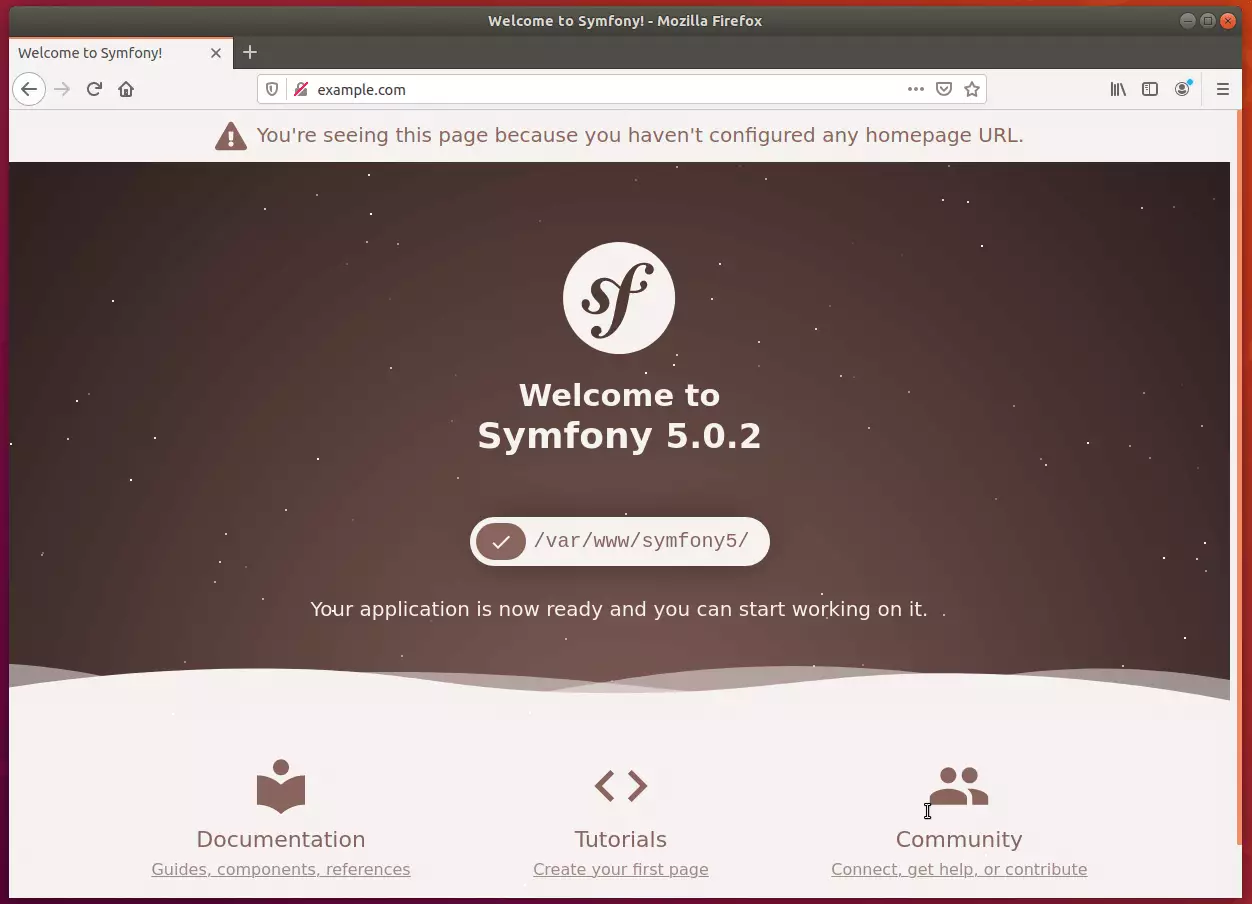
Symfony 5 framework application is now ready, and you can start working on it.
Conclusion:
This post shows you how to install the Symfony 5 framework on Ubuntu 18.04 | 16.04. If you find any error, please report it in the comment form below.
You may also like the post below:

Leave a Reply