This article explains installing Zikula CMS with Nginx support on Ubuntu Linux.
Zikula is an open-source content application framework (CMF) built on Symfony. It allows web admins and users to create great portals for secure extranet, online databases, e-commerce, and multilingual sites.
Setting up Zikula CMS with Nginx on Ubuntu Linux is a great way to create a scalable, high-performance content management system that can be used for various purposes. Zikula CMS is an open-source content application framework built on Symfony that allows web admins and users to create great portals for secure extranet, online databases, e-commerce, and multilingual sites.
On the other hand, Nginx is a popular open-source web server that can handle many requests and perform excellently. By combining Zikula CMS with Nginx, you can create a powerful and robust content management system that can meet the needs of your business or organization.
For more about Zikula CMS, please check their Homepage.
To get started with installing Zikula, follow the steps below:
Install Nginx HTTP Server
Zikula CMS requires a web server, and the Nginx HTTP server is probably the second most popular open-source web server available today. To install the Nginx server, run the commands below:
sudo apt update sudo apt install nginx
After installing Nginx, the commands below can be used to stop, start, and enable the Nginx service to always start up with the server boots.
sudo systemctl stop nginx.service sudo systemctl start nginx.service sudo systemctl enable nginx.service
Now that Nginx has been installed browse your browser to the URL below to test whether the web server works.
http://localhost

If you see the page above, then Nginx is successfully installed.
Install MariaDB Database Server
Zikula also requires a database server to store its content. MariaDB is a great place to start if you want a genuinely open-source database server. To install MariaDB, run the commands below:
sudo apt-get install mariadb-server mariadb-client
After installing MariaDB, the commands below can stop and start the service and enable it to start when the server boots.
Run these on Ubuntu 16.04 LTS
sudo systemctl stop mysql.service sudo systemctl start mysql.service sudo systemctl enable mysql.service
Run these on Ubuntu 18.10 and 18.04 LTS
sudo systemctl stop mariadb.service sudo systemctl start mariadb.service sudo systemctl enable mariadb.service
Next, run the commands below to secure the database server with a root password if you were not prompted to do so during the installation.
sudo mysql_secure_installation
When prompted, answer the questions below by following the guide.
- Enter current password for root (enter for none): Press the Enter
- Set root password? [Y/n]: Y
- New password: Enter the password
- Re-enter new password: Repeat password
- Remove anonymous users? [Y/n]: Y
- Disallow root login remotely? [Y/n]: Y
- Remove test database and access to it? [Y/n]: Y
- Reload privilege tables now? [Y/n]: Y
Once MariaDB is installed, run the commands below to test whether the database server was installed.
sudo mysql -u root -p
Type the root password when prompted.

The server was successfully installed if you see a similar screen.
Install PHP 7.2-FPM and Related Modules
Zikula CMS is a PHP-based CMS, and PHP is required. However, PHP 7.2 may not be available in Ubuntu’s default repositories. To run PHP 7.2-FPM on Ubuntu 16.04 and previous, you may need to run the commands below:
sudo apt-get install software-properties-common sudo add-apt-repository ppa:ondrej/php
Then update and upgrade to PHP 7.2-FPM
sudo apt update
Next, run the commands below to install PHP 7.2-FPM and related modules.
sudo apt install php7.2-fpm php7.2-common php7.2-mysql php7.2-gmp php7.2-curl php7.2-intl php7.2-mbstring php7.2-xmlrpc php7.2-gd php7.2-bcmath php7.2-xml php7.2-cli php7.2-zip
After installing PHP 7.2, run the commands below to open Nginx’s PHP default configuration file.
sudo nano /etc/php/7.2/fpm/php.ini
The lines below are a good setting for most PHP-based CMS. Update the configuration file with these and save.
file_uploads = On allow_url_fopen = On short_open_tag = On memory_limit = 256M cgi.fix_pathinfo = 0 upload_max_filesize = 100M max_execution_time = 360 date.timezone = America/Chicago
You should restart the PHP-FPM service whenever you change the PHP configuration file. To do so, run the commands below:
sudo systemctl restart php7.2-fpm.service
Once PHP is installed, create a test file called phpinfo.php in the Nginx default root directory. ( /var/www/html/)
sudo nano /var/www/html/phpinfo.php
Then, type the content below and save the file.
<?php phpinfo( ); ?>
Next, open your browser and browse to the server’s hostname or IP address, followed by phpinfo.php
http://localhost/phpinfo.php
You should see the PHP default test page.

Create Zikula Database
Once you’ve installed all the packages required for Zikula to function, continue below to start configuring the servers. First, run the commands below to create a blank Zikula database.
To log on to the MariaDB database server, run the commands below.
sudo mysql -u root -p
Then, create a database called Zikula.
CREATE DATABASE zikula;
Create a database user called zikulauser with a new password
CREATE USER 'zikulauser'@'localhost' IDENTIFIED BY 'new_password_here';
Then, grant the user full access to the database.
GRANT ALL ON zikula.* TO 'zikulauser'@'localhost' IDENTIFIED BY 'user_password_here' WITH GRANT OPTION;
Finally, save your changes and exit.
FLUSH PRIVILEGES; EXIT;
Download Zikula’s Latest Release
You may want to use the GitHub repository to get Zikula’s latest release. Install Composer, Curl, and other dependencies to get started.
sudo apt install curl git curl -sS https://getcomposer.org/installer | sudo php -- --install-dir=/usr/local/bin --filename=composer
After installing curl and Composer above, change into the Nginx root directory and download Zikula packages from Github. Always replace the branch number with the latest branch.
cd /var/www/html
sudo git clone --branch 2.0 https://github.com/zikula/core.git zikula
cd /var/www/html/zikula/
sudo composer self-update
sudo composer install
Then, run the commands below to set the correct permissions for the Zikula root directory and give Nginx control.
sudo chown -R www-data:www-data /var/www/html/zikula/ sudo chmod -R 755 /var/www/html/zikula/
Configure Nginx
Finally, configure the Apahce2 site configuration file for Zikula. This file will control how users access Zikula content. Run the commands below to create a new configuration file called zikula
sudo nano /etc/nginx/sites-available/zikula
Then copy and paste the content below into the file and save it. Replace the highlighted line with your domain name and directory root location.
server {
listen 80;
listen [::]:80;
root /var/www/html/zikula;
index index.php index.html index.htm;
server_name example.com www.example.com;
client_max_body_size 100M;
autoindex off;
location / {
try_files $uri /index.php$is_args$args;
}
location ~ \.php$ {
include snippets/fastcgi-php.conf;
fastcgi_pass unix:/var/run/php/php7.2-fpm.sock;
fastcgi_param SCRIPT_FILENAME $document_root$fastcgi_script_name;
include fastcgi_params;
}
}
Save the file and exit.
Enable the Zikula
After configuring the VirtualHost above, please enable it by running the commands below.
sudo ln -s /etc/nginx/sites-available/zikula /etc/nginx/sites-enabled/ sudo systemctl restart nginx.service
Then, open your browser and browse to the server domain or IP address. You should see the Zikula setup wizard complete. Please follow the wizard carefully.
http://example.com/
Then, follow the on-screen instructions. Finally, click Install Zikula! to begin the installation.
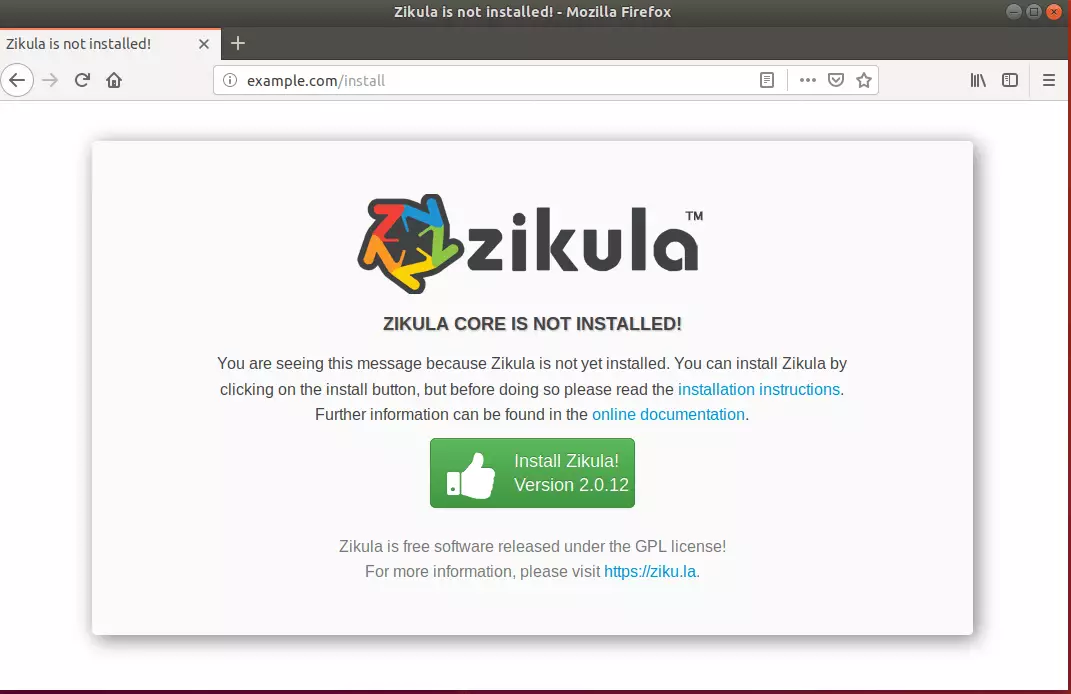
Next, type in the database information you created above and continue.
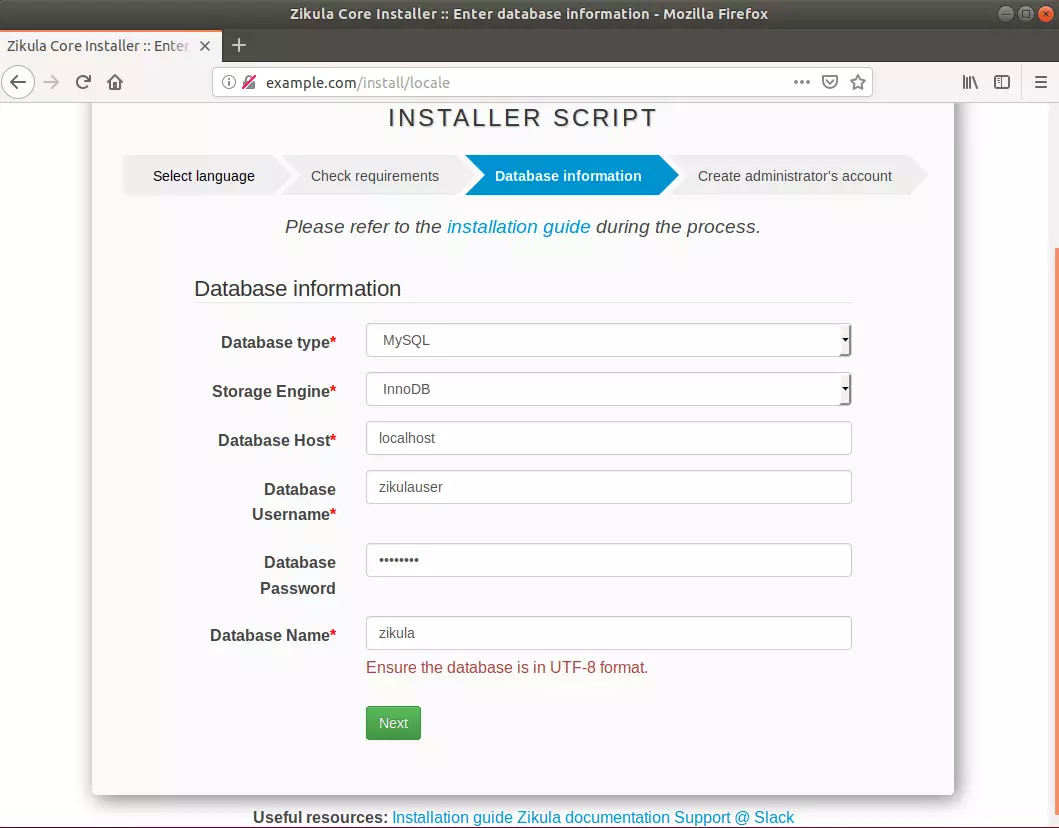
Next, create an admin account and continue.
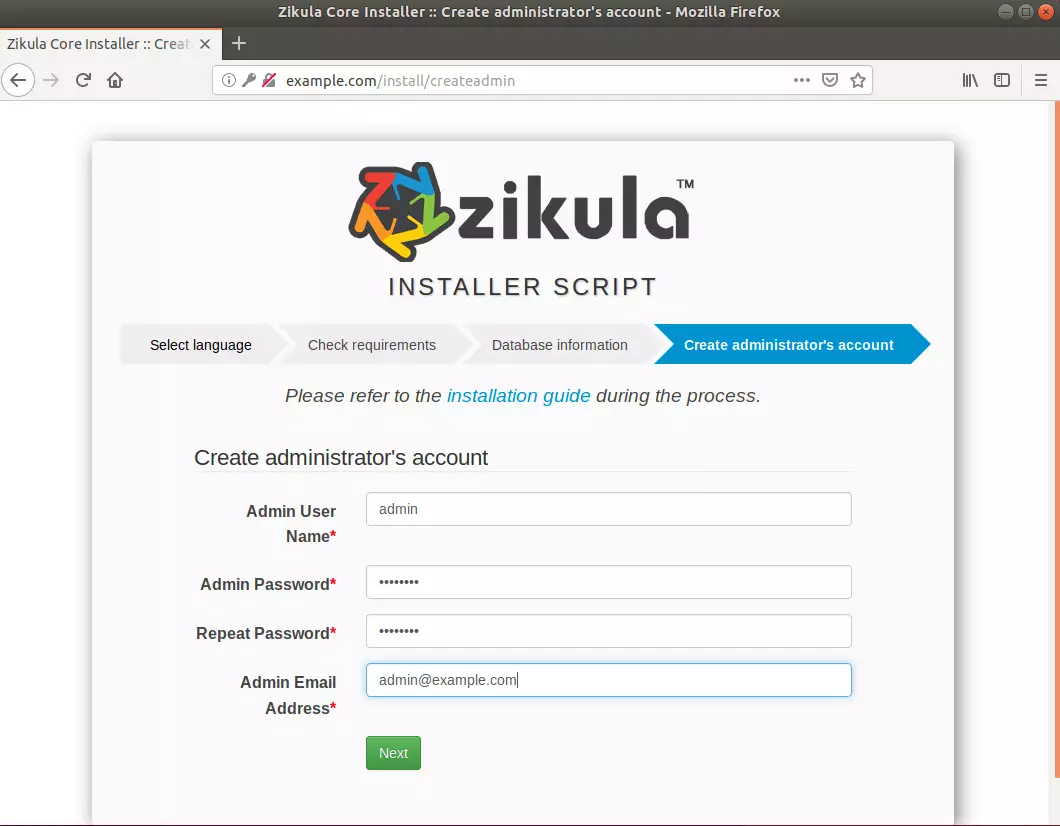
Finally, click Begin Installer to start.
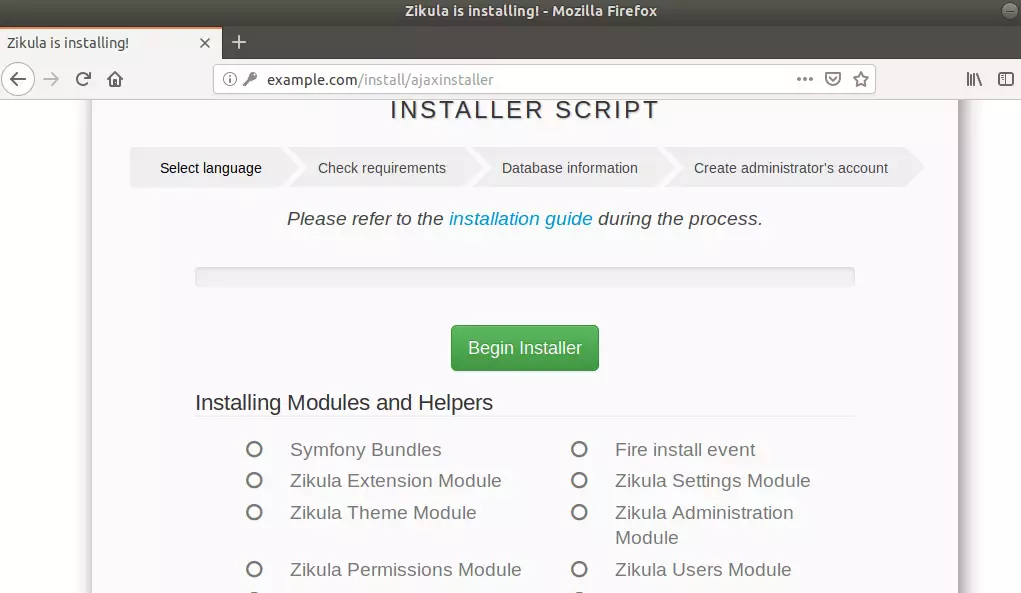
After a moment, Zikula should be installed and ready to use.
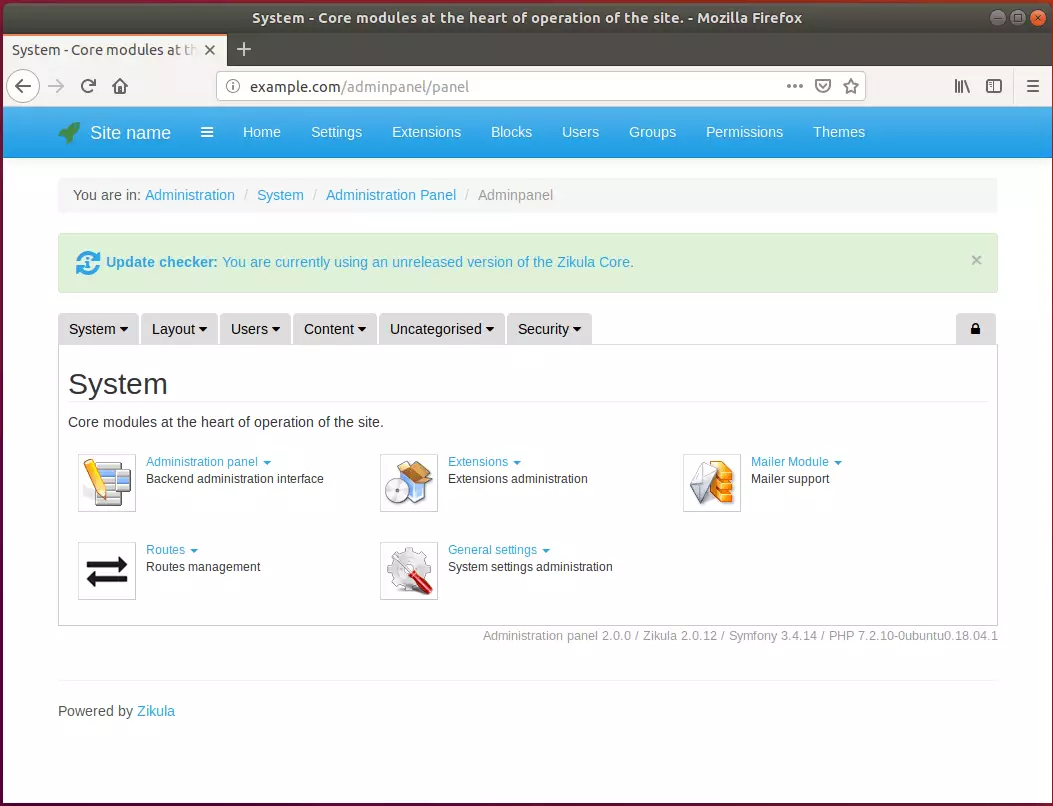
That’s it!
Congratulation! You have successfully installed Zikula CMS on Ubuntu 16.04 | 18.04 and 18.10.
You may also like the post below:

Leave a Reply