This article explains how to install SuiteCRM with Nginx on Ubuntu 24.04.
SuiteCRM is an open-source alternative to the popular customer relationship management (CRM) software, SugarCRM. SuiteCRM started when the SugarCRM team stopped developing their open-source version of the popular CRM application.
Using Nginx with SuiteCRM on Ubuntu can provide a robust and scalable solution for managing customer relationships, ensuring the application runs smoothly and efficiently.
The steps below walk you through installing SuiteCRM on Ubuntu with Nginx support.
Install Nginx HTTP server on Ubuntu
SuiteCRM requires a web server. This post will install and use the Nginx web server to run SuiteCRM.
To do that, open the Ubuntu terminal and run the commands below to install the Nginx web server.
sudo apt update
sudo apt install nginx
Once Nginx is installed, the commands below can start, stop, and enable the Nginx web server to start automatically when your server boots up.
sudo systemctl stop nginx
sudo systemctl start nginx
sudo systemctl enable nginx
You can test the Nginx web server is running by opening your web browser and browsing to the server’s localhost or IP address.
http://localhost

When you see the Welcome to nginx!, it means the Nginx HTTP server is successfully installed.
Additional help on installing Nginx on Ubuntu is in the link below.
How to install Nginx on Ubuntu
Install the MariaDB database server on Ubuntu
The next component required to run SuiteCRM is a database server. This post will install and use the MariaDB database server.
To install and use the MariaDB database server, use the instructions below.
Open the Ubuntu terminal and run the commands below to install the MariaDB database server.
sudo apt update sudo apt install mariadb-server
Once the MariaDB database server is installed, use the commands below to stop, start, and enable the MariaDB server to start automatically when the server boots.
sudo systemctl stop mariadb sudo systemctl start mariadb sudo systemctl enable mariadb
Run the following commands to validate and test if the MariaDB database server is installed successfully.
sudo mariadb
Once you run the commands above, it will log you onto the MariaDB console and display a message similar to the one below.
Welcome to the MariaDB monitor. Commands end with ; or g. Your MariaDB connection id is 32 Server version: 10.11.2-MariaDB-1 Ubuntu 23.04 Copyright (c) 2000, 2018, Oracle, MariaDB Corporation Ab and others. Type 'help;' or 'h' for help. Type 'c' to clear the current input statement. MariaDB [(none)]>
The message tells you that the server is installed successfully.
Additional help on installing MariaDB.
Create a SuiteCRM database
Upon successfully installing the MariaDB database server, create a blank database on the server specifically for the SuiteCRM application.
As part of the setup, we will create a suitecrmdb database and a user account called suitecrmdbuser.
Finally, we’ll grant the suitecrmdbuser full access to the suitecrmdb database.
All the database steps above can be done using the commands below:
But first, log on to the MariaDB database server:
sudo mariadb
Then run the commands below to complete the steps:
CREATE DATABASE suitecrmdb CHARACTER SET utf8mb4 COLLATE utf8mb4_general_ci;
CREATE USER suitecrmdbuser@localhost IDENTIFIED BY 'type_your_password_here';
GRANT ALL ON suitecrmdb.* TO suitecrmdbuser@localhost WITH GRANT OPTION;
FLUSH PRIVILEGES;
exit
Ensure to replace ‘type_your_password_here ‘with your password.
Install PHP on Ubuntu Linux
The last component you will need to run SuiteCRM is PHP. The SuiteCRM application is PHP-based and supports the latest versions of PHP.
Then, run the commands below to install the latest PHP version.
sudo apt install php-fpm php-intl php-mysql php-curl php-cli php-zip php-xml php-gd php-common php-mbstring php-xmlrpc php-bcmath php-json php-sqlite3 php-soap php-zip php-ldap php-imap
Additional help on installing PHP
How to install PHP on Ubuntu Linux
Download SuiteCRM files
Let’s begin downloading and configuring the SuiteCRM files on Ubuntu Linux.
To always install the latest version, check the download page for SuiteCRM. Get the download link and download the archived package to your computer. Then, extract it.
First, navigate to the /tmp/ directory and download the SuiteCRM files. Next, extract the content into the SuiteCRM folder in the Nginx root directory.
The final step is to change the permissions. This will allow the Nginx web server to interact safely with the files, ensuring a secure environment for your SuiteCRM installation.
Next, run the commands below to change Nginx root folder permissions so the SuiteCRM app can function correctly.
cd /tmp
wget https://suitecrm.com/download/148/suite87/564667/suitecrm-8-7-1.zip
sudo unzip suitecrm-*.zip -d /var/www/suitecrm
sudo chown -R www-data:www-data /var/www/suitecrm/
Once you have completed all the above steps, continue configuring the Nginx web server below to serve the SuiteCRM content.
Run the commands below to create a Nginx virtual host file for SuiteCRM.
sudo nano /etc/nginx/sites-available/suitecrm.conf
Then, copy and paste the content block below into the Nginx server block.
server {
listen 80;
listen [::]:80;
root /var/www/suitecrm/public;
index index.php;
server_name suitecrm.example.com;
access_log /var/log/nginx/example.com.access.log;
error_log /var/log/nginx/example.com.error.log;
location / {
try_files $uri /index.php$is_args$args;
}
location ~ \.php$ {
include snippets/fastcgi-php.conf;
fastcgi_pass unix:/var/run/php/php8.3-fpm.sock;
fastcgi_param SCRIPT_FILENAME $document_root$fastcgi_script_name;
include fastcgi_params;
}
}
Save the file.
Then, run the commands below to enable the virtual host and restart the Nginx server.
sudo ln -s /etc/nginx/sites-available/suitecrm.conf /etc/nginx/sites-enabled/
sudo systemctl restart nginx.service
Setup Let’s Encrypt SSL/TLS for SuiteCRM
You may want to install an SSL/TLS certificate to secure your SuiteCRM site. Secure your SuiteCRM installation with HTTPS from Let’s Encrypt.
Please read the post below for additional resources on installing and creating Let’s Encrypt SSL certificates for Nginx.
How to set up Let’s Encrypt SSL certificate for Nginx on Ubuntu Linux
Once you have restarted the Nginx web server, open your browser and browse to the server hostname or IP address defined in the Nginx server block.
http://suitecrm.example.com
SuiteCRM installation wizard should appear.
Ensure all requirements are met or ignore and proceed. If you encounter an error that the memory limit and file upload size are too small, run the command below to resolve the issues.
sudo sed -i "s/memory_limit = .*/memory_limit = 512M/" /etc/php/8.3/fpm/php.ini
sudo sed -i "s/upload_max_filesize = .*/upload_max_filesize = 12M/" /etc/php/8.3/fpm/php.ini
sudo systemctl reload php8.3-fpm
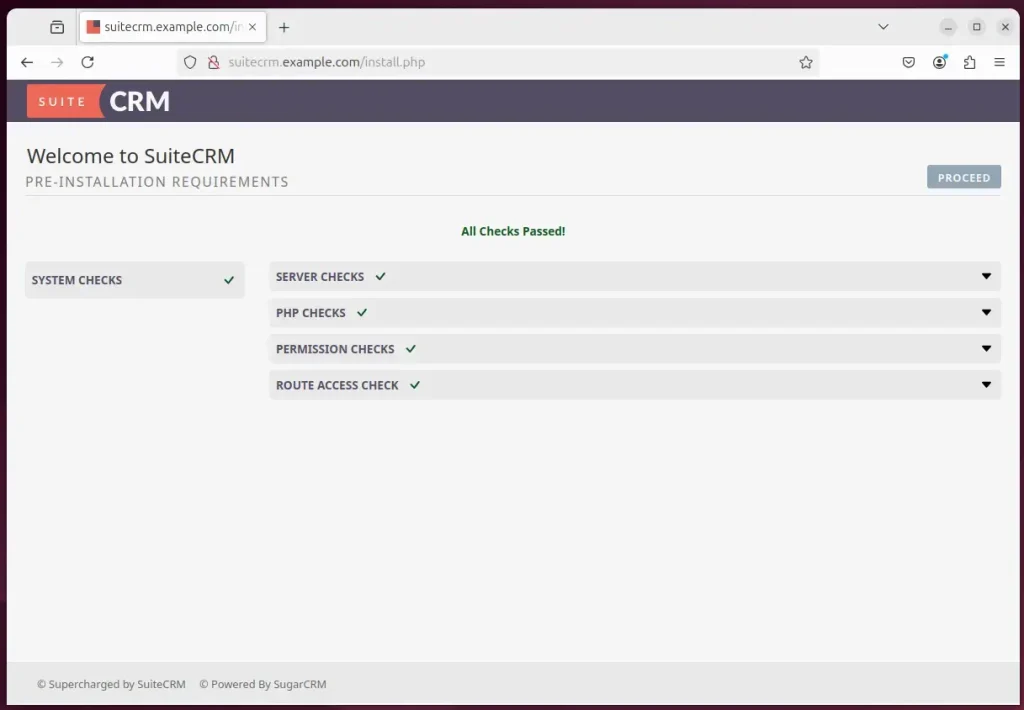
Next, type in the database name, account name, password, and the admin account and password for the portal.
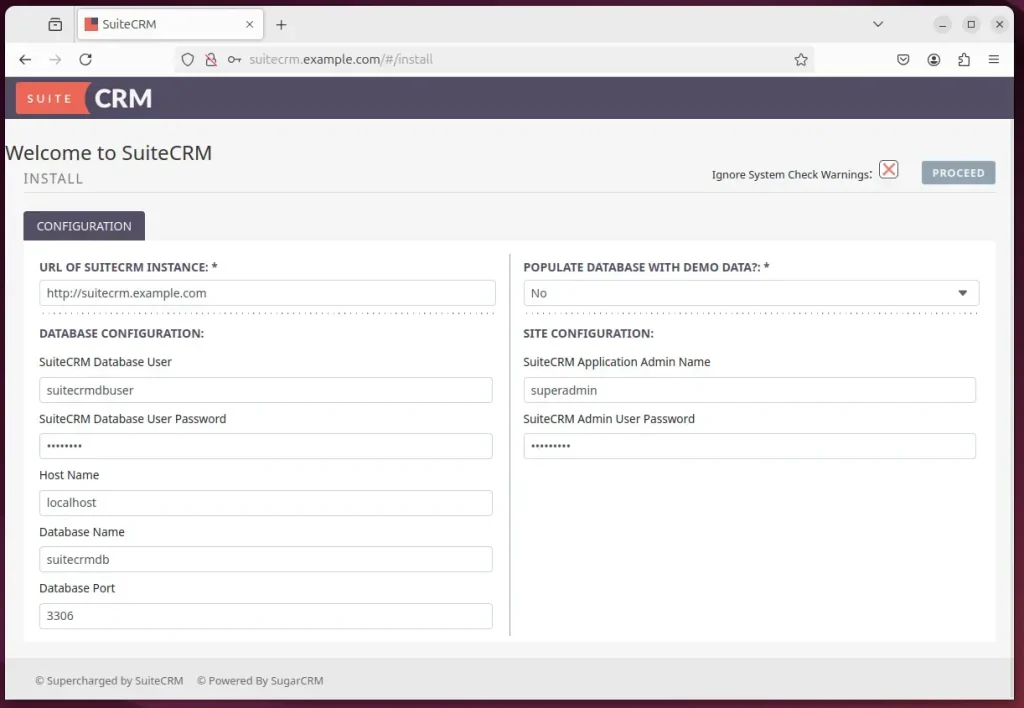
SuiteCRM should be installed and ready to use.
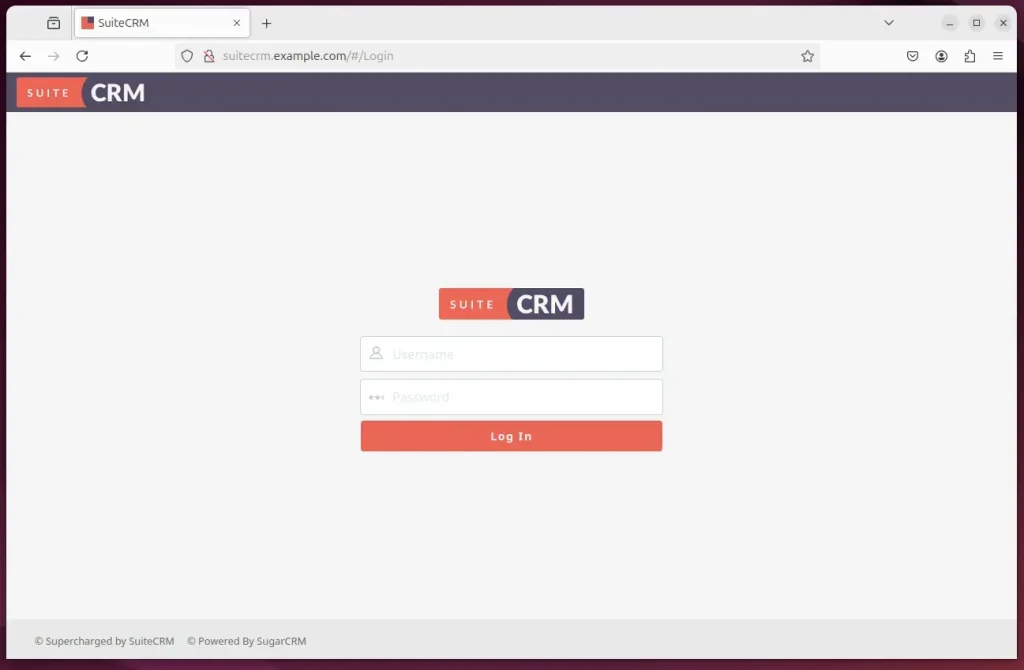
That should do it!
Conclusion:
Installing SuiteCRM with Nginx on Ubuntu provides a powerful solution for managing customer relationships. Following the steps outlined in this article, you can set up an efficient environment for your SuiteCRM instance. Here are the key takeaways:
- SuiteCRM is a robust open-source CRM alternative to SugarCRM.
- Nginx is an efficient web server that hosts SuiteCRM applications.
- MariaDB is required to handle the database needs for SuiteCRM.
- Installing PHP is essential for running the SuiteCRM application effectively.
- Proper setup of file permissions ensures secure interaction between Nginx and SuiteCRM.
- Configuring SSL/TLS enhances the security of your SuiteCRM installation for safe data transmission.
- Following the SuiteCRM installation wizard helps complete the setup process and ensures everything is configured correctly.
With these steps complete, you can leverage SuiteCRM to effectively enhance your customer relationship management.

Leave a Reply