This article explains how to install ProcessWire with Nginx on Ubuntu 24.04.
Installing ProcessWire with Nginx support on Ubuntu brings a host of benefits. Nginx, known for its high performance, stability, and low resource consumption, is famous for web servers. Its built-in support for caching, load balancing, and reverse proxying significantly enhances the overall performance and reliability of your ProcessWire installation.
Nginx’s ease of configuration and security further add to the excitement, making it an ideal choice for hosting ProcessWire websites.
The steps below walk you through installing ProcessWire with Nginx on Ubuntu 24.04.
Install Nginx HTTP server on Ubuntu
ProcessWire requires a web server. This post will install and use the Nginx web server to run ProcessWire.
To do that, open the Ubuntu terminal and run the commands below to install the Nginx web server.
sudo apt update
sudo apt install nginx
Once Nginx is installed, the commands below can start, stop, and enable the Nginx web server to start automatically when your server boots up.
sudo systemctl stop nginx
sudo systemctl start nginx
sudo systemctl enable nginx
You can test that the Nginx web server is running by opening your web browser and browsing to the server’s local host or IP address.
http://localhost

When you see “Welcome to nginx!” the Nginx HTTP server has been installed.
Additional help on installing Nginx on Ubuntu is in the link below.
How to install Nginx on Ubuntu
Install MariaDB database server on Ubuntu
The next component that is required to run ProcessWire is a database server. This post will install and use the MariaDB database server to run ProcessWire.
To install and use the MariaDB database server, use the instructions below.
Open the Ubuntu terminal and run the commands below to install the MariaDB database server.
sudo apt update sudo apt install mariadb-server
Once the MariaDB database server is installed, use the commands below to stop, start, and enable the MariaDB server to start automatically when the server boots.
sudo systemctl stop mariadb sudo systemctl start mariadb sudo systemctl enable mariadb
Run the following commands to validate and test if the MariaDB database server is installed successfully.
sudo mariadb
Once you run the commands above, it will log you onto the MariaDB console and display a message similar to the one below.
Welcome to the MariaDB monitor. Commands end with ; or \g. Your MariaDB connection id is 32 Server version: 10.11.2-MariaDB-1 Ubuntu 23.04 Copyright (c) 2000, 2018, Oracle, MariaDB Corporation Ab and others. Type 'help;' or '\h' for help. Type '\c' to clear the current input statement. MariaDB [(none)]>
The message tells you that the server is installed successfully.
Additional help on installing MariaDB.
Create a ProcessWire database
Upon successful installation of the MariaDB database server, create a blank database on the server specifically for the ProcessWire application.
As part of the setup, we will create a database named ‘processwiredb‘ and a corresponding user account called‘ processwiredbuser. ‘
Finally, we’ll grant the processwiredbuser full access to the processwiredb database.
All the database steps above can be done using the commands below:
But first, log on to the MariaDB database server:
sudo mariadb
Then run the commands below to complete the steps:
CREATE DATABASE processwiredb CHARACTER SET utf8mb4 COLLATE utf8mb4_general_ci;
CREATE USER processwiredbuser@localhost IDENTIFIED BY 'type_your_password_here';
GRANT ALL ON processwiredb.* TO processwiredbuser@localhost WITH GRANT OPTION;
FLUSH PRIVILEGES;
exit
Ensure to replace ‘type_your_password_here ‘with your password.
Install PHP-FPM on Ubuntu
The last component you will need to run ProcessWire is PHP-FPM. The ProcessWire application is PHP-based and supports the latest versions of PHP.
Run the commands below to install PHP-FPM.
sudo apt install php-fpm php-intl php-mysql php-curl php-cli php-zip php-xml php-gd php-common php-mbstring php-xmlrpc php-json php-sqlite3 php-soap php-zip
Additional help on installing PHP
How to install PHP on Ubuntu Linux
Download ProcessWire files
Let’s begin the straightforward process of downloading and configuring the ProcessWire files on Ubuntu Linux.
First, navigate to the /tmp/ directory and download ProcessWire files. After unzipping the file, move the content into the ProcessWire folder in the Nginx root directory.
The final step is to change the permissions. This will allow the Nginx web server to safely interact with the files, ensuring a secure environment for your ProcessWire installation.
cd /tmp/
wget https://github.com/processwire/processwire/archive/master.zip
sudo unzip master.zip
sudo mv processwire-master /var/www/processwire
After extracting ProcessWire content, you download a site profile. Site profiles can be found at the link below.
Before ProcessWire 3.0.191, these site profiles were bundled with the ProcessWire core. They have been moved out of the core to reduce the core download size and are now available for separate downloads.
Download a site profile you want to use from the link above. Then, extract and copy the site profile files into the ProcessWire directory in your web root. Replace the name part of site-name with the name of the profile, i.e. site-regular or site-languages, etc.
Run the command below to download the default beginner’s site profile. Unzip the file and copy it to the ProcessWire root folder.
wget https://github.com/processwire/site-beginner/archive/refs/heads/main.zip
unzip main.zip
sudo cp -rf site-beginner-main /var/www/processwire/site-benginner
sudo chown -R www-data:www-data /var/www/processwire/
Once all the steps are done, configure the Nginx webserver to serve the ProcessWire content.
Run the commands below to create a Nginx server block for ProcessWire.
sudo nano /etc/nginx/sites-available/processwire.conf
Then, copy and paste the content block below into the Nginx server block.
server {
listen 80;
listen [::]:80;
root /var/www/processwire;
index index.php;
server_name processwire.example.com www.processwire.example.com;
location / {
try_files $uri $uri/ /index.php?it=$uri&$args;
}
location ~ \.php$ {
include snippets/fastcgi-php.conf;
fastcgi_pass unix:/var/run/php/php8.3-fpm.sock;
fastcgi_param SCRIPT_FILENAME $document_root$fastcgi_script_name;
include fastcgi_params;
}
}
Save the file.
Then, run the commands below to enable the virtual host and restart the Nginx server.
sudo ln -s /etc/nginx/sites-available/processwire.conf /etc/nginx/sites-enabled/
sudo systemctl restart nginx.service
Setup Let’s Encrypt SSL/TLS for ProcessWire
You may want to install an SSL/TLS certificate to secure your ProcessWire site. Secure your ProcessWire installation with HTTPS from Let’s Encrypt.
Please read the post below for additional resources on installing and creating Let’s Encrypt SSL certificates for Nginx.
How to set up Let’s Encrypt SSL certificate for Nginx on Ubuntu Linux
Once you have restarted the Nginx web server, open your browser and browse to the server hostname or IP address defined in the Nginx server block.
http://processwire.example.com
A ProcessWire installation wizard page should appear. Click on Get Started to start the installation.
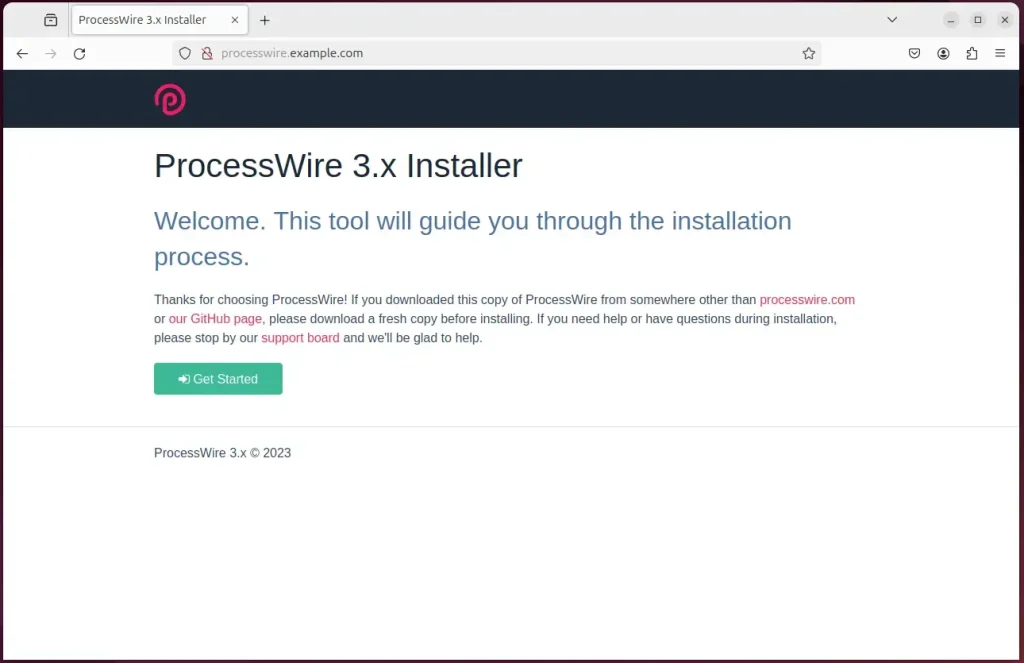
Next, select the installation profile and continue.
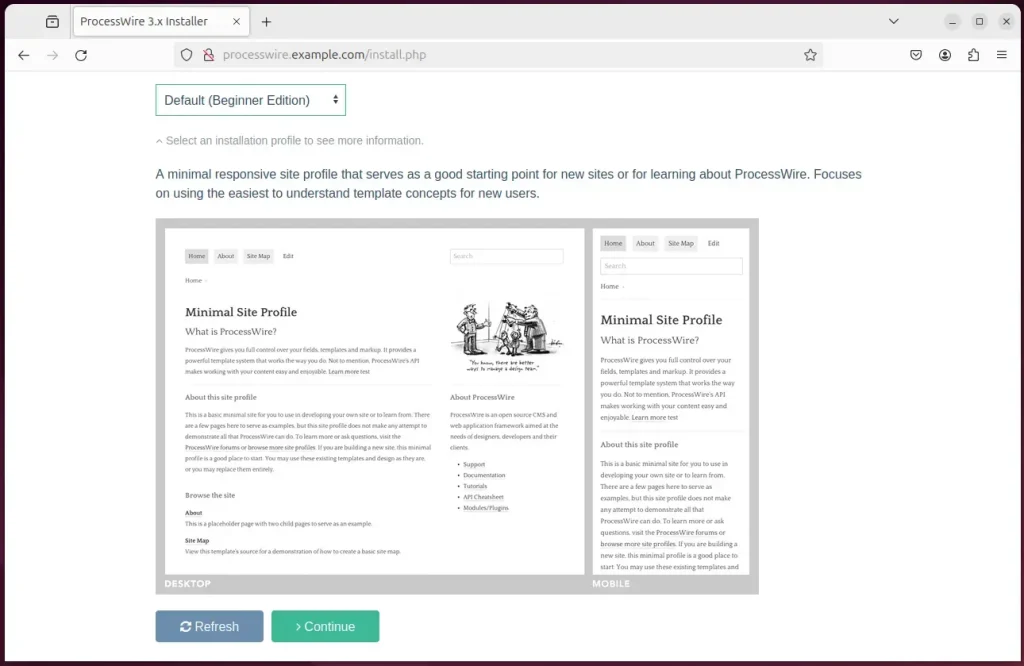
On the next screen, check to see if all requirements are met and continue.
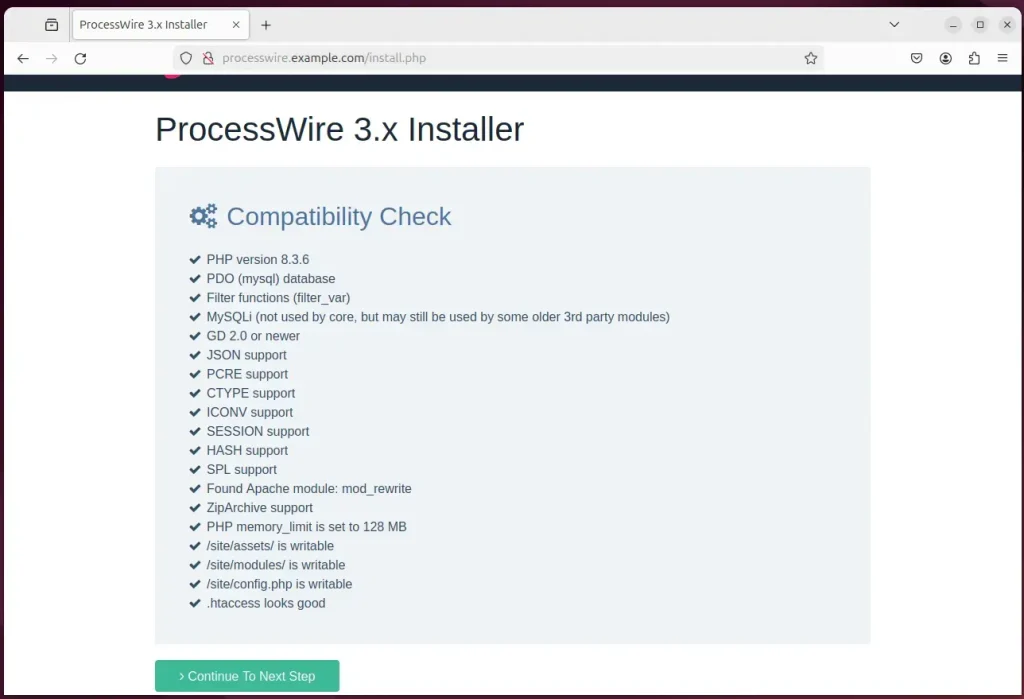
Next, enter the database name, account, and password and continue.

Next, type in the admin account, email address, and password on the next screen.
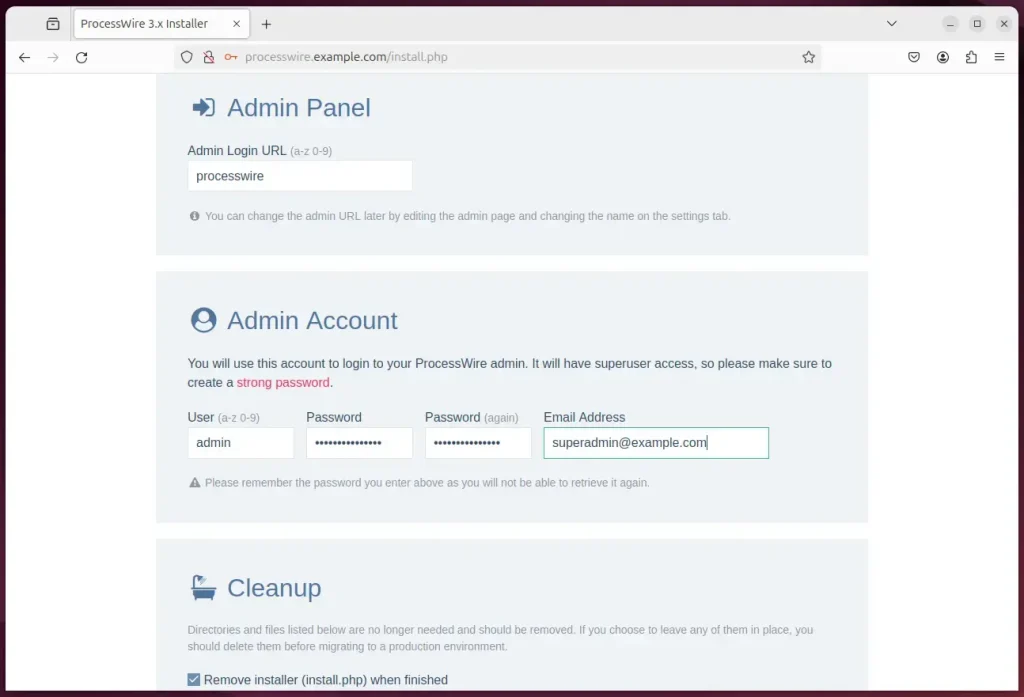
Your ProcessWire site should be set up and ready to use.
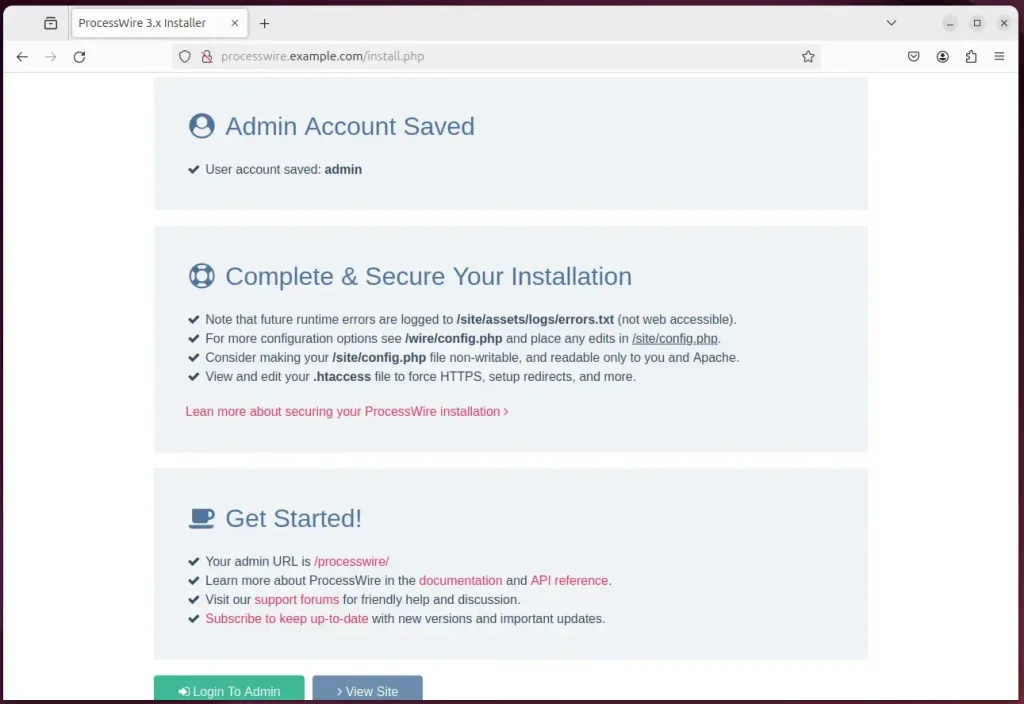
That should do it!
Conclusion:
- Installation of ProcessWire on Ubuntu with Nginx support provides high performance, stability, and low resource consumption.
- Nginx’s built-in caching, load balancing, and reverse proxying support significantly enhance ProcessWire’s overall performance and reliability.
- The ease of configuration and security features make Nginx an ideal choice for hosting ProcessWire websites.
- Following the outlined steps, you can successfully set up a secured ProcessWire site on Ubuntu with Nginx support.

Leave a Reply Cancel reply