This brief tutorial shows students and new users how to install Perch CMS on Ubuntu 18.04 | 16.04 with an Apache2 HTTP server.
Perch is a paid (free on localhost) content management system (CMS) that is simple, flexible, and user-friendly. It is designed to make building and editing small sites a breeze.
Perch is HTML 5 compatible and offers you a choice of Markdown, Textile, or HTML – with or without an editor plugin. It is easy to install and manage and will help you simplify the process of building and maintaining a website for businesses or individuals.
If you’re looking for a content management platform that is extensible and easy to use, then look no further than Perch CMS.
Perch also has built-in modules that extend its functionality, and the platform is actively being developed and maintained with support from users and developers.
For more about Perch, please check its homepage
To get started with installing Perch, follow the steps below:
Install Apache HTTP
Apache2 HTTP Server is the most popular web server, so install it since Perch needs it.
To install Apache2 HTTP on the Ubuntu server, run the commands below.
sudo apt update sudo apt install apache2
After installing Apache2, the commands below can be used to stop, start, and enable the Apache2 service to always start up with the server boots.
sudo systemctl stop apache2.service
sudo systemctl start apache2.service
sudo systemctl enable apache2.service
To test the Apache2 setup, open your browser and browse to the server hostname or IP address, and you should see the Apache2 default test page as shown below. When you see that, Apache2 will work as expected.
http://localhost

Install MariaDB Database Server
Perch also needs a database server to store its content. MariaDB database server is a great place to start when looking at open-source database servers to use with Perch.
To install Maria,DB run the commands below.
sudo apt install mariadb-server mariadb-client
After installing MariaDB, the commands below can stop, start, and enable the MariaDB service to start up when the server boots.
Run these on Ubuntu
sudo systemctl stop mariadb.service sudo systemctl start mariadb.service sudo systemctl enable mariadb.service
After that, run the commands below to secure the MariaDB server by creating a root password and disallowing remote root access.
sudo mysql_secure_installation
When prompted, answer the questions below by following the guide.
- Enter current password for root (enter for none): Just press the Enter
- Set root password? [Y/n]: Y
- New password: Enter password
- Re-enter new password: Repeat password
- Remove anonymous users? [Y/n]: Y
- Disallow root login remotely? [Y/n]: Y
- Remove test database and access to it? [Y/n]: Y
- Reload privilege tables now? [Y/n]: Y
Restart MariaDB server
To test if MariaDB is installed, type the commands below to log on to the MariaDB server.
sudo mysql -u root -p
Then, type the password you created above to sign on. If successful, you should see a MariaDB welcome message.
Install PHP 7.2 and Related Modules
PHP 7.2 may not be available in Ubuntu default repositories. To install it, you will have to get it from third-party repositories.
Run the commands below to add the below third party repository to upgrade to PHP 7.2
sudo apt-get install software-properties-common sudo add-apt-repository ppa:ondrej/php
Then update and upgrade to PHP 7.2
sudo apt update
Next, run the commands below to install PHP 7.2 and related modules.
sudo apt install php7.2 libapache2-mod-php7.2 php7.2-common php7.2-gmp php7.2-curl php7.2-intl php7.2-mbstring php7.2-xmlrpc php7.2-mysql php7.2-gd php7.2-xml php7.2-cli php7.2-zip php7.2-sqlite
After installing PHP 7.2, run the commands below to open the PHP default config file for Apache2.
sudo nano /etc/php/7.2/apache2/php.ini
Then, save the changes on the lines below in the file. The value below is an ideal setting to apply in your environment.
file_uploads = On allow_url_fopen = On short_open_tag = On memory_limit = 256M upload_max_filesize = 100M max_execution_time = 360 max_input_vars = 1500 date.timezone = America/Chicago
After making the change above, please save the file and close it.
Create Perch Database
Now that you’ve installed all the required packages, continue below to start configuring the servers. First, create a Perch database.
Run the commands below to log on to MariaDB. When prompted for a password, type the root password you created above.
sudo mysql -u root -p
Then, create a database called Perch
CREATE DATABASE perch;
Create a database user called perchuser with a new password
CREATE USER 'perchuser'@'localhost' IDENTIFIED BY 'new_password_here';
Then grant the user full access to the perch database.
GRANT ALL ON perch.* TO 'perchuser'@'localhost' WITH GRANT OPTION;
Finally, save your changes and exit.
FLUSH PRIVILEGES; EXIT;
After installing PHP and related modules, you must restart Apache2 to reload PHP configurations.
To restart Apache2, run the commands below
sudo systemctl restart apache2.service
To test PHP 7.2 settings with Apache2, create a phpinfo.php file in the Apache2 root directory by running the commands below
sudo nano /var/www/html/phpinfo.php
Then, type the content below and save the file.
<?php phpinfo( ); ?>
Save the file. Then browse to your server hostname followed by /phpinfo.php
http://localhost/phpinfo.php
You should see the PHP default test page.

Download Perch’s Latest Release
To download and install Perch, visit its download page here.
Or use the commands below to download and install via the command line. At the time of this writing, the latest version is 3.1.5.
cd ~/Downloads unzip perch_v3.1.5.zip sudo mv perch_v3.1.5/perch /var/www/perch
Since you just ran the web server as root, you should ensure the www-data user and group own any newly created files.
To do that, run the commands below:
sudo chown -R www-data:www-data /var/www/perch/ sudo chmod -R 755 /var/www/perch/
Configure Apache
Finally, configure the Apahce2 site configuration file for Perch. This file will control how users access Perch content. Run the commands below to create a new configuration file called Perch. conf
sudo nano /etc/apache2/sites-available/perch.conf
Then copy and paste the content below into the file and save it. Replace the highlighted line with your domain name and directory root location.
<VirtualHost *:80>
ServerAdmin admin@example.com
DocumentRoot /var/www/perch
ServerName example.com
ServerAlias www.example.com
<Directory /var/www/perch/>
Options +FollowSymlinks
AllowOverride All
Require all granted
</Directory>
ErrorLog ${APACHE_LOG_DIR}/error.log
CustomLog ${APACHE_LOG_DIR}/access.log combined
</VirtualHost>
Save the file and exit.
Enable the Perch and Rewrite Module
After configuring the VirtualHost above, please enable it by running the commands below.
sudo a2ensite perch.conf sudo a2enmod rewrite sudo systemctl restart apache2.service
Then open your browser and browse to the server domain name or hostname. This is often localhost but can be a hostname or IP address. Your server admin or hosting company will have this information available.
http://example.com/
Type in the database name, username, and password. Then click the Test Settings button.
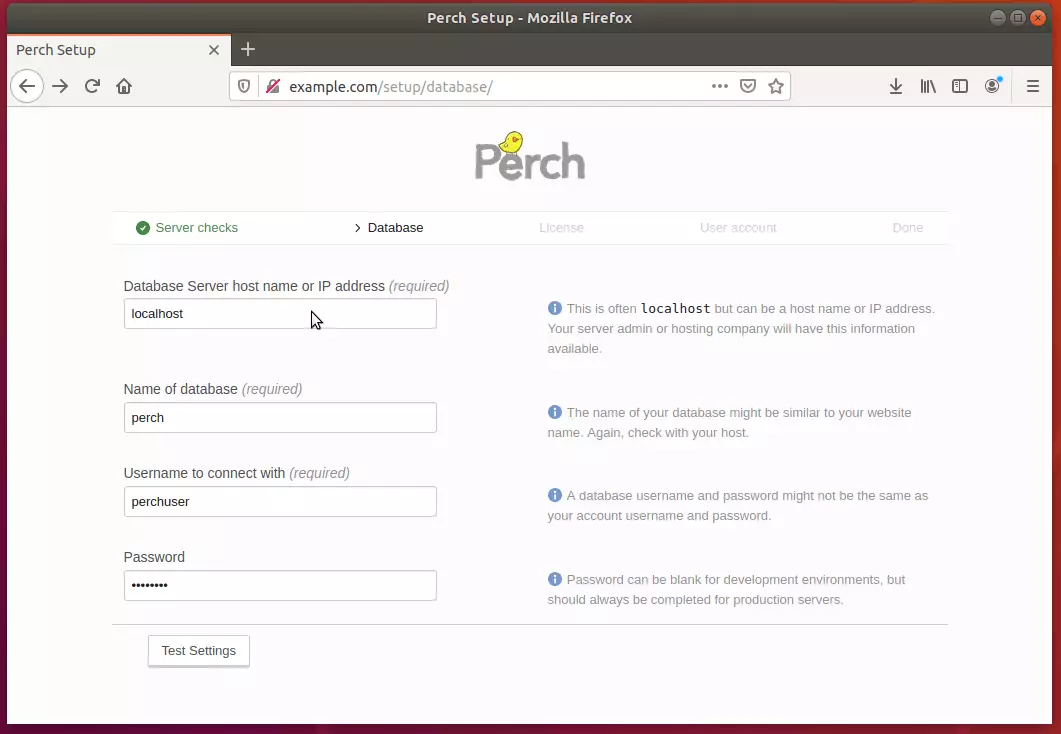
You can set the software up fully licensed and ready to go live if you have a license key. You can do that without a license if you’d like to test things out locally. You’ll need to get a license before your site goes live.
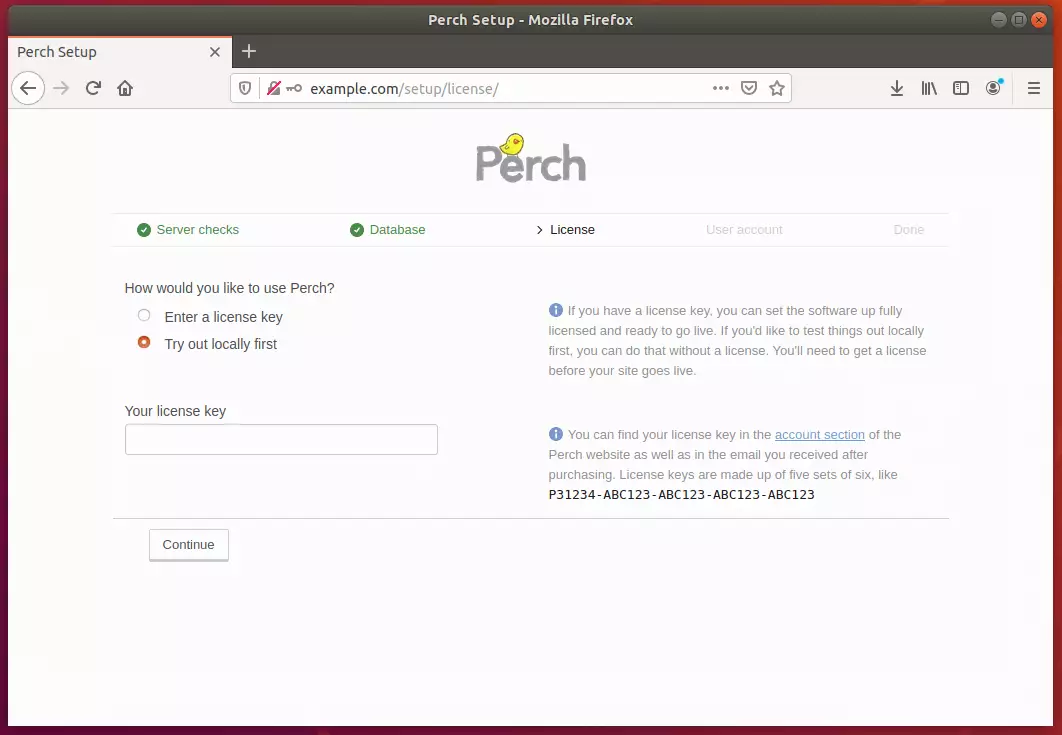
Next, create an admin account to use to manage Perch.
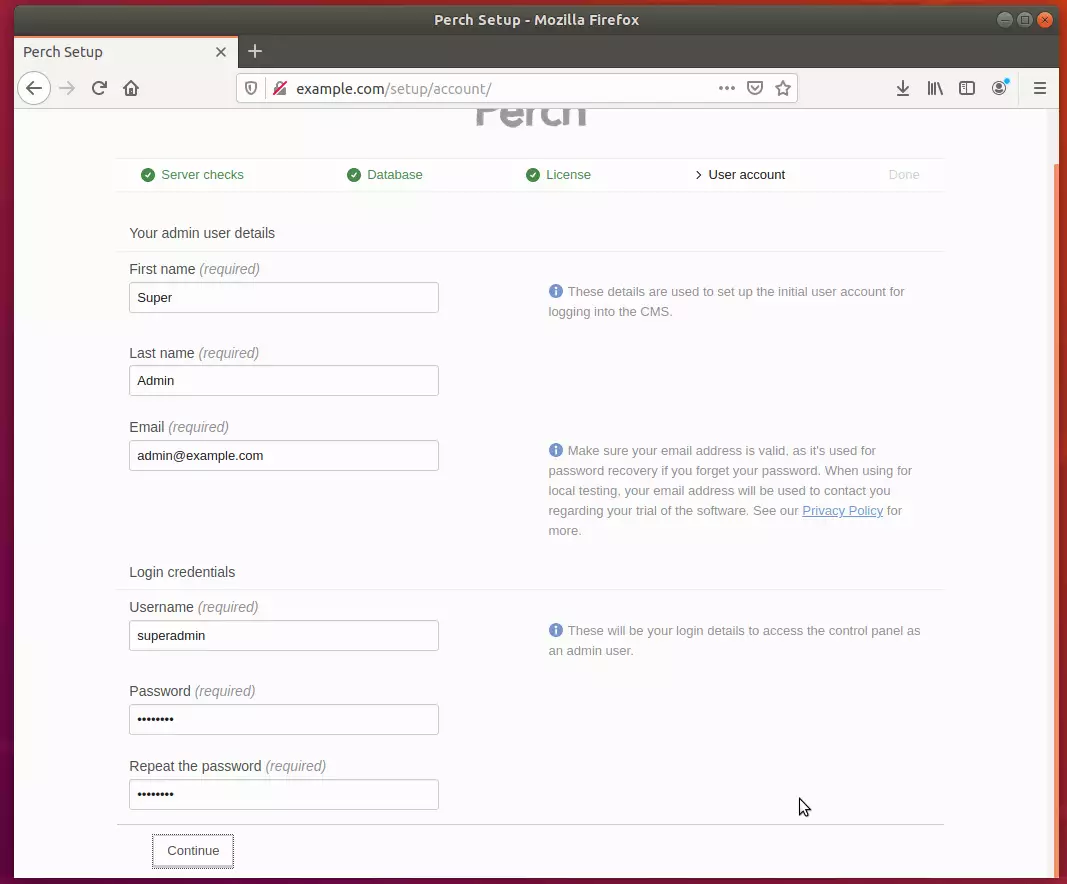
After installing, log in and start building your site
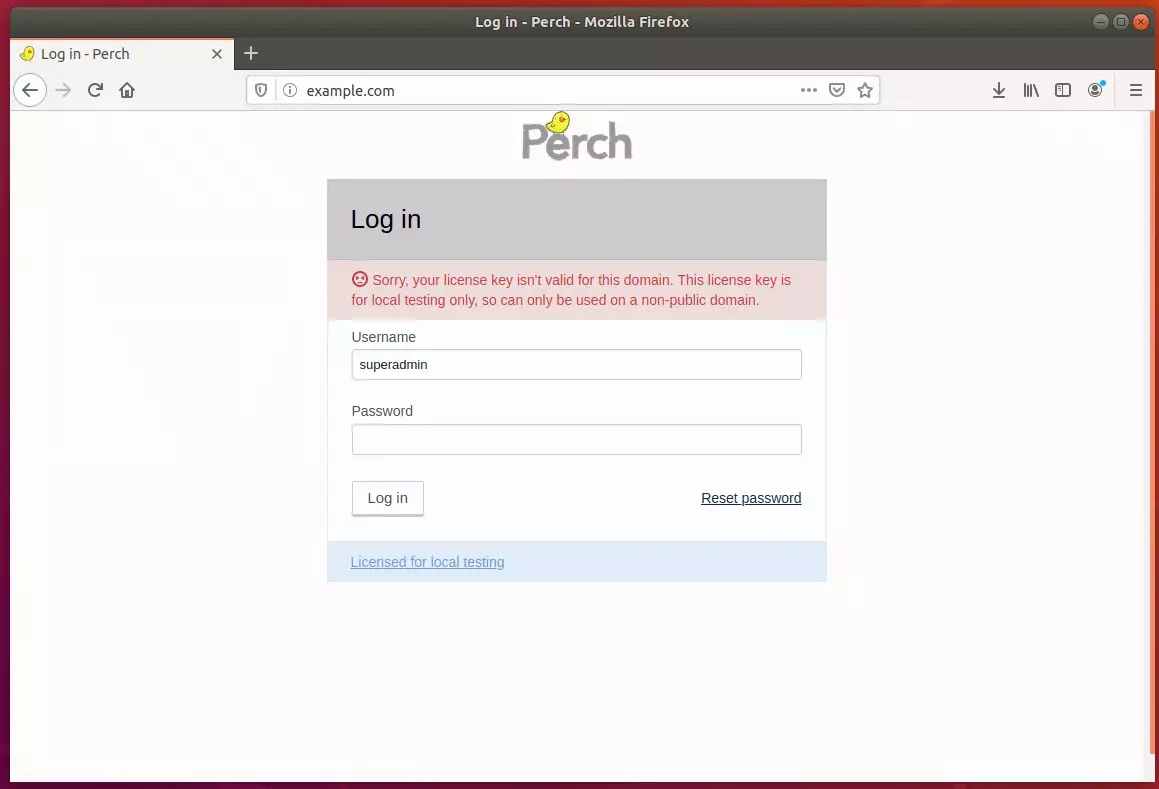
Conclusion:
You have learned to install Perch on Ubuntu with the Apache2 HTTP server. If you find any errors above, please leave a comment below.
Thanks,
You may also like the post below:

Leave a Reply Cancel reply