How to install OrangeHRM with Nginx on Ubuntu 24.04
Using Nginx to run OrangeHRM on Ubuntu to improve performance and scalability can help handle high loads and optimize server resources. Nginx’s efficient handling of concurrent connections and static content delivery makes it an excellent choice for serving OrangeHRM.
The steps below walk you through installing OrangeHRM with Nginx on Ubuntu 24.04.
Install Nginx HTTP server on Ubuntu
OrangeHRM requires a web server. This post will install and use the Nginx web server to run OrangeHRM.
To do that, open the Ubuntu terminal and run the commands below to install the Nginx web server.
sudo apt update
sudo apt install nginx
Once Nginx is installed, the commands below can start, stop, and enable the Nginx web server to start automatically when your server boots up.
sudo systemctl stop nginx
sudo systemctl start nginx
sudo systemctl enable nginx
You can test the Nginx web server by opening your web browser and browsing to the server’s localhost or IP address.
http://localhost

When you see the Welcome to nginx!, it means the Nginx HTTP server is successfully installed.
Additional help on installing Nginx on Ubuntu is in the link below.
How to install Nginx on Ubuntu
Install the MariaDB database server on Ubuntu
The next component required to run OrangeHRM is a database server. This post will install and use the MariaDB database server.
To install and use the MariaDB database server, use the instructions below.
Open the Ubuntu terminal and run the commands below to install the MariaDB database server.
sudo apt update sudo apt install mariadb-server
Once the MariaDB database server is installed, use the commands below to stop, start, and enable the MariaDB server to start automatically when the server boots.
sudo systemctl stop mariadb sudo systemctl start mariadb sudo systemctl enable mariadb
Run the following commands to validate and test if the MariaDB database server is installed successfully.
sudo mariadb
Once you run the commands above, it will log you onto the MariaDB console and display a message similar to the one below.
Welcome to the MariaDB monitor. Commands end with ; or \g. Your MariaDB connection id is 32 Server version: 10.11.2-MariaDB-1 Ubuntu 23.04 Copyright (c) 2000, 2018, Oracle, MariaDB Corporation Ab and others. Type 'help;' or '\h' for help. Type '\c' to clear the current input statement. MariaDB [(none)]>
The message tells you that the server is installed successfully.
Additional help on installing MariaDB.
Create an OrangeHRM database
Upon successful installation of the MariaDB database server, create a blank database on the server specifically for the OrangeHRM application.
As part of the setup, we will create an orangehrmdb database and a corresponding user account called orangehrmdbuser.
Finally, we’ll grant the orangehrmdbuser full access to the orangehrmdb database.
All the database steps above can be done using the commands below:
But first, log on to the MariaDB database server:
sudo mariadb
Then run the commands below to complete the steps:
CREATE DATABASE orangehrmdb CHARACTER SET utf8mb4 COLLATE utf8mb4_general_ci;
CREATE USER orangehrmdbuser@localhost IDENTIFIED BY 'type_your_password_here';
GRANT ALL ON orangehrmdb.* TO orangehrmdbuser@localhost WITH GRANT OPTION;
FLUSH PRIVILEGES;
exit
Ensure to replace ‘type_your_password_here ‘with your password.
Install PHP-FPM on Ubuntu Linux
The last component you will need to run OrangeHRM is PHP-FPM. The OrangeHRM application is PHP-based and supports the latest versions of PHP.
Run the commands below to install PHP-FPM.
sudo apt install php-fpm php-intl php-mysql php-curl php-cli php-zip php-xml php-gd php-common php-mbstring php-xmlrpc php-json php-sqlite3 php-soap php-ldap php-zip
Additional help on installing PHP
How to install PHP on Ubuntu Linux
Download OrangeHRM files
Let’s begin downloading and configuring the OrangeHRM files on Ubuntu Linux.
To always install the latest version, check the OrangeHRM’s download page. If a new version is available, replace the version number in the link below.
First, navigate to the /tmp/ directory and download OrangeHRM files. After unzipping the file, move the content into the OrangeHRM folder in the Nginx root directory.
The final step is to change the permissions. This will allow the Nginx web server to interact safely with the files, ensuring a secure environment for your OrangeHRM installation.
cd /tmp
wget https://gigenet.dl.sourceforge.net/project/orangehrm/stable/5.6.1/orangehrm-5.6.1.zip
unzip orangehrm-5.6.1.zip
sudo mv orangehrm-*/ /var/www/orangehrm
sudo chown -R www-data:www-data /var/www/orangehrm
Once you have completed all the above steps, continue configuring the Nginx web server below to serve the OrangeHRM content.
Run the commands below to create a Nginx server block for OrangeHRM.
sudo nano /etc/nginx/sites-available/orangehrm.conf
Then, copy and paste the content block below into the Nginx server block.
server {
listen 80;
listen [::]:80;
root /var/www/orangehrm;
index index.php;
server_name orangehrm.example.com;
access_log /var/log/nginx/orangehrm-access.log;
error_log /var/log/nginx/orangehrm-error.log;
location / {
try_files $uri $uri/ /index.php?$uri&$args;
}
location ~ \.php$ {
include snippets/fastcgi-php.conf;
fastcgi_pass unix:/var/run/php/php8.3-fpm.sock;
fastcgi_param SCRIPT_FILENAME $document_root$fastcgi_script_name;
include fastcgi_params;
}
}
Save the file.
Then, run the commands below to enable the virtual host and restart the Nginx server.
sudo ln -s /etc/nginx/sites-available/orangehrm.conf /etc/nginx/sites-enabled/
sudo systemctl restart nginx.service
Setup Let’s Encrypt SSL/TLS for OrangeHRM
You may want to install an SSL/TLS certificate to secure your OrangeHRM site. Secure your OrangeHRM installation with HTTPS from Let’s Encrypt.
Please read the post below for additional resources on installing and creating Let’s Encrypt SSL certificates for Nginx.
How to set up Let’s Encrypt SSL certificate for Nginx on Ubuntu Linux
Once you have restarted the Nginx web server, open your browser and browse to the server hostname or IP address defined in the Nginx server block.
http://orangehrm.example.com
An OrangeHRM installation wizard page should appear. Select the installation type and continue.
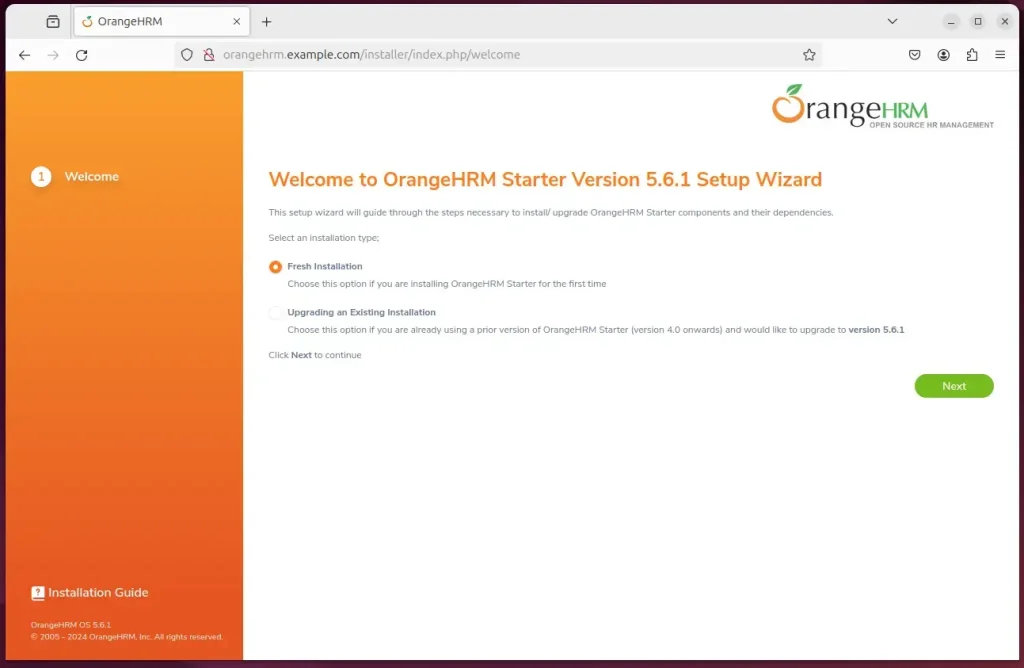
Next, select an existing database and enter the name, user account, and password. Then, click next.
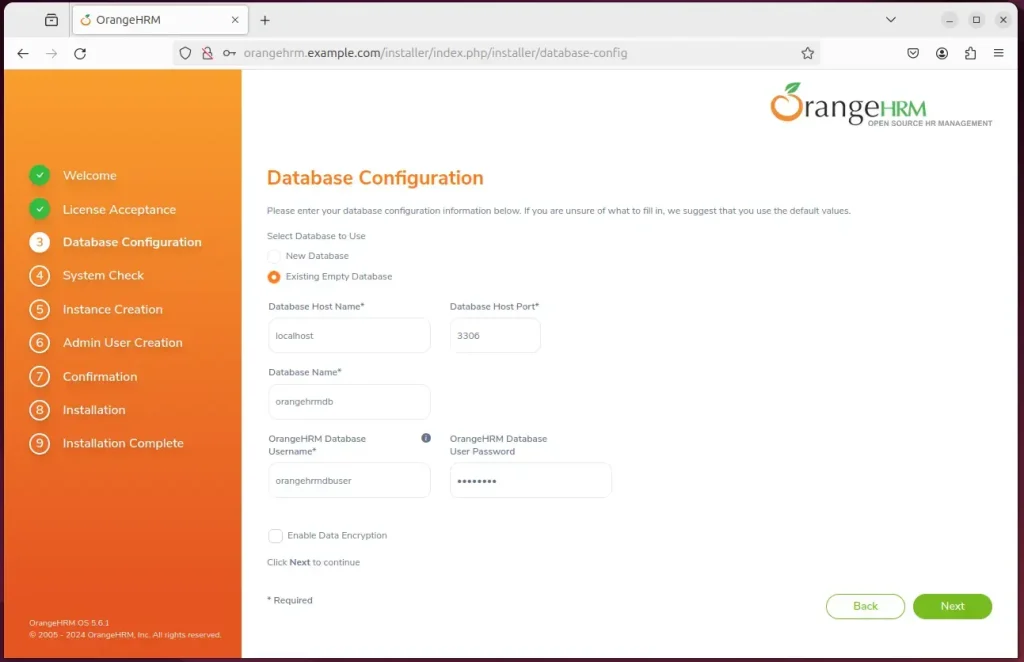
Next, enter your organization name details and click next.
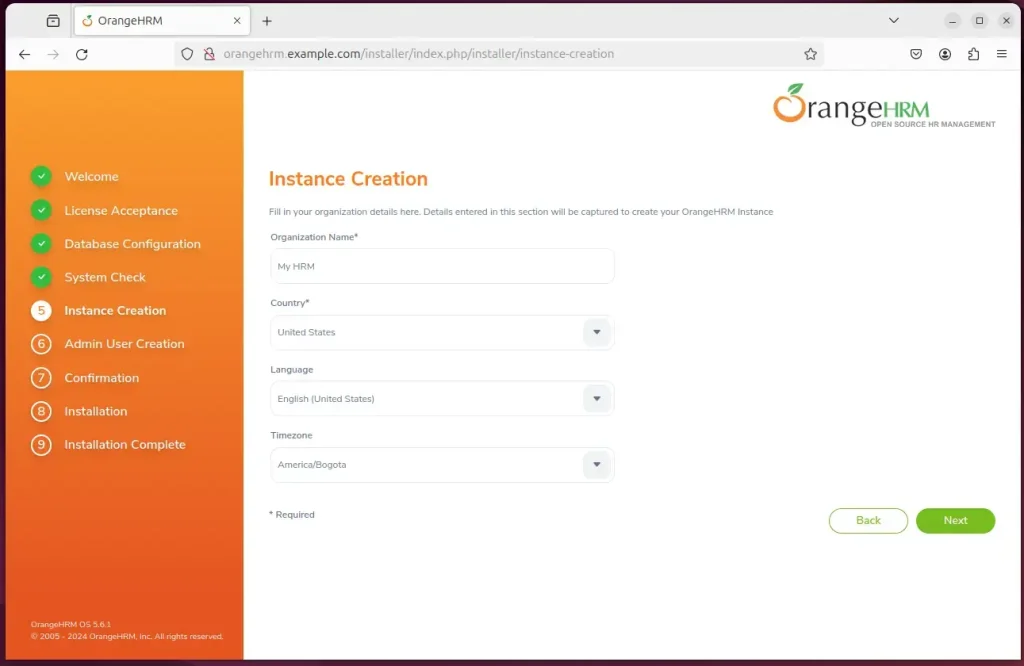
Next, create an administrator account and continue.
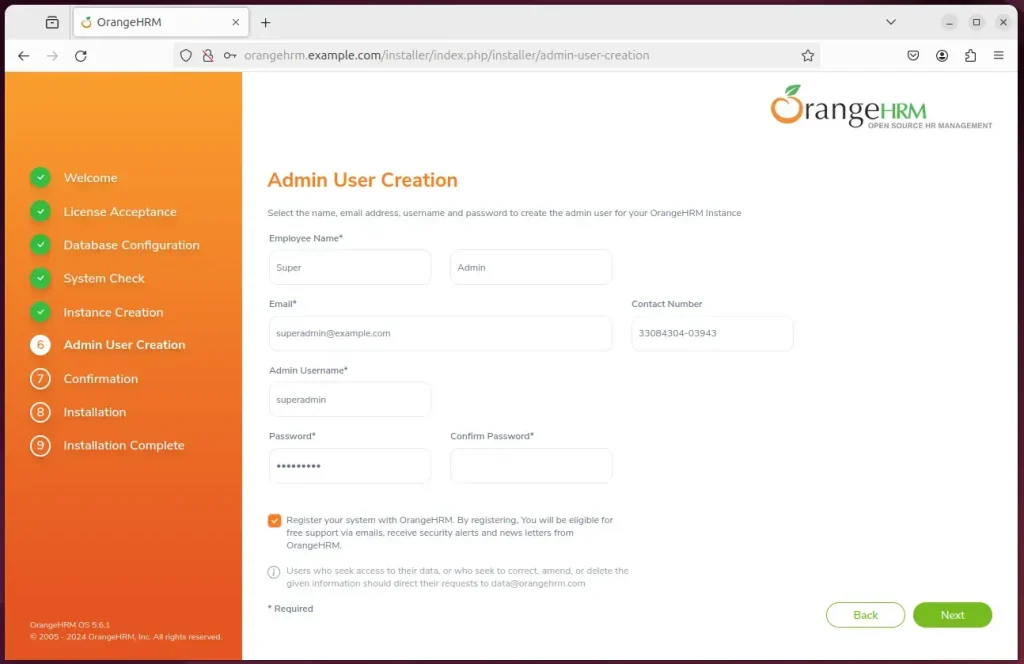
Confirm details and click Install
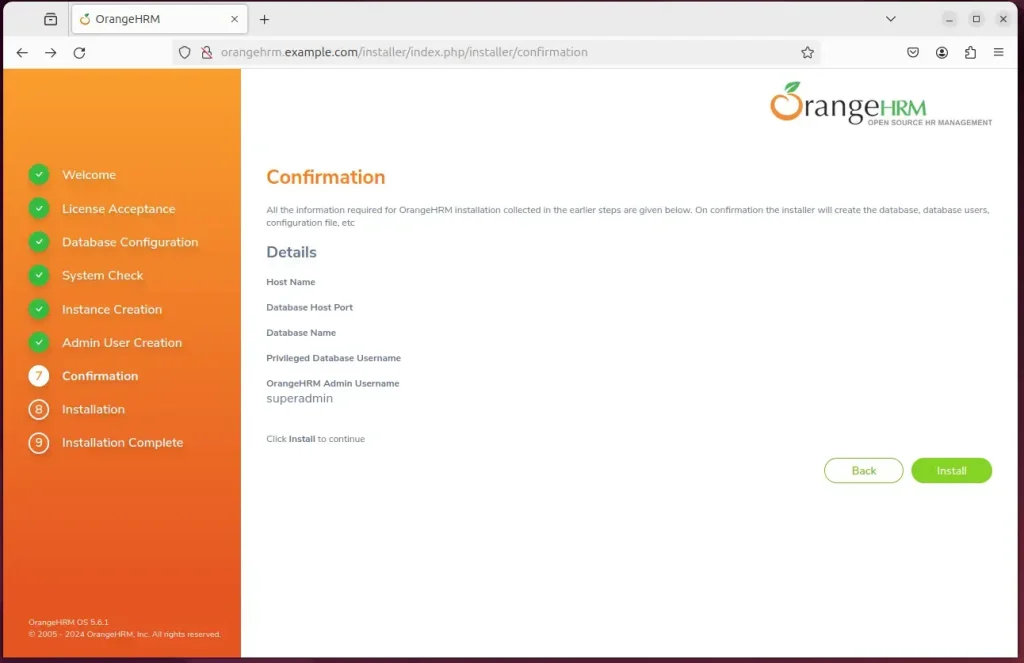
Your OrangeHRM site should be set up and ready to use.
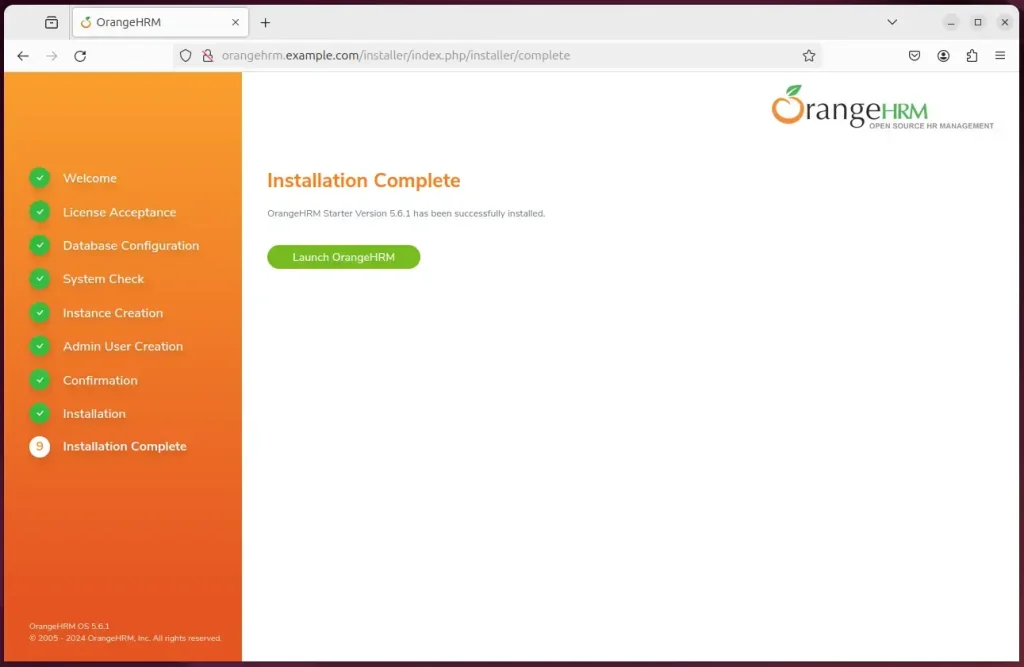
That should do it!
Conclusion:
- In this guide, we installed OrangeHRM with Nginx on Ubuntu 24.04, optimizing performance and scalability to handle high loads and conserve server resources.
- We covered each step, from installing Nginx and MariaDB, creating an OrangeHRM database, installing PHP-FPM, downloading OrangeHRM files, and configuring Nginx server blocks, to setting up Let’s Encrypt SSL/TLS for OrangeHRM, in detail.
- Following these instructions, a fully functional OrangeHRM site should be set up and ready for use on your Ubuntu server.
- If you encounter any issues or have additional insights, please share your feedback through the comments section.

Leave a Reply Cancel reply