How to install OrangeHRM with Apache on Ubuntu 24.04
OrangeHRM, a popular open-source human resource management software, provides a range of features for managing HR processes. Installing it with Apache on Ubuntu creates a stable and secure environment for running the application.
Apache, a widely used web server, is known for its reliability and performance. When properly configured, Apache ensures that OrangeHRM operates smoothly and efficiently. Moreover, Ubuntu, a widespread and incredibly user-friendly Linux distribution, is an ideal host for web applications like OrangeHRM.
The steps below walk you through installing OrangeHRM with Apache on Ubuntu 24.04.
Install Apache HTTP server on Ubuntu.
OrangeHRM requires a web server. This post will install and use the Apache web server to run OrangeHRM.
To do that, open the Ubuntu terminal and run the commands below to install the Apache web server.
sudo apt update
sudo apt install apache2
Once Apache is installed, the commands below can start, stop, and enable the Apache web server to start automatically when your server boots up.
sudo systemctl stop apache2
sudo systemctl start apache2
sudo systemctl enable apache2
You can test that the Apache web server is running by opening your web browser and browsing to the server’s localhost or IP address.
http://localhost

When you see the Apache2 Default Page, it means the Apache HTTP server is successfully installed.
Additional help on installing Apache on Ubuntu is in the link below.
How to install Apache on Ubuntu
Install the MariaDB database server on Ubuntu
The next component required to run OrangeHRM is a database server. This post will install and use the MariaDB database server.
To install and use the MariaDB database server, use the instructions below.
Open the Ubuntu terminal and run the commands below to install the MariaDB database server.
sudo apt update sudo apt install mariadb-server
Once the MariaDB database server is installed, use the commands below to stop, start, and enable the MariaDB server to start automatically when the server boots.
sudo systemctl stop mariadb sudo systemctl start mariadb sudo systemctl enable mariadb
Run the following commands to validate and test if the MariaDB database server is installed successfully.
sudo mariadb
Once you run the commands above, it will log you onto the MariaDB console and display a message similar to the one below.
Welcome to the MariaDB monitor. Commands end with ; or \g. Your MariaDB connection id is 32 Server version: 10.11.2-MariaDB-1 Ubuntu 23.04 Copyright (c) 2000, 2018, Oracle, MariaDB Corporation Ab and others. Type 'help;' or '\h' for help. Type '\c' to clear the current input statement. MariaDB [(none)]>
The message tells you that the server is installed successfully.
Additional help on installing MariaDB.
Create an OrangeHRM database
Upon successful installation of the MariaDB database server, create a blank database on the server specifically for the OrangeHRM application.
As part of the setup, we will create an orangehrmdb database and a corresponding user account called orangehrmdbuser.
Finally, we’ll grant the orangehrmdbuser full access to the orangehrmdb database.
All the database steps above can be done using the commands below:
But first, log on to the MariaDB database server:
sudo mariadb
Then run the commands below to complete the steps:
CREATE DATABASE orangehrmdb CHARACTER SET utf8mb4 COLLATE utf8mb4_general_ci;
CREATE USER orangehrmdbuser@localhost IDENTIFIED BY 'type_your_password_here';
GRANT ALL ON orangehrmdb.* TO orangehrmdbuser@localhost WITH GRANT OPTION;
FLUSH PRIVILEGES;
exit
Ensure to replace ‘type_your_password_here ‘with your password.
Install PHP on Ubuntu Linux
The last component you will need to run OrangeHRM is PHP. The OrangeHRM application is PHP-based and supports the latest versions of PHP.
Run the commands below to install PHP.
sudo apt install php libapache2-mod-php php-intl php-mysql php-curl php-cli php-zip php-xml php-gd php-common php-mbstring php-xmlrpc php-json php-sqlite3 php-soap php-ldap php-zip
Additional help on installing PHP
How to install PHP on Ubuntu Linux
Download OrangeHRM files
Let’s begin downloading and configuring the OrangeHRM files on Ubuntu Linux.
To always install the latest version, check the OrangeHRM’s download page. If a new version is available, replace the version number in the link below.
First, navigate to the /tmp/ directory and download OrangeHRM files. After unzipping the file, move the content into the OrangeHRM folder in the Apache root directory.
The final step is to change the permissions. This will allow the Apache web server to interact safely with the files, ensuring a secure environment for your OrangeHRM installation.
cd /tmp
wget https://gigenet.dl.sourceforge.net/project/orangehrm/stable/5.6.1/orangehrm-5.6.1.zip
unzip orangehrm-5.6.1.zip
sudo mv orangehrm-*/ /var/www/orangehrm
sudo chown -R www-data:www-data /var/www/orangehrm
Once you have completed all the above steps, continue configuring the Apache web server below to serve the OrangeHRM content.
Run the commands below to create an Apache virtual host file for OrangeHRM.
sudo nano /etc/apache2/sites-available/orangehrm.conf
Then, copy and paste the content block below into the Apache server block.
<VirtualHost *:80>
ServerName orangehrm.example.com
ServerAlias www.orangehrm.example.com
ServerAdmin admin@example.com
DocumentRoot /var/www/orangehrm
<Directory /var/www/orangehrm/>
Options FollowSymlinks
AllowOverride All
Require all granted
</Directory>
ErrorLog ${APACHE_LOG_DIR}/error.log
CustomLog ${APACHE_LOG_DIR}/access.log combined
</VirtualHost>
Save the file.
Then, run the commands below to enable the virtual host and restart the Apache server.
sudo a2ensite orangehrm.conf
sudo a2enmod rewrite
sudo systemctl restart apache2
Setup Let’s Encrypt SSL/TLS for OrangeHRM
You may want to install an SSL/TLS certificate to secure your OrangeHRM site. Secure your OrangeHRM installation with HTTPS from Let’s Encrypt.
Please read the post below for additional resources on installing and creating Let’s Encrypt SSL certificates for Apache.
How to set up Let’s Encrypt SSL certificate for Apache on Ubuntu Linux
Once you have restarted the Apache web server, open your browser and browse to the server hostname or IP address defined in the Apache server block.
http://orangehrm.example.com
An OrangeHRM installation wizard page should appear. Select the installation type and continue.
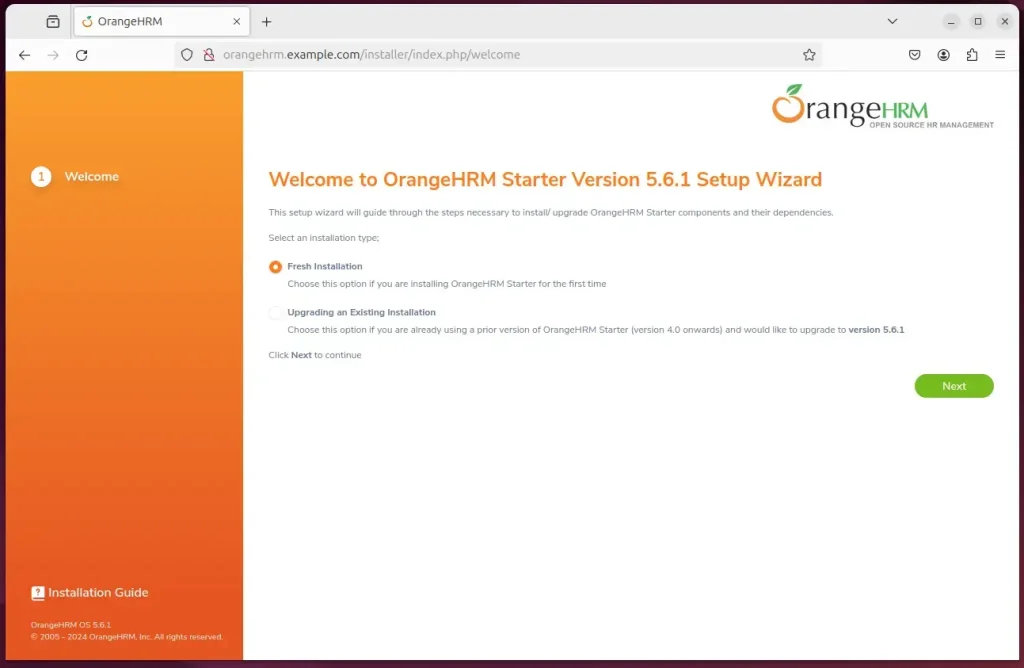
Next, select an existing database and enter the name, user account, and password. Then, click next.
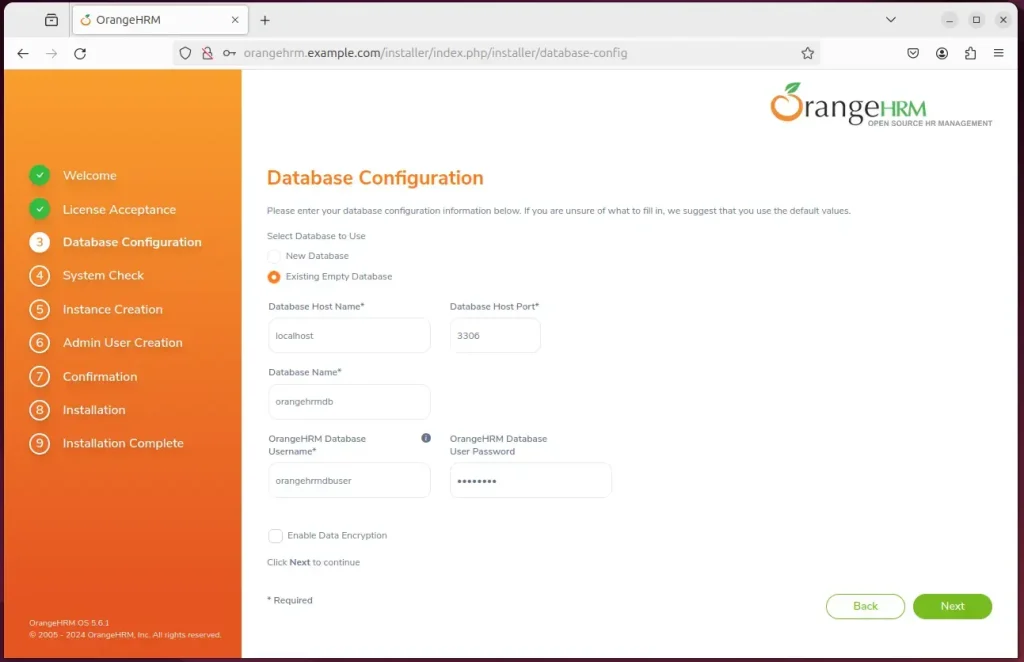
Next, enter your organization name details and click next.
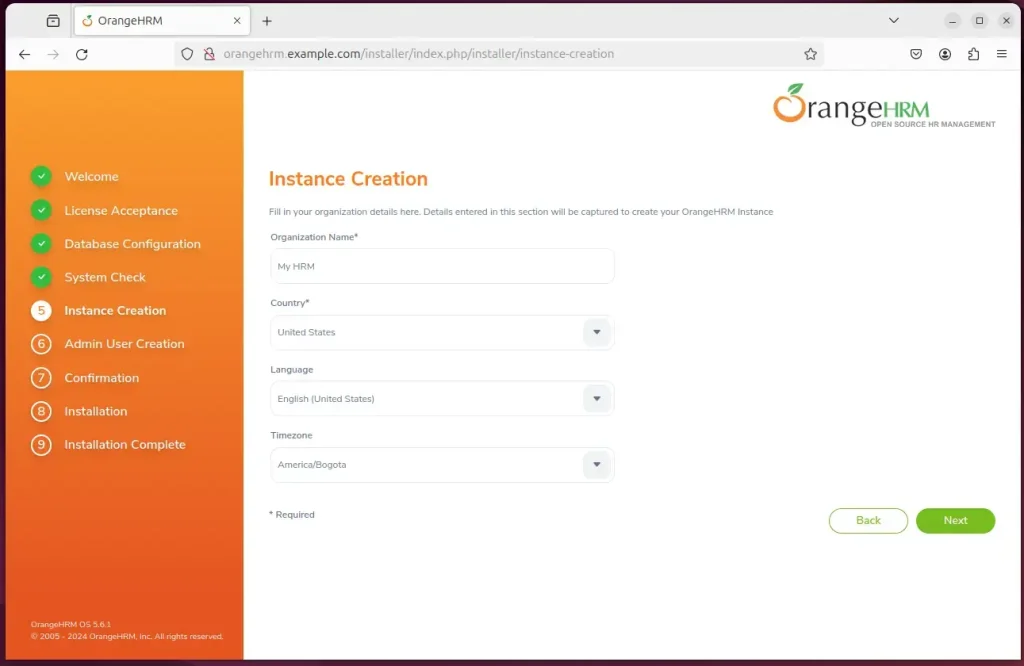
Next, create an administrator account and continue.
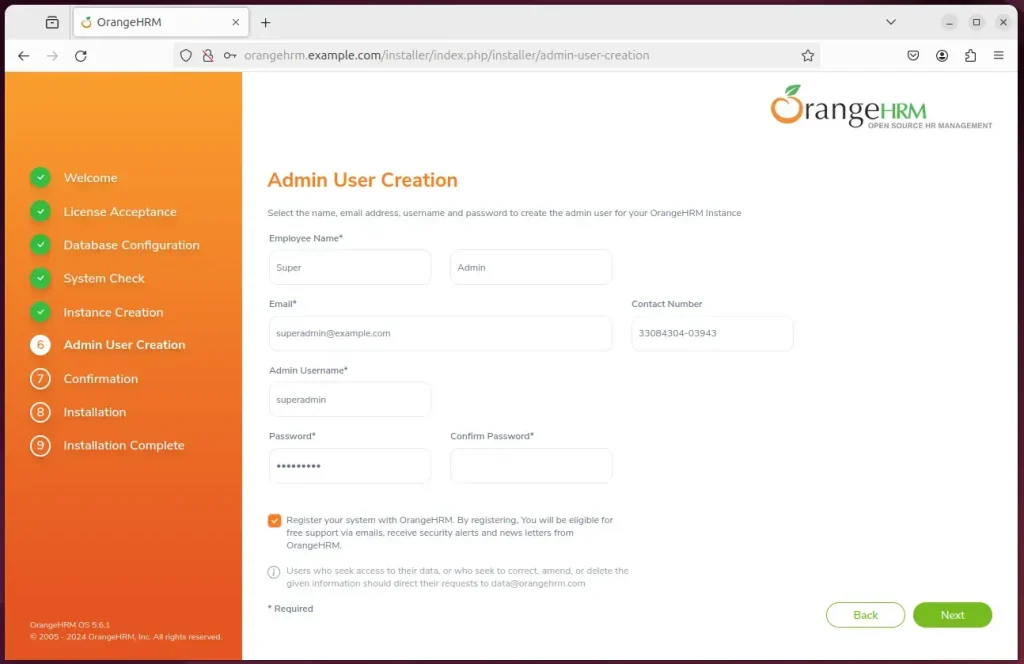
Confirm details and click Install
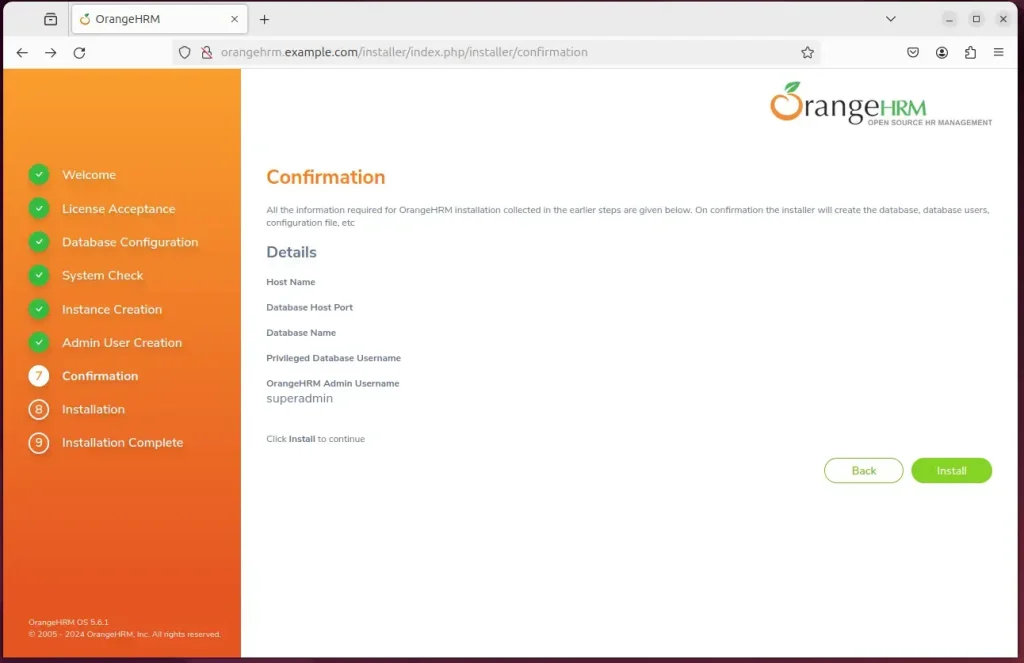
Your OrangeHRM site should be set up and ready to use.
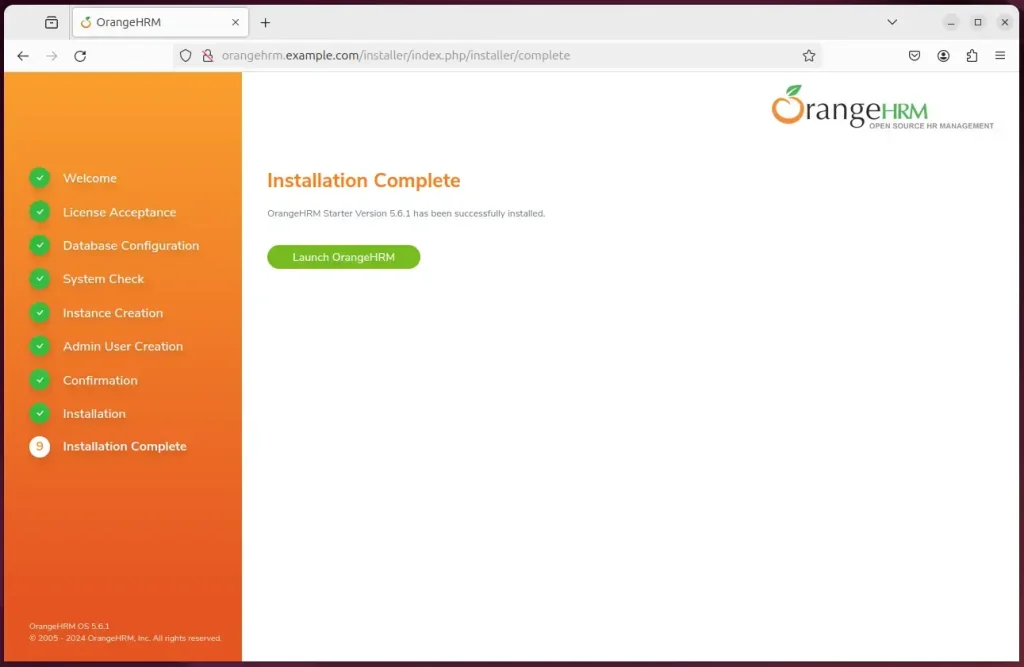
That should do it!
Conclusion
This tutorial has successfully guided you through setting up OrangeHRM with Apache on Ubuntu 24.04. You have created a stable and secure environment for running the OrangeHRM application by following the steps provided. Below are the key points summarizing the setup process:
- Apache Installation: The tutorial covered the installation and configuration of the Apache web server, an essential component for running OrangeHRM.
- MariaDB Installation: Step-by-step instructions were provided for installing and setting up the MariaDB database server, enabling the creation of a dedicated database for OrangeHRM.
- Database Setup: Detailed guidance was offered for creating an OrangeHRM-specific database user account and granting appropriate privileges.
- PHP Installation: Instructions for installing PHP, a fundamental requirement for OrangeHRM, were provided to ensure the system’s compatibility with the application.
- OrangeHRM Files Download: The tutorial included instructions for downloading and configuring the latest OrangeHRM files and detailed steps for adjusting file permissions.
- Apache Virtual Host Configuration: A comprehensive guide was provided for creating an Apache virtual host file specifically for OrangeHRM, ensuring proper server configuration.
- Let’s Encrypt SSL/TLS Setup: To enhance the security of the OrangeHRM installation, additional resources and information were provided to set up Let’s Encrypt SSL/TLS certificates.
By adhering to these instructions, you have successfully established a robust environment for OrangeHRM on your Ubuntu server, ready for seamless HR management operations. If you encounter any issues or require further assistance, please utilize the comments section for additional support and clarification.

Leave a Reply Cancel reply