This post shows students and new users how to install MySQL or MariaDB on Ubuntu Linux. MariaDB and MySQL are twins. Both MySQL and MariaDB are open-source, multi-threaded relational database management systems. MariaDB is a backward-compatible replacement for MySQL.
You can uninstall MySQL and install MariaDB; your applications may not even know the difference. Since these two databases are identical, we will write a single post detailing how to install both on Ubuntu Linux.
The MariaDB Foundation maintains and develops MariaDB, while Oracle owns MySQL.
If you’re a student or new user learning Linux, Ubuntu Linux is the easiest place to start learning. Ubuntu is the modern, open-source Linux operating system for desktops, servers, and other devices.
Follow the steps below to install MariaDB and MySQL databases on Ubuntu Linux.
How to install MariaDB on Ubuntu Linux
As mentioned above, MariaDB is backward compatible with MySQL. It is maintained and developed by the MariaDB Foundation.
MariaDB packages are available in Ubuntu repositories. So it can simply be installed using the apt package management.
To install MariaDB, run the commands below.
sudo apt update sudo apt install mariadb-server
After installing, you can run the commands below to view the MariaDB service status.
sudo systemctl status mariadb
After running the command above, it should output similar lines.
mariadb.service - MariaDB 10.3.31 database server
Loaded: loaded (/lib/systemd/system/mariadb.service; enabled; vendor preset: enabled)
Active: active (running) since Wed 2021-09-15 16:40:20 CDT; 22s ago
Docs: man:mysqld(8)
https://mariadb.com/kb/en/library/systemd/
Main PID: 3007 (mysqld)
Status: "Taking your SQL requests now..."
Tasks: 31 (limit: 4651)
Memory: 65.6M
CGroup: /system.slice/mariadb.service
└─3007 /usr/sbin/mysqld
Sep 15 16:40:20 ubuntu2004 /etc/mysql/debian-start[3045]: mysql
Sep 15 16:40:20 ubuntu2004 /etc/mysql/debian-start[3045]: performance_schema
To check which versions of MariaDB are running, run the commands below.
mysql -V
That should output similar lines as below.
mysql Ver 15.1 Distrib 10.3.31-MariaDB, for debian-linux-gnu (x86_64) using readline 5.2
How to install the latest versions and update MariaDB
The versions available in Ubuntu repositories for MariaDB are not the latest. You will want to add MariaDB repositories to Ubuntu to get the latest. The repositories are maintained at the link below.
MariaDB – Setting up MariaDB Repositories – MariaDB
To there, select the version of Ubuntu you’re installing for, then select the latest version of MariaDB. As of this writing, the latest version of MariaDB is 10.6.
Run the commands to add the 10.6 version to Ubuntu 20.04.
sudo apt-key adv --fetch-keys 'https://mariadb.org/mariadb_release_signing_key.asc' sudo add-apt-repository 'deb [arch=amd64,arm64,ppc64el] http://sfo1.mirrors.digitalocean.com/mariadb/repo/10.6/ubuntu focal main'
Then install MariaDB
sudo apt update sudo apt install mariadb-server
How to install MySQL on Ubuntu Linux
MySQL is also available via Ubuntu default repositories. Because of that, one can simply run the commands below to install MySQL using the apt package management tool.
sudo apt update sudo apt install mysql-server
After installing MySQL, you can check its service status by running the commands below.
sudo systemctl status mysql
That should output similar lines as below.
mysql.service - MySQL Community Server
Loaded: loaded (/lib/systemd/system/mysql.service; enabled; vendor preset: enabled)
Active: active (running) since Wed 2021-09-15 16:46:30 CDT; 8s ago
Main PID: 3040 (mysqld)
Status: "Server is operational"
Tasks: 38 (limit: 4651)
Memory: 353.1M
CGroup: /system.slice/mysql.service
└─3040 /usr/sbin/mysqld
Sep 15 16:46:29 ubuntu2004 systemd[1]: Starting MySQL Community Server...
Sep 15 16:46:30 ubuntu2004 systemd[1]: Started MySQL Community Server.
How to install the latest version of MySQL on Ubuntu Linux
Although MySQL server packages are included with Ubuntu, they may not necessarily be the latest. If you always want to get the latest versions of MySQL server downloaded to your servers, you might want to add its repository.
The link below takes you to the repository file.
https://dev.mysql.com/downloads
Visit the download page and look for Ubuntu / Debian (Architecture Independent), DEB Package. Click the Download button to get the repository package…

You can run the commands below, updating the version number (0.8.15-1) at the time of this writing with the latest from the file above.
cd /tmp wget https://dev.mysql.com/get/mysql-apt-config_0.8.15-1_all.deb sudo dpkg -i mysql-apt-config_0.8.15-1_all.deb
When you run the commands above, you should get a config prompt
Simply select OK, as shown in the image below.
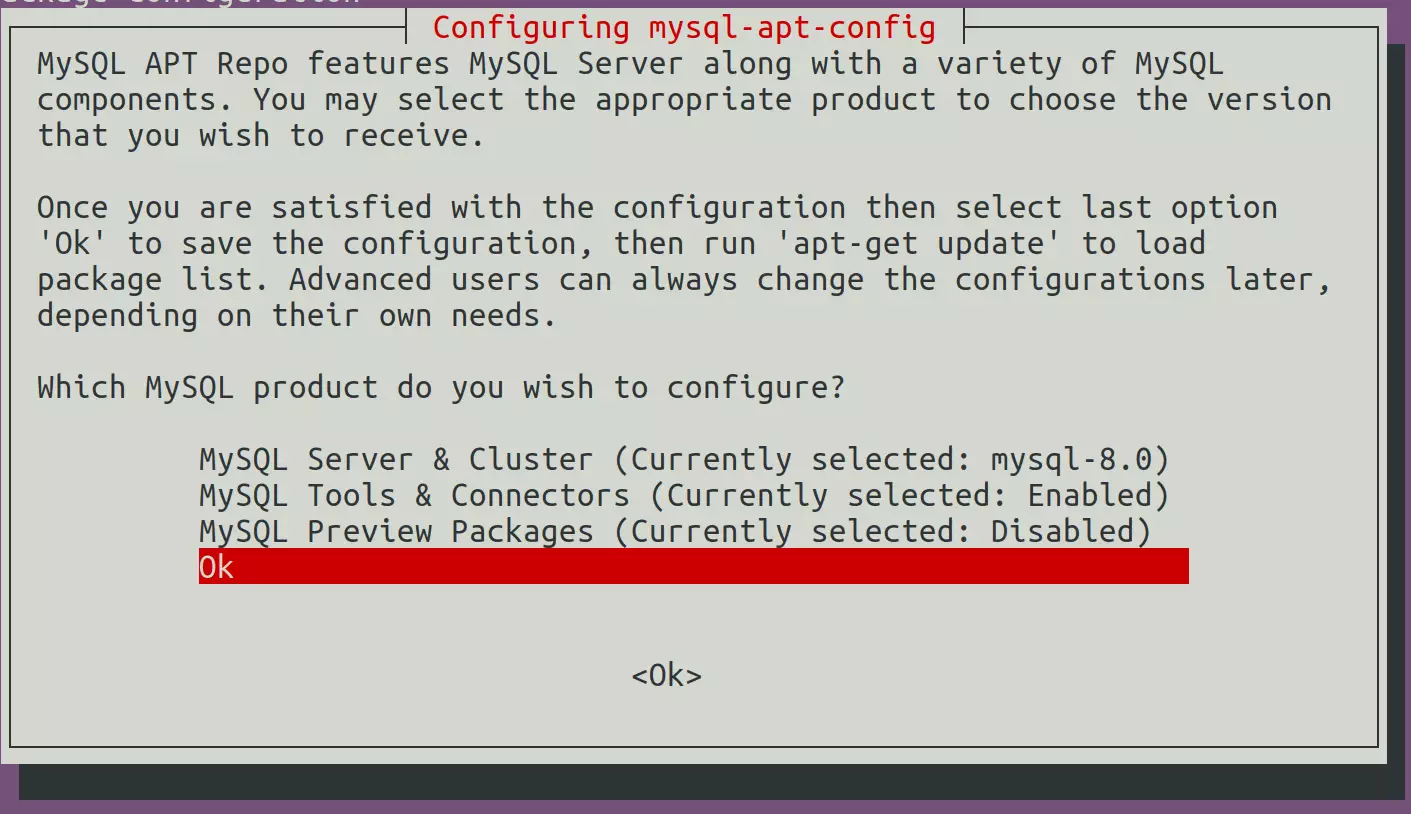
Now that the repository is installed run the commands below to install
sudo apt update sudo apt upgrade
How to secure MariaDB and MySQL
MariaDB and MySQL have a script allowing you to perform security operations.
Run the commands below to invoke the script and perform some recommended tasks to secure the database.
sudo mysql_secure_installation
MariaDB and MySQL servers have the root user set to use the auth_socket authentication method by default.
The auth_socket plugin authenticates users that connect from the local host through the Unix socket file. You can’t authenticate as a root by providing a password.
Simply run the command below to log on to MariaDB and MySQL servers as root. You don’t need a password since it’s using the auth_socket method.
sudo mysql
The server console should come up.
elcome to the MySQL monitor. Commands end with ; or \g. Your MySQL connection id is 8 Server version: 8.0.26-0ubuntu0.20.04.2 (Ubuntu) Copyright (c) 2000, 2021, Oracle and/or its affiliates. Oracle is a registered trademark of Oracle Corporation and/or its affiliates. Other names may be trademarks of their respective owners. Type 'help;' or '\h' for help. Type '\c' to clear the current input statement. mysql>
That should do it!
Conclusion:
This post showed you how to install MariaDB or MySQL on Ubuntu Linux. Please use the comment form below if you find any errors above or have something to add.

Leave a Reply to How to install NEOS CMS with Apache on Ubuntu 24.04 – Geek Rewind Cancel reply