This article explains how to install MyBB with Nginx on Ubuntu 24.04.
MyBB is an open-source forum software that facilitates online discussions and community building. It offers features like user management, customizable themes, plugins, and moderation tools, making it ideal for creating and managing online forums.
Ubuntu provides a stable Linux OS that is crucial for maintaining a reliable forum. Nginx excels at handling high concurrent traffic with low resource usage, which is ideal for forums experiencing variable or heavy loads.
Choosing Ubuntu and Nginx for MyBB leverages their stability, performance, and scalability strengths, providing an optimal foundation for a dynamic, responsive online community.
Install Nginx HTTP server on Ubuntu
MyBB requires a web server. This post will install and use the Nginx web server to run MyBB.
To do that, open the Ubuntu terminal and run the commands below to install the Nginx web server.
sudo apt update
sudo apt install nginx
Once Nginx is installed, the commands below can start, stop, and enable the Nginx web server to start automatically when your server boots up.
sudo systemctl stop nginx
sudo systemctl start nginx
sudo systemctl enable nginx
You can test the Nginx web server by opening your web browser and browsing to the server’s localhost or IP address.
http://localhost

When you see the Welcome to nginx!, it means the Nginx HTTP server is successfully installed.
Additional help on installing Nginx on Ubuntu is in the link below.
How to install Nginx on Ubuntu
Install the MariaDB database server on Ubuntu
The next component required to run MyBB is a database server. This post will install and use the MariaDB database server.
To install and use the MariaDB database server, use the instructions below.
Open the Ubuntu terminal and run the commands below to install the MariaDB database server.
sudo apt update sudo apt install mariadb-server
Once the MariaDB database server is installed, use the commands below to stop, start, and enable the MariaDB server to start automatically when the server boots.
sudo systemctl stop mariadb sudo systemctl start mariadb sudo systemctl enable mariadb
Run the following commands to validate and test if the MariaDB database server is installed successfully.
sudo mariadb
Once you run the commands above, it will log you onto the MariaDB console and display a message similar to the one below.
Welcome to the MariaDB monitor. Commands end with ; or g. Your MariaDB connection id is 32 Server version: 10.11.2-MariaDB-1 Ubuntu 23.04 Copyright (c) 2000, 2018, Oracle, MariaDB Corporation Ab and others. Type 'help;' or 'h' for help. Type 'c' to clear the current input statement. MariaDB [(none)]>
The message tells you that the server is installed successfully.
Additional help on installing MariaDB.
Create a MyBB database
Upon successfully installing the MariaDB database server, create a blank database on the server specifically for the MyBB application.
As part of the setup, we will create a mybbdb database and a user account called mybbuser.
Finally, we’ll grant the mybbuser full access to the mybbdb database.
All the database steps above can be done using the commands below:
But first, log on to the MariaDB database server:
sudo mariadb
Then run the commands below to complete the steps:
CREATE DATABASE mybbdb CHARACTER SET utf8mb4 COLLATE utf8mb4_general_ci;
CREATE USER mybbdbuser@localhost IDENTIFIED BY 'type_your_password_here';
GRANT ALL ON mybbdb.* TO mybbdbuser@localhost WITH GRANT OPTION;
FLUSH PRIVILEGES;
exit
Ensure to replace ‘type_your_password_here ‘with your password.
Install PHP on Ubuntu Linux
The last component you will need to run MyBB is PHP. The MyBB application is PHP-based and supports the latest versions of PHP.
Then, run the commands below to install the latest PHP version.
sudo apt install php-fpm php-intl php-mysql php-curl php-cli php-zip php-xml php-gd php-common php-mbstring php-xmlrpc php-bcmath php-json php-sqlite3 php-soap php-zip php-ldap php-imap
Additional help on installing PHP
How to install PHP on Ubuntu Linux
Download MyBB files
Let’s begin downloading and configuring the MyBB files on Ubuntu Linux.
To always install the latest version, check the download page for mybb. Get the download link and download the archived package to your computer. Then, extract it.
First, navigate to the /tmp/ directory and download the MyBB files. Next, extract the content into the MyBB folder in the Nginx root directory.
The final step is to change the permissions. This will allow the Nginx web server to interact safely with the files, ensuring a secure environment for your MyBB installation.
Next, run the commands below to change Nginx root folder permissions so the MyBB app can function correctly.
cd /tmp
wget https://resources.mybb.com/downloads/mybb_1838.zip
sudo unzip mybb_*.zip -d /var/www/mybb
sudo chown -R www-data:www-data /var/www/mybb/
Once you have completed all the above steps, continue configuring the Nginx web server below to serve the MyBB content.
Run the commands below to create a Nginx virtual host file for MyBB.
sudo nano /etc/nginx/sites-available/mybb.conf
Then, copy and paste the content block below into the Nginx server block.
server {
listen 80;
listen [::]:80;
root /var/www/mybb/Upload;
index index.php;
server_name mybb.example.com;
access_log /var/log/nginx/example.com.access.log;
error_log /var/log/nginx/example.com.error.log;
location / {
try_files $uri $uri/ /index.php?$args;
}
location ~ .php$ {
include snippets/fastcgi-php.conf;
fastcgi_pass unix:/var/run/php/php8.3-fpm.sock;
fastcgi_param SCRIPT_FILENAME $document_root$fastcgi_script_name;
include fastcgi_params;
}
}
Save the file.
Then, run the commands below to enable the virtual host and restart the Nginx server.
sudo ln -s /etc/nginx/sites-available/mybb.conf /etc/nginx/sites-enabled/
sudo systemctl restart nginx.service
Setup Let’s Encrypt SSL/TLS for MyBB
You may want to install an SSL/TLS certificate to secure your MyBB site. Secure your MyBB installation with HTTPS from Let’s Encrypt.
Please read the post below for additional resources on installing and creating Let’s Encrypt SSL certificates for Nginx.
How to set up Let’s Encrypt SSL certificate for Nginx on Ubuntu Linux
Once you have restarted the Nginx web server, open your browser and browse to the server hostname or IP address defined in the Nginx server block.
http://mybb.example.com
The MyBB installation wizard should appear.
Click Next to begin the installation.
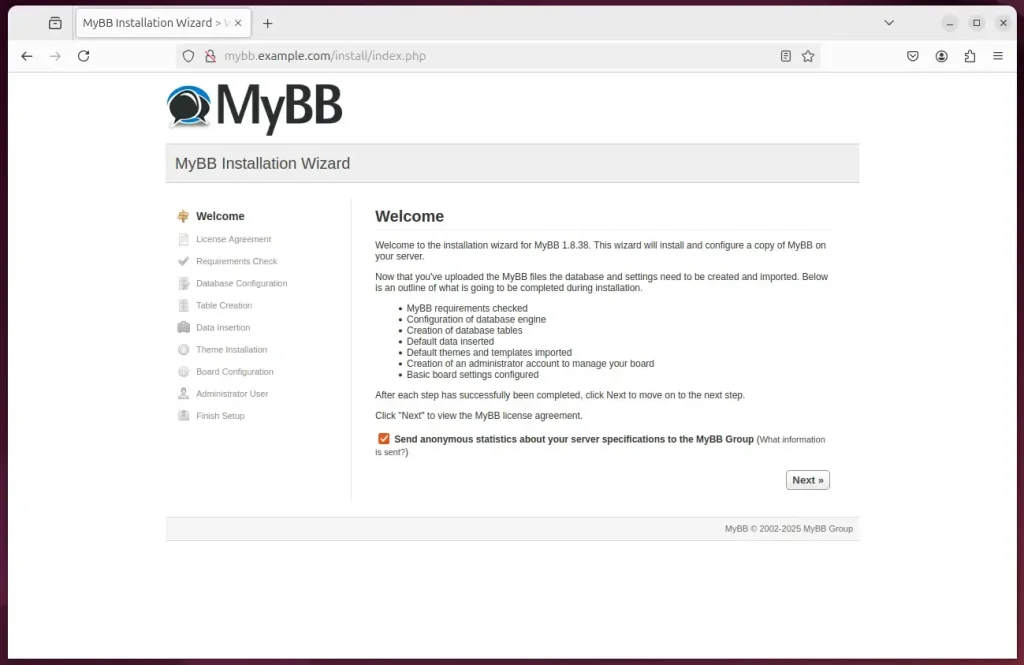
Type in the database name and password, then click Next.
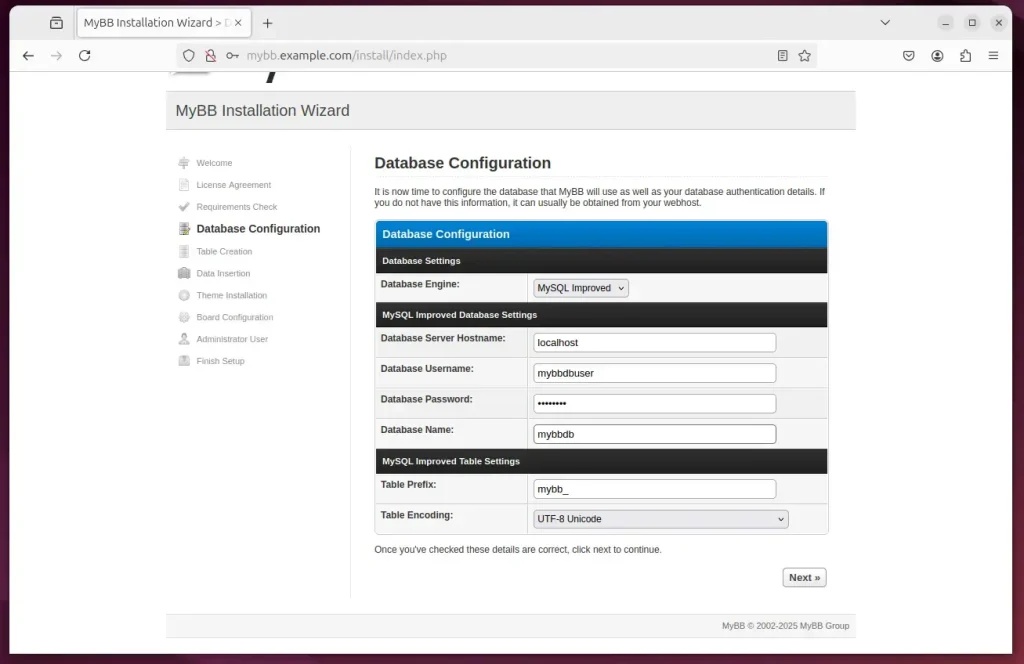
Next, configure your forum details and continue.
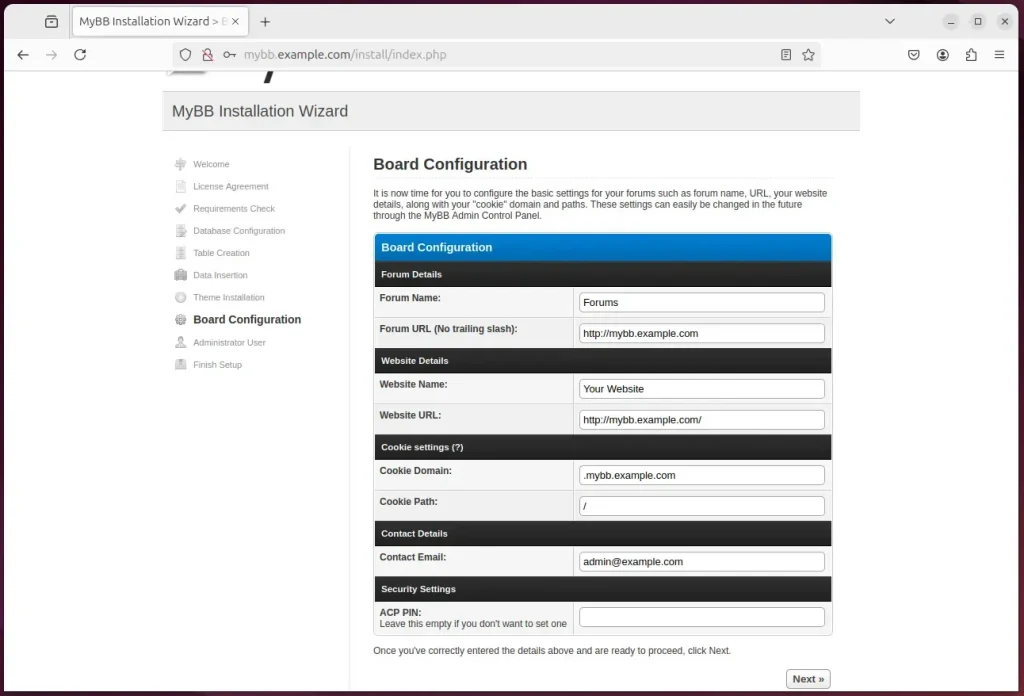
Create an admin account and continue.
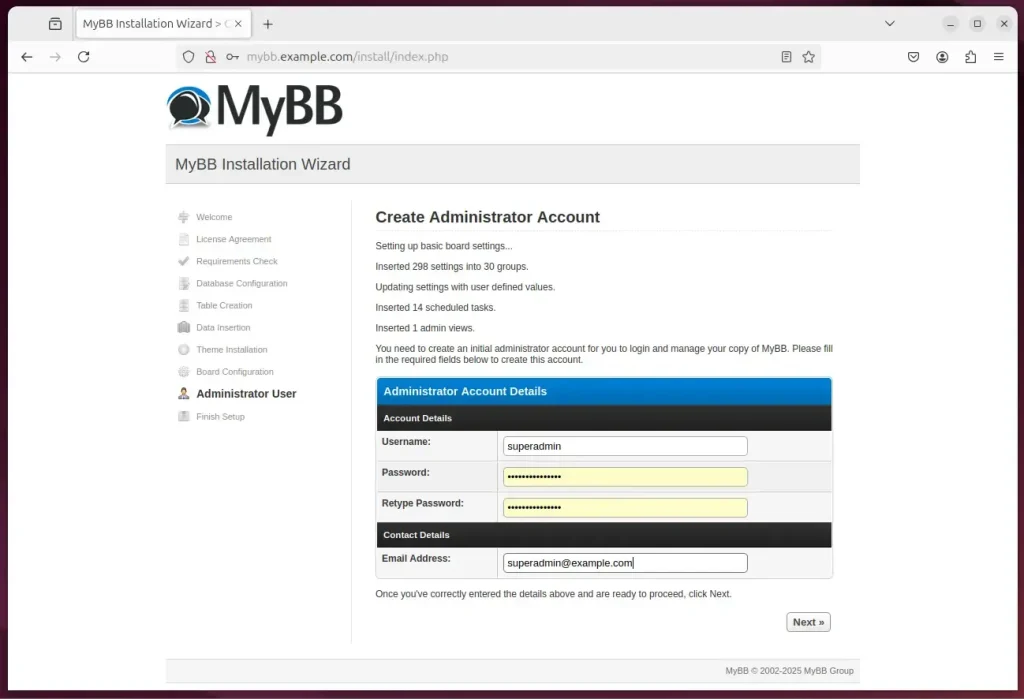
MyBB should be ready to use.
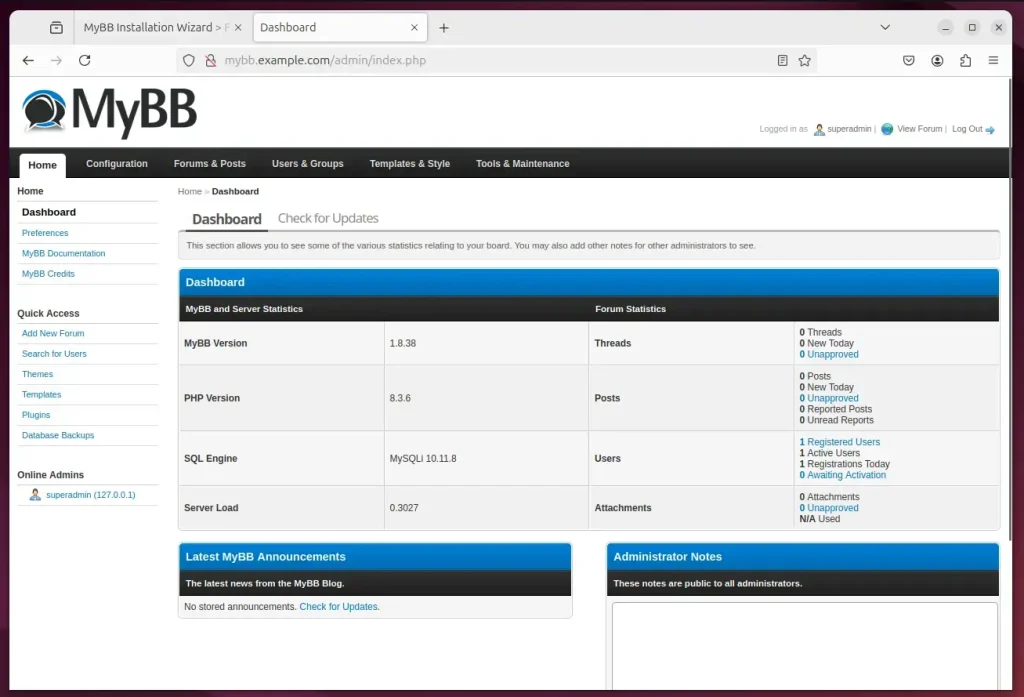
That should do it!
Conclusion:
In conclusion, setting up MyBB with Nginx on Ubuntu 24.04 involves several key steps:
- Nginx Installation: Successfully installed and configured Nginx to serve the MyBB application.
- MariaDB Database: Established a secure and functional database setup for MyBB with MariaDB.
- PHP Installation: Installed the PHP extensions required for MyBB to function correctly.
- MyBB Configuration: Downloaded and extracted MyBB files into the appropriate directory, adjusting permissions for secure operation.
- Nginx Virtual Host: Created and enabled a virtual host for MyBB, ensuring that web traffic is managed correctly.
- SSL/TLS Security: Setting up an SSL certificate for secure connections to the MyBB site is recommended.
- Installation Wizard: Successfully executed the MyBB installation wizard to finalize the setup.
Following these steps, you can establish a robust forum platform that fosters online discussions and community engagement.

Leave a Reply Cancel reply