This article explains installing Microweber CMS with Nginx on Ubuntu 24.04.
Microweber is an open-source CMS that provides intuitive drag-and-drop and real-time text writing and editing features for building websites. It also has an integrated online store feature by default, which makes it an ideal choice for building e-commerce websites.
Nginx and Ubuntu Linux offer a stable and secure web server environment for hosting Microweber.
Installing Microweber with Nginx on Ubuntu Linux provides a great open-source CMS platform for building websites, blogs, and online stores with intuitive drag-and-drop and real-time text writing and editing features.
Install Nginx HTTP server on Ubuntu
Microweber requires a web server. This post will install and use the Nginx web server to run Microweber.
To do that, open the Ubuntu terminal and run the commands below to install the Nginx web server.
sudo apt update
sudo apt install nginx
Once Nginx is installed, the commands below can start, stop, and enable the Nginx web server to start automatically when your server boots up.
sudo systemctl stop nginx
sudo systemctl start nginx
sudo systemctl enable nginx
You can test the Nginx web server by opening your web browser and browsing to the server’s localhost or IP address.
http://localhost

When you see the Welcome to nginx!, it means the Nginx HTTP server is successfully installed.
Additional help on installing Nginx on Ubuntu is in the link below.
How to install Nginx on Ubuntu
Install the MariaDB database server on Ubuntu
The next component required to run Microweber is a database server. This post will install and use the MariaDB database server.
To install and use the MariaDB database server, use the instructions below.
Open the Ubuntu terminal and run the commands below to install the MariaDB database server.
sudo apt update sudo apt install mariadb-server
Once the MariaDB database server is installed, use the commands below to stop, start, and enable the MariaDB server to start automatically when the server boots.
sudo systemctl stop mariadb sudo systemctl start mariadb sudo systemctl enable mariadb
Run the following commands to validate and test if the MariaDB database server is installed successfully.
sudo mariadb
Once you run the commands above, it will log you onto the MariaDB console and display a message similar to the one below.
Welcome to the MariaDB monitor. Commands end with ; or g. Your MariaDB connection id is 32 Server version: 10.11.2-MariaDB-1 Ubuntu 23.04 Copyright (c) 2000, 2018, Oracle, MariaDB Corporation Ab and others. Type 'help;' or 'h' for help. Type 'c' to clear the current input statement. MariaDB [(none)]>
The message tells you that the server is installed successfully.
Additional help on installing MariaDB.
Create a Microweber database
Upon successfully installing the MariaDB database server, create a blank database on the server specifically for the Microweber application.
As part of the setup, we will create a microweberdb database and a user account called microweberdbuser.
Finally, we’ll grant the microweberdbuser full access to the microweberdb database.
All the database steps above can be done using the commands below:
But first, log on to the MariaDB database server:
sudo mariadb
Then run the commands below to complete the steps:
CREATE DATABASE microweberdb CHARACTER SET utf8mb4 COLLATE utf8mb4_general_ci;
CREATE USER microweberdbuser@localhost IDENTIFIED BY 'type_your_password_here';
GRANT ALL ON microweberdb.* TO microweberdbuser@localhost WITH GRANT OPTION;
FLUSH PRIVILEGES;
exit
Ensure to replace ‘type_your_password_here ‘with your password.
Install PHP on Ubuntu Linux
The last component you will need to run Microweber is PHP. The Microweber application is PHP-based and supports the latest versions of PHP.
Then, run the commands below to install the latest PHP version.
sudo apt install php-fpm php-intl php-mysql php-curl php-cli php-zip php-xml php-gd php-common php-mbstring php-xmlrpc php-bcmath php-json php-sqlite3 php-soap php-zip
Additional help on installing PHP
How to install PHP on Ubuntu Linux
Download Microweber files
Let’s begin downloading and configuring the Microweber files on Ubuntu Linux.
To always install the latest version, check the download page for Microweber. Get the download link and download the archived package to your computer. Then, extract it.
First, navigate to the /tmp/ directory and download the Microweber files. Next, extract the content into the Microweber folder in the Nginx root directory.
The final step is to change the permissions. This will allow the Nginx web server to interact safely with the files, ensuring a secure environment for your Microweber installation.
cd /tmp/
wget https://updater.microweberapi.com/builds/master/microweber.zip
sudo unzip microweber.zip -d /var/www/microweber
sudo chown -R www-data:www-data /var/www/microweber
Once you have completed all the above steps, continue configuring the Nginx web server below to serve the Microweber content.
Run the commands below to create a Nginx virtual host file for Microweber.
sudo nano /etc/nginx/sites-available/microweber.conf
Then, copy and paste the content block below into the Nginx server block.
server {
listen 80;
listen [::]:80;
root /var/www/microweber;
index index.php;
server_name microweber.example.com;
access_log /var/log/nginx/example.com.access.log;
error_log /var/log/nginx/example.com.error.log;
location / {
try_files $uri $uri/ /index.php$is_args$args;
}
location ~ \.php$ {
include snippets/fastcgi-php.conf;
fastcgi_pass unix:/var/run/php/php8.3-fpm.sock;
fastcgi_param SCRIPT_FILENAME $document_root$fastcgi_script_name;
include fastcgi_params;
}
location ~ /(vendor|src|config|storage|.git|.env) {
deny all;
return 404;
}
}
Save the file.
Then, run the commands below to enable the virtual host and restart the Nginx server.
sudo ln -s /etc/nginx/sites-available/microweber.conf /etc/nginx/sites-enabled/
sudo systemctl restart nginx
Setup Let’s Encrypt SSL/TLS for Microweber
You may want to install an SSL/TLS certificate to secure your Microweber site. Secure your Microweber installation with HTTPS from Let’s Encrypt.
Please read the post below for additional resources on installing and creating Let’s Encrypt SSL certificates for Nginx.
How to set up Let’s Encrypt SSL certificate for Nginx on Ubuntu Linux
Once you have restarted the Nginx web server, open your browser and browse to the server hostname or IP address defined in the Nginx server block.
http://microweber.example.com
A Microweber installation wizard page should appear. Type in the database details created above.
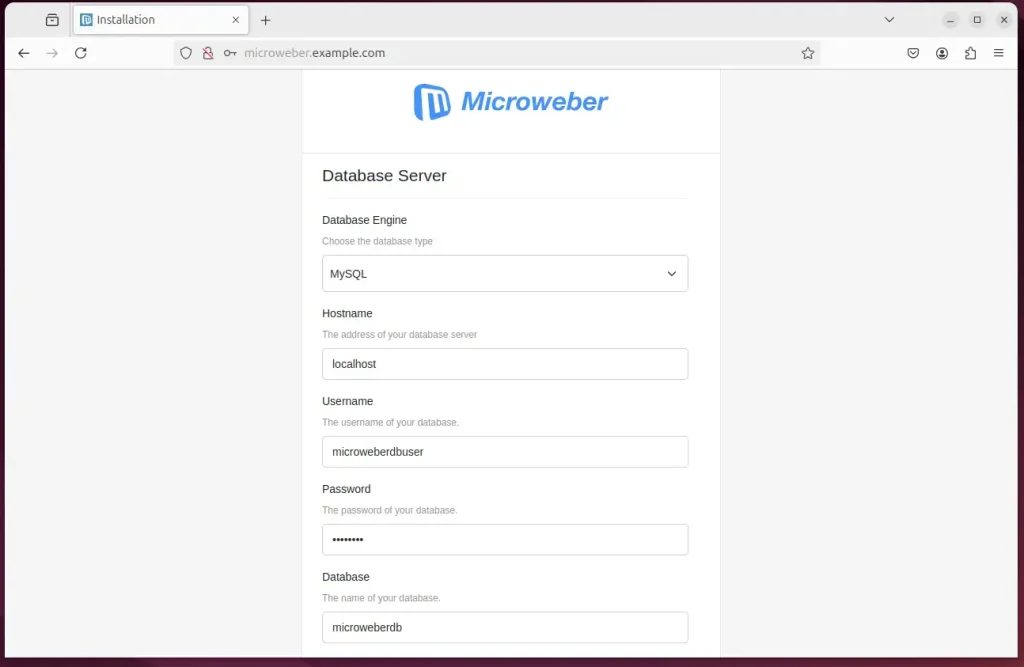
Create an admin account and click Install.
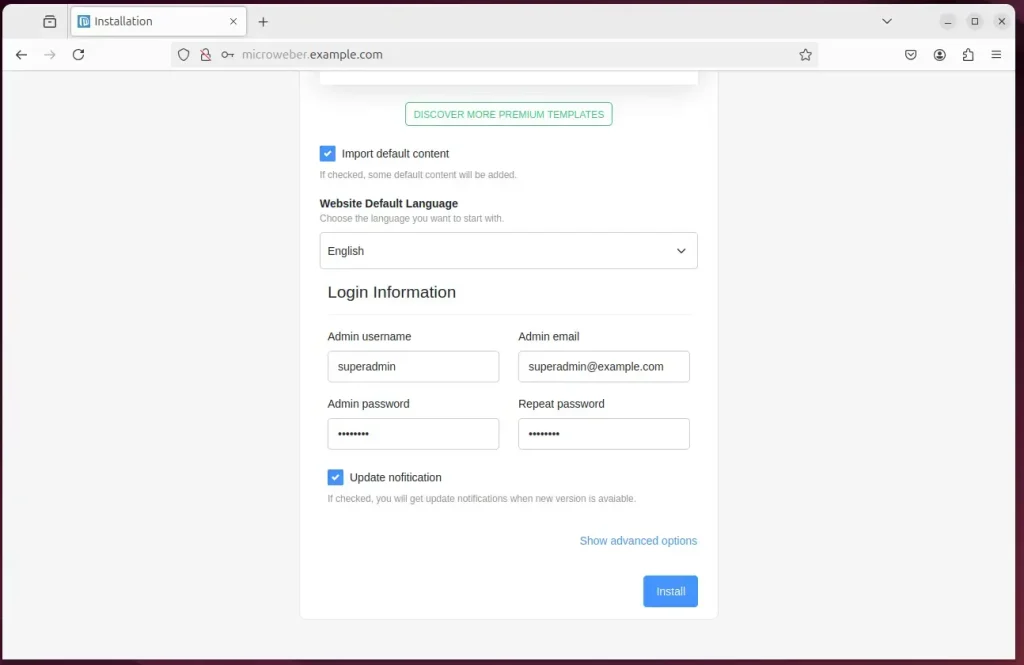
Microweber should be installed and ready to use.
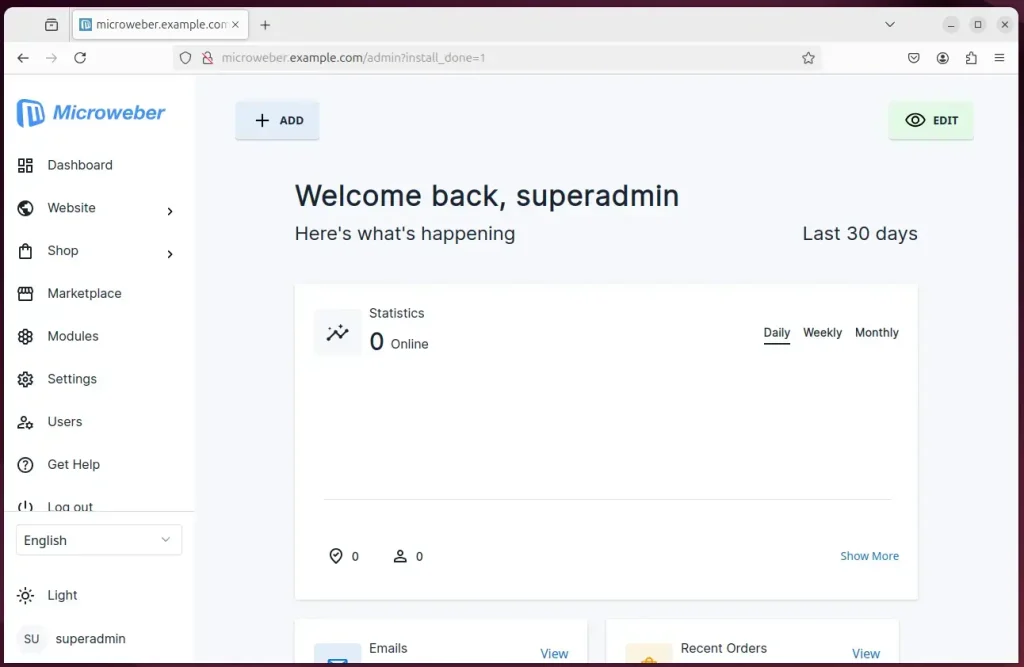
That should do it!
Conclusion:
Installing Microweber CMS with Nginx on Ubuntu 24.04 provides a robust platform for building websites and online stores. Here are the key takeaways:
- User-Friendly: Microweber offers an intuitive drag-and-drop interface and real-time text editing, making website creation accessible to all users.
- Integrated Features: It includes built-in e-commerce capabilities, which are ideal for users setting up online stores.
- Stable Environment: Nginx and Ubuntu create a secure and efficient web server environment.
- Database Management: Utilizing MariaDB ensures efficient data management and performance for your CMS.
- Flexible Configuration: PHP support allows customization and extensibility according to project needs.
- Enhanced Security: Implementing Let’s Encrypt SSL/TLS certificates strengthens security measures for your website.
Following the outlined steps, you can easily set up Microweber and build your online presence effectively. Happy building!

Leave a Reply