This article explains how to install Lychee Photo Management system with Apache on Ubuntu 24.04.
Lychee is an open-source photo management system that lets you host your photo gallery. It provides a user-friendly interface for managing, organizing, and sharing your photos through a web browser.
Lychee’s intuitive interface makes it a breeze to upload, organize, and share your photos with others, working well on desktop and mobile devices and keeping you connected and engaged with your photo gallery.
Installing Lychee on an Ubuntu server can provide a convenient, efficient way to manage your photo gallery while maintaining control over your media.
Install Apache HTTP server on Ubuntu
Lychee requires a web server. This post will install and use the Apache web server to run Lychee.
To do that, open the Ubuntu terminal and run the commands below to install the Apache web server.
sudo apt update
sudo apt install apache2
Once Apache is installed, the commands below can start, stop, and enable the Apache web server to start automatically when your server boots up.
sudo systemctl stop apache2
sudo systemctl start apache2
sudo systemctl enable apache2
You can test that the Apache web server is running by opening your web browser and browsing to the server’s localhost or IP address.
http://localhost

When you see the Apache2 Default Page, it means the Apache HTTP server is successfully installed.
Additional help on installing Apache on Ubuntu is in the link below.
How to install Apache on Ubuntu
Install the MariaDB database server on Ubuntu
The next component required to run Lychee is a database server. This post will install and use the MariaDB database server.
To install and use the MariaDB database server, use the instructions below.
Open the Ubuntu terminal and run the commands below to install the MariaDB database server.
sudo apt update sudo apt install mariadb-server
Once the MariaDB database server is installed, use the commands below to stop, start, and enable the MariaDB server to start automatically when the server boots.
sudo systemctl stop mariadb sudo systemctl start mariadb sudo systemctl enable mariadb
Run the following commands to validate and test if the MariaDB database server is installed successfully.
sudo mariadb
Once you run the commands above, it will log you onto the MariaDB console and display a message similar to the one below.
Welcome to the MariaDB monitor. Commands end with ; or g. Your MariaDB connection id is 32 Server version: 10.11.2-MariaDB-1 Ubuntu 23.04 Copyright (c) 2000, 2018, Oracle, MariaDB Corporation Ab and others. Type 'help;' or 'h' for help. Type 'c' to clear the current input statement. MariaDB [(none)]>
The message tells you that the server is installed successfully.
Additional help on installing MariaDB.
Create a Lychee database
Upon successfully installing the MariaDB database server, create a blank database on the server specifically for the Lychee application.
As part of the setup, we will create a lycheedb database and a user account called lycheedbuser.
Finally, we’ll grant the lycheedbuser full access to the lycheedb database.
All the database steps above can be done using the commands below:
But first, log on to the MariaDB database server:
sudo mariadb
Then run the commands below to complete the steps:
CREATE DATABASE lycheedb CHARACTER SET utf8mb4 COLLATE utf8mb4_general_ci;
CREATE USER lycheedbuser@localhost IDENTIFIED BY 'type_your_password_here';
GRANT ALL ON lycheedb.* TO lycheedbuser@localhost WITH GRANT OPTION;
FLUSH PRIVILEGES;
exit
Ensure to replace ‘type_your_password_here ‘with your password.
Install PHP on Ubuntu Linux
The last component you will need to run Lychee is PHP. The Lychee application is PHP-based and supports the latest versions of PHP.
Then, run the commands below to install the latest PHP version.
sudo apt install php libapache2-mod-php php-intl php-mysql php-curl php-cli php-zip php-xml php-gd php-common php-mbstring php-xmlrpc php-bcmath php-json php-sqlite3 php-soap php-zip
Additional help on installing PHP
How to install PHP on Ubuntu Linux
Download Lychee files
Let’s begin downloading and configuring the Lychee files on Ubuntu Linux.
To always install the latest version, check the download page for Lychee. Get the download link and download the archived package to your computer. Then, extract it.
First, navigate to the /tmp/ directory and download the Lychee files. Next, extract the content into the Lychee folder in the Apache root directory.
The final step is to change the permissions. This will allow the Apache web server to interact safely with the files, ensuring a secure environment for your Lychee installation.
cd /tmp/
wget https://github.com/LycheeOrg/Lychee/releases/download/v6.2.0/Lychee.zip
sudo unzip Lychee.zip -d /var/www
sudo chown -R www-data:www-data /var/www/Lychee
Next, run the command below to copy the ‘.env‘ file for Lychee and modify it using the ‘nano‘ editor.
sudo -u www-data cp /var/www/Lychee/.env.example /var/www/Lychee/.env
sudo -u www-data nano /var/www/Lychee/.env
Change the default APP_URL to match your domain name and the database info created above.
# Lychee domain URL
APP_URL=https://lychee.example.com
# DB_CONNECTION can be sqlite, mysql or pgsql. For sqlite the other entries are
# *not* be left blank.
DB_CONNECTION=mysql
DB_HOST=localhost
DB_PORT=3306
DB_DATABASE=lycheedb
DB_USERNAME=lycheedbuser
DB_PASSWORD=type_password_here
DB_LOG_SQL=false
DB_LOG_SQL_EXPLAIN=false #only for MySQL
Save the file and exit the editor.
Once you have completed all the above steps, continue configuring the Apache web server below to serve the Lychee content.
Run the commands below to create an Apache virtual host file for Lychee.
sudo nano /etc/apache2/sites-available/lychee.conf
Then, copy and paste the content block below into the Apache server block.
<VirtualHost *:80>
ServerName lychee.example.com
ServerAlias www.lychee.example.com
ServerAdmin admin@example.com
DocumentRoot /var/www/Lychee/public
<Directory /var/www/Lychee/public/>
Options FollowSymlinks
AllowOverride All
Require all granted
</Directory>
ErrorLog ${APACHE_LOG_DIR}/error.log
CustomLog ${APACHE_LOG_DIR}/access.log combined
</VirtualHost>
Save the file.
Then, run the commands below to enable the virtual host and restart the Apache server.
sudo a2ensite lychee.conf
sudo a2enmod rewrite
sudo systemctl restart apache2
Setup Let’s Encrypt SSL/TLS for Lychee
You may want to install an SSL/TLS certificate to secure your Lychee site. Secure your Lychee installation with HTTPS from Let’s Encrypt.
Please read the post below for additional resources on installing and creating Let’s Encrypt SSL certificates for Apache.
How to set up Let’s Encrypt SSL certificate for Apache on Ubuntu Linux
Once you have restarted the Apache web server, open your browser and browse to the server hostname or IP address defined in the Apache server block.
http://lychee.example.com
A Lychee installation wizard page should appear. Click next to continue.
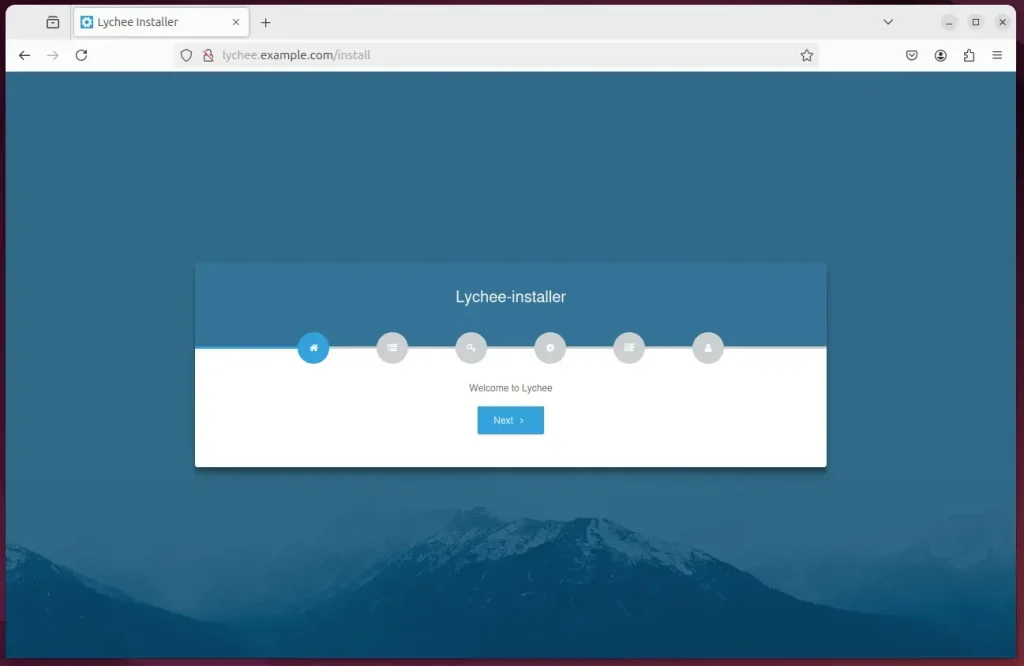
Ensure the information in the .env file is correct. Then, click Install.
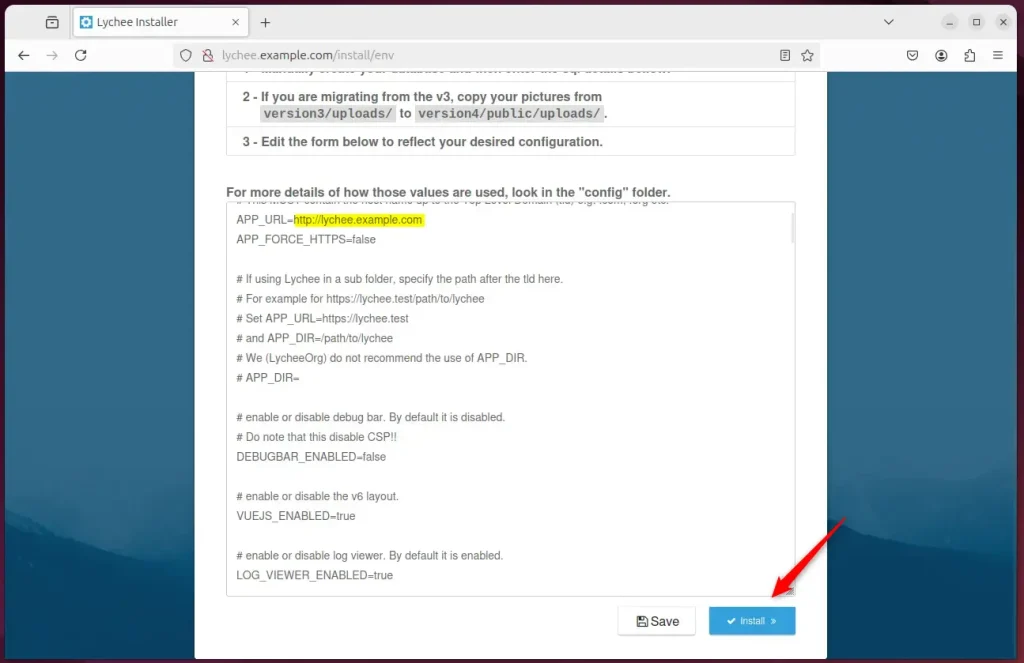
Fix any errors and set up an account.
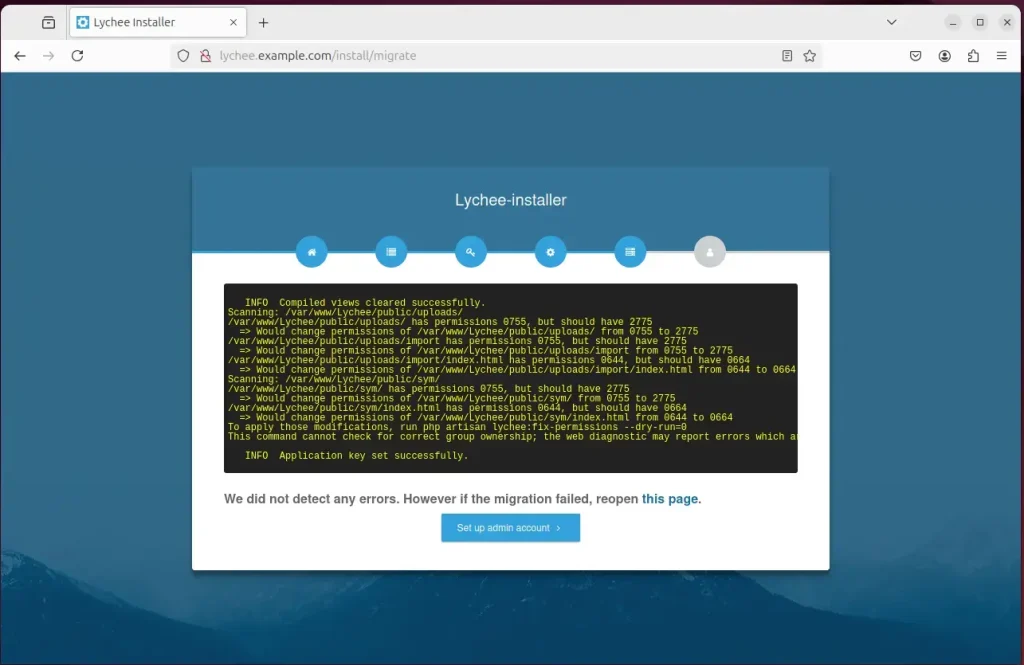
Create an admin account.
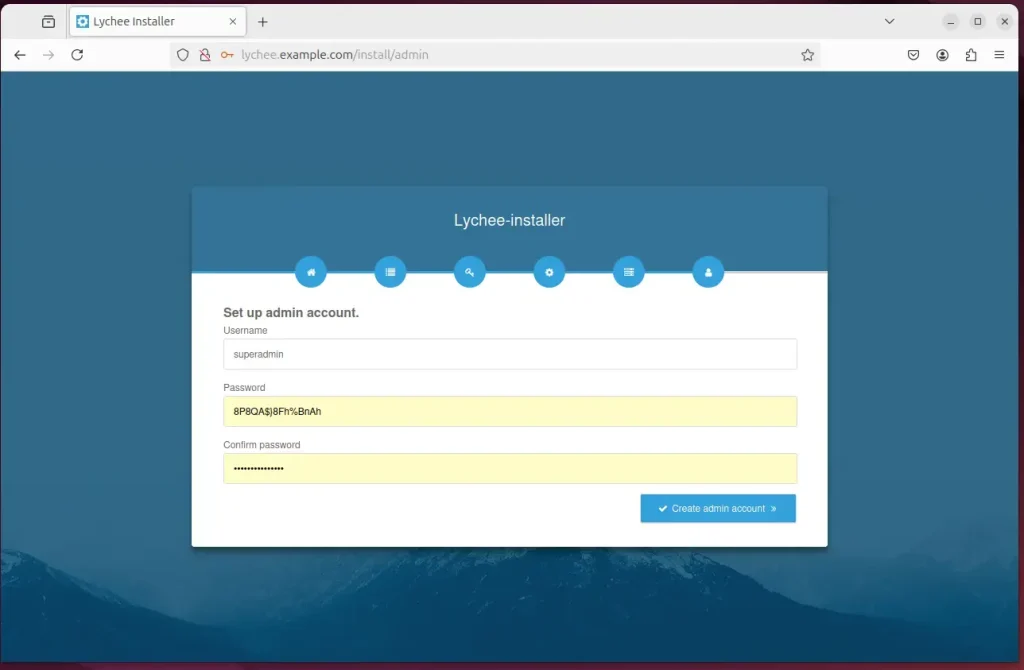
Lychee should be installed and ready to use.

That should do it!
Conclusion:
Installing the Lychee Photo Management system on Ubuntu can significantly enhance your photo organization and sharing experience. Here are the key points to remember:
- User-Friendly Interface: Lychee offers an intuitive platform for managing your photo gallery efficiently.
- Strong Dependencies: The installation requires effective installation of Apache, MariaDB, and PHP.
- Database Configuration: A dedicated database and user account is essential for Lychee’s smooth operation.
- Web Hosting: Configuring a virtual host for Apache allows you to serve Lychee from a specific domain.
- Secure Access: Implementing SSL/TLS certificates via Let’s Encrypt ensures secure connections to your gallery.
- Easy Setup Wizard: The Lychee installation wizard simplifies users’ final configuration.
- Self-Hosting Control: Installing Lychee on your server gives you complete control over your media files.
Following the steps outlined will give you a robust platform to manage and enjoy your photo collection.

Leave a Reply Cancel reply