This post shows students and new users steps to install and use the LAMP stack on Ubuntu Linux.
LAMP is an acronym for Linux (Ubuntu), Apache, MariaDB or MySQL, and PHP Scripting Language. It is a group of open-source software and building blocks for many web applications and most content management systems (CMS) in use today.
Many popular content management systems used today use some combinations of this open-source framework. They use the LAMP stack to power their applications from WordPress to Drupal to Joomla.
If you’re developing any PHP-based applications or websites, you’ll probably be using the LAMP stack as well. Below, we’ll show you how to get the stack up and running on Ubuntu Linux.
If you’re a student or new user learning Linux, Ubuntu Linux is the easiest place to start learning. Ubuntu is the modern, open-source Linux operating system for desktops, servers, and other devices.
To get started with installing the LAMP stack on Ubuntu Linux, follow the steps below:
How to install Ubuntu Linux
L in LAMP stands for Linux, in this case, Ubuntu. This post chooses Ubuntu Linux because it’s easy to use and basically for beginners. If you’re a new student or user, Ubuntu Linux is a great place to start with Linux.
Your first task to get LAMP configured is a Linux machine. If you haven’t installed Ubuntu before, read this post to learn how to install it.
Once Ubuntu is installed, run the commands below to update it.
sudo apt update sudo apt dist-upgrade sudo apt autoremove
There are lots of other settings and configurations to apply that apply to Ubuntu. However, the post is only concerned with installing LAMP.
How to install Apache on Ubuntu Linux
Apache represents the A in LAMP and is the most popular open-source web server and a key component of the LAMP stack. Apache is available in Ubuntu repositories. Update the package index and install Apache with the following commands.
sudo apt update sudo apt install apache2
After installing Apache, the commands below can be used to stop, start and enable Apache service always to start up when the server starts.
sudo systemctl stop apache2 sudo systemctl start apache2 sudo systemctl enable apache2
To see if Apache is installed, open a web browser and browse to the server hostname or IP address.
http://localhost
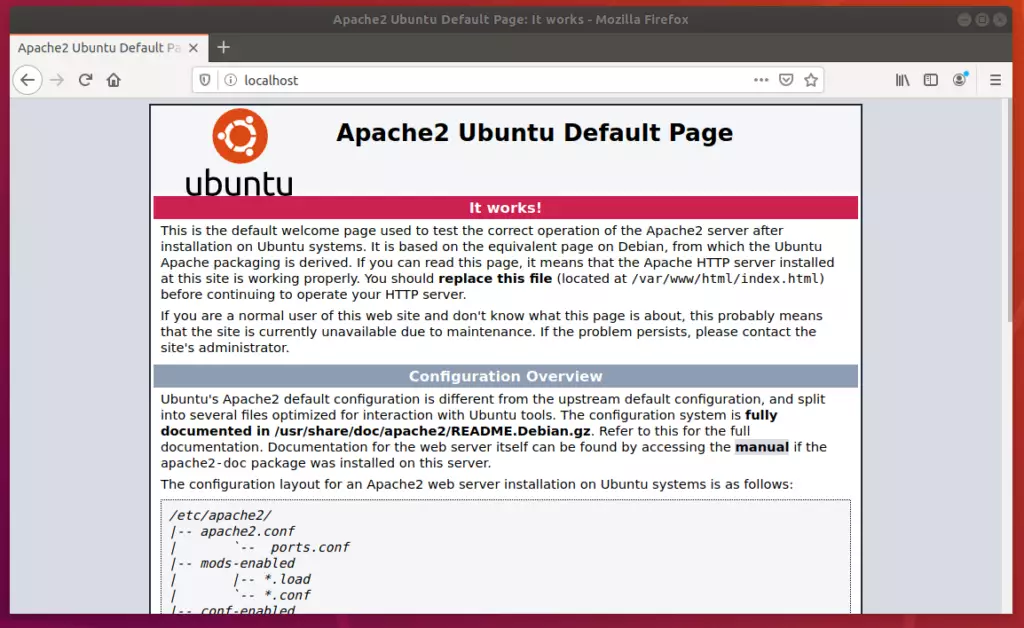
If you see the above Apache welcome page, it means Apache is installed and functioning.
How to install MariaDB on Ubuntu Linux
The M in LAMP represents MariaDB or MySQL database server. MySQL and MariaDB are open-source, multi-threaded relational database management systems and key components of the LAMP stack.
For this post, we will install MariaDB instead of MySQL.
To install MariaDB, run the commands below.
sudo apt update sudo apt install mariadb-server
After installing, you can run the commands below to view the MariaDB service status.
sudo systemctl status mariadb
After running the command above, it should output similar lines.
mariadb.service - MariaDB 10.3.31 database server
Loaded: loaded (/lib/systemd/system/mariadb.service; enabled; vendor preset: enabled)
Active: active (running) since Wed 2021-09-15 16:40:20 CDT; 22s ago
Docs: man:mysqld(8)
https://mariadb.com/kb/en/library/systemd/
Main PID: 3007 (mysqld)
Status: "Taking your SQL requests now..."
Tasks: 31 (limit: 4651)
Memory: 65.6M
CGroup: /system.slice/mariadb.service
└─3007 /usr/sbin/mysqld
Sep 15 16:40:20 ubuntu2004 /etc/mysql/debian-start[3045]: mysql
Sep 15 16:40:20 ubuntu2004 /etc/mysql/debian-start[3045]: performance_schema
MariaDB and MySQL have a script allowing you to perform security operations.
Run the commands below to invoke the script and perform some recommended tasks to secure the database.
sudo mysql_secure_installation
MariaDB and MySQL servers have the root user set to use the auth_socket authentication method by default.
The auth_socket plugin authenticates users that connect from the local host through the Unix socket file. You can’t authenticate as a root by providing a password.
Simply run the command below to log on to MariaDB and MySQL servers as root. You don’t need a password since it’s using the auth_socket method.
To log on to MariaDB, run the commands below.
sudo mysql
The server console should come up.
Welcome to the MySQL monitor. Commands end with ; or \g. Your MySQL connection id is 8 Server version: 8.0.26-0ubuntu0.20.04.2 (Ubuntu) Copyright (c) 2000, 2021, Oracle and/or its affiliates. Oracle is a registered trademark of Oracle Corporation and/or its affiliates. Other names may be trademarks of their respective owners. Type 'help;' or '\h' for help. Type '\c' to clear the current input statement. mysql>
How to install PHP on Ubuntu Linux
The P in LAMP stands for PHP. PHP supports many web servers, including Apache, Nginx, and others. If you’re using an Apache web server, the commands below are used to install PHP.
sudo apt update sudo apt install php libapache2-mod-php
To install the latest PHP versions unavailable in the Ubuntu repository, run the commands below to install a third-party PPA repository that includes multiple versions of PHP.
At the time of this writing, the latest version of PHP is 8.0.
sudo apt install software-properties-common sudo add-apt-repository ppa:ondrej/php
After adding the repository above, you can then install another PHP version.
sudo apt install php8.0 php8.0-common php8.0-cli php8.0-gd php8.0-curl php8.0-mysql
That should do it!
For more on LAMP, read individual posts on the LAMP components
- How to install Ubuntu Linux
- How to install Apache
- How to install l MariaDB or MySQL
- How to install PHP
Conclusion:
This post showed you how to install the LAMP stack on Ubuntu Linux. Please use the comment form below if you find any errors above or have something to add.

Leave a Reply Cancel reply