This brief tutorial shows students and new users how to install JOJO CMS on Ubuntu 18.04 | 16.04 with an Apache2 HTTP server.
For the uninitiated, JOJO is a free content management system (CMS) based on PHP that is easy to install and set up. Web developers who want to build beautiful websites can use Jojo CMS!
With JOJO CMS, you can run unlimited websites from a single set of core files, intelligent handling of CSS and JavaScript, and it’s search engine friendly.
It supports templates, inline editing, drop ‘n drop, any language with an intuitive backend, and more.
For more about JOJO, please check their Homepage
To get started with installing JOJO CMS, follow the steps below:
Install Apache HTTP Server
JOJO CMS requires a web server, and the Apache2 HTTP server is the most popular open-source web server available today. To install the Apache2 server, run the commands below:
sudo apt update sudo apt install apache2
After installing Apache2, the commands below can be used to stop, start and enable the Apache2 service to always start up with the server boots.
sudo systemctl stop apache2.service sudo systemctl start apache2.service sudo systemctl enable apache2.service
Now that Apache2 is installed browse your browser to the URL below to test whether the web server works.
http://localhost

If you see the page above, then Apache2 is successfully installed.
Install MariaDB Database Server
JOJO CMS also requires a database server to store its content. MariaDB is a great place to start if you’re looking for a truly open-source database server.
To install MariaDB run the commands below:
sudo apt-get install mariadb-server mariadb-client
After installing MariaDB, the commands below can stop, start and enable the MariaDB service to start up when the server boots.
Run these on Ubuntu 16.04 LTS
sudo systemctl stop mysql.service sudo systemctl start mysql.service sudo systemctl enable mysql.service
Run these on Ubuntu 18.10 and 18.04 LTS
sudo systemctl stop mariadb.service sudo systemctl start mariadb.service sudo systemctl enable mariadb.service
Next, run the commands below to secure the database server with a root password if you were not prompted to do so during the installation.
sudo mysql_secure_installation
When prompted, answer the questions below by following the guide.
- Enter current password for root (enter for none): Just press the Enter
- Set root password? [Y/n]: Y
- New password: Enter password
- Re-enter new password: Repeat password
- Remove anonymous users? [Y/n]: Y
- Disallow root login remotely? [Y/n]: Y
- Remove test database and access to it. [Y/n]: Y
- Reload privilege tables now? [Y/n]: Y
Once MariaDB is installed, run the commands below to test whether the database server was installed.
sudo mysql -u root -p
Type the root password when prompted.

The server was successfully installed if you see a similar screen.
Install PHP 7.2 and Related Modules
JOJO CMS is a PHP-based CMS, and PHP is required. However, PHP 7.2 may not be available in Ubuntu’s default repositories. To run PHP 7.2 on Ubuntu 16.04 and previous, you may need to run the commands below:
sudo apt-get install software-properties-common sudo add-apt-repository ppa:ondrej/php
Then update and upgrade to PHP 7.2
sudo apt update
Next, run the commands below to install PHP 7.2 and related modules.
sudo apt install php7.2 libapache2-mod-php7.2 php7.2-common php7.2-sqlite3 php7.2-mysql php7.2-gmp php7.2-curl php7.2-intl php7.2-mbstring php7.2-xmlrpc php7.2-gd php7.2-bcmath php7.2-xml php7.2-cli php7.2-zip
After installing PHP 7.2, run the commands below to open the PHP default configuration file for Apache2.
sudo nano /etc/php/7.2/apache2/php.ini
The lines below are a good setting for most PHP-based CMS. Update the configuration file with these and save.
file_uploads = On allow_url_fopen = On short_open_tag = On memory_limit = 256M upload_max_filesize = 100M max_execution_time = 360 date.timezone = America/Chicago
Every time you change the PHP configuration file, you should restart the Apache2 web server. To do so, run the commands below:
sudo systemctl restart apache2.service
Once PHP is installed, create a test file called phpinfo.php in the Apache2 default root directory to test whether it’s functioning. ( /var/www/html/)
sudo nano /var/www/html/phpinfo.php
Then type the content below and save the file.
<?php phpinfo( ); ?>
Next, open your browser and browse to the server’s hostname or IP address, followed by phpinfo.php
http://localhost/phpinfo.php
You should see the PHP default test page.

Create JOJO Database
Now that you’ve installed all the packages required for JOJO CMS to function continue below to start configuring the servers. First, run the commands below to create a blank JOJO CMS database.
To log on to the MariaDB database server, run the commands below.
sudo mysql -u root -p
Then create a database called jojocms
CREATE DATABASE jojocms;
Create a database user called jojocmsuser with a new password
CREATE USER 'jojocmsuser'@'localhost' IDENTIFIED BY 'new_password_here';
Then grant the user full access to the database.
GRANT ALL ON jojocms.* TO 'jojocmsuser'@'localhost' WITH GRANT OPTION;
Finally, save your changes and exit.
FLUSH PRIVILEGES; EXIT;
Download JOJO CMS Latest Release
After installing the server and packages above, go to the JOJO CMS download page and get the latest. Or use the commands below to download and clone the latest version of GitHub.
sudo apt install git cd /var/www/ sudo git clone https://github.com/JojoCMS/Jojo-CMS.git jojocms cd /var/www/jojocms sudo git submodule init && sudo git submodule update
You will also need to create a folder for your site content.
This folder can be named anything you like – we will refer to the folder as ‘my site‘. This folder will contain 4 subfolders that are specific to each Jojo site. Downloads for holding site-specific file uploads; cache for site-specific cache files; plugins for site-specific plugins; and themes for site-specific themes.
To create the folder, run the commands below:
sudo mkdir /var/www/jojocms/mysite
Next, run the commands below to set the correct permissions for the JOJO CMS root directory and give Apache2 control.
sudo chown -R www-data:www-data /var/www/jojocms/ sudo chmod -R 755 /var/www/jojocms/
Configure Apache
Finally, configure the Apahce2 site configuration file for JOJO CMS. This file will control how users access JOJO CMS content. Run the commands below to create a new configuration file called jojocms. conf
sudo nano /etc/apache2/sites-available/jojocms.conf
Then copy and paste the content below into the file and save it. Replace the highlighted line with your domain name and directory root location.
<VirtualHost *:80>
ServerAdmin admin@example.com
DocumentRoot /var/www/jojocms/_www
ServerName example.com
ServerAlias www.example.com
<Directory /var/www/jojocms/_www>
Options FollowSymlinks
AllowOverride All
Require all granted
</Directory>
ErrorLog ${APACHE_LOG_DIR}/error.log
CustomLog ${APACHE_LOG_DIR}/access.log combined
</VirtualHost>
Save the file and exit.
Enable the JOJO CMS and Rewrite Module
After configuring the VirtualHost above, please enable it by running the commands below.
sudo a2ensite jojocms.conf sudo a2enmod rewrite sudo systemctl restart apache2.service
Then open your browser and browse to the server domain name. You should see the JOJO CMS setup wizard complete. Please follow the wizard carefully.
http://example.com/
When you browse the domain, you may get prompted to update your .htaccess file. Copy and paste the code into the file below.
sudo nano /var/www/jojocms/_www/.htaccess
Then copy and paste the content below into the file and save it.
# Jojo .htaccess file.
# Version 1741
RewriteEngine On
RewriteBase /
# Get datenamed css / js
RewriteCond %{REQUEST_FILENAME} !-f
RewriteCond %{REQUEST_FILENAME} !-d
RewriteRule ^(.+)_(\d+)\.(js|css)$ $1.$3 [L]
# Catch all remaining requests
RewriteRule ^$ index.php?uri= [L]
RewriteCond %{REQUEST_FILENAME} !-f
RewriteCond %{REQUEST_FILENAME} !-d
RewriteRule ^(.*)$ index.php?uri=$1
Then reload the page and begin the installation wizard

Next, create the admin account and a master password and continue
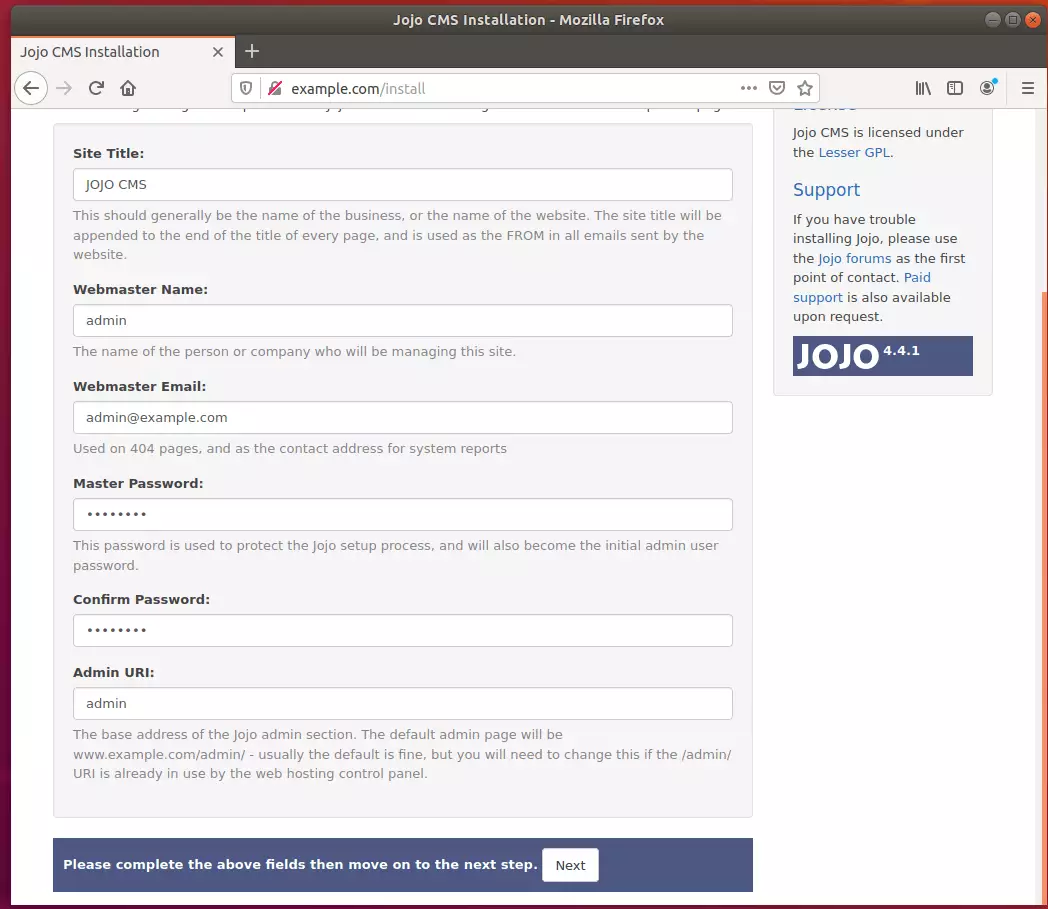
After that, type in the database information created above and continue.
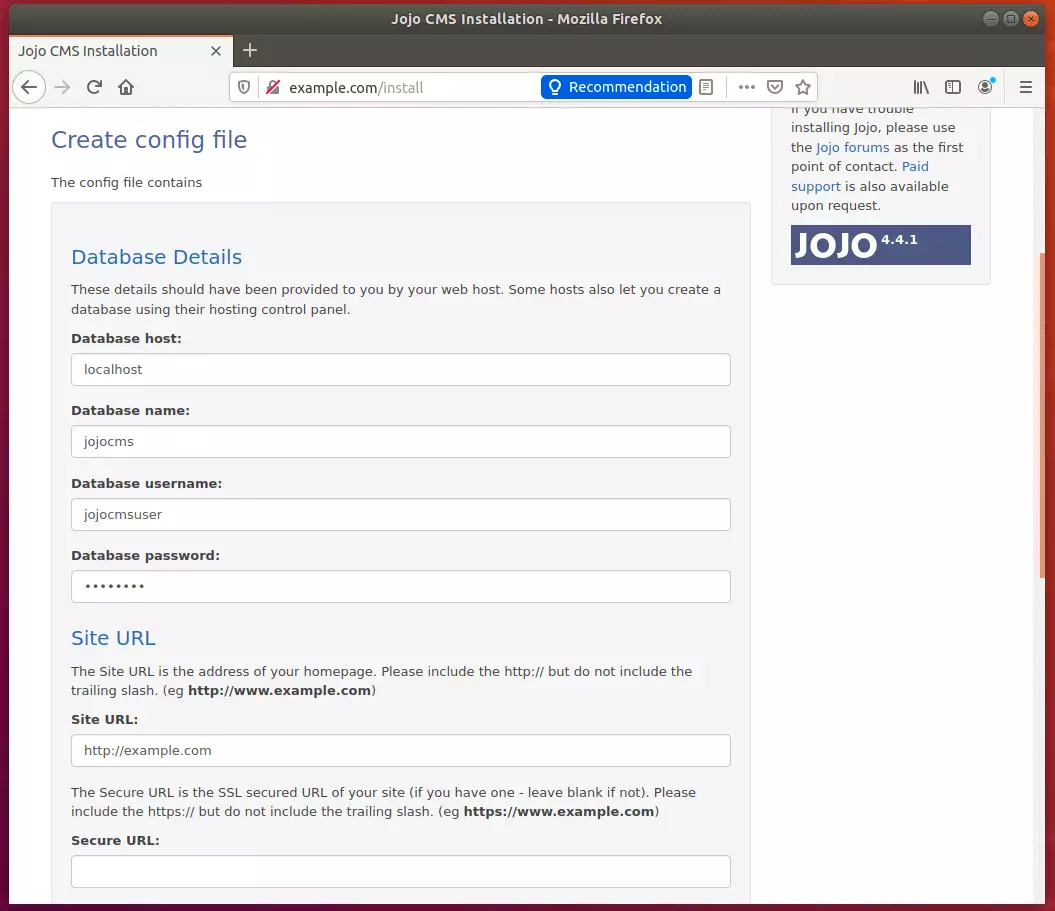
After a few minutes, JOJO CMS should be installed and ready to use. You will then start building your site.
Enjoy~
Congratulation! You have successfully installed JOJO CMS on Ubuntu 16.04 | 18.04.

Leave a Reply Cancel reply