This article explains how to install Foxit Reader on Ubuntu Linux.
Foxit Reader is a small, fast, and feature-rich PDF viewer that allows you to open, view, and print any PDF file. In addition, unlike other free readers, it enables you to create PDFs, participate in a shared review, and more.
Installing Foxit Reader on an Ubuntu Linux desktop can benefit those needing a small, fast, and feature-rich PDF viewer that allows them to open, view, and print any PDF file. It also enables users to create PDFs, participate in a shared review, and more.
Compared to free PDF readers, Foxit Reader is known for being a reliable and efficient tool that offers a range of advanced features, making it a good alternative to Adobe Reader for Ubuntu users who need a trustworthy PDF reader and editor.
The software is available in 32-bit and 64-bit for Windows, Mac OS, and Linux systems. If your systems support 64-bit software, you should download and install that.
For more about Foxit Reader, please visit its homepage.
When you’re ready to install Foxit Reader, follow the steps below:
Download the Archived File
Foxit Reader comes in an archive file. You can download the file, extract it, and install the software. First, open the Linux terminal by pressing Ctrl — Alt — T on your keyboard. When it opens, run the commands below to change into the temporary directory.
cd /tmp
Then, run the commands below to download the software archive.
wget http://cdn01.foxitsoftware.com/pub/foxit/reader/desktop/linux/2.x/2.4/en_us/FoxitReader2.4.1.0609_Server_x64_enu_Setup.run.tar.gz
That is the 64-bit version. After downloading the archive, run the commands below to extract it.
tar -xvf FoxitReader*.tar.gzInstall Foxit Reader
After downloading and extracting the software archive, run the commands below to install it.
sudo ./FoxitReader.enu.setup.2.4.1.0609\(r08f07f8\).x64.run
That should open the installation wizard, accept the default installation path and license terms, and continue.
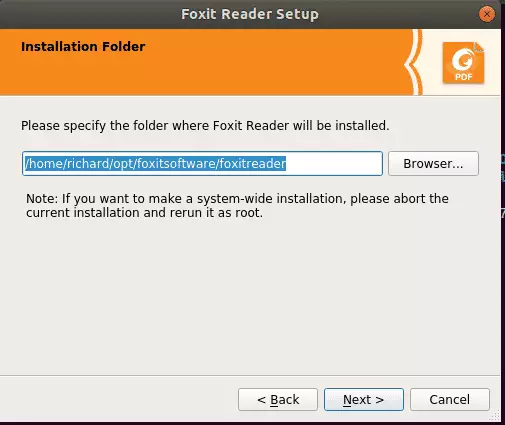
After a brief moment, Foxit Reader should be installed and ready to use.
After installing the software, open the Activities Overview and search for Foxit Reader. Then, select and launch the program.
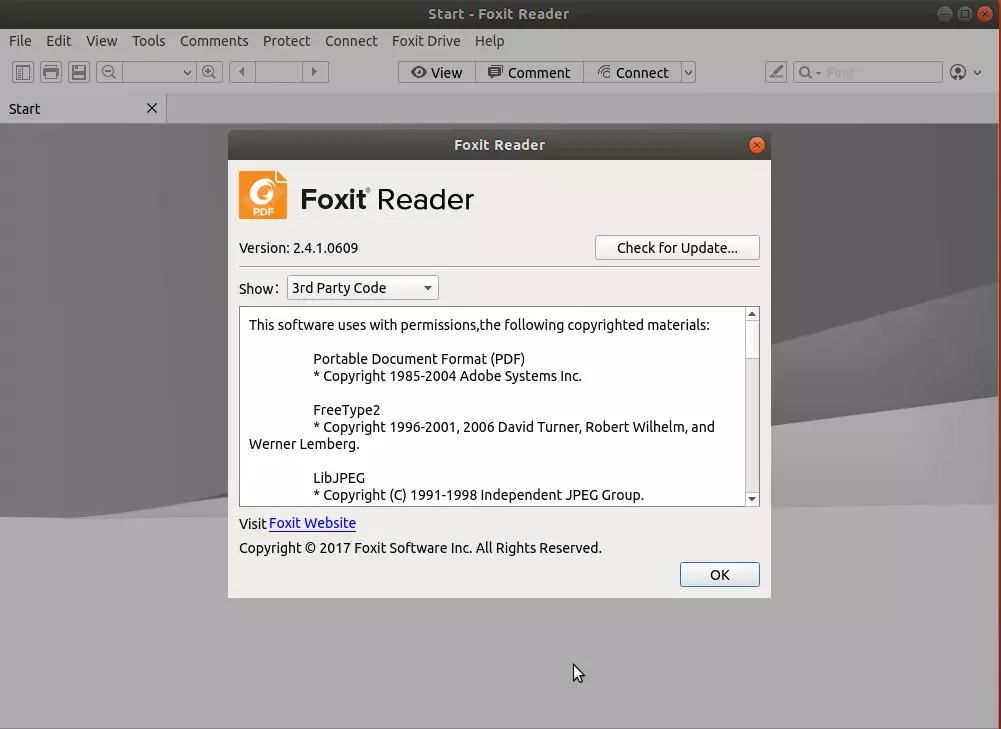
That’s it! This one installs Foxit Reader on Ubuntu desktops.
You may also like the post below:

Leave a Reply Cancel reply