This brief tutorial shows students and new users how to install Firefly III, a personal finance manager, on Ubuntu 20.04 | 18.04 with an Nginx HTTP server.
Firefly III is a free, open-source personal finance management software in PHP. It helps you keep track of your expenses, income, budgets, and other aspects of your finances from a self-hosted server in your home and environment.
Firefly III should be suitable for you if you love tracking your finances. You can track recurring transactions and create double-entry bookings securely with 2-factor authentication.
Whether managing personal or business finances, Firefly III can help you build and manage your content on every device with its intuitive and powerful user and admin dashboard.
For more on Firefly III, please visit its home page
To get started with installing Firefly III, follow the steps below:
Install Nginx
Nginx HTTP Server is probably the second most popular web server today, so install it since Firefly III needs it.
To install Nginx HTTP on the Ubuntu server, run the commands below.
sudo apt update sudo apt install nginx
After installing Nginx, the commands below can be used to stop, start, and enable the Nginx service to always start up with the server boots.
sudo systemctl stop nginx.service sudo systemctl start nginx.service sudo systemctl enable nginx.service
To determine if the Nginx HTTP server is installed, open your web browser and type in the server’s IP or hostname.
Nginx is installed and working when you see a page like the one below.
http://localhost

Install MariaDB
Firefly III also needs a database server to store its content, and the MariaDB database server is a great place to start when looking at open-source database servers to use with Firefly III.
To install MariaDB, run the commands below.
sudo apt install mariadb-server mariadb-client
After installing MariaDB, the commands below can stop, start, and enable the service to start when the server boots.
sudo systemctl stop mariadb.service sudo systemctl start mariadb.service sudo systemctl enable mariadb.service
After that, run the commands below to secure the MariaDB server by creating a root password and disallowing remote root access.
sudo mysql_secure_installation
When prompted, answer the questions below by following the guide.
- Enter current password for root (enter for none): Just press the Enter
- Set root password? [Y/n]: Y
- New password: Enter password
- Re-enter new password: Repeat password
- Remove anonymous users? [Y/n]: Y
- Disallow root login remotely? [Y/n]: Y
- Remove test database and access to it? [Y/n]: Y
- Reload privilege tables now? [Y/n]: Y
Restart MariaDB server
To test if MariaDB is installed, type the commands below to log on to the MariaDB server.
sudo mysql -u root -p
Then, type the password you created above to sign on. If successful, you should see a MariaDB welcome message.
Install PHP 7.4-FPM
PHP 7.4-FPM may not be available in Ubuntu default repositories. To install it, you will have to get it from third-party repositories.
Run the commands below to add the below third-party repository to upgrade to PHP 7.4-FPM.
sudo apt-get install software-properties-common sudo add-apt-repository ppa:ondrej/php
Then, update to PHP 7.4-FPM.
sudo apt update
Next, run the commands below to install PHP 7.4-FPM and related modules.
sudo apt install php7.4-fpm php7.4-common php7.4-gmp php7.4-curl php7.4-ldap php7.4-intl php7.4-mbstring php7.4-xmlrpc php7.4-mysql php7.4-gd php7.4-bcmath php7.4-xml php7.4-cli php7.4-zip
After installing PHP 7.4, run the commands below to open Nginx’s PHP default config file.
sudo nano /etc/php/7.4/fpm/php.ini
Then, save the changes on the following lines below in the file. The value below is an ideal setting to apply in your environment.
file_uploads = On allow_url_fopen = On short_open_tag = On cgi.fix_pathinfo = 0 memory_limit = 256M upload_max_filesize = 100M max_execution_time = 360 max_input_vars = 1500 date.timezone = America/Chicago
After making the change above, please save the file and close it.
Create Firefly III Database
Now that you’ve installed all the required packages, continue below to start configuring the servers. First, create a Firefly III database.
Run the commands below to log on to MariaDB. When prompted for a password, type the root password you created above.
sudo mysql -u root -p
Then, create a database called firefly
CREATE DATABASE firefly;
Create a database user called fireflyuser with a new password
CREATE USER 'fireflyuser'@'localhost' IDENTIFIED BY 'new_password_here';
Then grant the user full access to the firefly database.
GRANT ALL ON firefly.* TO 'fireflyuser'@'localhost' WITH GRANT OPTION;
Finally, save your changes and exit.
FLUSH PRIVILEGES; EXIT;
Download Firefly III Latest
You may want to use the GitHub repository to get Firefly III’s latest release. Install Composer, Curl, and other dependencies to get started.
sudo apt install curl git curl -sS https://getcomposer.org/installer | sudo php -- --install-dir=/usr/local/bin --filename=composer
After installing curl and Composer above, change into the Nginx root directory and download Firefly III packages from Github.
cd /var/www/ sudo composer create-project grumpydictator/firefly-iii --no-dev --prefer-dist firefly-iii 5.2.8
After downloading, you should see a success message similar to the one below:
> @php artisan firefly:instructions install +------------------------------------------------------------------------------+ | | | Thank you for installing Firefly III, v5.2.8! | | | | | +------------------------------------------------------------------------------+ > @php artisan key:generate Application key set successfully.
Next, edit the .env file created above and make the highlighted changes to suit your environment.
sudo nano /var/www/firefly-iii/.env
Make the highlighted changes.
Database credentials. Make sure the database exists. I recommend a dedicated user for Firefly III For other database types, please see the FAQ: https://docs.firefly-iii.org/support/faq If you use Docker or similar, you can set these variables from a file by appending them with _FILE Use "mysql" for MySQL and MariaDB. Use "sqlite" for SQLite. DB_CONNECTION=mysql DB_HOST=127.0.0.1 DB_PORT=3306 DB_DATABASE=firefly DB_USERNAME=fireflyuser DB_PASSWORD=type_password_here
Save the file and exit.
Next, return to the Firefly III root directory and update all packages and requirements.
cd /var/www/firefly-iii sudo php artisan migrate:refresh --seed sudo php artisan firefly-iii:upgrade-database sudo php artisan passport:install
Since you just ran the web server as root, you should ensure the www-data user and group own any newly created files.
To do that, run the commands below:
sudo chown -R www-data:www-data /var/www/firefly-iii/ sudo chmod -R 755 /var/www/firefly-iii/
Configure Nginx
Finally, configure the Apahce2 site configuration file for Firefly III. This file will control how users access Firefly III content. Run the commands below to create a new configuration file called firefly. conf
sudo nano /etc/nginx/sites-available/firefly.conf
Then copy and paste the content below into the file and save it. Replace the highlighted line with your domain name and directory root location.
server {
listen 80;
listen [::]:80;
server_name example.com www.example.com;
root /var/www/firefly-iii/public;
index index.php;
access_log /var/log/nginx/example.com.access.log;
error_log /var/log/nginx/example.com.error.log;
client_max_body_size 100M;
autoindex off;
location / {
try_files $uri $uri/ /index.php$is_args$args;
}
location ~ \.php$ {
include snippets/fastcgi-php.conf;
fastcgi_pass unix:/var/run/php/php7.4-fpm.sock;
include fastcgi_params;
fastcgi_intercept_errors on;
}
}
Save the file and exit.
After configuring the VirtualHost above, please enable it by running the commands below.
sudo ln -s /etc/nginx/sites-available/firefly.conf /etc/nginx/sites-enabled/ sudo systemctl restart nginx.service
Then open your browser and browse to the server domain name or hostname. This is often localhost but can be a hostname or IP address.
Your server admin or hosting company will have this information available.
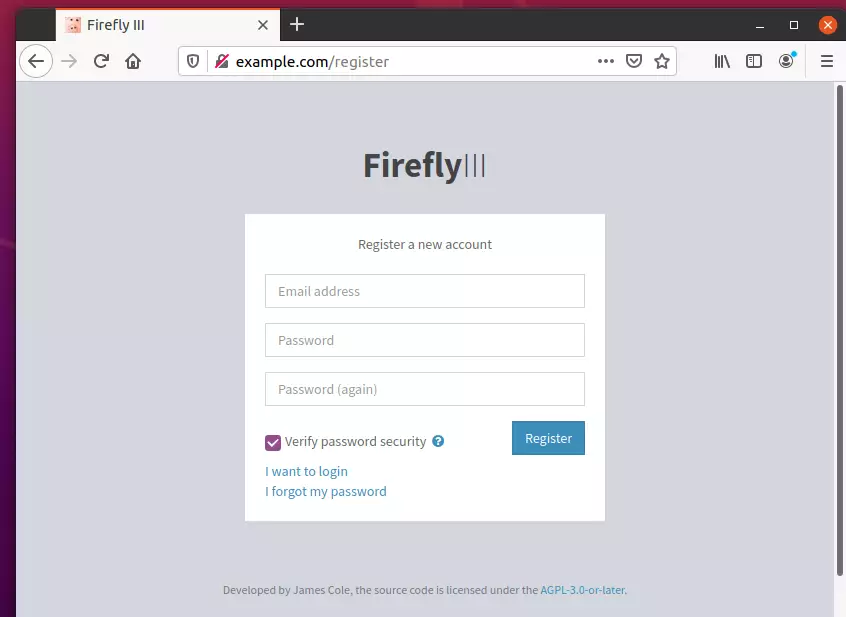
Create an admin account and register.
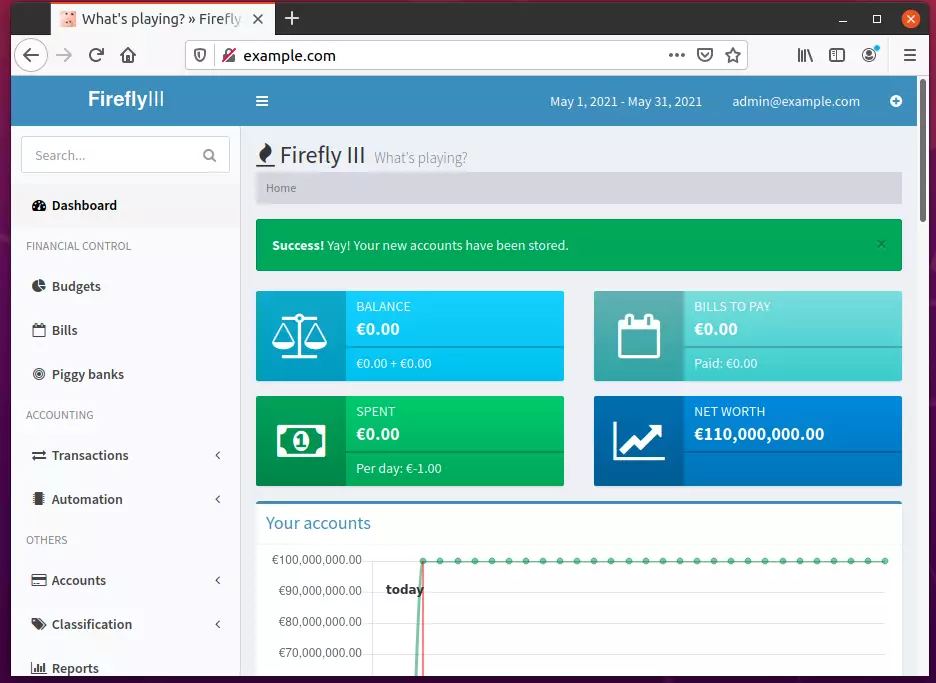
Log in and begin setting up your finances.
Conclusion:
This post showed you how to install Firefly III on Ubuntu. If you find any errors above, please leave a comment below.

Leave a Reply to marina Cancel reply