This article explains how to install EspoCRM with Nginx on Ubuntu 24.04.
EspoCRM is an open-source Customer Relationship Management (CRM) platform designed to help businesses manage customer interactions, sales pipelines, marketing campaigns, and customer support. It offers features like contact management, email integration, workflow automation, reporting, and extensibility through customizations or plugins.
Nginx efficiently handles high concurrent connections with low resource usage, which is ideal for busy CRM environments.
You can set up a robust CRM environment for your organization by leveraging Nginx’s speed and Ubuntu’s reliability.
Install Nginx HTTP server on Ubuntu
EspoCRM requires a web server. This post will install and use the Nginx web server to run EspoCRM.
To do that, open the Ubuntu terminal and run the commands below to install the Nginx web server.
sudo apt update
sudo apt install nginx
Once Nginx is installed, the commands below can start, stop, and enable the Nginx web server to start automatically when your server boots up.
sudo systemctl stop nginx
sudo systemctl start nginx
sudo systemctl enable nginx
You can test the Nginx web server by opening your web browser and browsing to the server’s localhost or IP address.
http://localhost

When you see the Welcome to nginx!, it means the Nginx HTTP server is successfully installed.
Additional help on installing Nginx on Ubuntu is in the link below.
How to install Nginx on Ubuntu
Install the MariaDB database server on Ubuntu
The next component required to run EspoCRM is a database server. This post will install and use the MariaDB database server.
To install and use the MariaDB database server, use the instructions below.
Open the Ubuntu terminal and run the commands below to install the MariaDB database server.
sudo apt update sudo apt install mariadb-server
Once the MariaDB database server is installed, use the commands below to stop, start, and enable the MariaDB server to start automatically when the server boots.
sudo systemctl stop mariadb sudo systemctl start mariadb sudo systemctl enable mariadb
Run the following commands to validate and test if the MariaDB database server is installed successfully.
sudo mariadb
Once you run the commands above, it will log you onto the MariaDB console and display a message similar to the one below.
Welcome to the MariaDB monitor. Commands end with ; or g. Your MariaDB connection id is 32 Server version: 10.11.2-MariaDB-1 Ubuntu 23.04 Copyright (c) 2000, 2018, Oracle, MariaDB Corporation Ab and others. Type 'help;' or 'h' for help. Type 'c' to clear the current input statement. MariaDB [(none)]>
The message tells you that the server is installed successfully.
Additional help on installing MariaDB.
Create a EspoCRM database
Upon successfully installing the MariaDB database server, create a blank database on the server specifically for the EspoCRM application.
As part of the setup, we will create an espocrmdb database and a user account called espocrmdbuser.
Finally, we’ll grant the espocrmdbuser full access to the espocrmdb database.
All the database steps above can be done using the commands below:
But first, log on to the MariaDB database server:
sudo mariadb
Then run the commands below to complete the steps:
CREATE DATABASE espocrmdb CHARACTER SET utf8mb4 COLLATE utf8mb4_general_ci;
CREATE USER espocrmdbuser@localhost IDENTIFIED BY 'type_your_password_here';
GRANT ALL ON espocrmdb.* TO espocrmdbuser@localhost WITH GRANT OPTION;
FLUSH PRIVILEGES;
exit
Ensure to replace ‘type_your_password_here ‘with your password.
Install PHP on Ubuntu Linux
The last component you will need to run EspoCRM is PHP. The EspoCRM application is PHP-based and supports the latest versions of PHP.
Then, run the commands below to install the latest PHP version.
sudo apt install php-fpm php-intl php-mysql php-curl php-cli php-zip php-xml php-gd php-common php-mbstring php-xmlrpc php-bcmath php-json php-sqlite3 php-soap php-zip php-ldap php-imap
Additional help on installing PHP
How to install PHP on Ubuntu Linux
Download EspoCRM files
Let’s begin downloading and configuring the EspoCRM files on Ubuntu Linux.
To always install the latest version, check the download page for EspoCRM. Get the download link and download the archived package to your computer. Then, extract it.
First, navigate to the /tmp/ directory and download the EspoCRM files. Next, extract the content into the EspoCRM folder in the Nginx root directory.
The final step is to change the permissions. This will allow the Nginx web server to interact safely with the files, ensuring a secure environment for your EspoCRM installation.
Next, run the commands below to change Nginx root folder permissions so the EspoCRM app can function correctly.
cd /tmp
wget https://www.espocrm.com/downloads/EspoCRM-9.0.2.zip
unzip EspoCRM-*.zip
sudo cp -rf EspoCRM-9.0.2 /var/www/espocrm
sudo chown -R www-data:www-data /var/www/espocrm/
sudo chmod 755 /var/www/espocrm/data/
Once you have completed all the above steps, continue configuring the Nginx web server below to serve the EspoCRM content.
Run the commands below to create a Nginx virtual host file for EspoCRM.
sudo nano /etc/nginx/sites-available/espocrm.conf
Then, copy and paste the content block below into the Nginx server block.
server {
listen 80;
listen [::]:80;
root /var/www/espocrm/public;
index index.php;
server_name espocrm.example.com;
access_log /var/log/nginx/example.com.access.log;
error_log /var/log/nginx/example.com.error.log;
location / {
try_files $uri /index.php?$query_string;
}
location ~ \.php$ {
include snippets/fastcgi-php.conf;
fastcgi_pass unix:/var/run/php/php8.3-fpm.sock;
fastcgi_param SCRIPT_FILENAME $document_root$fastcgi_script_name;
include fastcgi_params;
}
location /api/v1/ {
if (!-e $request_filename){
rewrite ^/api/v1/(.*)$ /api/v1/index.php last; break;
}
}
location /portal/ {
try_files $uri $uri/ /portal/index.php?$query_string;
}
location /api/v1/portal-access {
if (!-e $request_filename){
rewrite ^/api/v1/(.*)$ /api/v1/portal-access/index.php last; break;
}
}
location ~ /(\.htaccess|\web.config|\.git) {
deny all;
}
}
Save the file.
Then, run the commands below to enable the virtual host and restart the Nginx server.
sudo ln -s /etc/nginx/sites-available/espocrm.conf /etc/nginx/sites-enabled/
sudo systemctl restart nginx.service
Setup Let’s Encrypt SSL/TLS for EspoCRM
You may want to install an SSL/TLS certificate to secure your EspoCRM site. Secure your EspoCRM installation with HTTPS from Let’s Encrypt.
Please read the post below for additional resources on installing and creating Let’s Encrypt SSL certificates for Nginx.
How to set up Let’s Encrypt SSL certificate for Nginx on Ubuntu Linux
Once you have restarted the Nginx web server, open your browser and browse to the server hostname or IP address defined in the Nginx server block.
http://espocrm.example.com
The EspoCRM installation wizard should appear.
Select the installation language and continue.
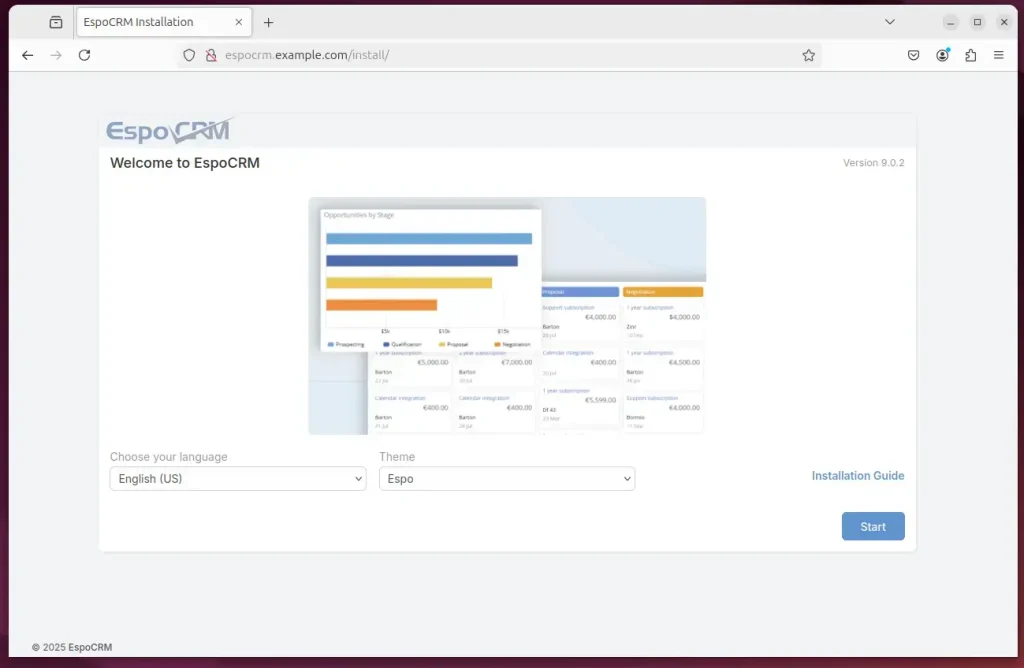
Next, type in the database name, account name, and password.
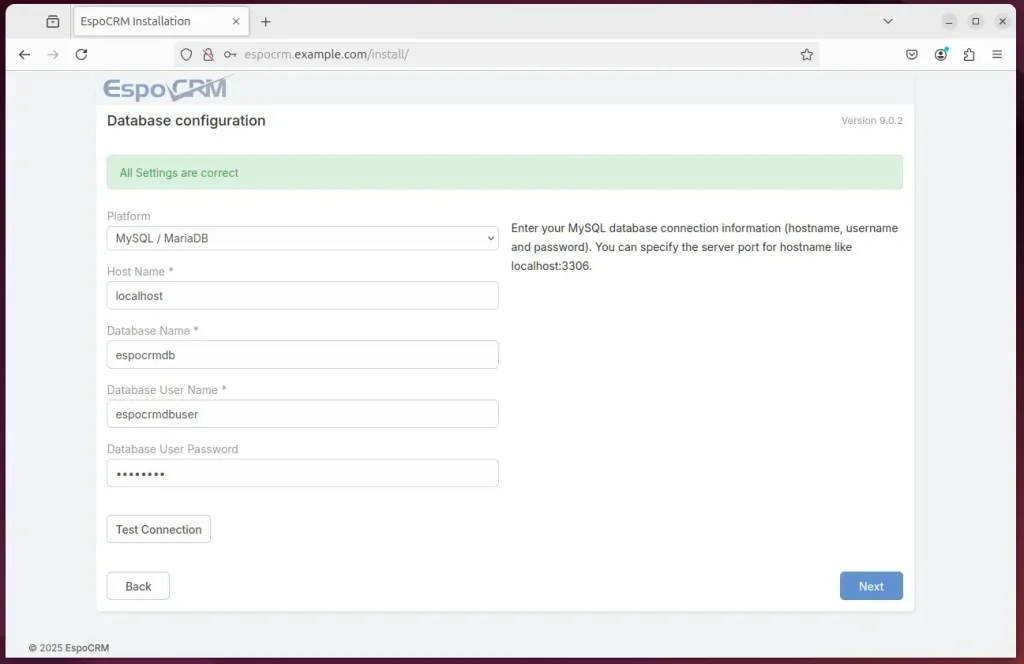
Create an admin account and complete the installation.
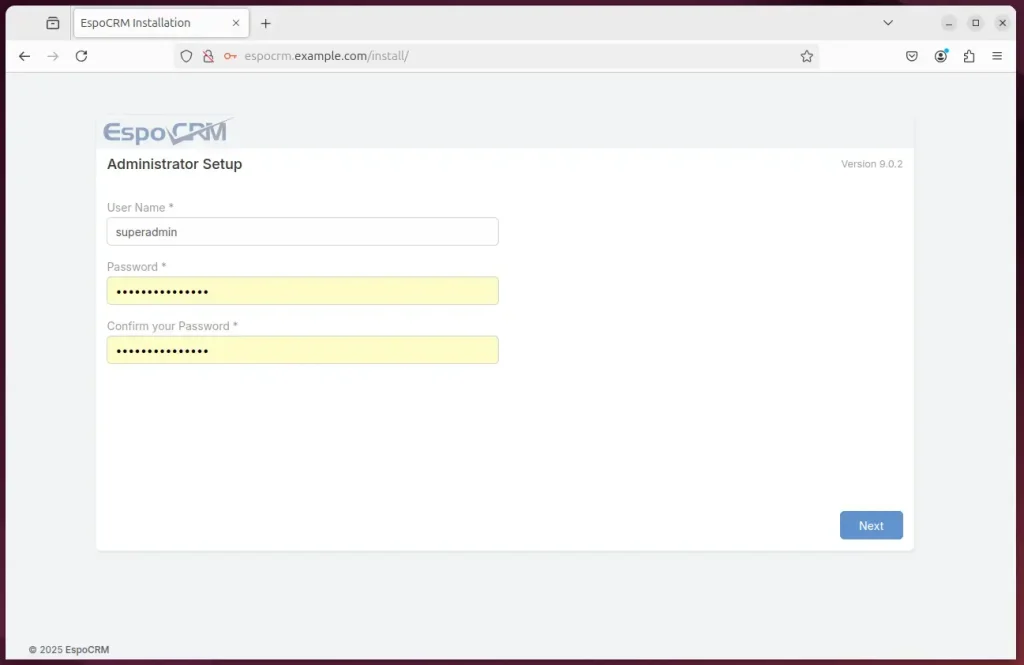
Note: Add this line to the crontab file to run Espo Scheduled Jobs:
* * * * * cd /var/www/espocrm; /usr/bin/php -f cron.php > /dev/null 2>&1
EspoCRM should be ready to use.
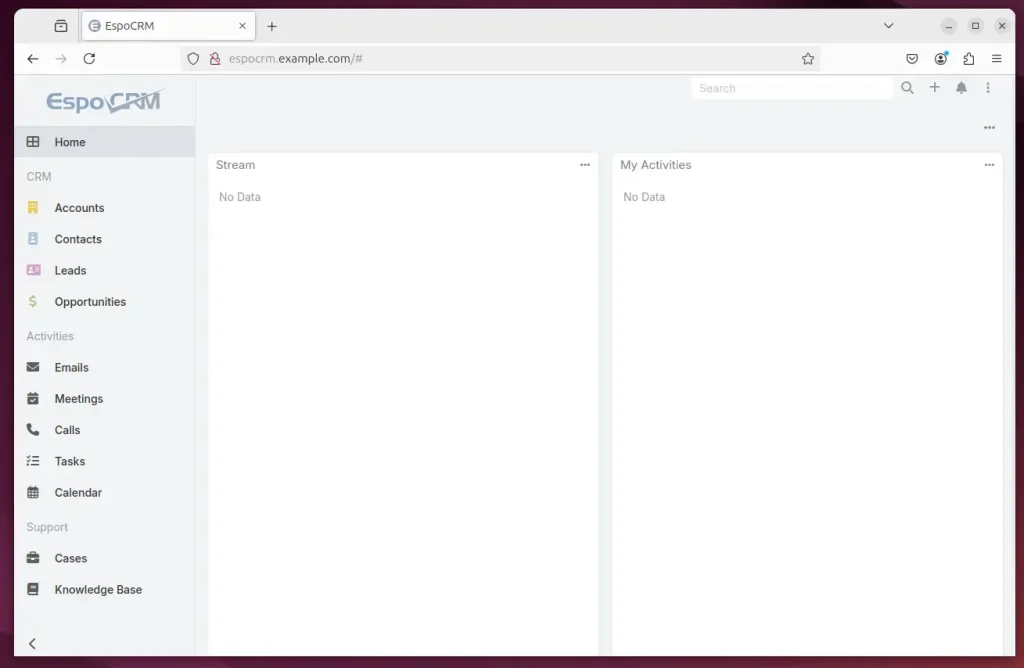
That should do it!
Conclusion:
In summary, installing EspoCRM with Nginx on Ubuntu 24.04 involves several key steps that ensure a smooth and efficient setup of your CRM system. Here are the main takeaways:
- Nginx Installation: Successfully installed Nginx to serve as the web server, efficiently handling concurrent connections.
- Database Setup: Installed and configured MariaDB as the server, creating a dedicated database for EspoCRM.
- PHP Requirement: Installed the necessary PHP packages to support the functionalities of EspoCRM.
- File Management: Downloaded and properly configured EspoCRM files, ensuring correct permissions for optimal operation.
- Nginx Configuration: Configured the Nginx virtual host to manage requests and serve EspoCRM content effectively.
- SSL Security: Implemented SSL/TLS using Let’s Encrypt for secure connections to your EspoCRM installation.
- Final Setup: Completed the installation wizard and set up a cron job for scheduled tasks to enhance the CRM’s functionality.
With these steps completed, EspoCRM is ready for use, providing you with a robust platform to manage your customer relationships effectively.

Leave a Reply Cancel reply