This article explains installing Bludit CMS with Apache on Ubuntu 24.04.
Bludit is an open-source flat-file CMS with a slick admin interface that is gaining much attention. It also offers features unavailable to other PHP-based content management systems, like WordPress, Joomla, or Drupal.
Installing Bludit CMS with Apache on Ubuntu Linux offers a lightweight and easy-to-install option for website management. Bludit CMS doesn’t need a database server to function, meaning it can be installed on various systems.
Additionally, it offers native markdown WYSIWYG support, a flexible CSS framework, and an easy installation and management process.
With Apache support, you can quickly and easily get Bludit up and running on their Ubuntu Linux system.
Install Apache HTTP server on Ubuntu
Bludit requires a web server. This post will install and use the Apache web server to run Bludit.
To do that, open the Ubuntu terminal and run the commands below to install the Apache web server.
sudo apt update
sudo apt install apache2
Once Apache is installed, the commands below can start, stop, and enable the Apache web server to start automatically when your server boots up.
sudo systemctl stop apache2
sudo systemctl start apache2
sudo systemctl enable apache2
You can test that the Apache web server is running by opening your web browser and browsing to the server’s localhost or IP address.
http://localhost

When you see the Apache2 Default Page, it means the Apache HTTP server is successfully installed.
Additional help on installing Apache on Ubuntu is in the link below.
How to install Apache on Ubuntu
Install PHP on Ubuntu Linux
The last component you will need to run Bludit is PHP. The Bludit application is PHP-based and supports the latest versions of PHP.
Then, run the commands below to install the latest PHP version.
sudo apt install php libapache2-mod-php php-intl php-mysql php-curl php-cli php-zip php-xml php-gd php-common php-mbstring php-xmlrpc php-bcmath php-json php-sqlite3 php-soap php-zip
Additional help on installing PHP
How to install PHP on Ubuntu Linux
Download Bludit files
Let’s begin downloading and configuring the Bludit files on Ubuntu Linux.
To always install the latest version, check the download page for Bludit. Get the download link and download the archived package to your computer. Then, extract it.
First, navigate to the /tmp/ directory and download the Bludit files. Next, move the content into the Bludit folder in the Apache root directory.
The final step is to change the permissions. This will allow the Apache web server to interact safely with the files, ensuring a secure environment for your Bludit installation.
cd /tmp/
wget https://www.bludit.com/releases/bludit-3-16-2.zip
sudo unzip bludit-*.zip -d /var/www/
sudo chown -R www-data:www-data /var/www/bludit
Once you have completed all the above steps, continue configuring the Apache web server below to serve the Bludit content.
Run the commands below to create an Apache virtual host file for Bludit.
sudo nano /etc/apache2/sites-available/bludit.conf
Then, copy and paste the content block below into the Apache server block.
<VirtualHost *:80>
ServerName bludit.example.com
ServerAlias www.bludit.example.com
ServerAdmin [email protected]
DocumentRoot /var/www/bludit
<Directory /var/www/bludit/>
Options FollowSymlinks
AllowOverride All
Require all granted
</Directory>
ErrorLog ${APACHE_LOG_DIR}/error.log
CustomLog ${APACHE_LOG_DIR}/access.log combined
</VirtualHost>
Save the file.
Then, run the commands below to enable the virtual host and restart the Apache server.
sudo a2ensite bludit.conf
sudo a2enmod rewrite
sudo systemctl restart apache2
Setup Let’s Encrypt SSL/TLS for Bludit
You may want to install an SSL/TLS certificate to secure your Bludit site. Secure your Bludit installation with HTTPS from Let’s Encrypt.
Please read the post below for additional resources on installing and creating Let’s Encrypt SSL certificates for Apache.
How to set up Let’s Encrypt SSL certificate for Apache on Ubuntu Linux
Once you have restarted the Apache web server, open your browser and browse to the server hostname or IP address defined in the Apache server block.
http://bludit.example.com
A Bludit installation wizard page should appear. Select the installation language and continue.
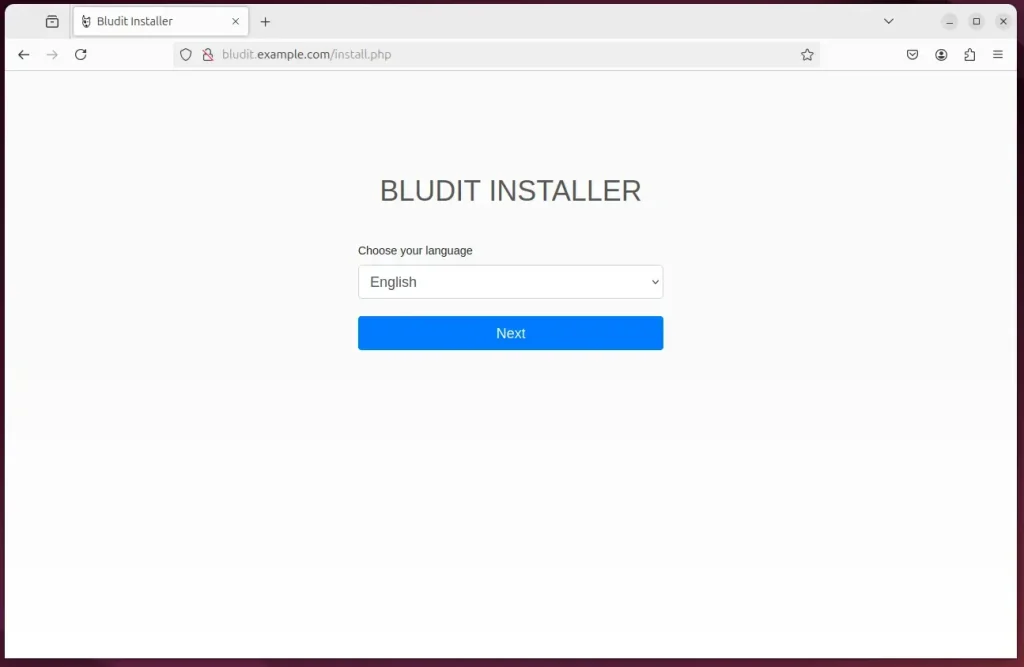
Create an admin account and continue.
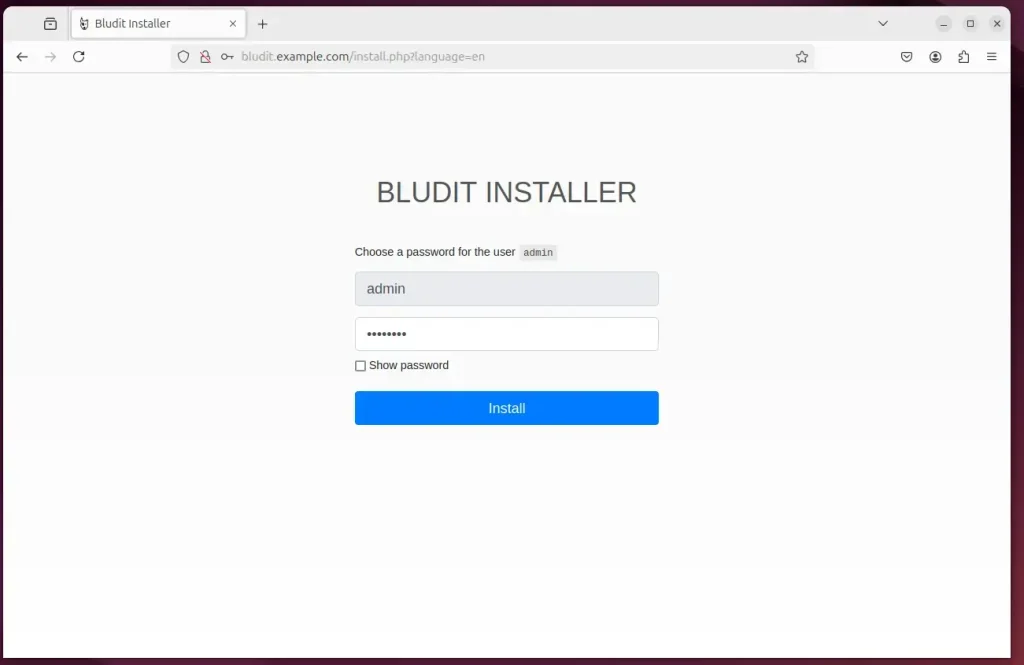
Bludit should be installed and ready to use.
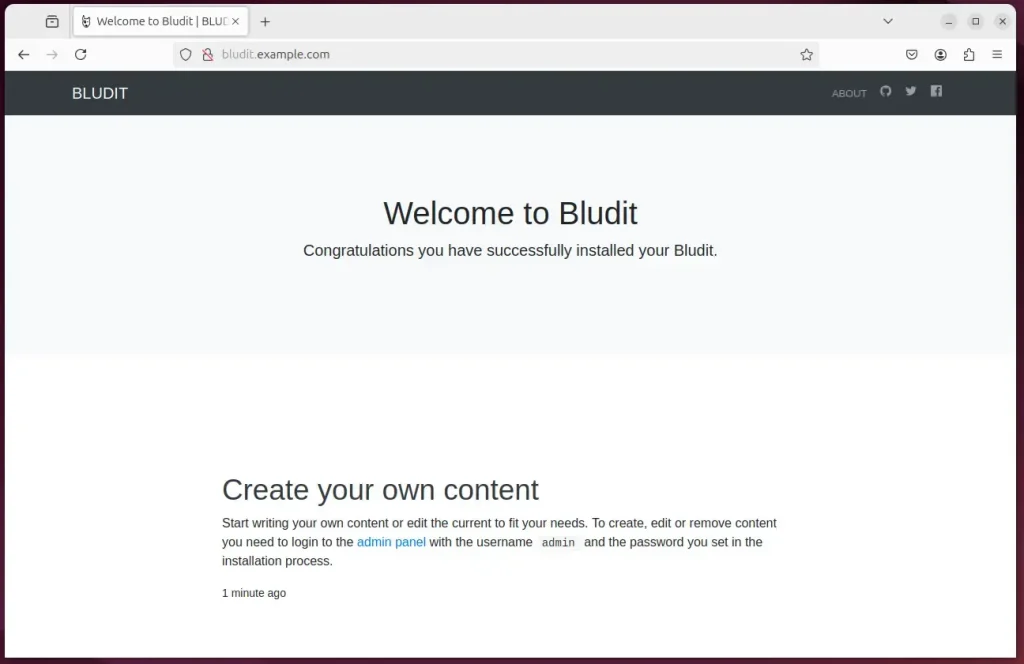
That should do it!
Conclusion:
Installing Bludit CMS with Apache on Ubuntu provides a straightforward and efficient way to manage your website. Here are the key takeaways:
- Lightweight Solution: Bludit is a flat-file CMS that simplifies website management without needing a database.
- Easy Setup: The installation involves basic commands, making it accessible even for those with minimal technical experience.
- Flexibility: With native markdown support and a flexible CSS framework, Bludit offers various customization options to suit your needs.
- Secure Installation: Integrating Let’s Encrypt SSL/TLS ensures your site is secure, enhancing user trust.
- User-Friendly: The intuitive admin interface facilitates content management, allowing you to focus on your site’s content rather than technical details.
With these steps completed, your Bludit installation should be up and running and ready for content creation and website management. Enjoy using your new CMS!

Leave a Reply