This article explains how to hide recently accessed items, including files and folders, in the Start menu on Windows 11.
By default, Windows monitors certain recent activities, including accessed files and folders, recently used applications, and others displayed in the “Recommended” section on the Start menu.
Hiding recent files and folders in Windows 11 can be beneficial for users who prioritize their privacy and wish to prevent their recent activities from being tracked or shown in the Recommended section of the Start menu.
It is also beneficial for individuals who share their computer with others and wish to keep their recent activities hidden from other users of the same device.
Disabling this feature will prevent recent files and folders from appearing in the Recommended section of the Start menu, allowing users to maintain their privacy regarding recent activities.
Disable recently opened items
As mentioned, users can hide recently accessed files and folders on the Start Menu in Windows 11.
Here’s how to do it.
First, open the Windows Settings app.
You can do that by clicking on the Start menu and selecting Settings. Or press the keyboard shortcut (Windows key + I) to launch the Settings app.
When the Settings app opens, click the Personalization button on the left. Then, select the Start tile on the right to expand it.
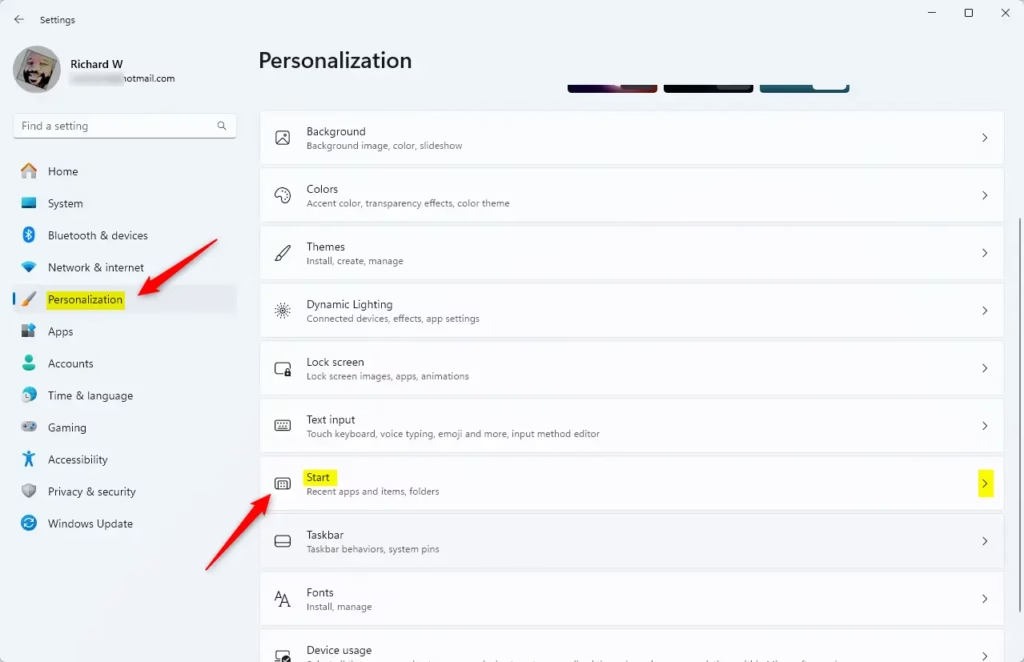
On the Personalization > Start settings page, toggle the switch next to “Show recommended files in Start, recent files in File Explorer, and items in Jump Lists” to “Off.”
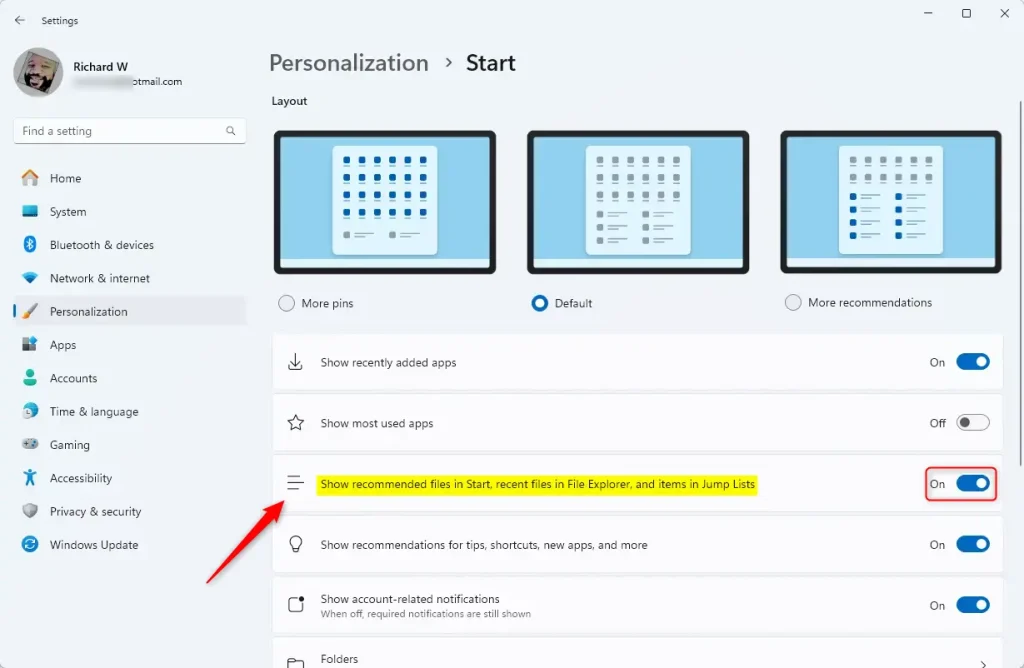
This will stop Windows 11 from saving recent items in the Recommended section.
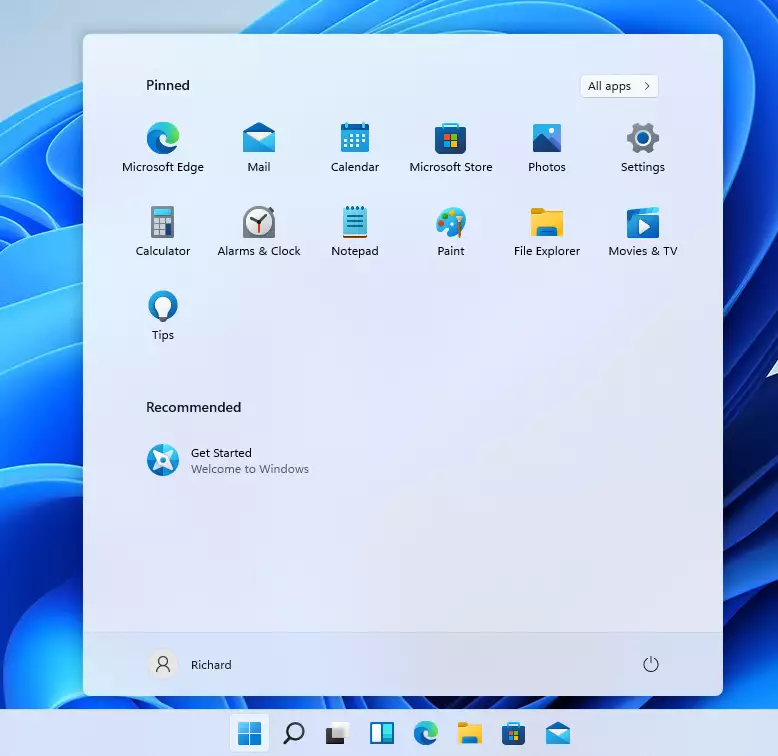
This will not affect your web browsing history and other web activities. You must turn off tracking in the browser on the browser settings page.
Conclusion:
- Disabling the tracking of recently used items in Windows 11 enhances privacy.
- Users sharing devices can prevent others from viewing their activities.
- The settings are easily accessible through the Start menu and System Settings.
- Turning off this feature does not impact web browsing history; separate settings are required for browser privacy.
- Maintaining control over recent activity helps in personal data management and comfort while using shared computers.

Leave a Reply Cancel reply