This article explains how to hide (remove) or unhide (show) the Restart button on the start/power menu in Windows 11.
The Restart button on the start/power menu will attempt to close all applications, sign out all users, and reboot the computer when activated. You click Restart to reboot the PC when all work is saved.
Leaving your work or session in an unsaved state may not restore your session to where you were when your PC rebooted. In some situations, a restart can also unfreeze a hung PC.
The Restart button is added to the Windows start/power menu by default so users can use it. Sometimes, you may not want users to restart their PCs. Windows lets’ you hide or remove the restart option from the menu.
Learning to show or hide the Restart option on the start/power menu in Windows 11 can be helpful when restricting access to restart the computer. For example, in an office environment, you may not want employees to restart their computers and lose unsaved work accidentally.
By hiding the Restart option, you can prevent this from happening and ensure that your employees save their work before restarting the computer. On the other hand, if you are the only computer user, you may want to unhide the Restart option to access it when needed easily.
Add or remove the Restart option on the start menu
As mentioned above, Windows lets you hide or unhide the Restart option on the start/power menu.
Enabling this policy hides “Restart/Update and restart” from appearing in the power button in the start menu.
Here’s how to do that.
To do that, open the Windows Registry editor, and navigate to the folder key below.
HKEY_LOCAL_MACHINE\SOFTWARE\Microsoft\PolicyManager\default\Start\HideRestart
If you don’t see the HideRestart folder key, right-click on the Start parent key, then create the subkey (HideRestart) folder.
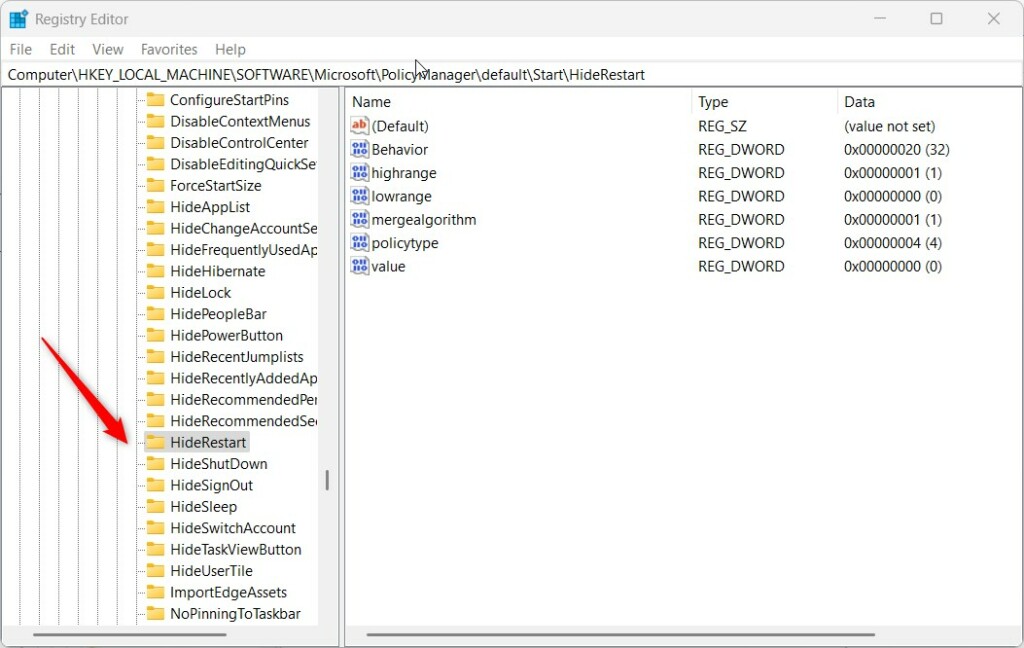
Right-click the HideRestart folder key’s right pane and select New -> String Value. Type a new item named value.
Double-click the new item you created (value) and update the Value data:
- To unhide Restart, type 0.
- To hide restart, type 1.
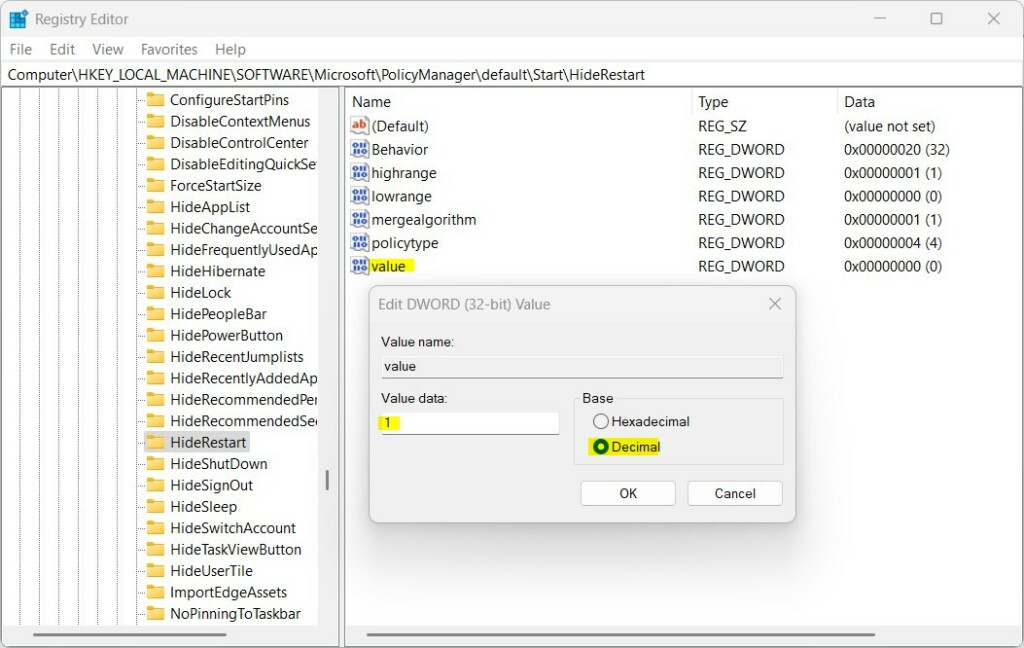
That should do it. Restart your computer to apply the changes.
That should do it!
Reference:
Conclusion:
- Hiding or unhiding the Restart option on the start/power menu in Windows 11 can help tailor access to this feature based on specific needs, such as in office environments.
- Following the provided guidelines in the article, users can easily prevent accidental loss of unsaved work and ensure a smoother computing experience.
- The flexibility provided by Windows 11 to customize the start/power menu options offers users greater control over their computing environment.
- For further details or additional insights, readers are encouraged to refer to the provided Microsoft reference or contribute via the article’s comments section.

Leave a Reply Cancel reply