This article explains how to group apps into folders on the Start menu in Windows 11.
The Start menu in Windows 11 has three sections: Pinned, All apps, and Recommended, which contains a list of recently used or opened apps.
The Start menu also has shortcuts to settings, files, and other apps. By default, some apps are pinned to the Pinned section. These include Edge, Mail, Microsoft Store, and Windows apps.
Starting with Windows 11 build 22557, one can now organize pinned apps on the Start menu and group them into folders, similar to your mobile devices. In addition, you can add/remove apps from groups in folders, rearrange them within folders, and delete an entire folder if you wish.
This feature is only available to computers enrolled in the Microsoft Insider Preview program in the BETA channel. All other computers must wait until it is released to the machines.
How to group apps in a folder on the start menu in Windows 11
As mentioned above, one can now organize pinned apps on the Start menu and group them into folders, similar to your mobile devices with Windows 11 build 22557.
If your computer is enrolled in the Microsoft Insider Preview program, you should be able to update and start using app grouping on the Start menu.
When you group apps in folders, they should look similar to the screen below.
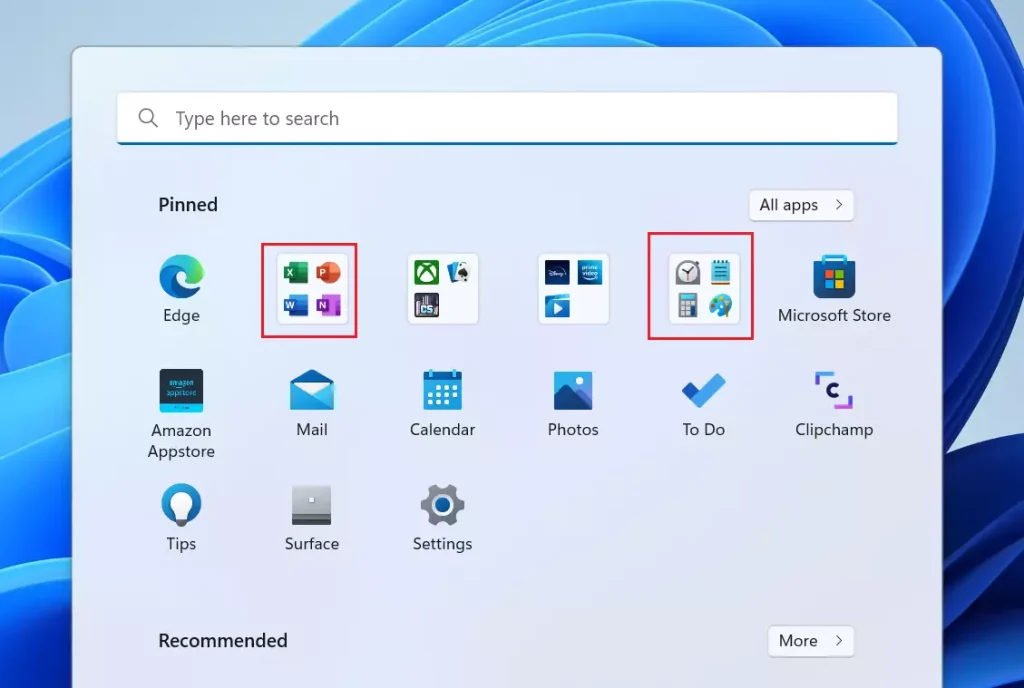
So, to group apps in folders, elect a pinned app and drag it next to another one you want to the same folder.
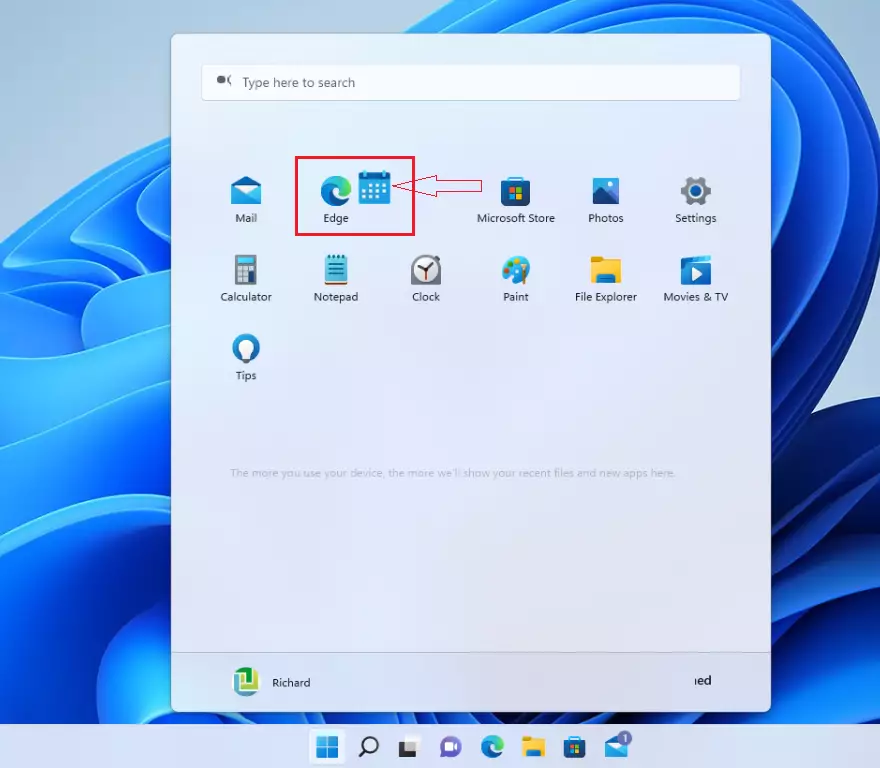
Once the apps are together, a grouping folder will automatically be created. When groups are created, you can rearrange them by selecting the folder and moving it to where you want on the Start menu, removing apps from groups, and more.
That should do it!
Conclusion:
- Organizing pinned apps into folders on the Start menu enhances accessibility and user experience.
- The feature is currently available for users in the Microsoft Insider Preview program with Windows 11 build 22557.
- Users can easily drag and drop apps to create groups, making it similar to mobile device app management.
- The flexibility of rearranging, adding, or removing apps within folders allows for a personalized setup.
- Once widely released, this feature will simplify the app management process for all Windows 11 users.

Leave a Reply Cancel reply