This article shows you how to turn passkey autofill access on or off for apps in Windows 11.
Passkeys provide a more secure and convenient way to sign in. With passkeys, you can use Windows Hello to sign in with a PIN, facial recognition, or fingerprint, making the authentication process faster and more convenient.
By default, Windows offers to save the passkey locally if you’re using Windows Hello. After you create and save a passkey with Windows Hello, you can sign in using your device’s biometrics or PIN.
By default, apps can request to create or use passkeys, but you can choose whether they’re allowed to enumerate (autofill) them.
Enable or disable passkey autofill for apps on Windows
As mentioned, the latest Windows build lets you enable or disable passkey autofill access for apps on Windows 11.
Here’s how to do it.
First, open the Windows Settings app.
You can do that by clicking on the Start menu and selecting Settings. Or press the keyboard shortcut (Windows key + I) to launch the Settings app.
When the Setting app opens, click the Privacy & security button on the left. On the right, select the Passkey tile to expand it.
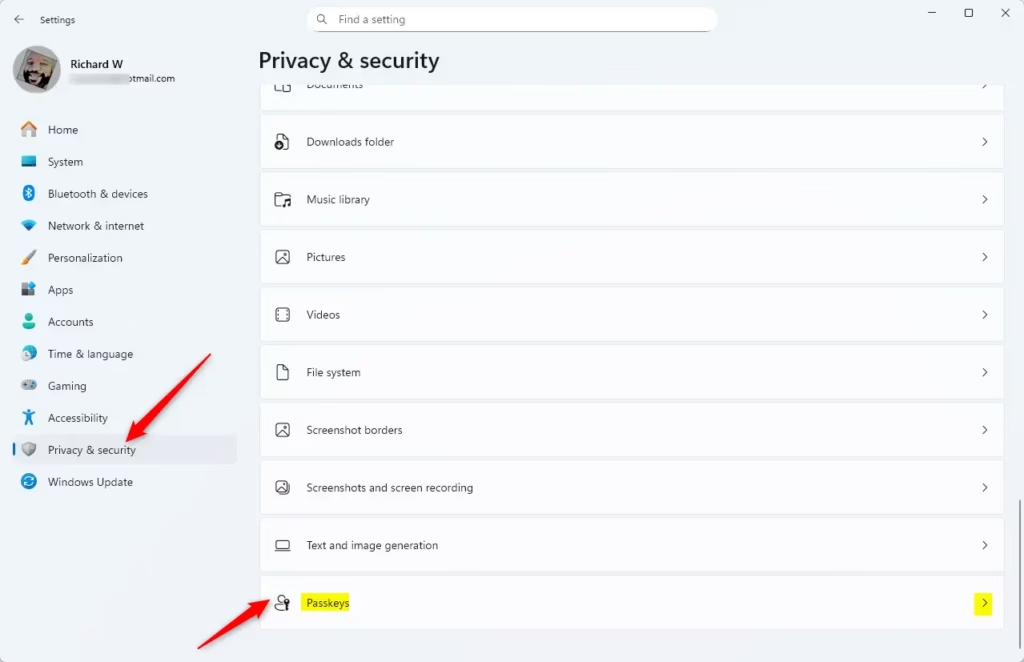
On the Privacy & security > settings pane, select the Passkey autofill access tile. Then, toggle the button to enable or disable it.

That should do it!
Conclusion:
In summary, managing passkey autofill access in Windows 11 is a straightforward process that enhances both security and convenience. Here are the key points to remember:
- Passkeys offer a secure alternative to traditional passwords, utilizing Windows Hello for biometric authentication.
- You can easily enable or disable passkey autofill access for applications through the Privacy & security settings.
- Allowing autofill can enhance your experience by making logins quicker and simpler.
- Always review and adjust your settings to align with your personal security preferences and usage needs.
- Staying informed about updates to Windows can help you leverage new features and maintain optimal security practices.

Leave a Reply Cancel reply