This article explains enabling or disabling the “Scroll to open Copilot” feature in Bing search results.
The Scroll to open Copilot feature in Bing search results allows you to access Copilot by scrolling or swiping quickly. You can scroll/swipe up to the top to open Copilot or scroll/swipe down to close it.
Using the Copilot settings, you can choose whether you would like Copilot to open when you scroll/swipe up at the top of the page.
Turn on or off the “Scroll to open Copilot” feature in Bing search results
As mentioned, users can enable or disable the “Scroll to open Copilot” feature in the Bing search results.
Here’s how to do that.
Open Bing, perform a search for any query, click the menu icon (≡) in the top-right corner, select Copilot Settings, and toggle the “Scroll to open Copilot” option on or off.
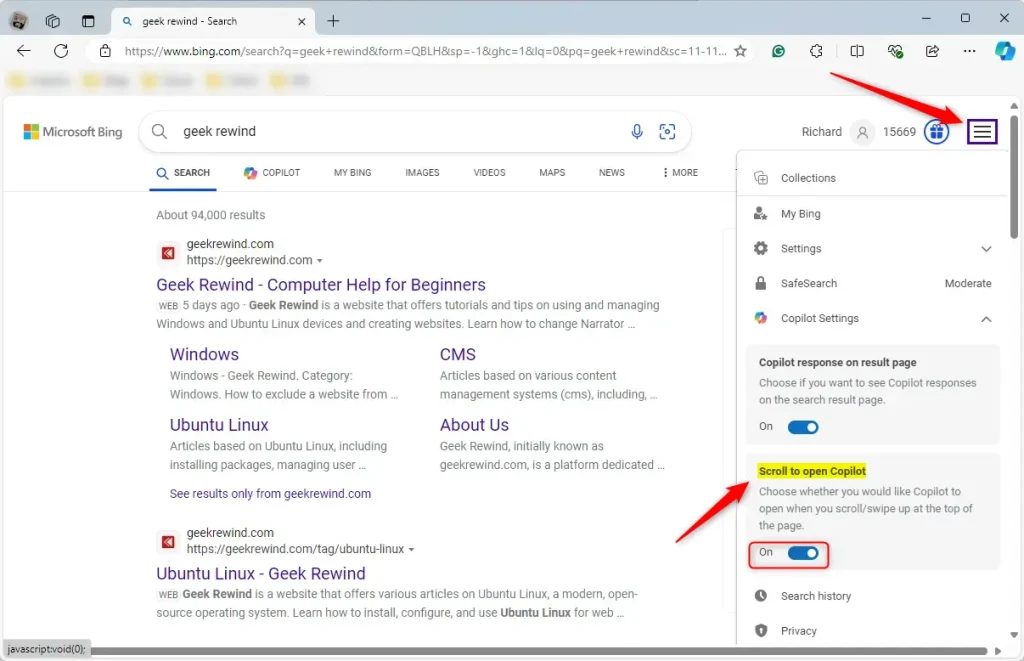
That should do it!
Conclusion:
– You’ve learned how to enable or disable the “Scroll to open Copilot” feature in Bing search results.
– Follow the steps to customize your Copilot settings based on your preferences.
– Feel free to leave a comment if you have any feedback or additional insights to share.

Leave a Reply Cancel reply